Step 1: Access the RuConnect Platform
- Open the RuConnect app at your Android/IOS device.
- Login with your registered mobile number.
Step 2: Navigate to the Dashboard
- After successful login, you will land on the Dashboard.
- The Dashboard provides:
- Quick Access Links: Links to personal loans, home loans, and other products.
- Status Overview: Displays details of ongoing or past applications.
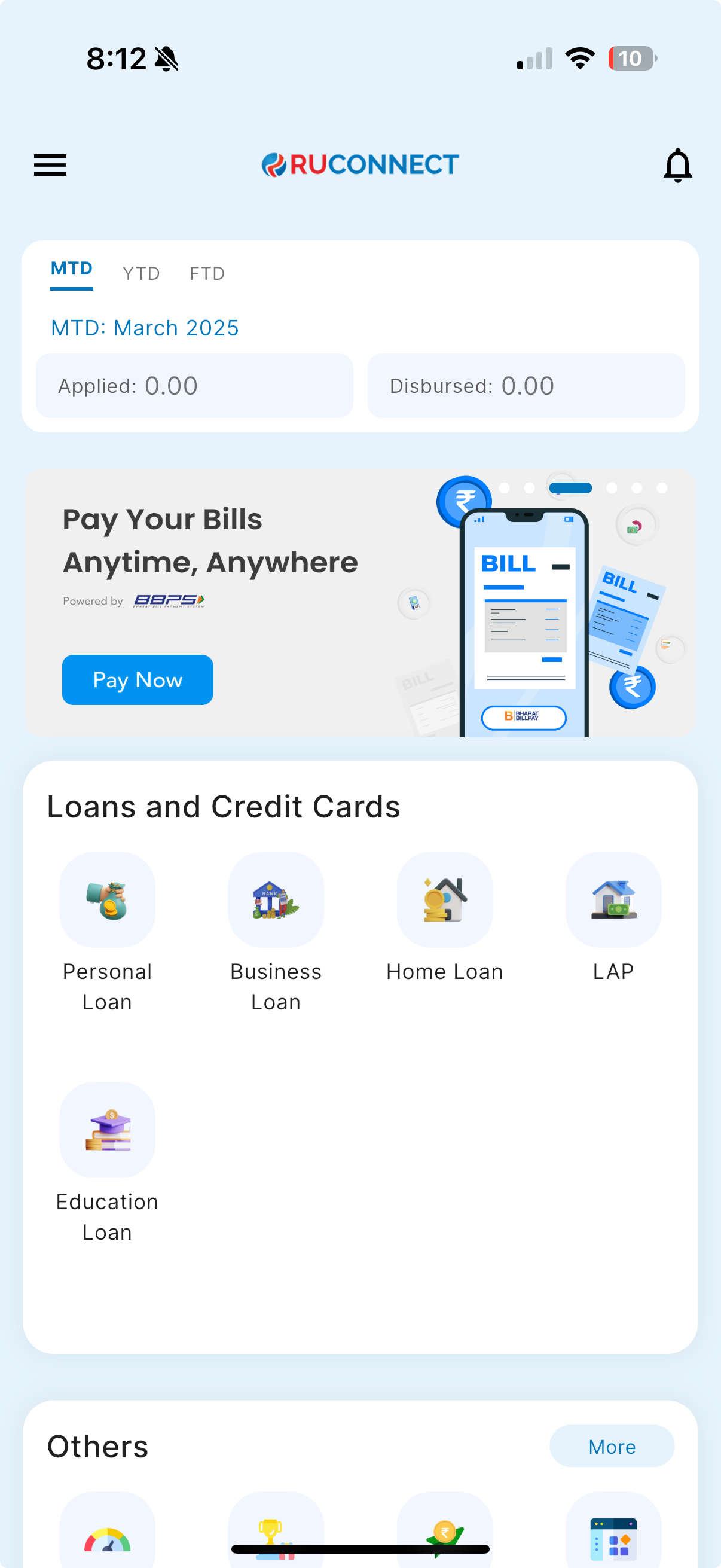
Step 3: Navigate to Find Banks section from Hamburger menu
- Tap to view Hamburger menu on the Dashboard.
- Tap on the Tools section in the side menu.
- Tap on the find banks in the tools section.
- User will be redirected to ruconnect.in page where you will land on finds banks page.
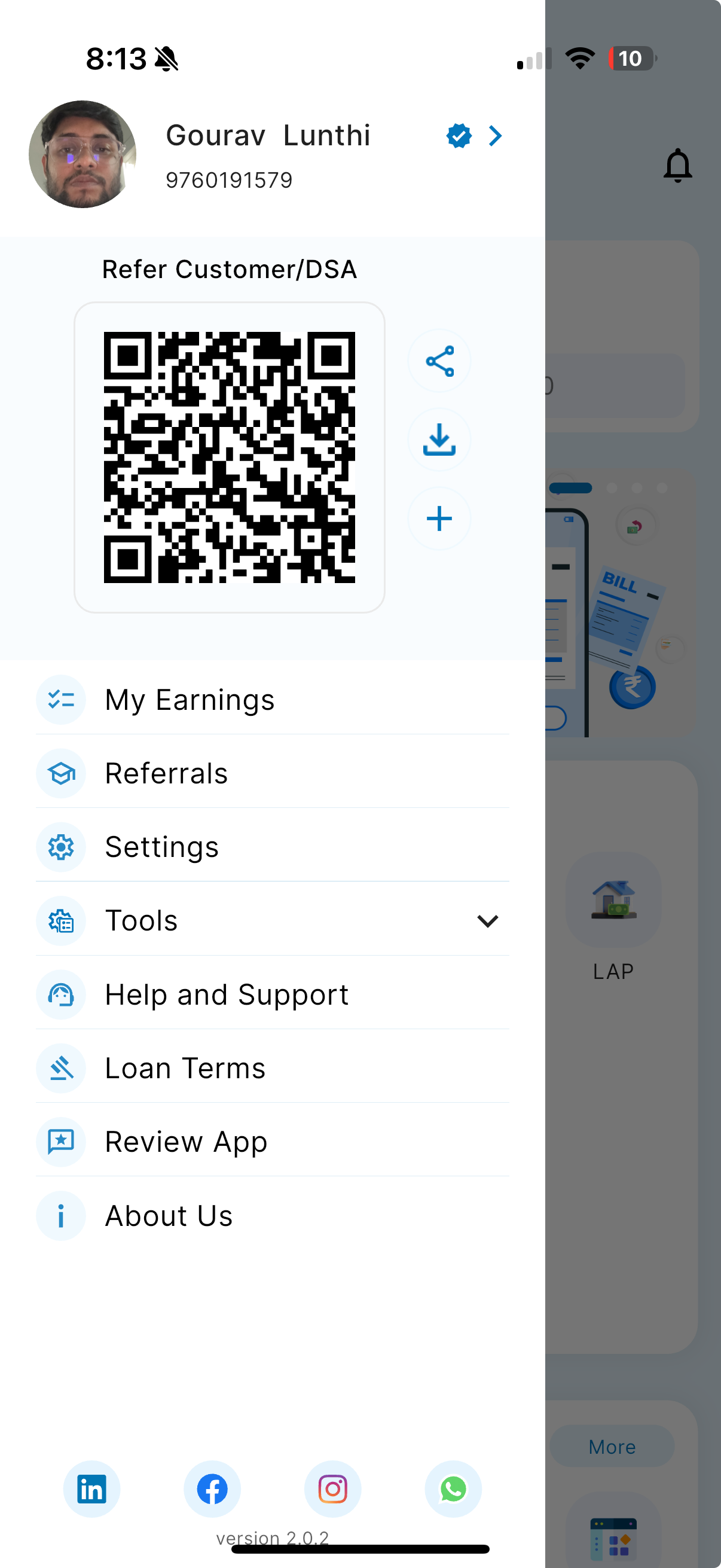
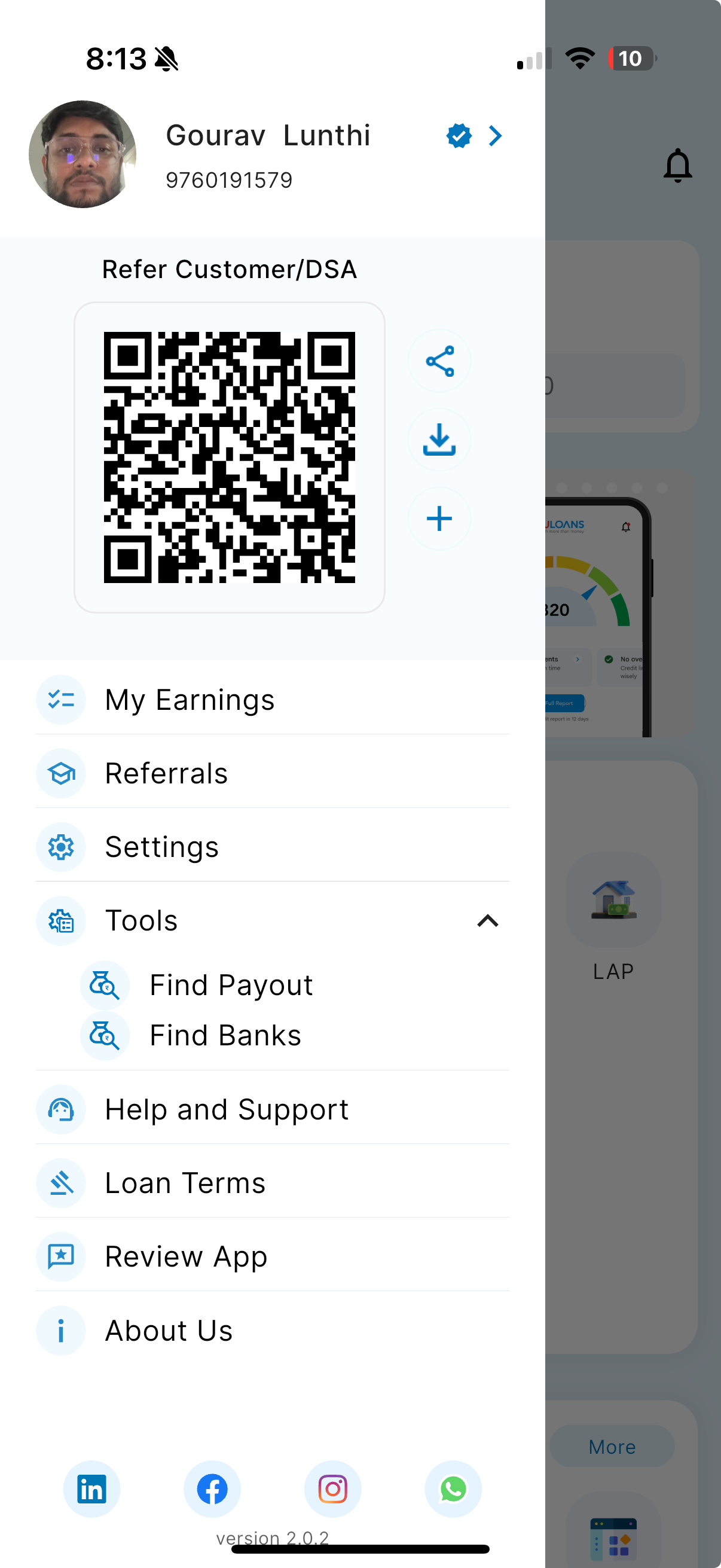
Note: The tools section is visible only to the that has the access to this module.
Step 4: Find Banks details page
1.Select Bank Dropdown : The user can search and select the bank from this dropdown. 2.Select Product : The user can select the product from the available products of the selected bank. 3.Select Market Type : The user can select the market type from the dropdown. 4.Select State : The user can select the state available for the selected product from the dropdown. 5.Select City : The user can select the city available for the selected product based on the state selected. 6.Submit : Click on submit button after selecting all the mandatory fields.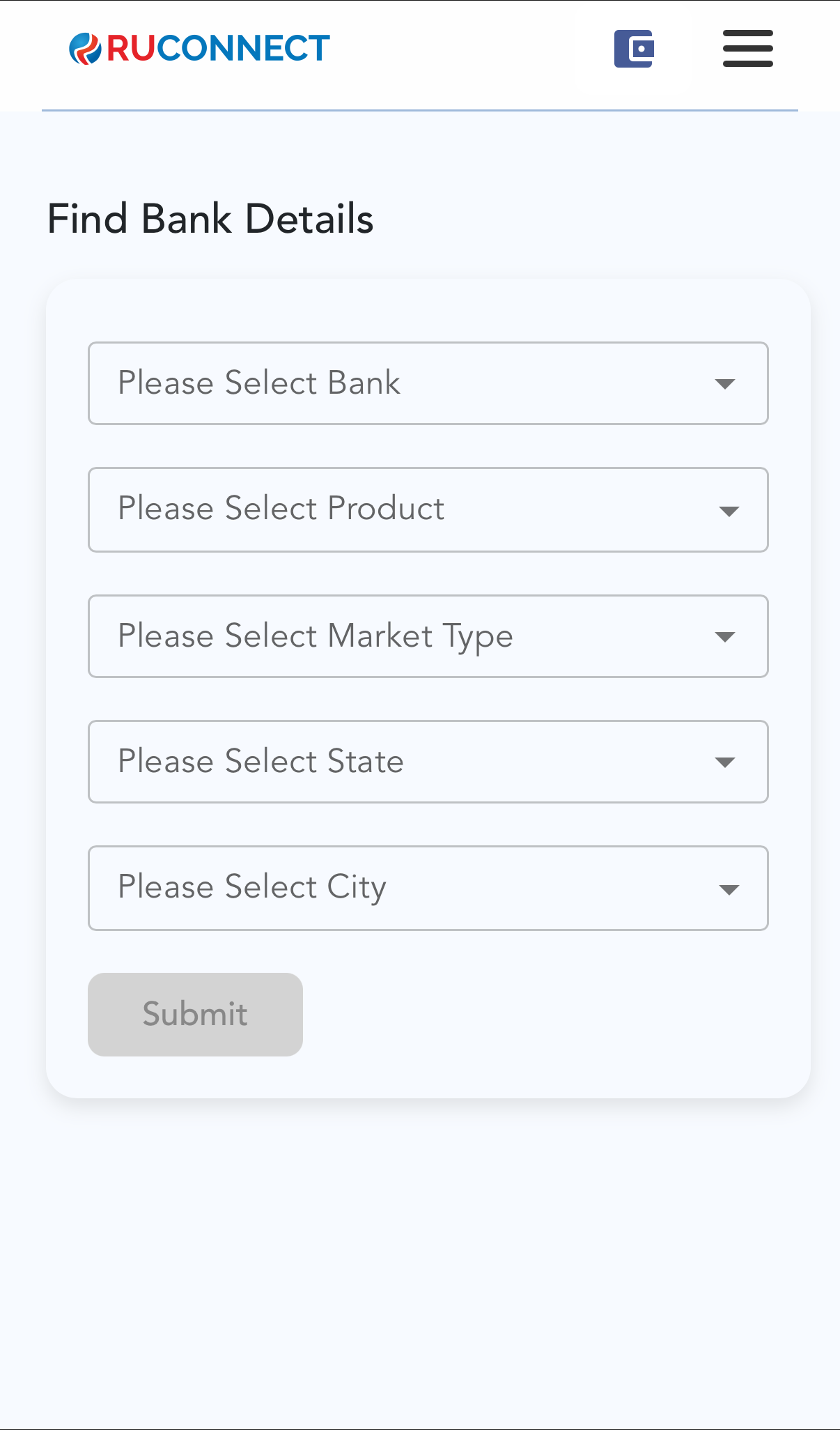
Step 5: Bank Details on basis on selected product of the Bank
Following details sections are visble:- Bank/NBFC Name
- Login Code
- Product
- Market and Sub Type
- City
- State
- Last Updated At
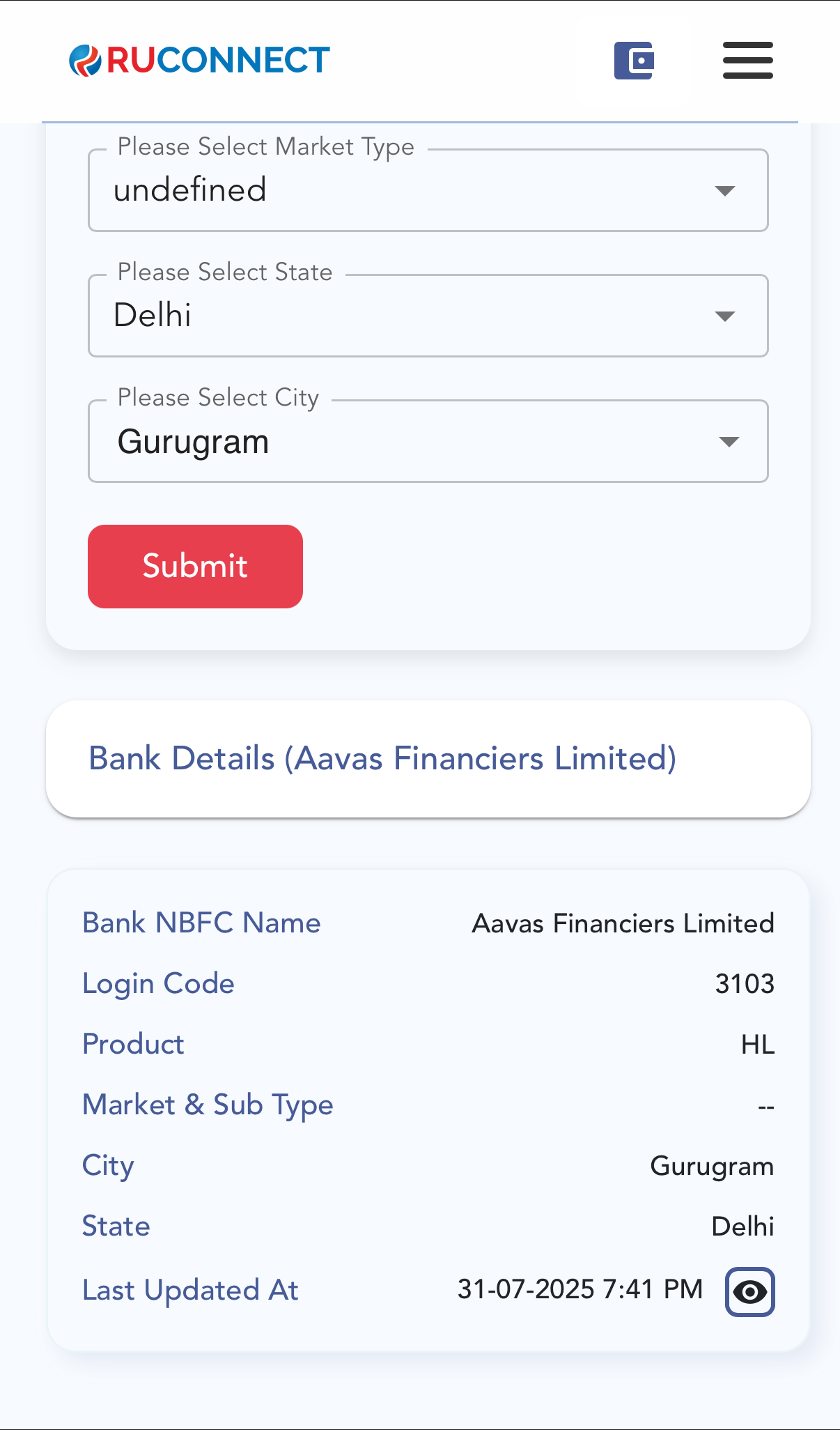 **To view all the other detials of the product tap on the eye button on the bottom left of the card.
**To view all the other detials of the product tap on the eye button on the bottom left of the card.
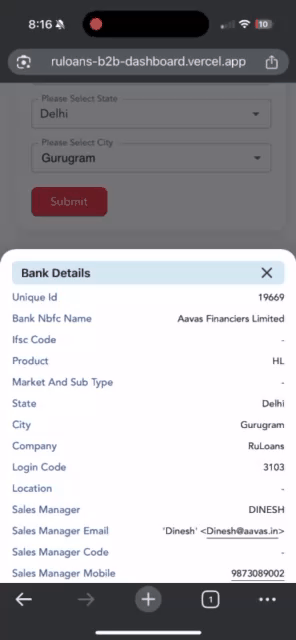 **Note—> The data set as null is not available on the platform.
**Note—> The data set as null is not available on the platform.