Step 1: Login to the RuConnect Mobile App
- Open the RuConnect Mobile App on your smartphone.
- Enter your registered mobile number and tap on Get OTP.
- Enter the received OTP and tap Verify.
- After successful login, the system redirects you to the Home Screen, where all modules are accessible.

Step 2: Navigate to the Ledger Report Section
- From the Hamburger Menu icon at the top-left corner, open the side menu.
- Tap on Earnings → Ledger Report to access the Ledger Report screen.
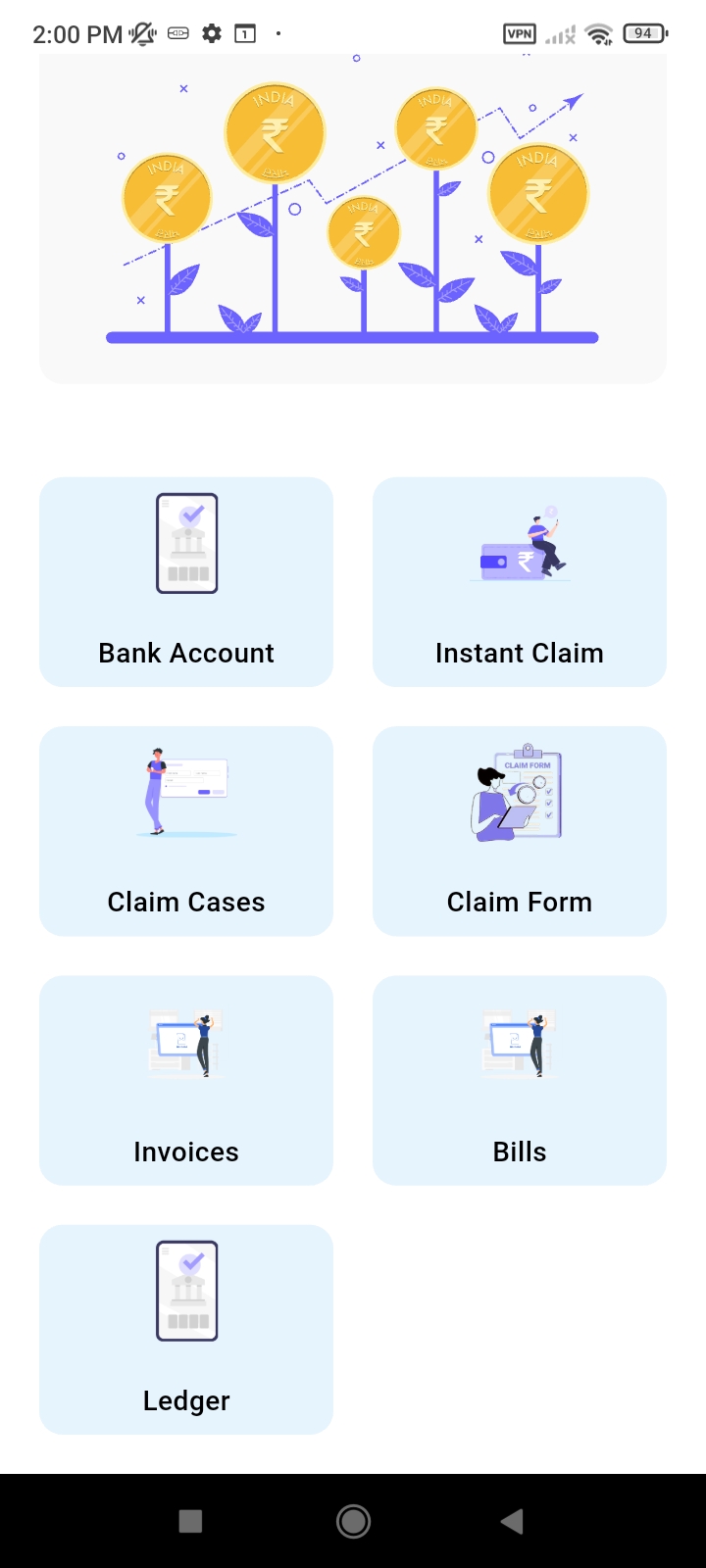
Step 3: Ledger Report Screen
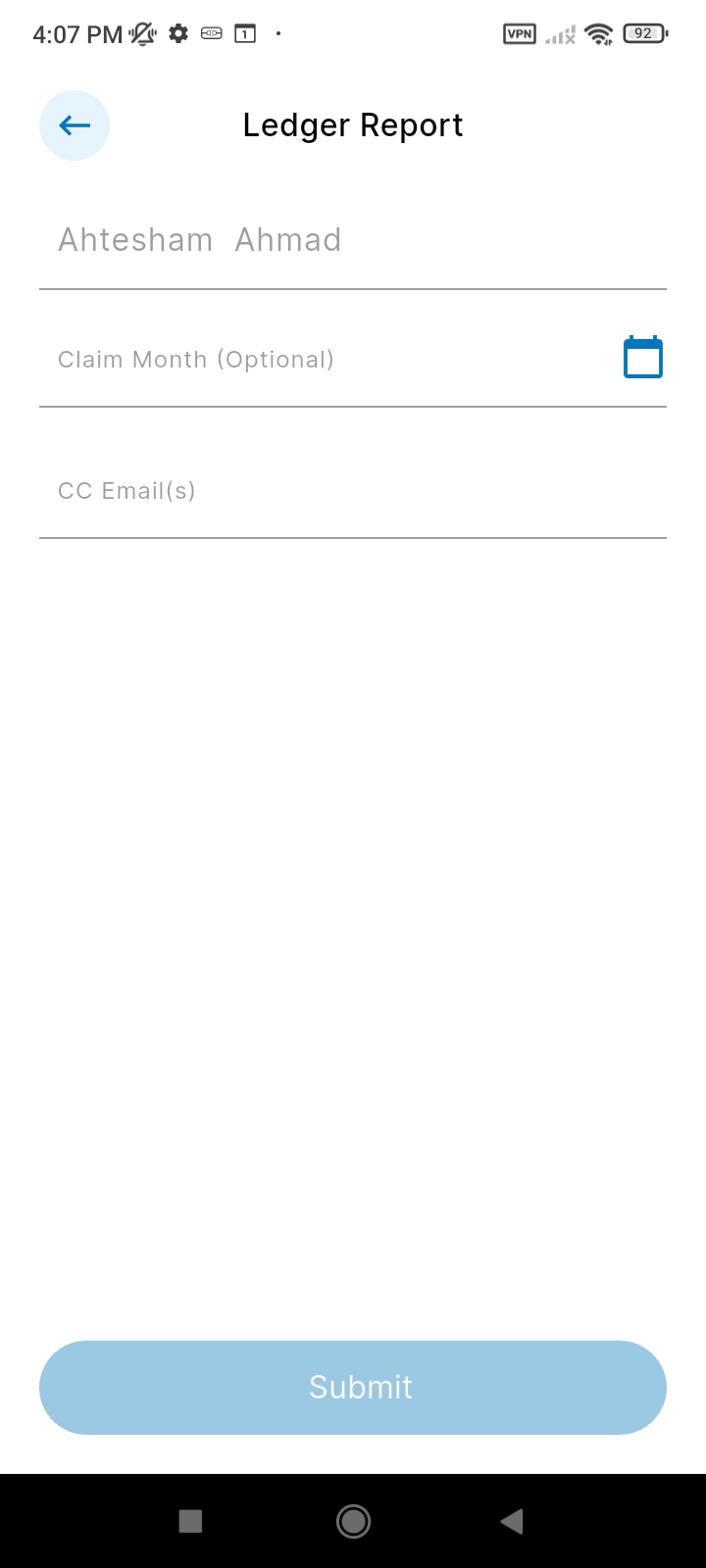 Once you open the Ledger Report screen, the following fields and CTAs are displayed:
Once you open the Ledger Report screen, the following fields and CTAs are displayed:
- DSA Name and Email – Prefilled with the logged-in DSA’s details (non-editable).
- Claim Month/Year (Optional) – Select a specific month and year if required; leave blank for all-time data.
- CC Email(s)(Optional) – Enter one or more CC email addresses. Tap ‘+’ to add multiple recipients.
- Submit Button – Email is sent to all the entered email addresses.
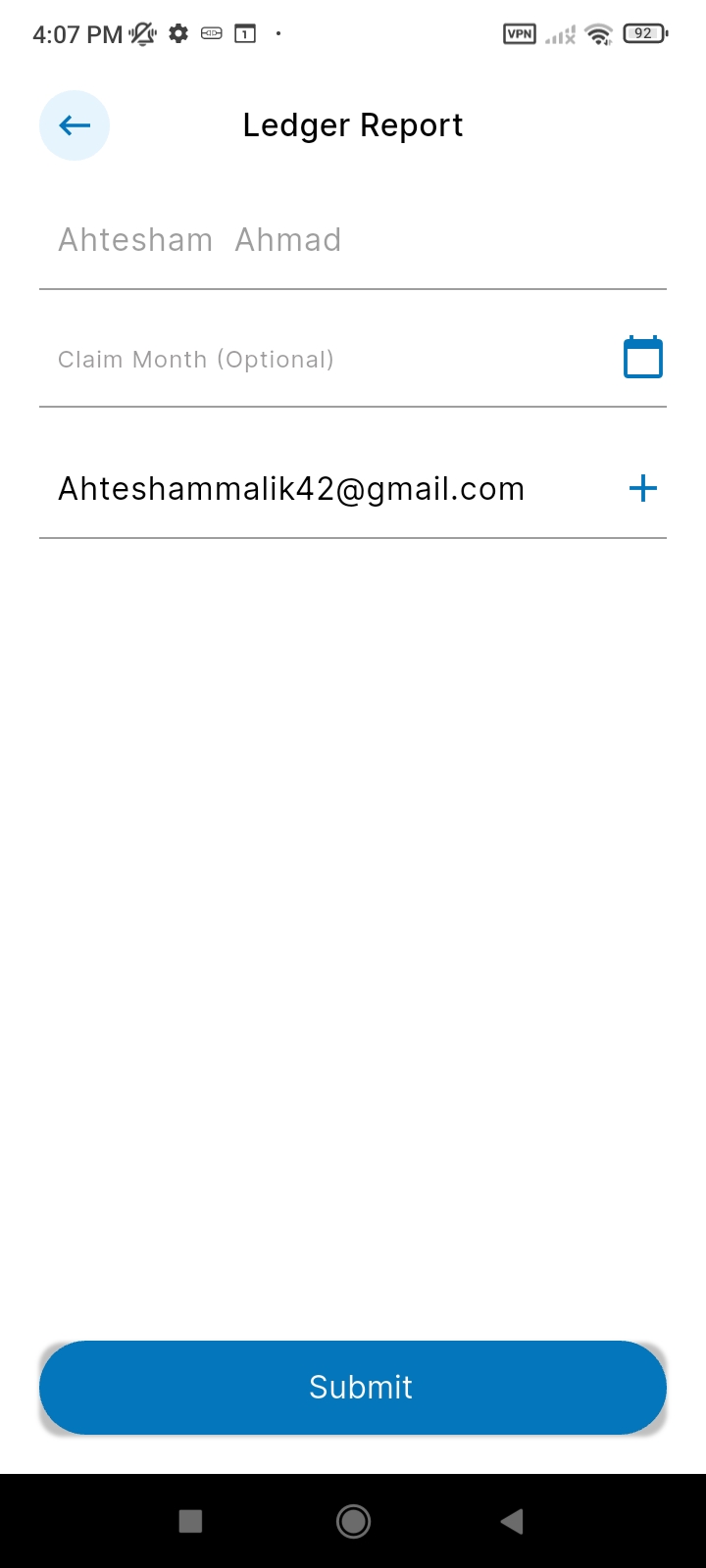
Step 4: Confirmation Toast Message
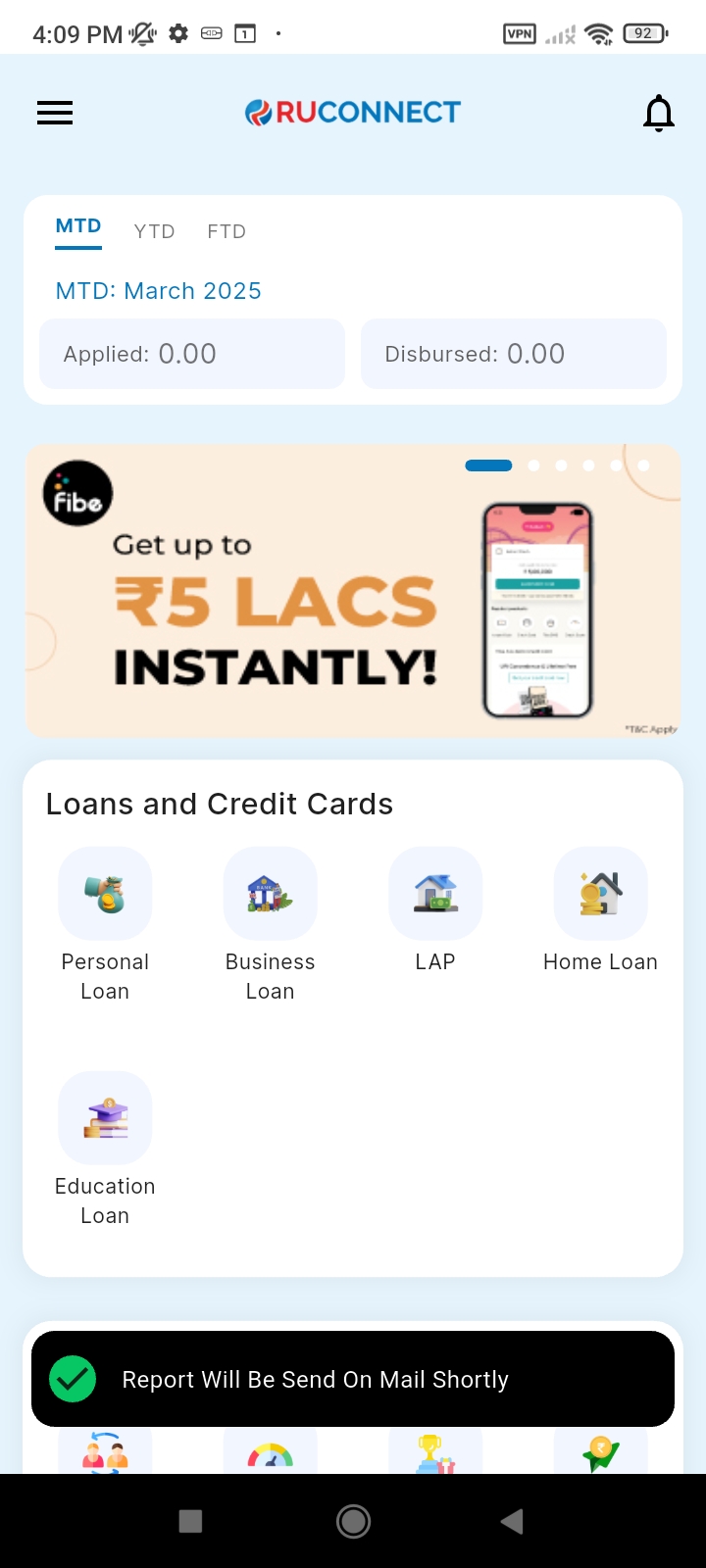 Prepared By:
Ahtesham Ahmad
Prepared By:
Ahtesham Ahmad