Loan Flow of Assisted Journey on RuConnect
Introduction
This document provides a comprehensive step-by-step guide for DSAs to apply for a loan using the RuConnect platform. It highlights mandatory and optional fields, supported by screenshots, to ensure clarity and completeness.Step 1: Access the RuConnect Platform
- URL: Open the RuConnect platform at RuConnect.
- Login
Step 2: Navigate to the Dashboard
After successful login, you will land on the Dashboard.- Quick Access Links: Links to personal loans, home loans, and other products.
- Status Overview: Displays details of ongoing or past applications.
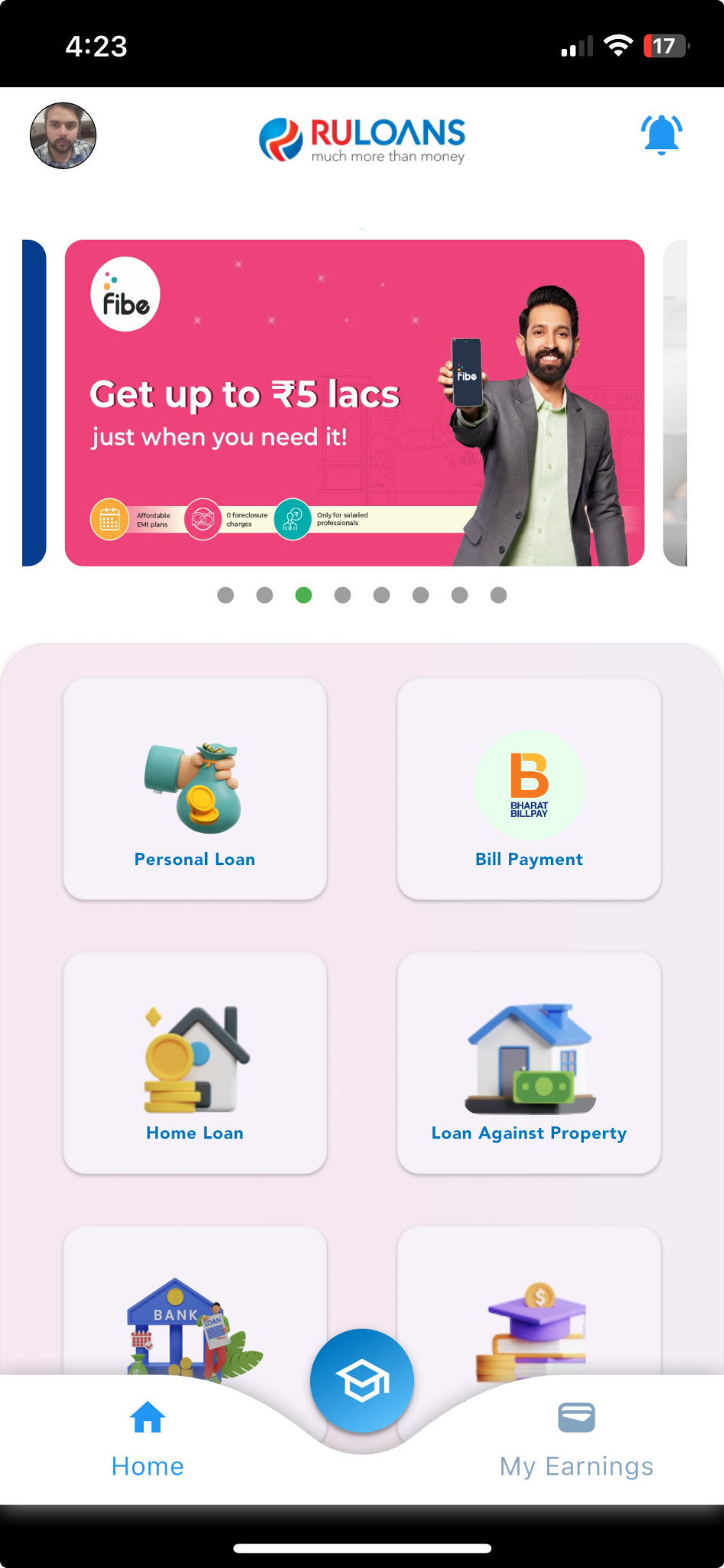
Step 3: Provide Pincode
Enter your pincode to determine geographical location and provide relevant services.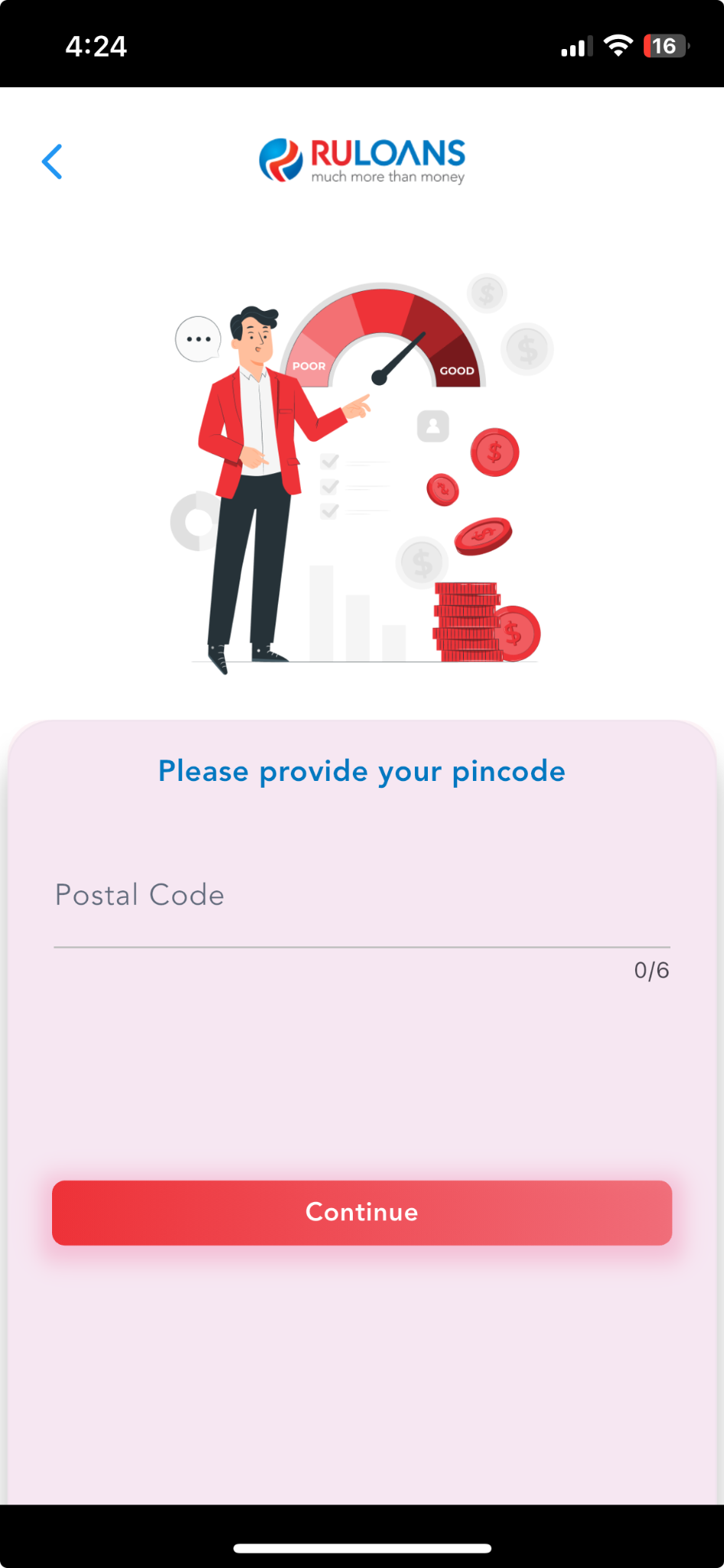
Step 4: Select the Loan Provider
On the “Please Select The Provider” page, a list of available loan providers will be displayed, such as:- Tata BL
- LENDINGKART
- Piramal
- Piramal Capital & Housing Finance
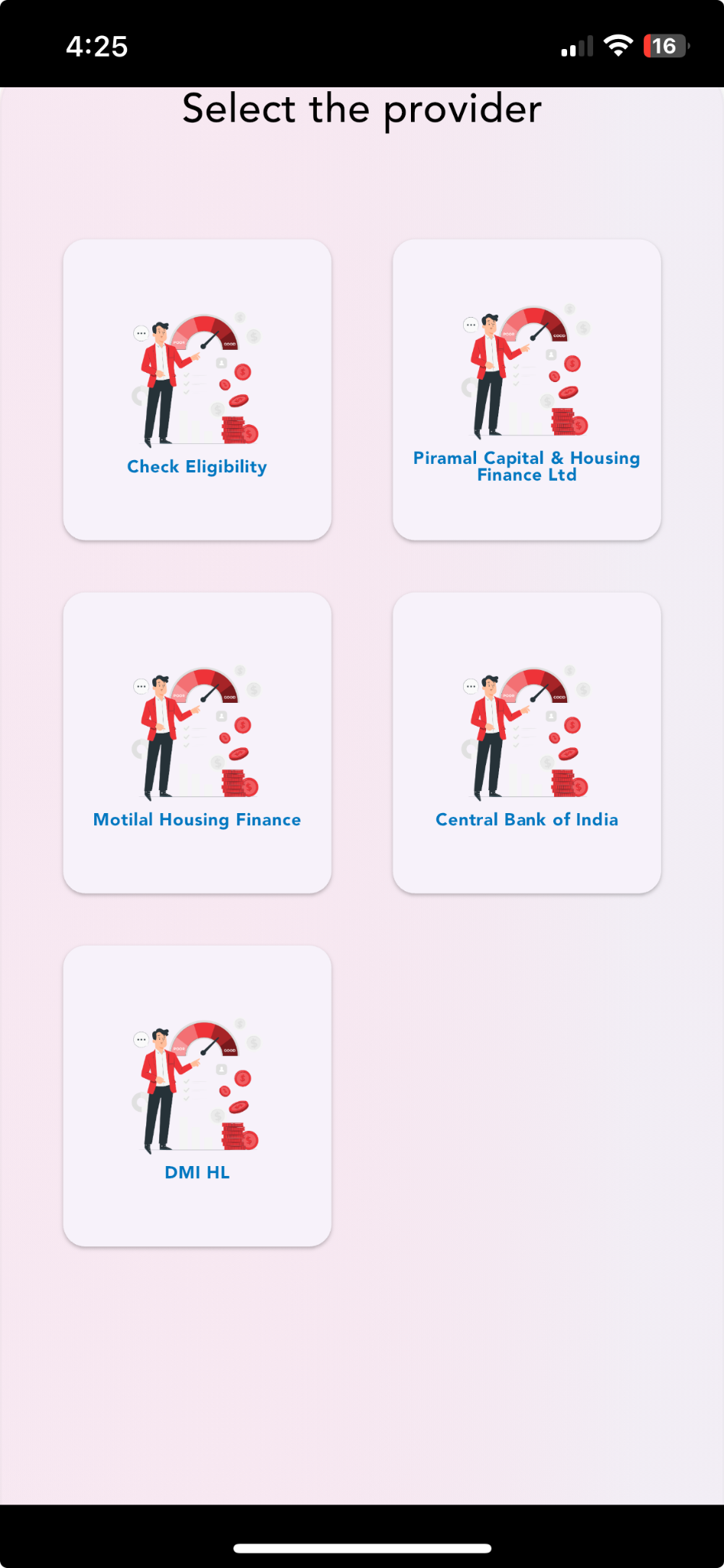
Step 5: Enter Customer PAN & Mobile Number
On the “Eligibility Criteria” page, review the eligibility requirements for the loan.- FOIR: 25% to 90%
- ROI: 16.99% to 24.99%
- Salary: ₹35,000 to ₹10,000,000
- Age: 23 to 65 years
- Loan Amount: ₹500,000 to ₹3,000,000
- CIBIL: 650 to 1000
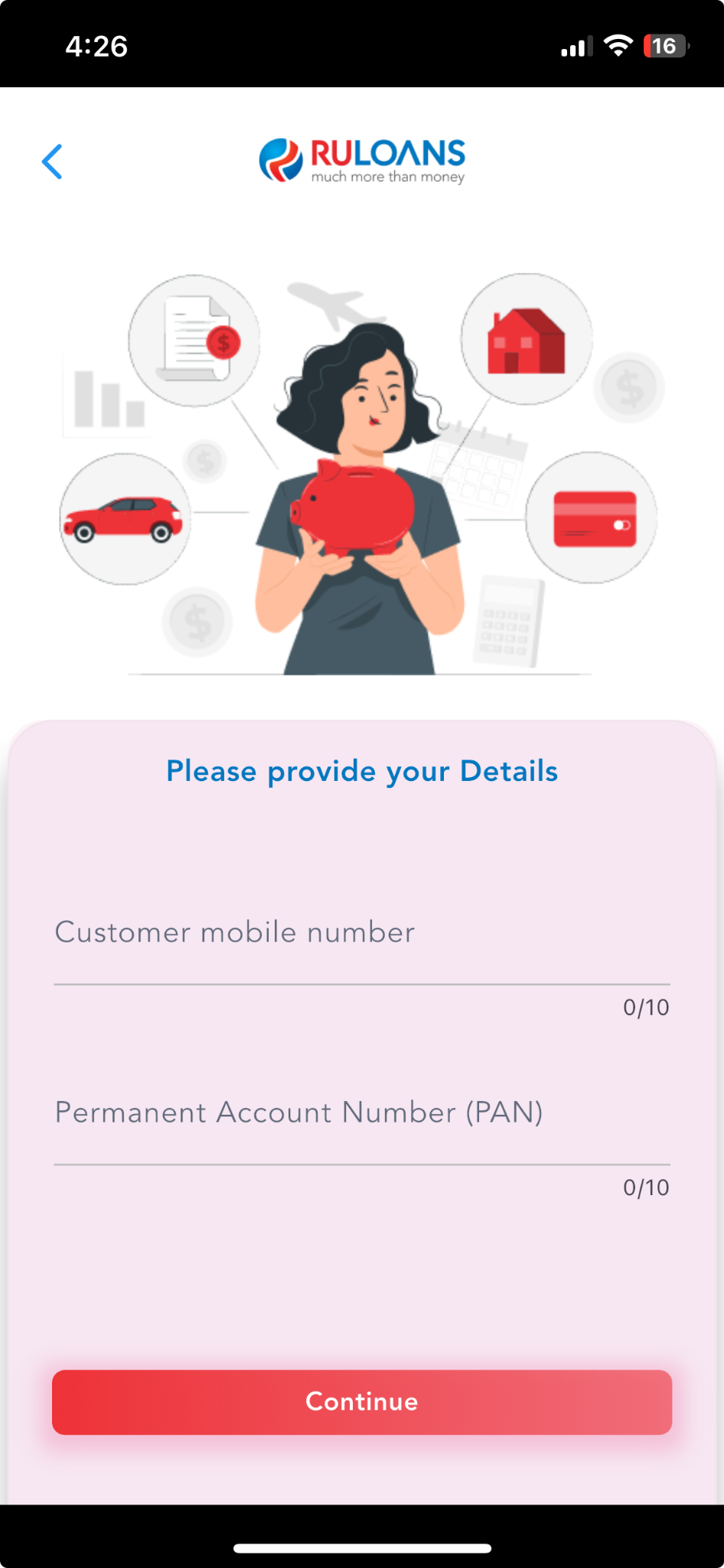
Step 6: Provide Basic Details
Fill out the basic information form:- Full Name (Mandatory)
- Email Address (Mandatory)
- Contact Number (Pre-filled from login details, editable if needed)
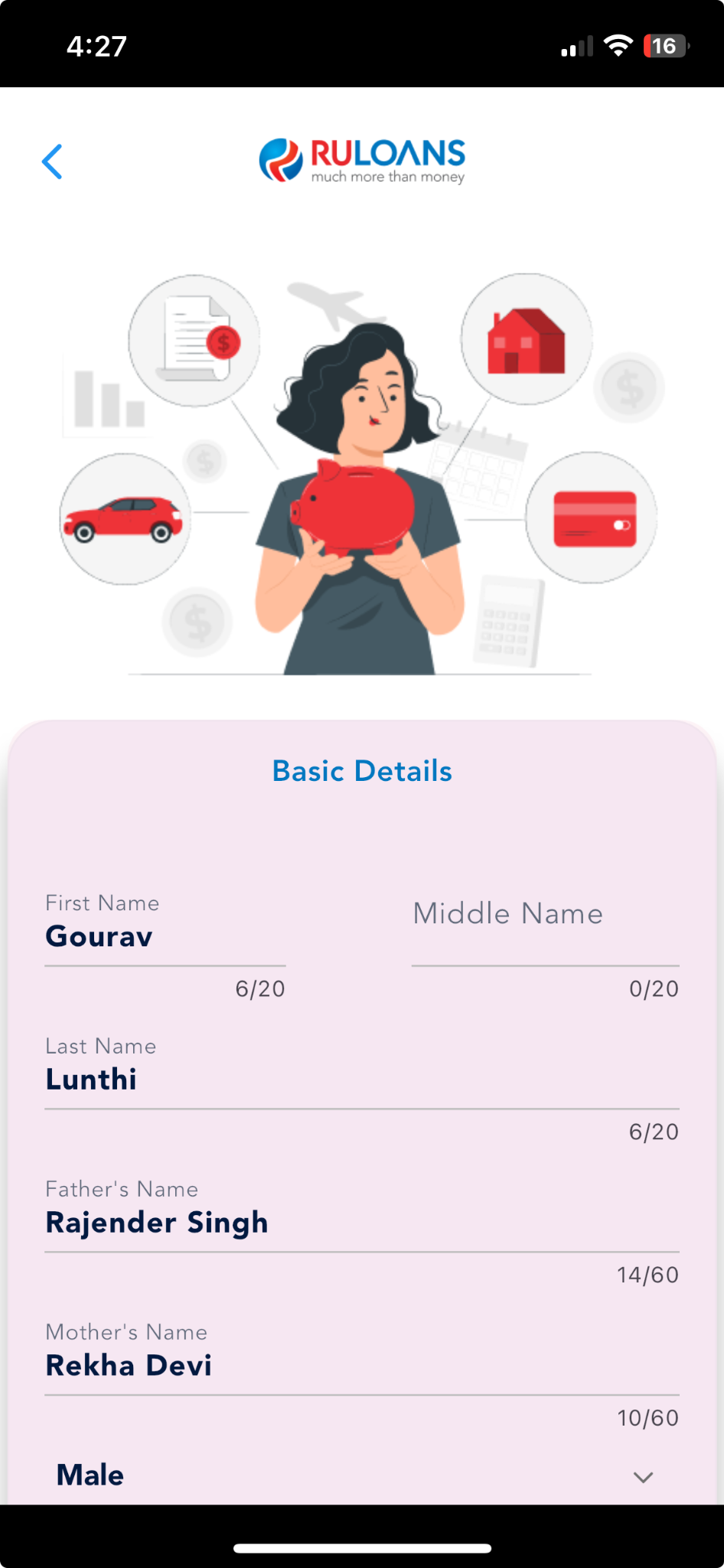
Step 7: OTP Verification
Enter the 4-digit OTP sent to your registered mobile number.- If you haven’t received the OTP, wait for the resend option.
- Click “Continue.”
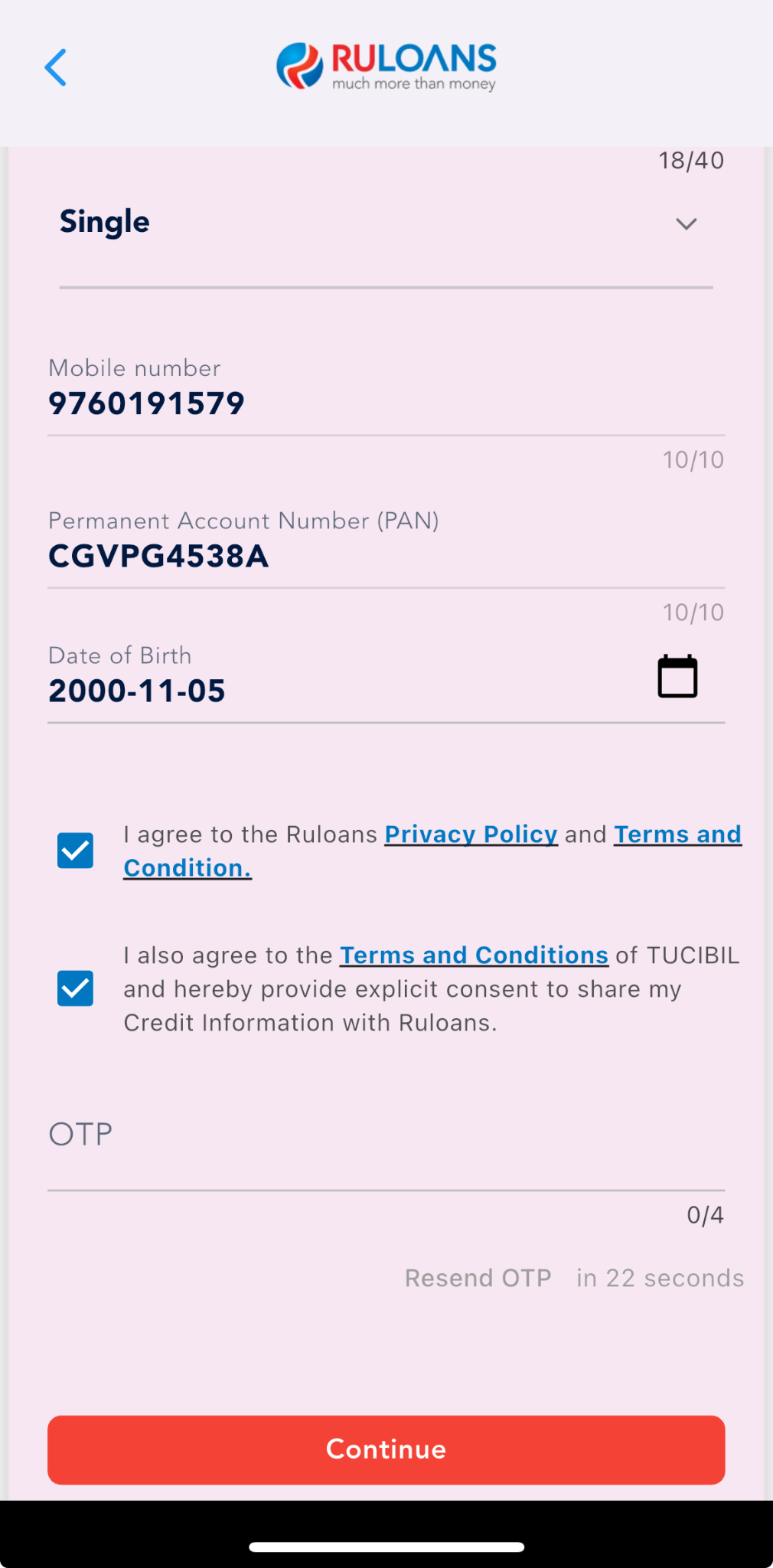
Step 8: Enter Address Details
Provide your residential address:- House/Flat Number (Mandatory)
- Street/Locality (Mandatory)
- City, State, and PIN Code (Mandatory)
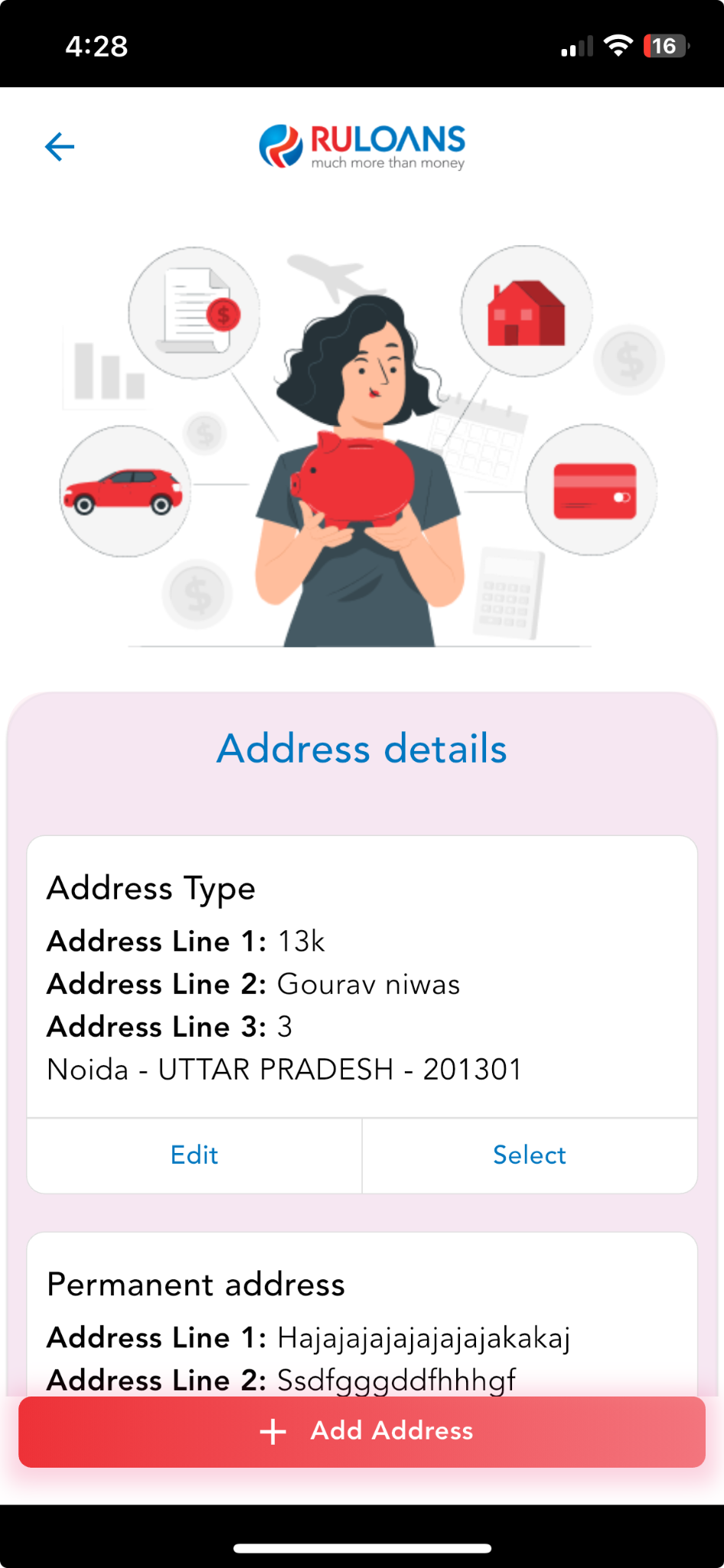
Step 9: Fill Your Income Details
Fill in details about your employment and income:- Income Type (Salaried, Self-employed, etc.)
- Monthly Income
- Company Name & Type
- Employment Start and End Dates
- Office Address
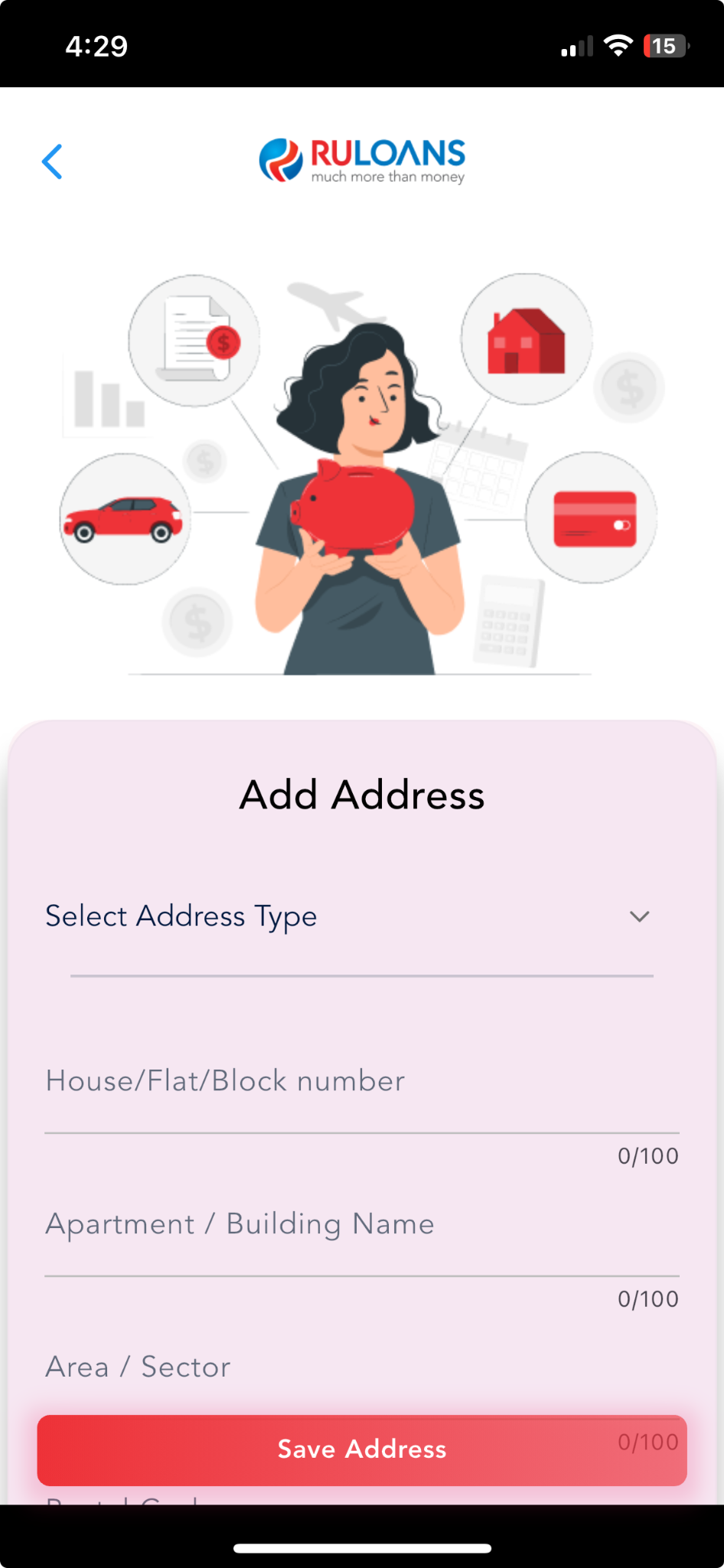
Step 10: Verify Income Details
Select your profession and enter monthly income details. Examples:- Salaried: ₹7,75,000 (Company: Kotlin)
- Self-employed professional: ₹7,78,000 (Company: Java SC)
- Self-employed non-professional: ₹4,46,000 (Company: Mouqnatu)
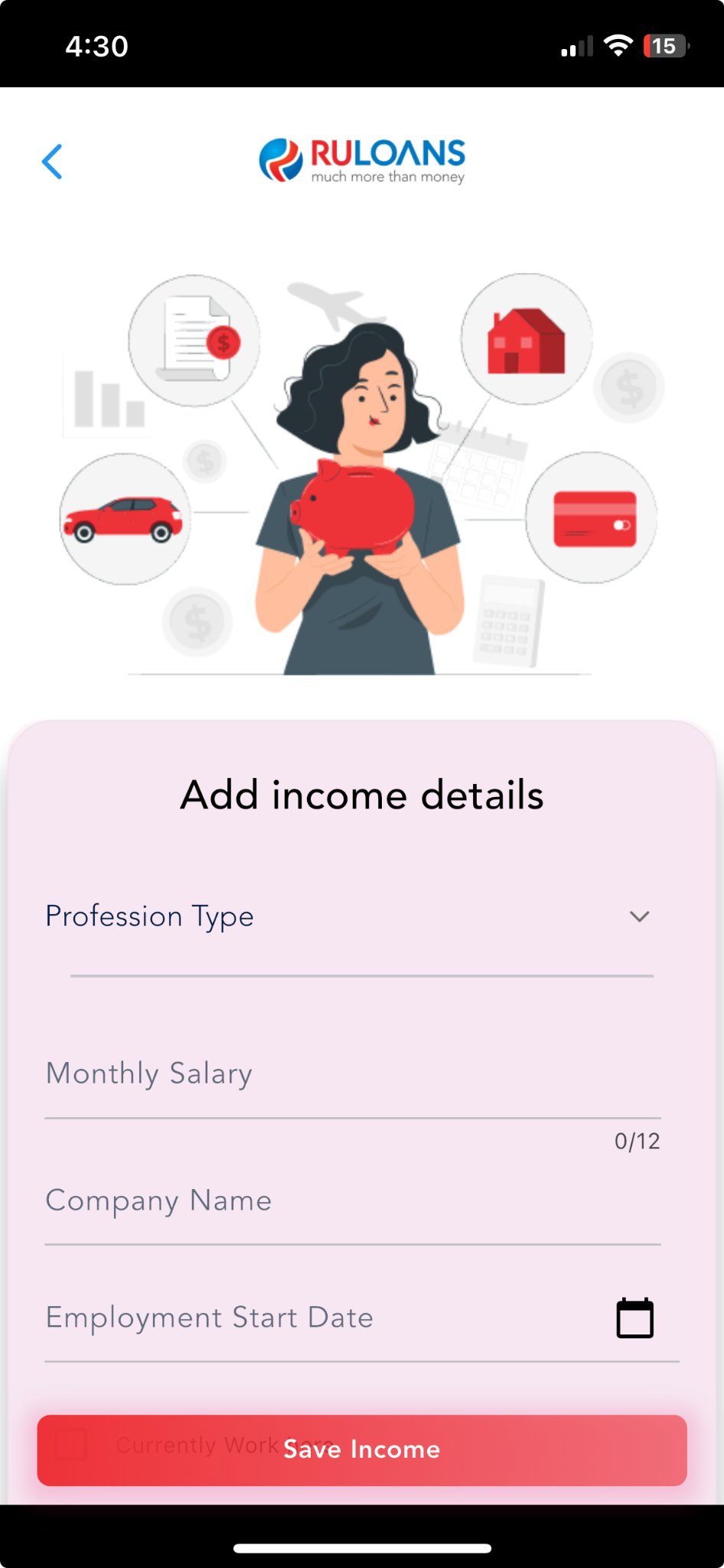
Step 11: Provide Loan Details
Enter the following details:- Loan Amount (Mandatory)
- Loan Tenure (Mandatory, e.g., 2 Years, 3 Years)
- Business Vintage (in Months) (Optional)
- Business Turnover (Mandatory)

Step 12: Provide Additional Details
Fill in additional information such as:- Religion
- Qualification
- Address Category
- Income Mode
- Sales Person
- End Use
- Business Address Type
- Business Email

Step 13: Application Status
Click “Continue” on the RULOANS platform. You will be redirected to the lender’s website to complete the application.
If the Application is Rejected
On the “Application Status” page, you will see:- Application ID
- Status: Rejected
- Next Steps:
- Contact Support: Call 1800 266 7576 or send an email.
- Click “Go back to Home” to explore other options.
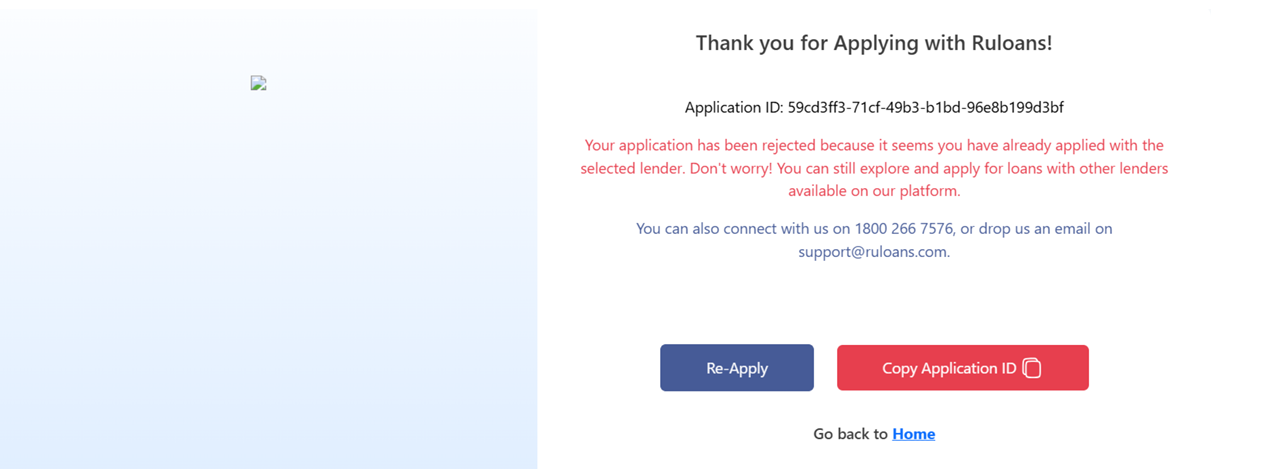
This guide ensures a smooth loan application journey on RuConnect. Follow each step carefully to complete your application successfully.
