Call Logs – DSA (CRM)
Overview
A new Call Logs module has been introduced under the DSA section in the Ruloans CRM. This module provides a centralized location where all caller-related data is visible in one place. It supports advanced filtering, column customization, and efficient data navigation.Key Features
Centralized Data View
- View complete call-related information for each DSA interaction.
- Designed to make searching and reviewing caller activity quick and easy.
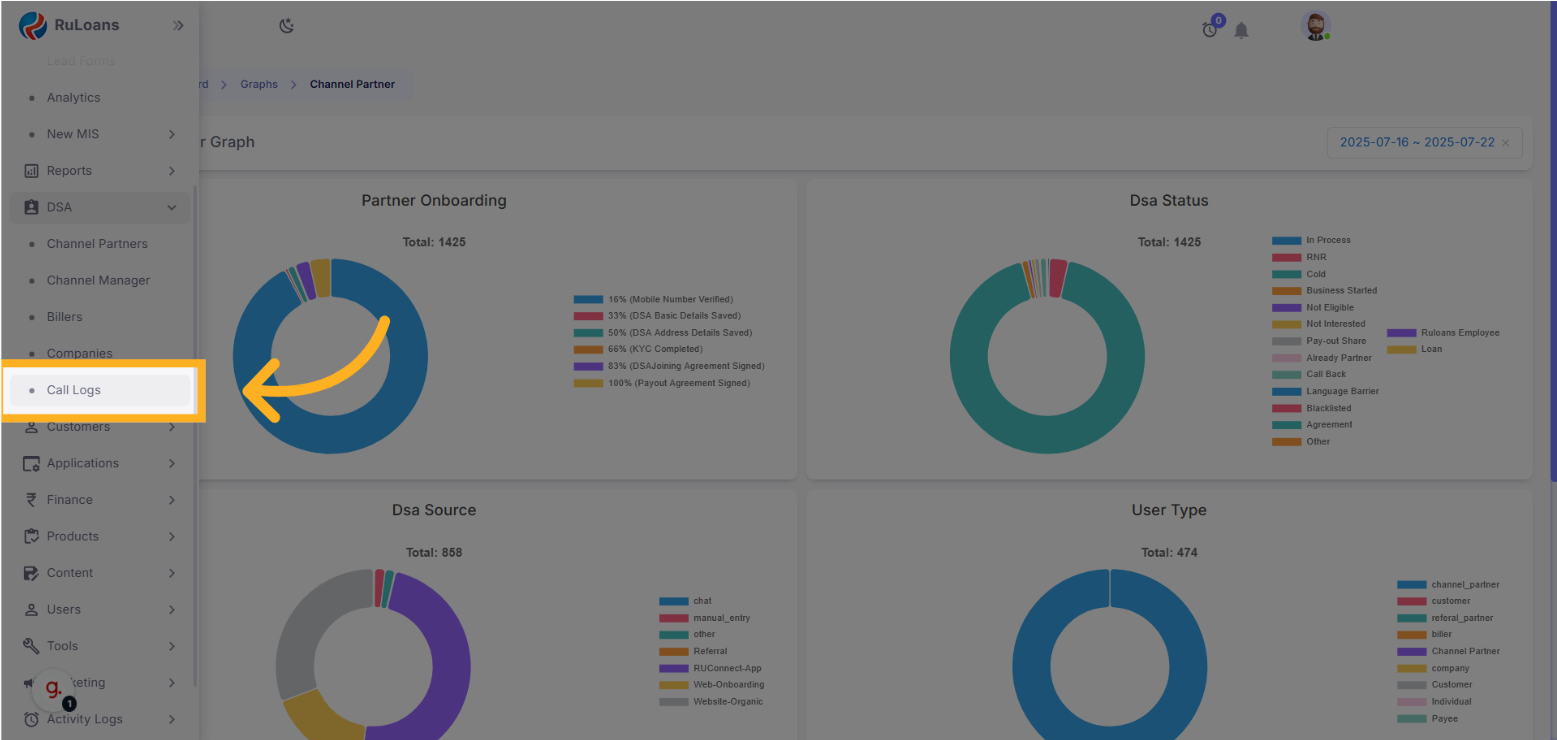
Call Logs Table – Column Details
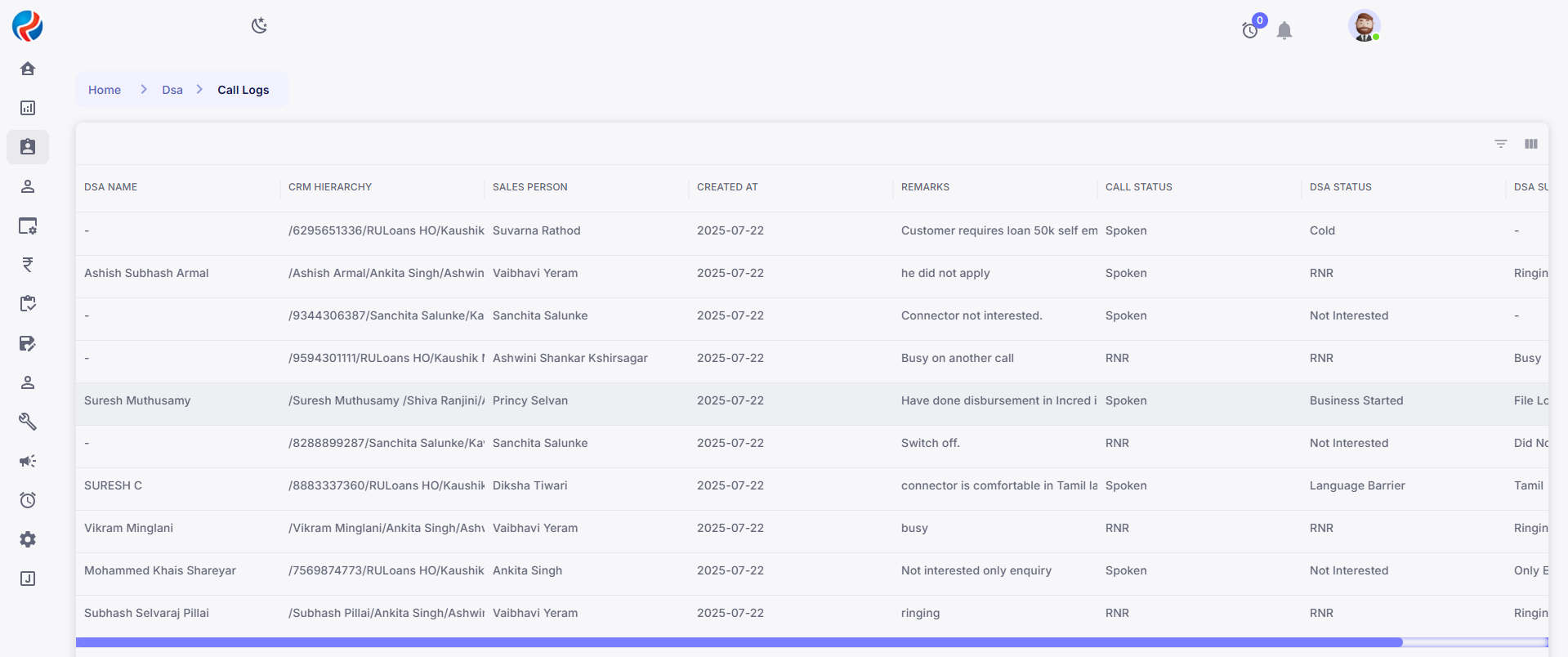 The table includes the following columns:
The table includes the following columns:
| Column Name | Description |
|---|---|
| DSA Name | Name of the DSA |
| CRM Hierarchy | CRM-level structure or reporting line |
| Sales Person | Assigned salesperson |
| Created At | Date and time of entry creation |
| Remarks | Any remarks or notes for the call |
| Call Status | Status of the call (e.g., Completed, RNR, Spoken, Followup, Not Interested, Call Back, Interested, File Processed) |
| DSA Status | Overall DSA statuses |
| DSA Sub Status | Detailed sub-status of the DSA |
Column Customization Options

Hover & Three-Dot Menu (⋮)
When you hover over any column header, a three-dot menu appears. Clicking this opens the Column Options Menu with the following features:| Option | Description |
|---|---|
| 📌 Pin to Left | Locks the column to the left side of the table. |
| 📌 Pin to Right | Locks the column to the right side. |
| 🔍 Filter | Opens filter panel for that column. |
| 👁️ Hide Column | Temporarily hides the selected column. |
| 🗂️ Manage Columns | Opens the full column manager for further customization. |
Manage Columns
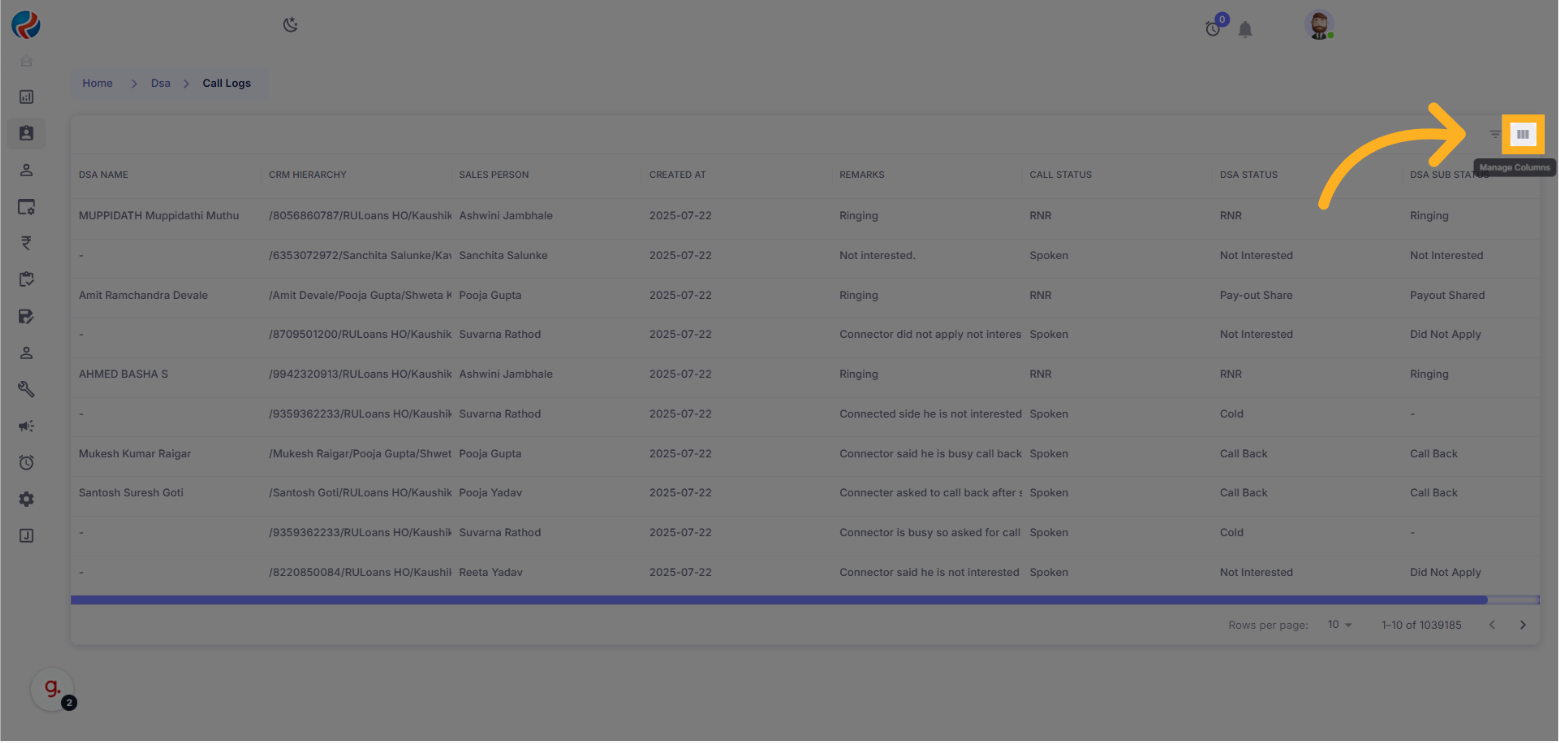 At the top right corner, click on Manage Columns to open the column management panel.
At the top right corner, click on Manage Columns to open the column management panel.
Column Manager Features:
- ✔️ Check/Uncheck Columns – Show or hide any column, to enable disable visibility.
- 📌 Show/Hide All – Quickly toggle all columns.
- 🔄 Reset Button – Reverts to the default column view.
Filters
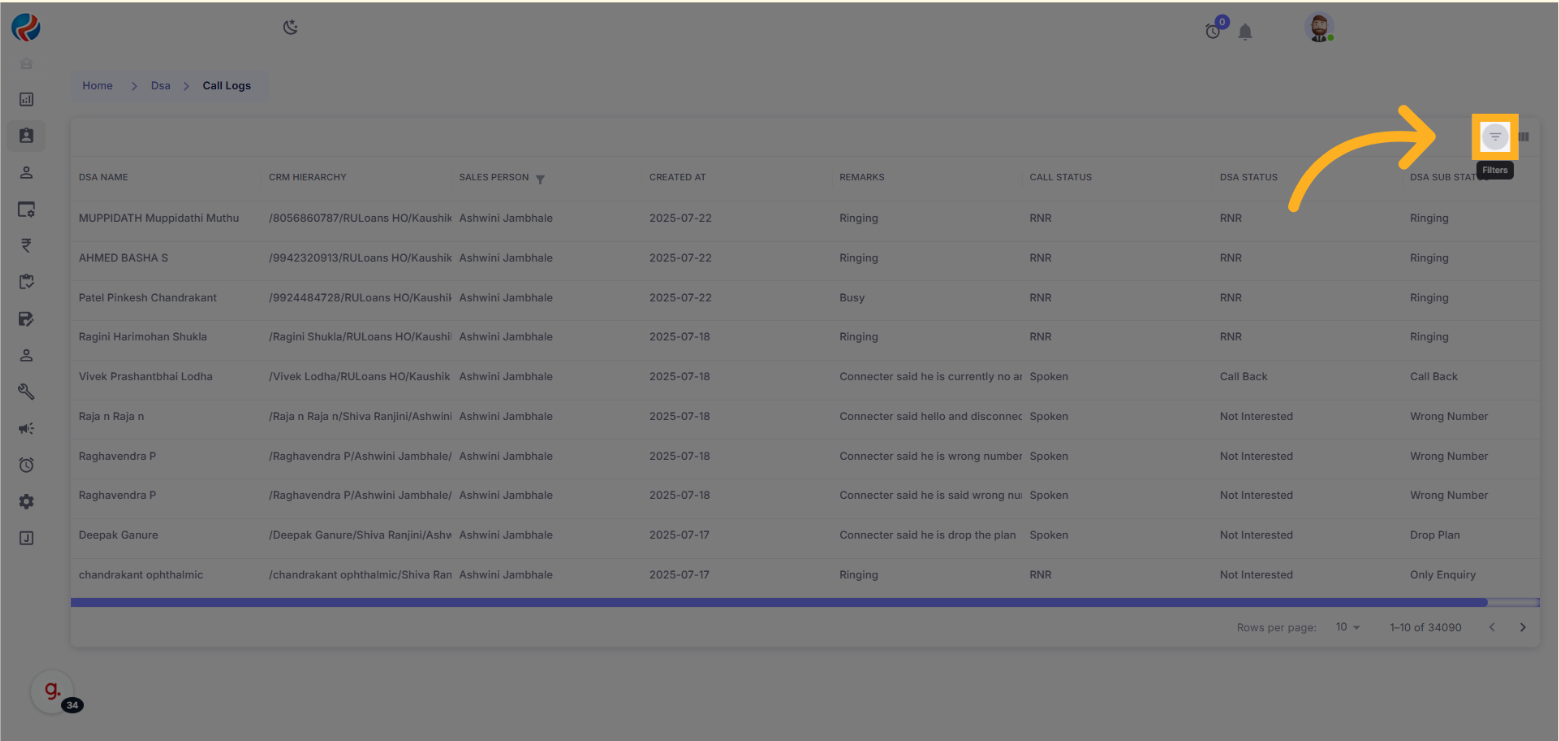 Click the Filters button (also on the top-right) to apply data filters.
Click the Filters button (also on the top-right) to apply data filters.
Filter Panel Includes:
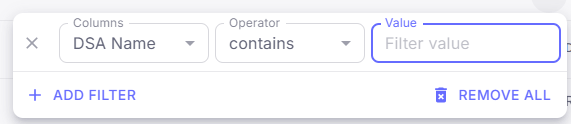
- Column Selector – Choose the column you want to filter. (you can add multiple at one time)
- Operator Selector – Choose the condition type (e.g., is, equals, contains).
- Value Input – Enter or select the value to match.
How to Use Call Log Filters
Let’s try an example to understand better: Suppose you want to find all call logs related to Sales Person = Ashwini,Step 1: Filter by Sales Person
- Click on the Filters button at the top-right corner.
- In the Columns dropdown, select Sales Person.
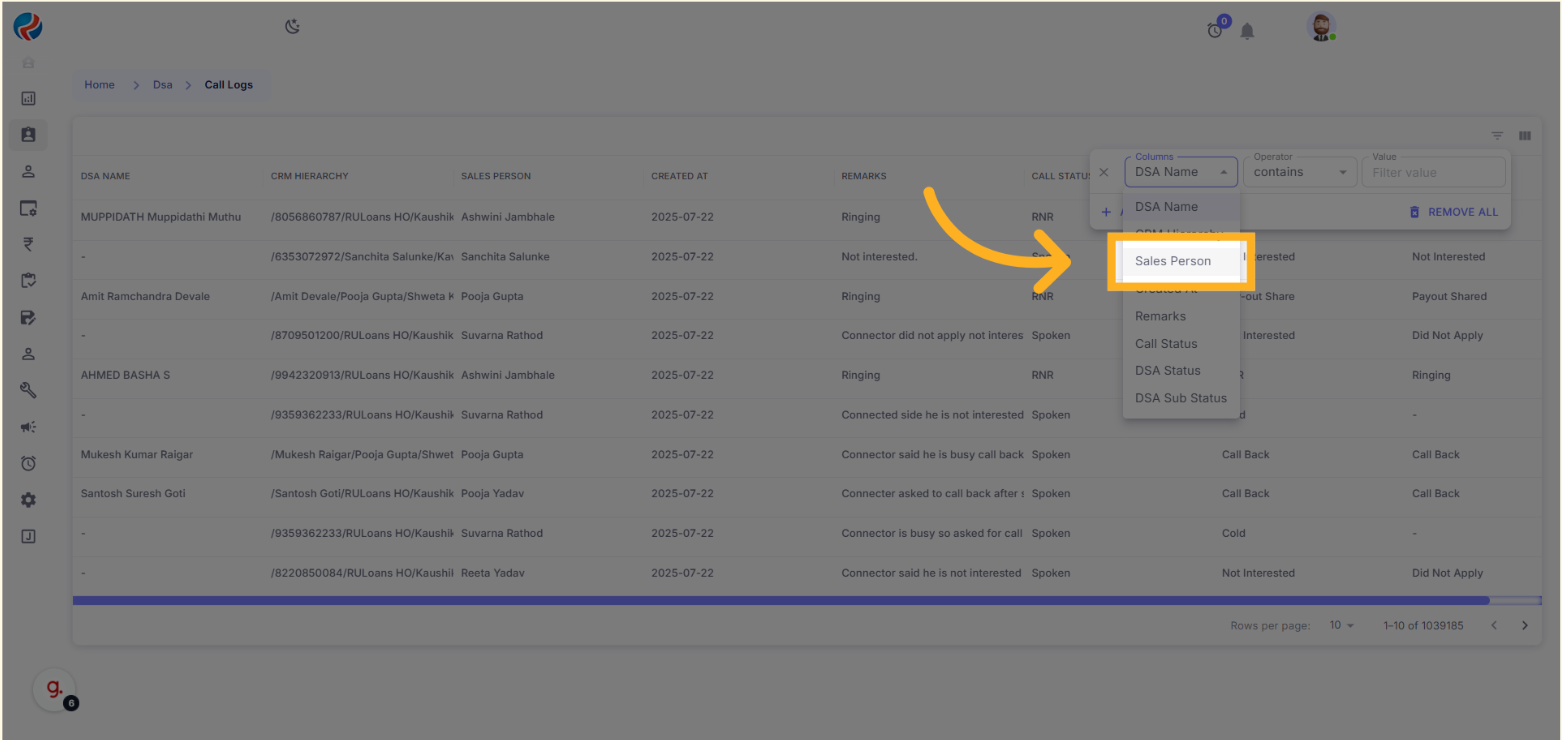
- In the Operator field, choose “is”.
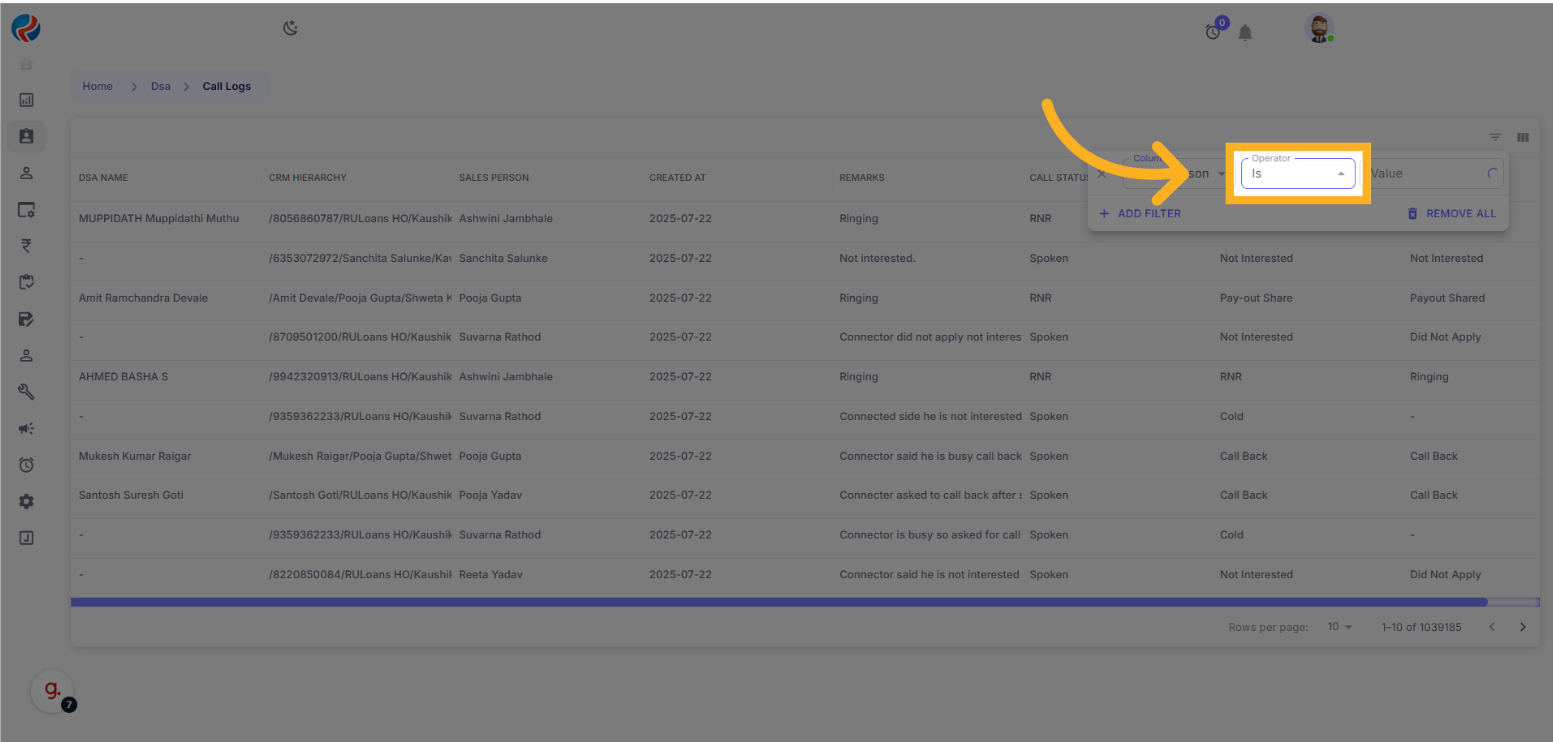
- In the Value field, type “Ashwini”.
- You will see a dropdown with matching values. Select the appropriate Sales Person (Ashwini) from the list.
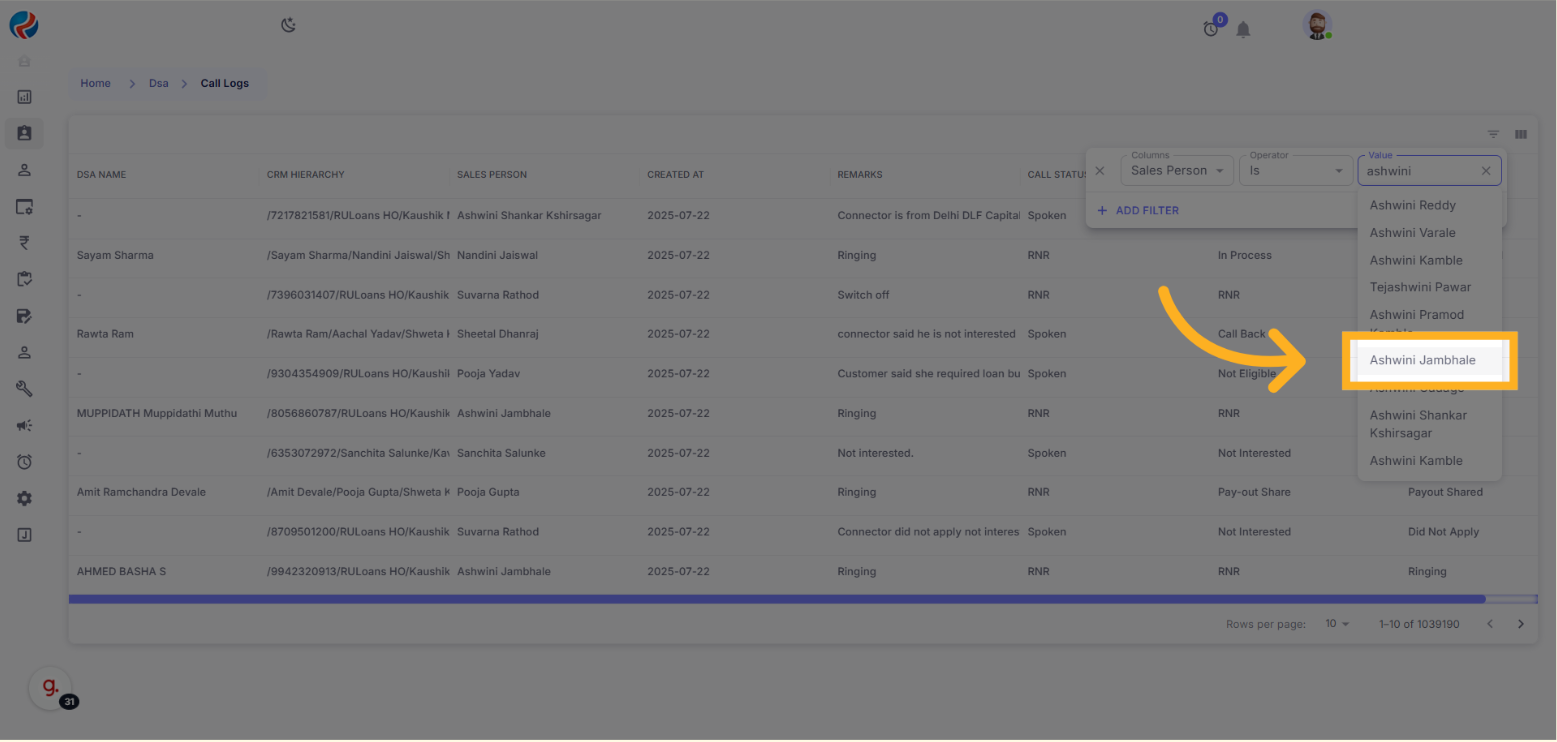
-
The data will now be filtered to show only the records assigned to that Sales Person.
Step 2: Add a Date Filter
- Click on the ”+ Add Filter” button to apply another condition.
- In the new filter row, select Created At in the Column field.
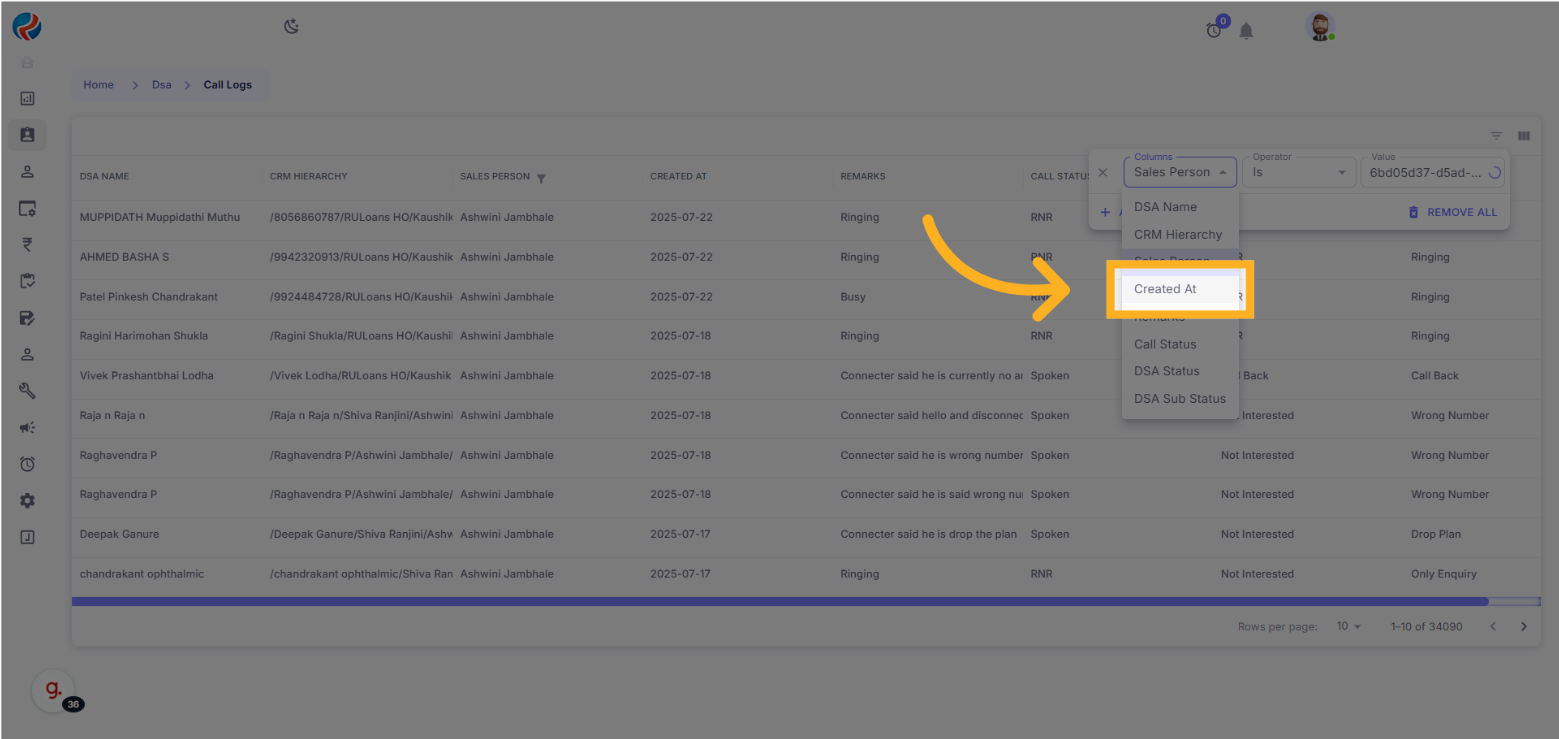
- Choose the Operator as “is on or before”
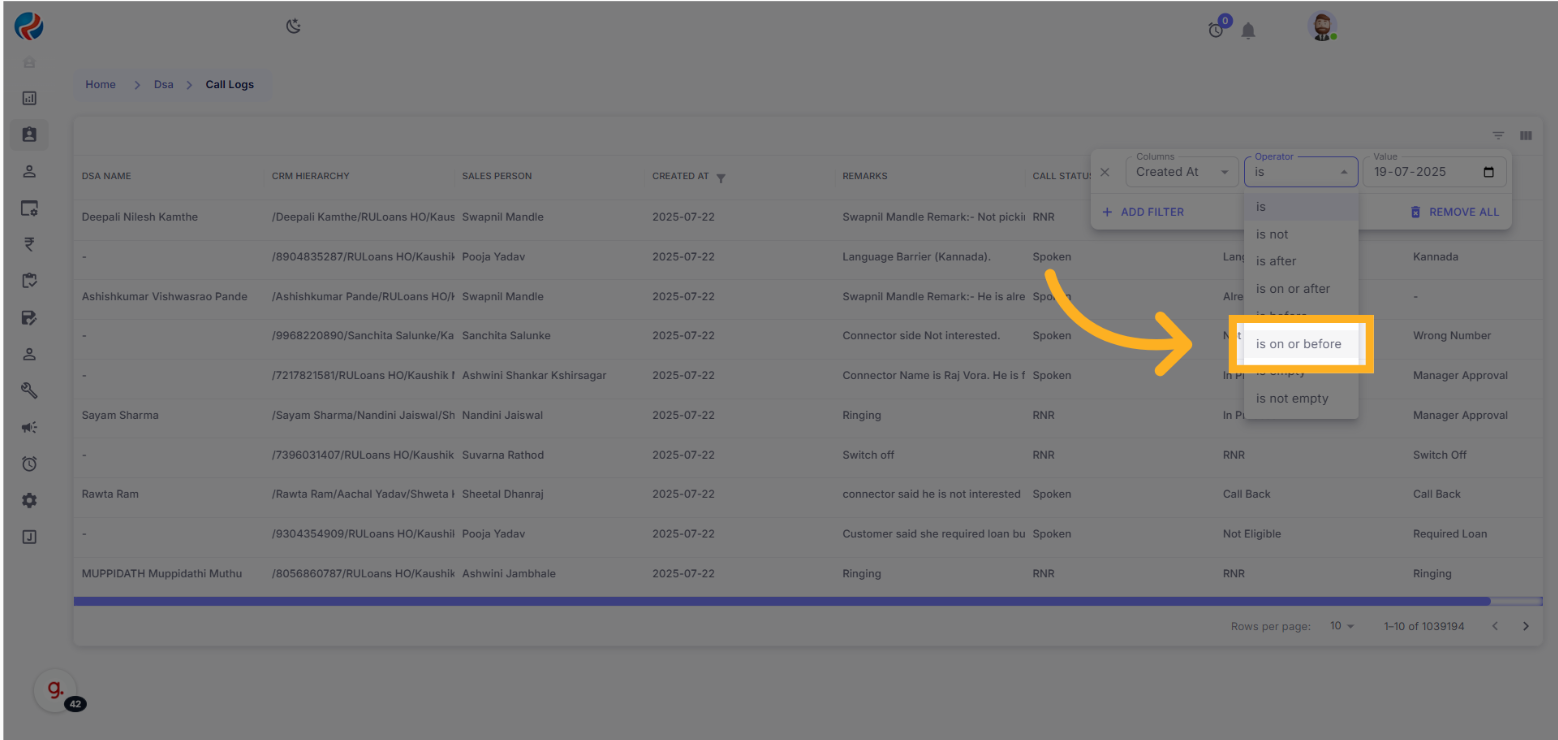
- In the Value field, select the required date from the date picker (e.g.,
19-07-2025).
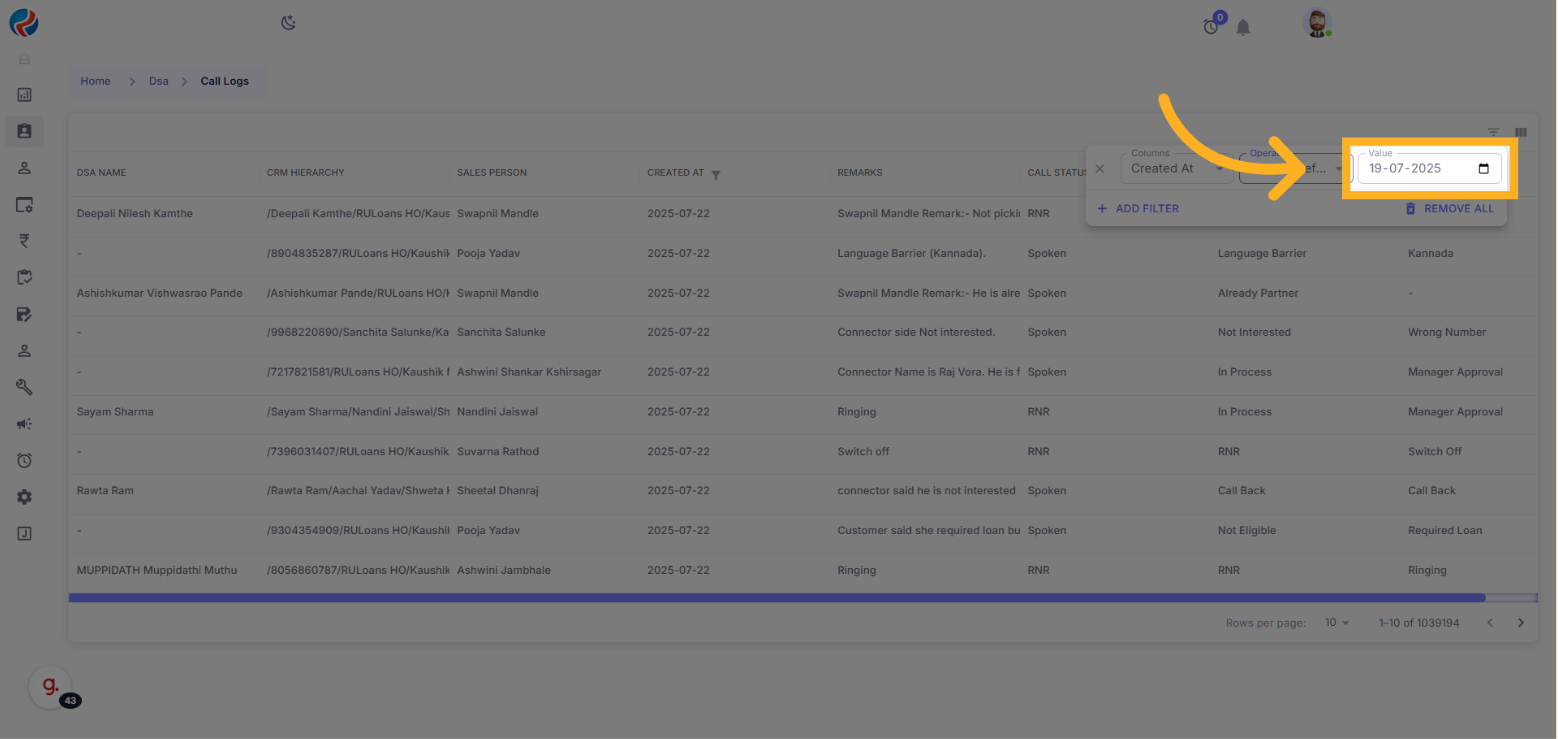
-
The data will now be filtered based on both:
- Sales Person = Ashwini
- Created At ‘on or before’ 19 July 2025
Supported Filter Operators by Column Type
Text Columns (e.g., DSA Name, City, Email)
| Operator | Description | Example |
|---|---|---|
| contains | Matches any part | Girish → GIRISH KUMAR |
| equals | Exact match | Delhi |
| starts with | Beginning text | Gu → Gaurav |
| ends with | Ending text | arma → Viswakarma |
| is empty | No text | – |
| is not empty | Has some text | Non-blank |
| is any of | One of many options | Delhi, Maharashtra |
Date Columns (e.g., Created At)
| Operator | Description |
|---|---|
| is | Matches exact date |
| before | Matches before a specific date |
| after | Matches after a specific date |
| on or after | From the selected date onwards |
| on or before | Until the selected date |
| is empty | No date entered |
| is not empty | Date is present |
Multiple Filters on Same Column
You can combine multiple conditions on the same column. Example:-
starts with: G -
AND contains: Sharma
Clearing Filters
- To remove a specific filter: Click the X icon next to that condition.
- To reset all filters: Use the Reset Filters option.
Summary of Benefits
- Centralized view for call activities.
- Easy-to-use column visibility and pinning options.
- Advanced filtering tailored by data type.
- Enhanced usability for large datasets.
Prepared By: Aparmita Srivastav
