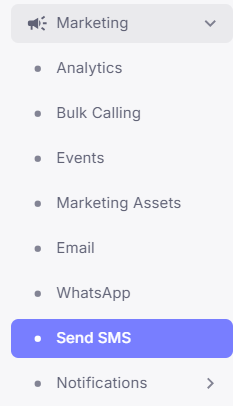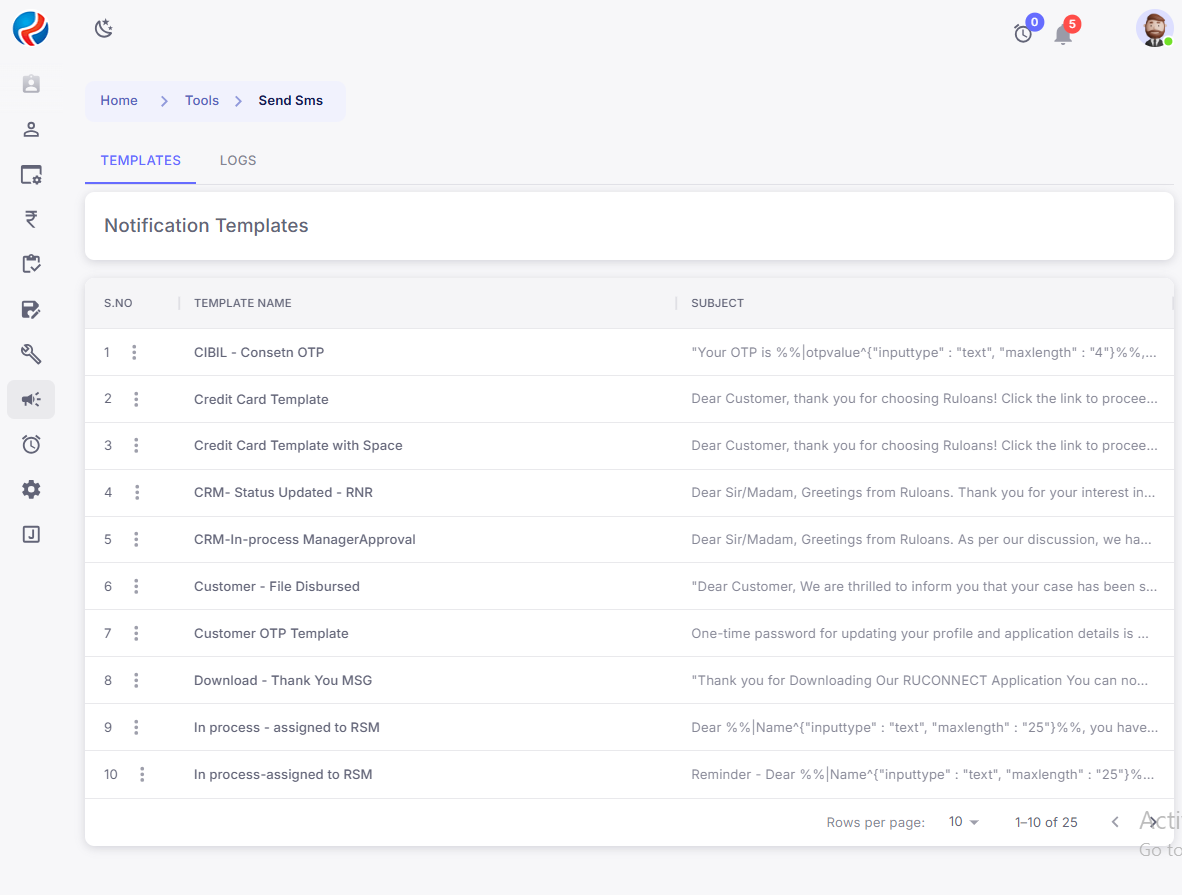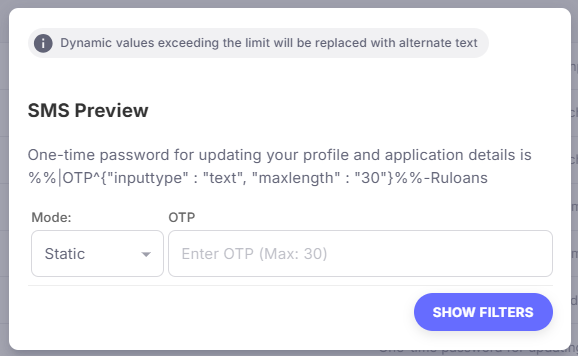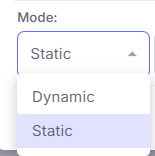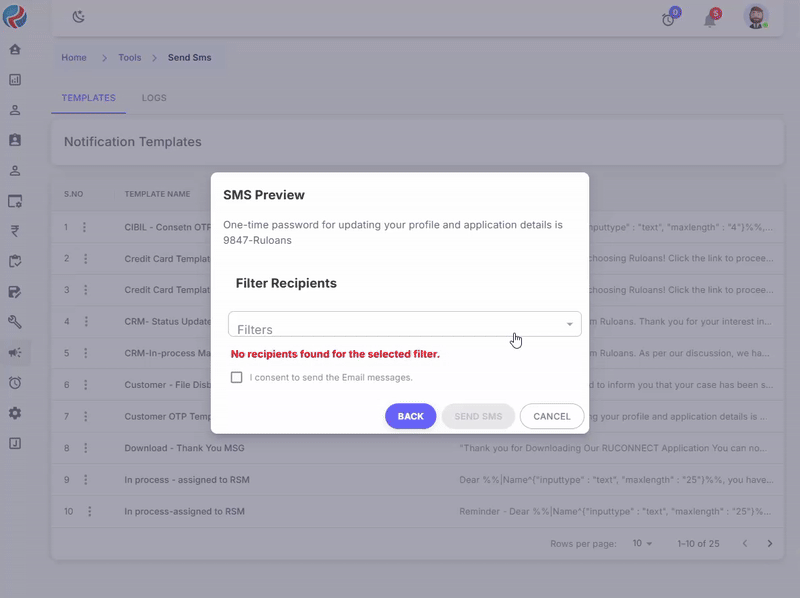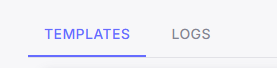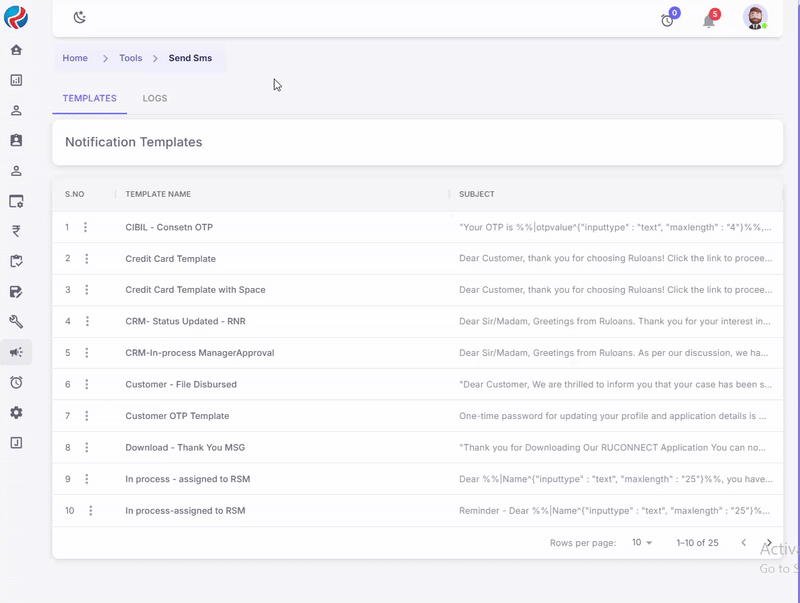Skip to main content
Step-by-Step Instructions
1. Login to CRM
-
Open your CRM system in a web browser.
-
Enter your login credentials (username and password) and click on the Login button.
2. Navigate to the Marketing Section
-
On the CRM dashboard, locate the left-hand Hamburger Menu
-
Click on the Marketing option from the menu.
3. Access the SMS Sending Module
-
Under the Marketing section, select Send SMS.
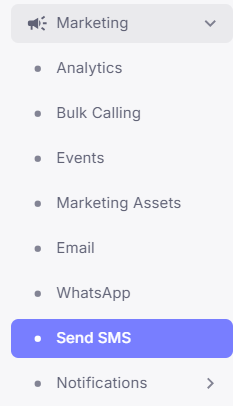
4. Select a Pre-Created SMS Template
-
You will be redirected to the SMS Templates page.
-
Browse through the list of pre-created SMS templates.
-
Identify the template you want to send.
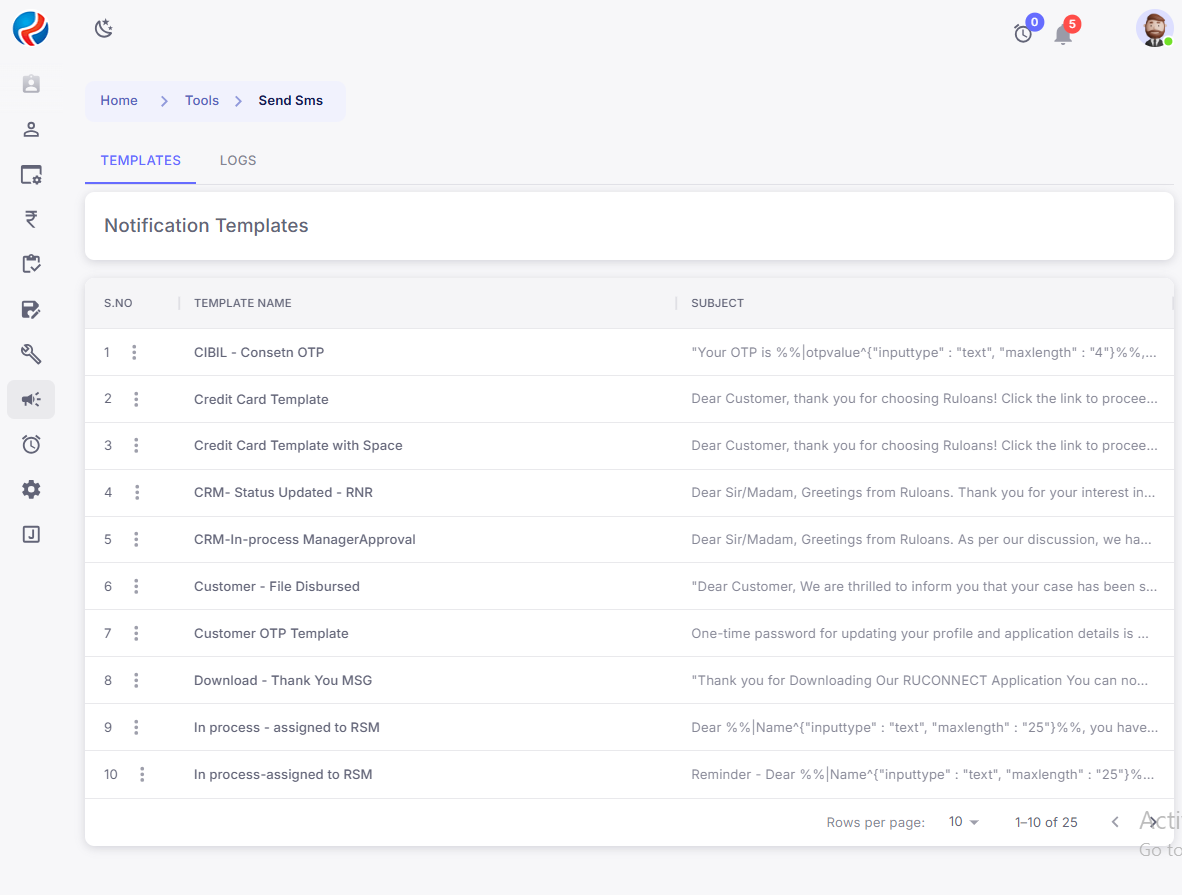
5. Initiate the SMS Sending Process
-
Next to the template you wish to use, locate the Three Dots (More Options) button.
-
Click on the Three Dots, and a dropdown menu will appear.
-
Click on the Send button from the dropdown.

6. Preview the SMS
-
The SMS Preview Screen will open.
-
Review the SMS content to ensure it is correct.
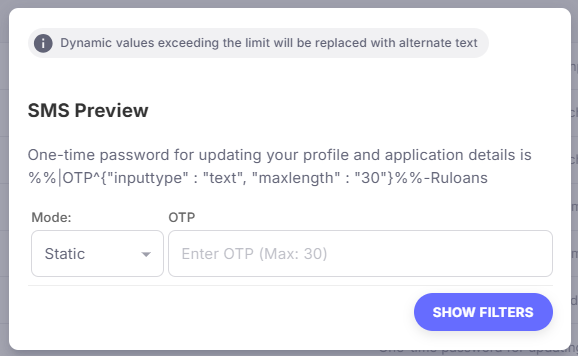
7. Fill in Required Fields
-
Configure the Modes field:
- Choose Static or Dynamic as required.
-
If Static mode is selected:
- Fill in the required details as per the template needs, Click on Show Filters Button**.**
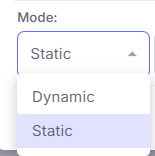
8. Apply Filters
-
Apply the required filters to choose the target audience.
-
Double-check the number of recipients to avoid errors.

9. Review & Send SMS
-
Tick the Consent Checkbox to comply with messaging regulations.
-
Finally, click on the Send SMS button to dispatch the message.
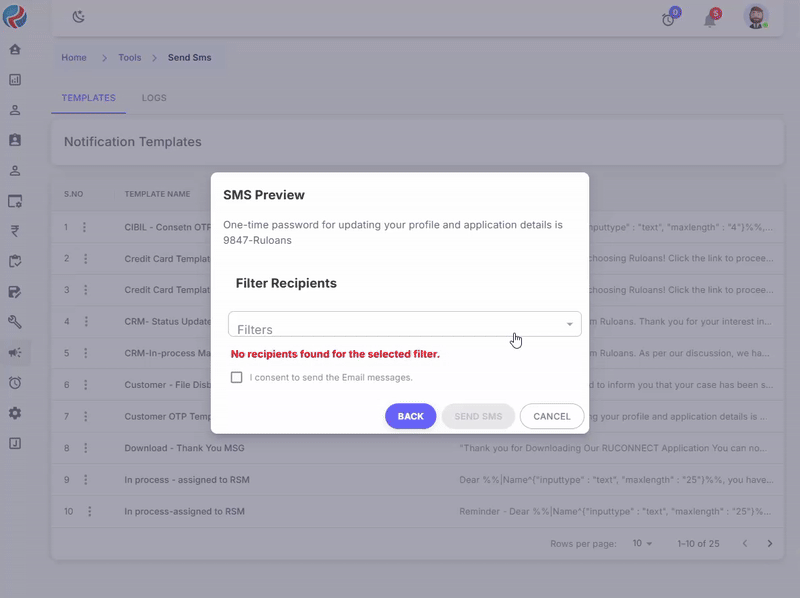
10. Confirmation Message
- A Success Message will be displayed indicating that the SMS has been sent successfully.
11. Logs Page Details
-
To check sent and delivered email logs, click on the Logs button.
-
The Logs page will open, displaying two sections:
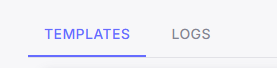
-
Incoming Logs: Shows the logs of received emails.
-
Delivered Logs: Displays the logs of successfully sent emails.
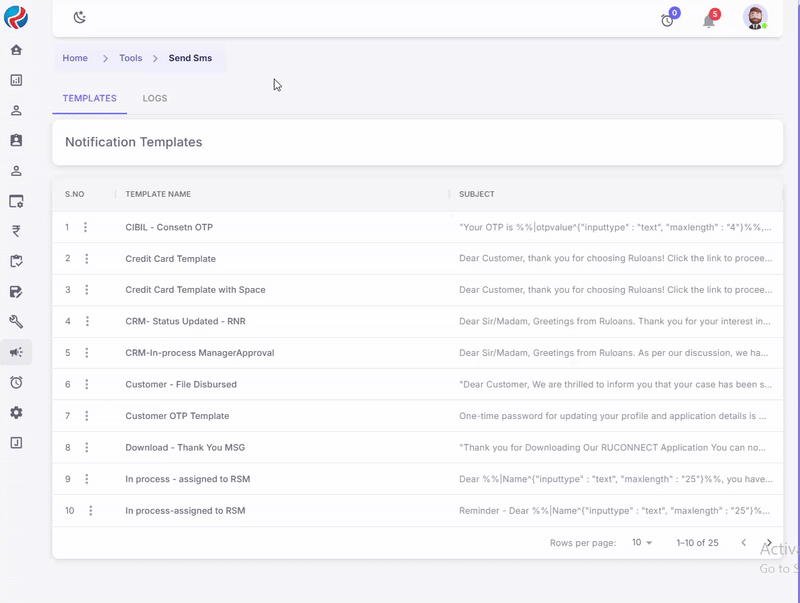
Conclusion
Following these steps will ensure that your SMS is sent correctly through the CRM system with all necessary details and compliance measures.
Prepared By: Aparmita Srivastav