Persistence Filter - CRM Channel Partners
This Guide helps to Understand the Persistence Filter to efficiently search, filter, and manage data within the Channel Partners section of the CRM.Applying Filters
- Go to the Channel Partners section in the CRM.
- Hover over any column header.
- Click on the three-dot menu (⋮) on the column.

- Select the Filter option from the dropdown.
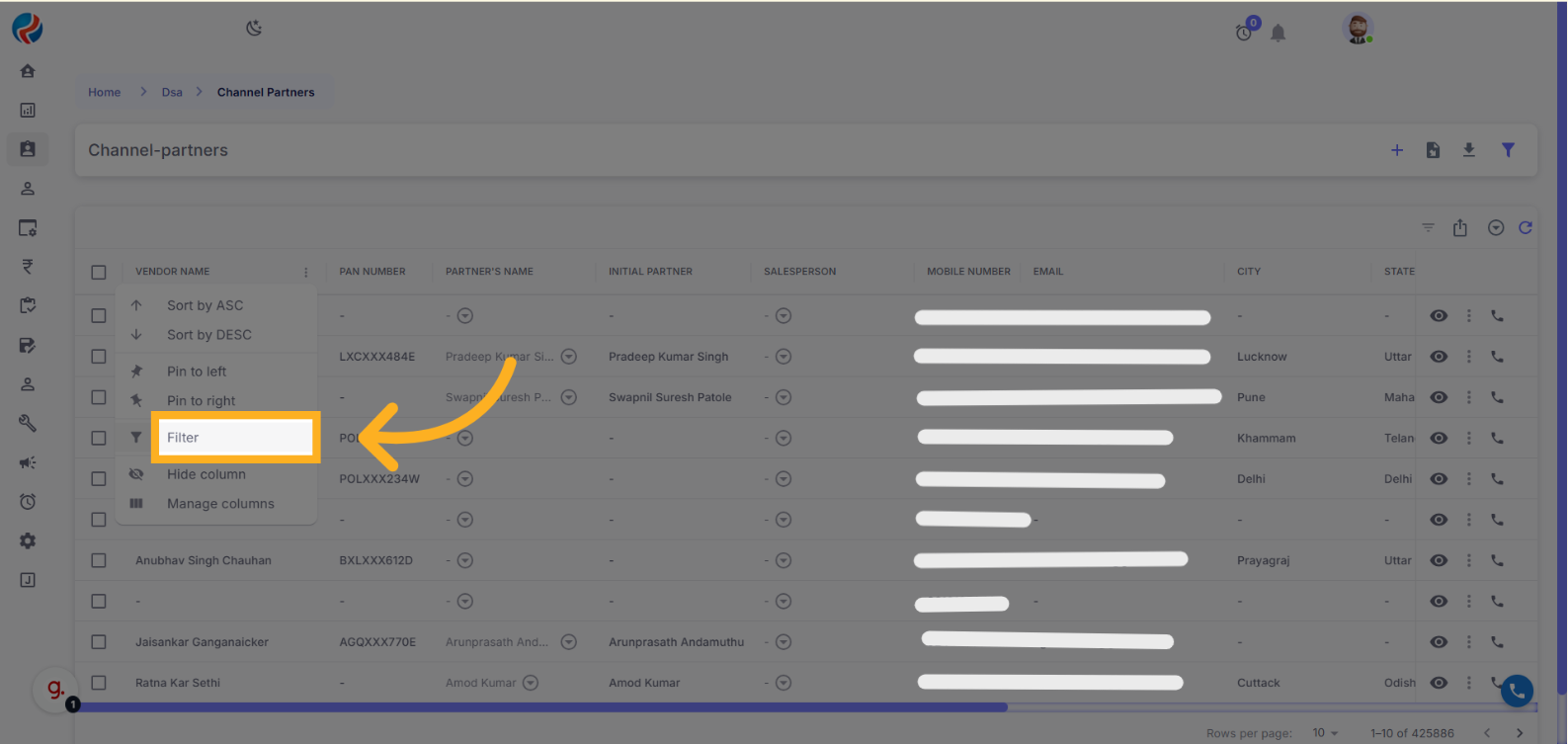
- In the Value field, enter the data you want to search.
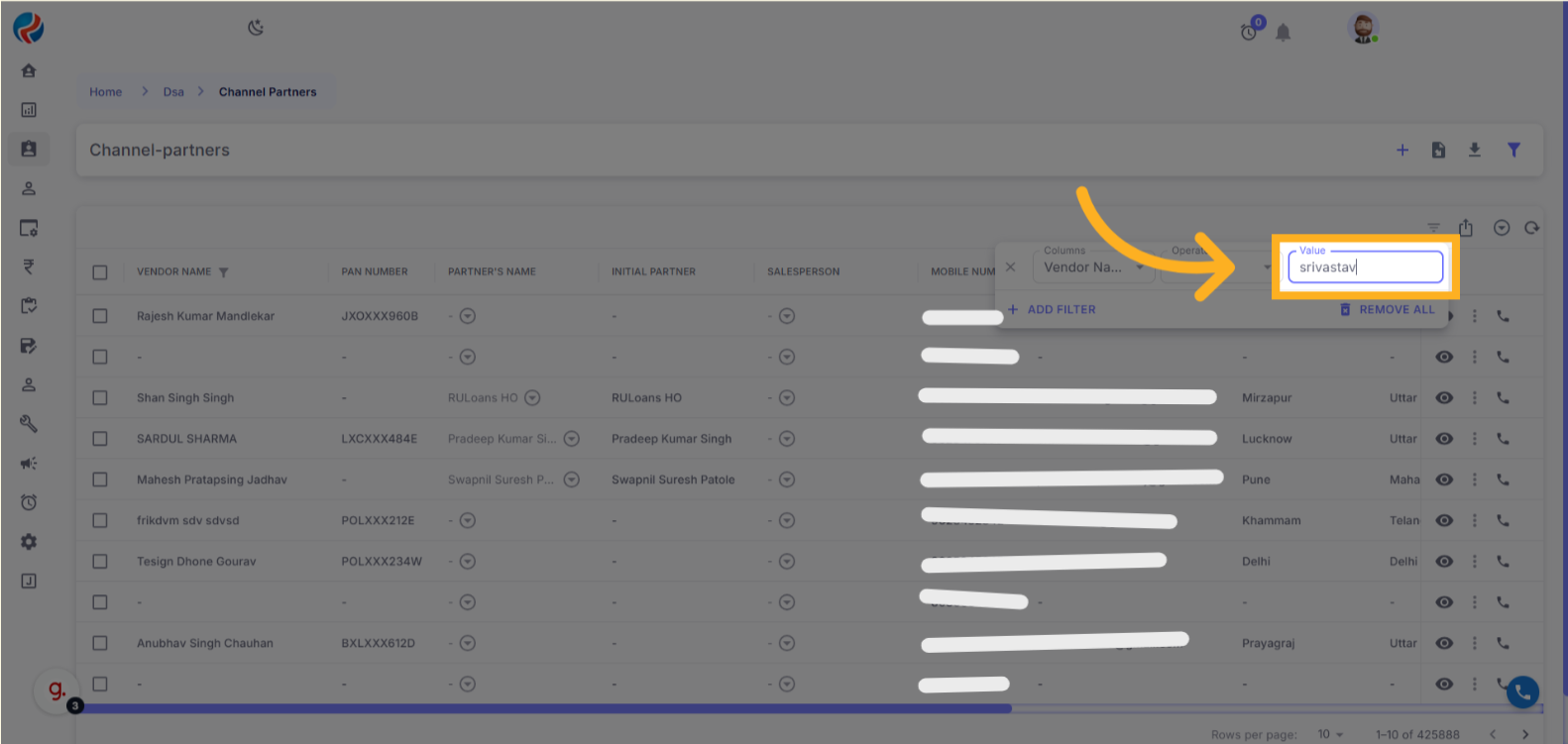
- You can add multiple filters by clicking on the Add Filter button and selecting other columns as needed.
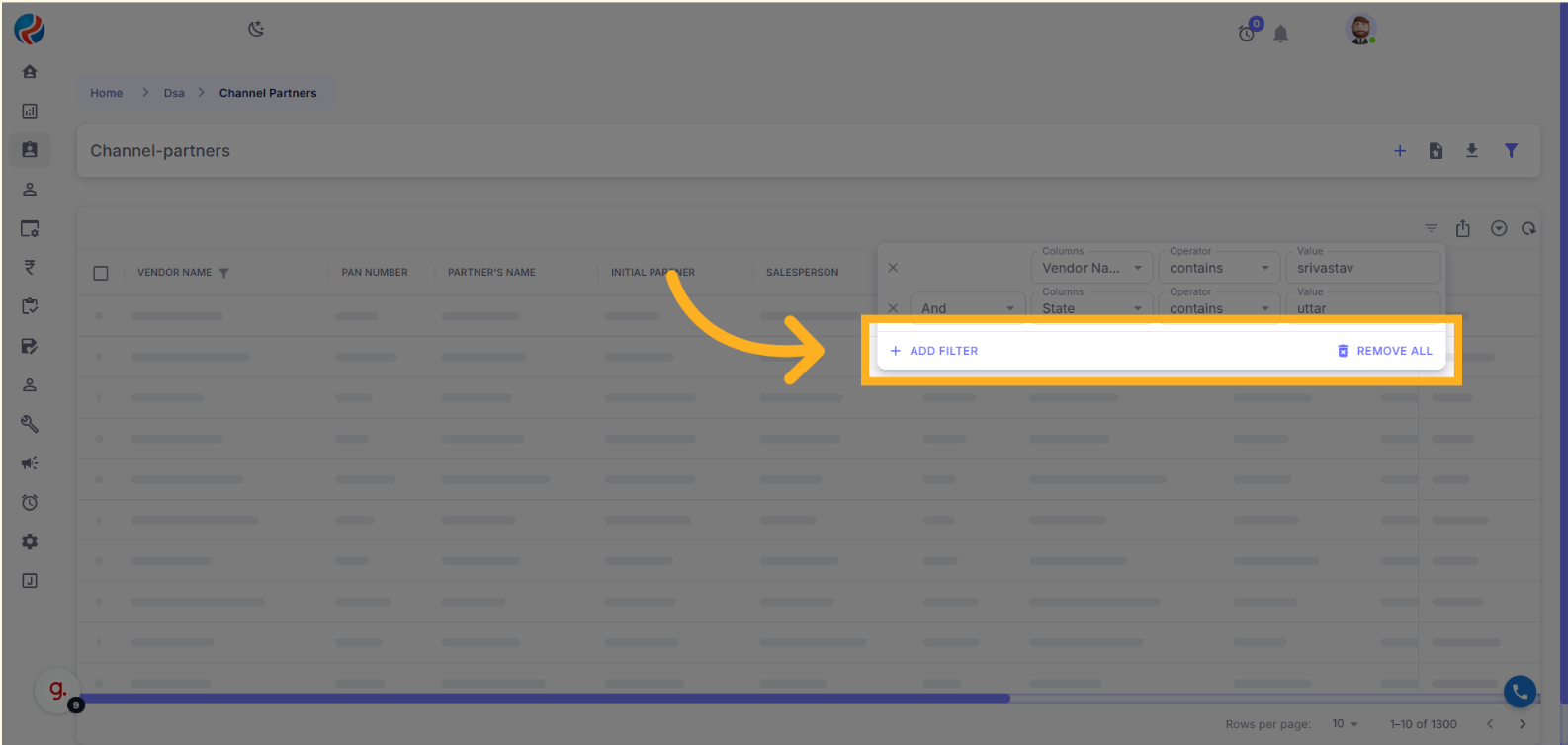
- Operators like
Equals,Contains,Starts With, etc., can be adjusted based on your specific filtering requirements. - To remove all active filters at once, simply click the Remove All button.
Managing Columns
- Click on the three-dot menu (⋮) on any column.
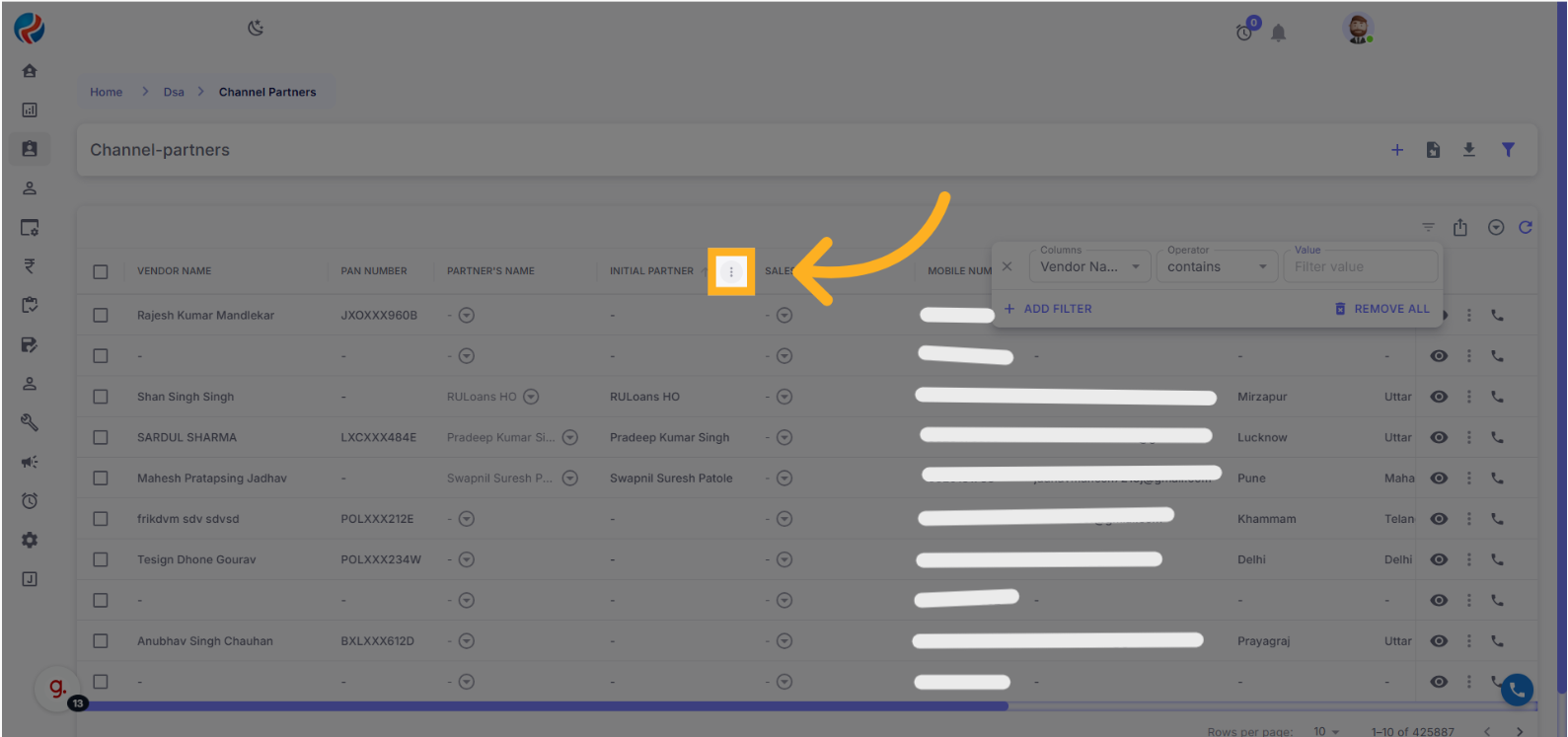
- Select Manage Column.
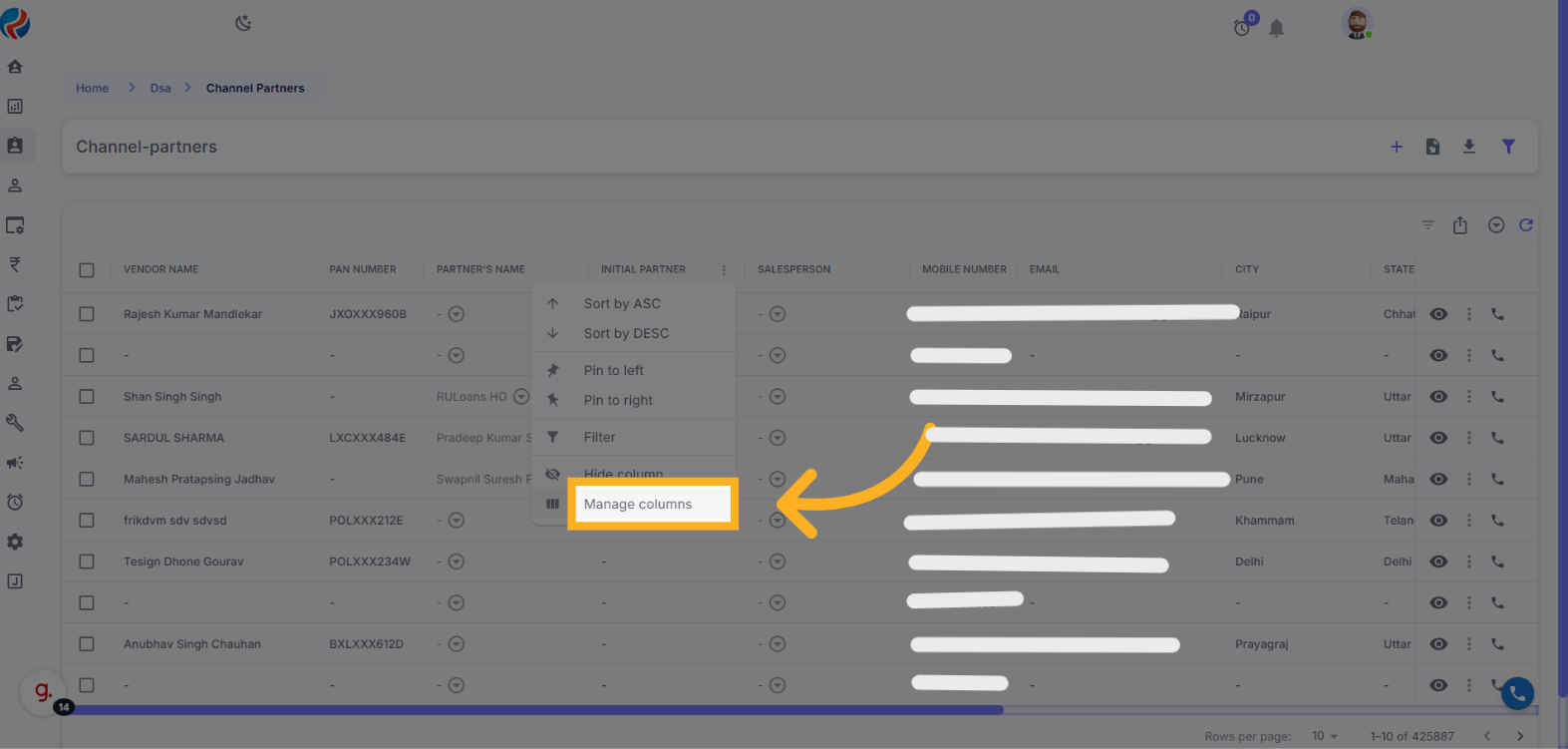
- A popup will appear on the right side.
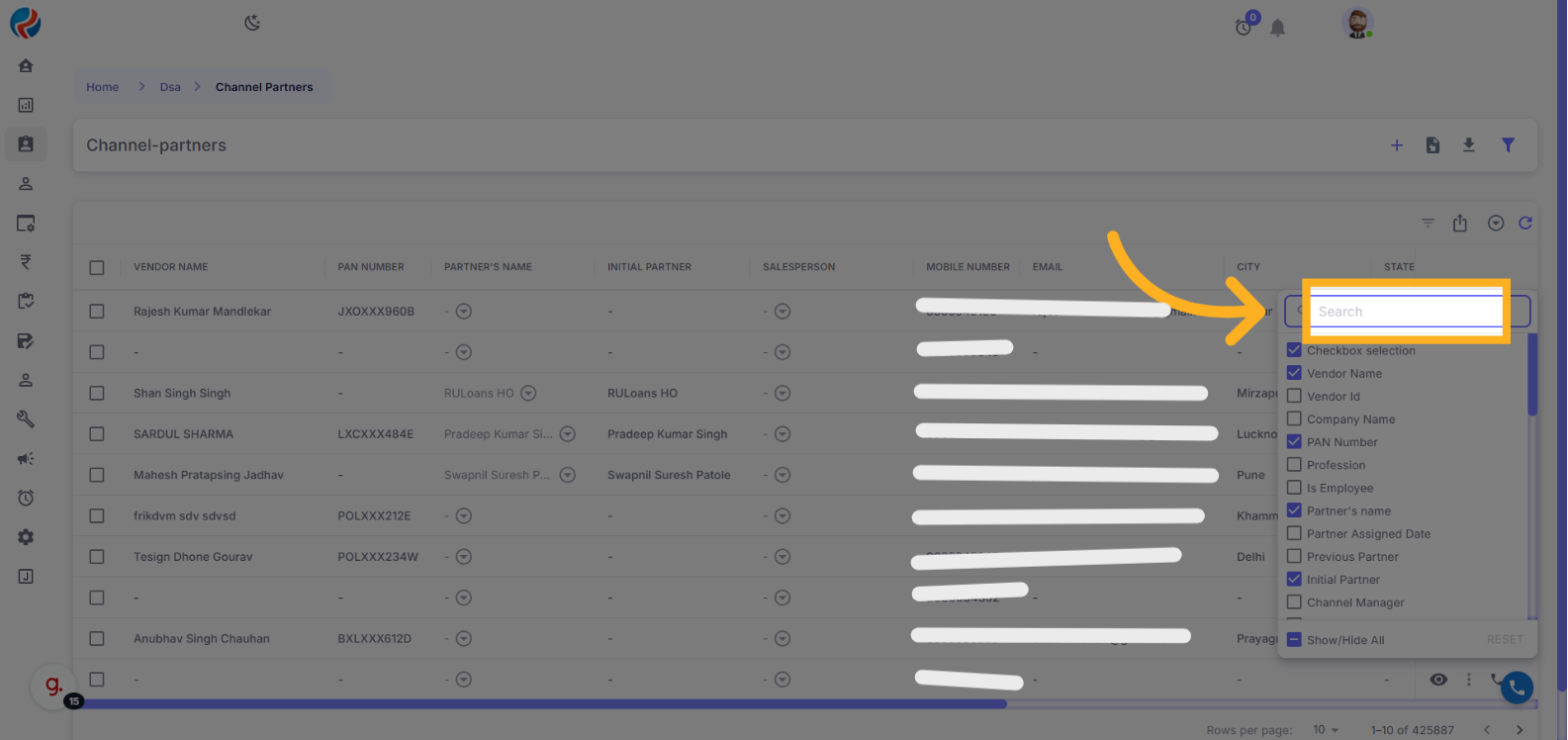
- From the popup, you can show or hide columns by checking/unchecking them.
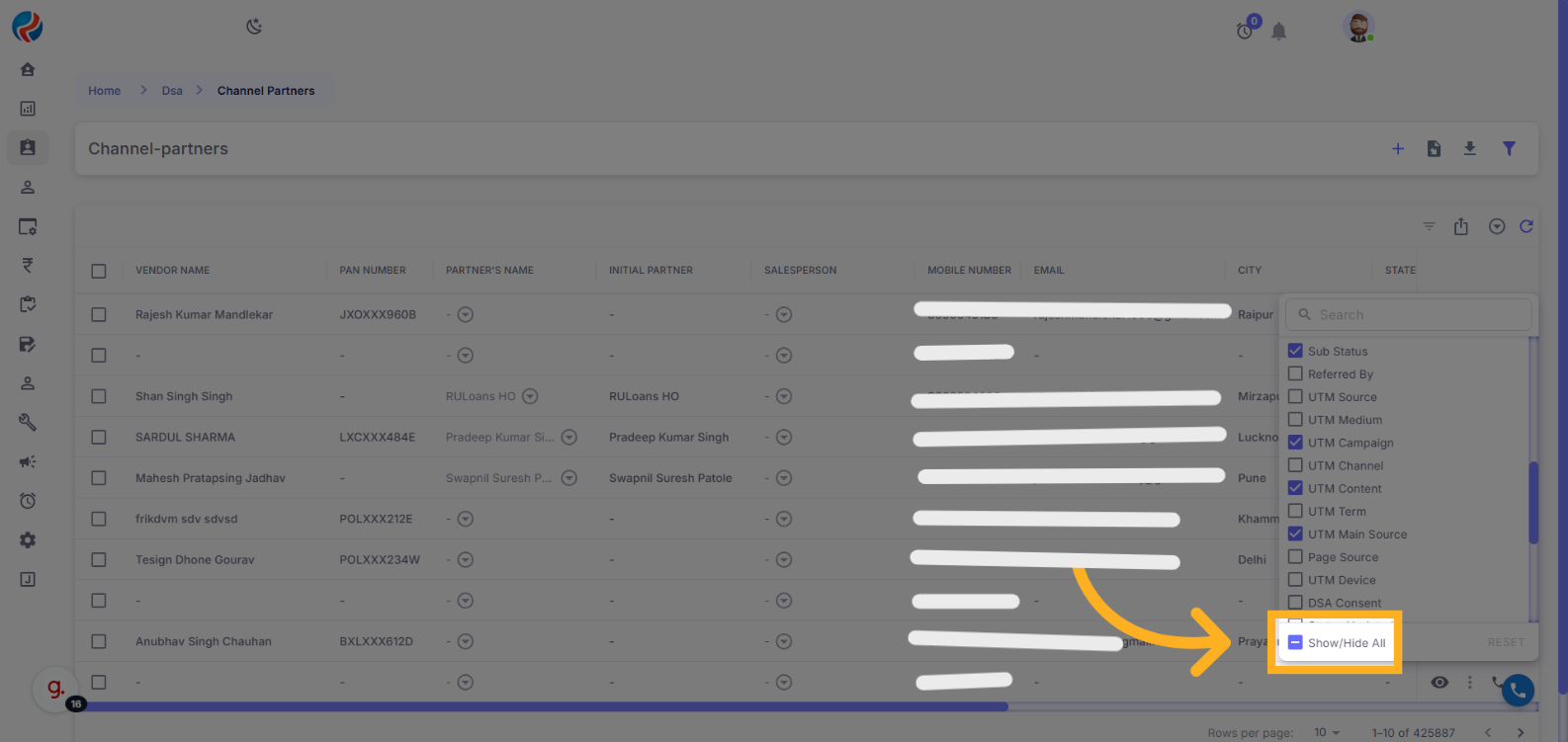
- This helps you customize your view and focus only on the essential details, avoiding unnecessary clutter.
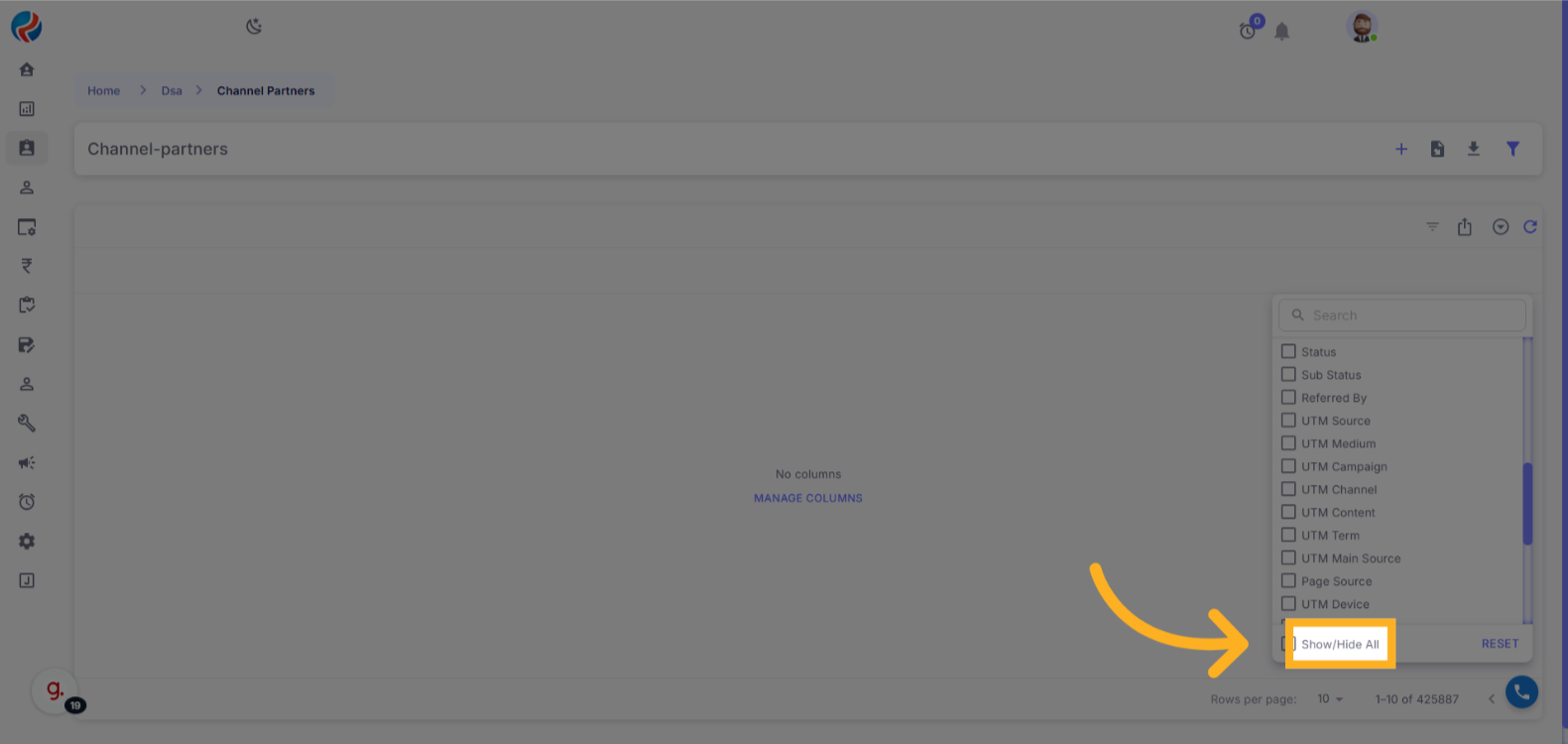
Column Options Menu – Feature Description
 This menu provides interactive options for customizing and managing table columns to enhance data visibility and usability. Below is a detailed explanation of each option:
This menu provides interactive options for customizing and managing table columns to enhance data visibility and usability. Below is a detailed explanation of each option:
🔼 Sort by ASC (Ascending)
Sorts the selected column in ascending order (A to Z for text, smallest to largest for numbers, earliest to latest for dates).🔽 Sort by DESC (Descending)
Sorts the selected column in descending order (Z to A for text, largest to smallest for numbers, latest to earliest for dates).📌 Pin to Left
Locks (pins) the selected column to the left side of the table. Pinned columns remain visible when horizontally scrolling.📌 Pin to Right
Locks (pins) the selected column to the right side of the table. Useful for keeping important columns in view during horizontal scroll.🔍 Filter
Applies a filter to the selected column, allowing you to display only the rows that meet specific criteria.👁️ Hide Column
Hides the selected column from the table view. Hidden columns can be restored using the Manage columns option.🗂️ Manage Columns
Opens a column management panel where you can:- Show/Hide multiple columns
- Reorder columns
- Reset to default column view
Filter Operators Explanation

| Operator | Description | Example |
|---|---|---|
| Contains | Shows results where the field has the entered value anywhere. | Searching “Tech” will show: “Tech Corp”, “FinTech Pvt Ltd” |
| Equals | Shows results that exactly match the entered value. | Searching “ABC Pvt Ltd” will only show exact matches. |
| Does Not Equal | Shows results that do not match the entered value. | Entering “ABC Pvt Ltd” will hide all “ABC Pvt Ltd” entries. |
| Starts With | Shows results where the field begins with the entered value. | Searching “Star” will show: “Star Enterprises”, “StarTech” |
| Ends With | Shows results where the field ends with the entered value. | Searching “Ltd” will show: “Tech Ltd”, “Vision Ltd” |
| Is Empty | Shows results where the field is completely blank. | Example: Records with missing “Email” will appear. |
| Is Not Empty | Shows results where the field has some value. | Example: Records where “Phone Number” is filled will appear. |
| Is Any Of | Accepts multiple values separated by commas and shows matches. | Entering “Tech Ltd, Star Enterprises” will show both entries. |
Accessing Old Filters
- Previous or saved filters are still available on the same page.
- To access them, click on the funnel icon (Filter icon) on the top right.
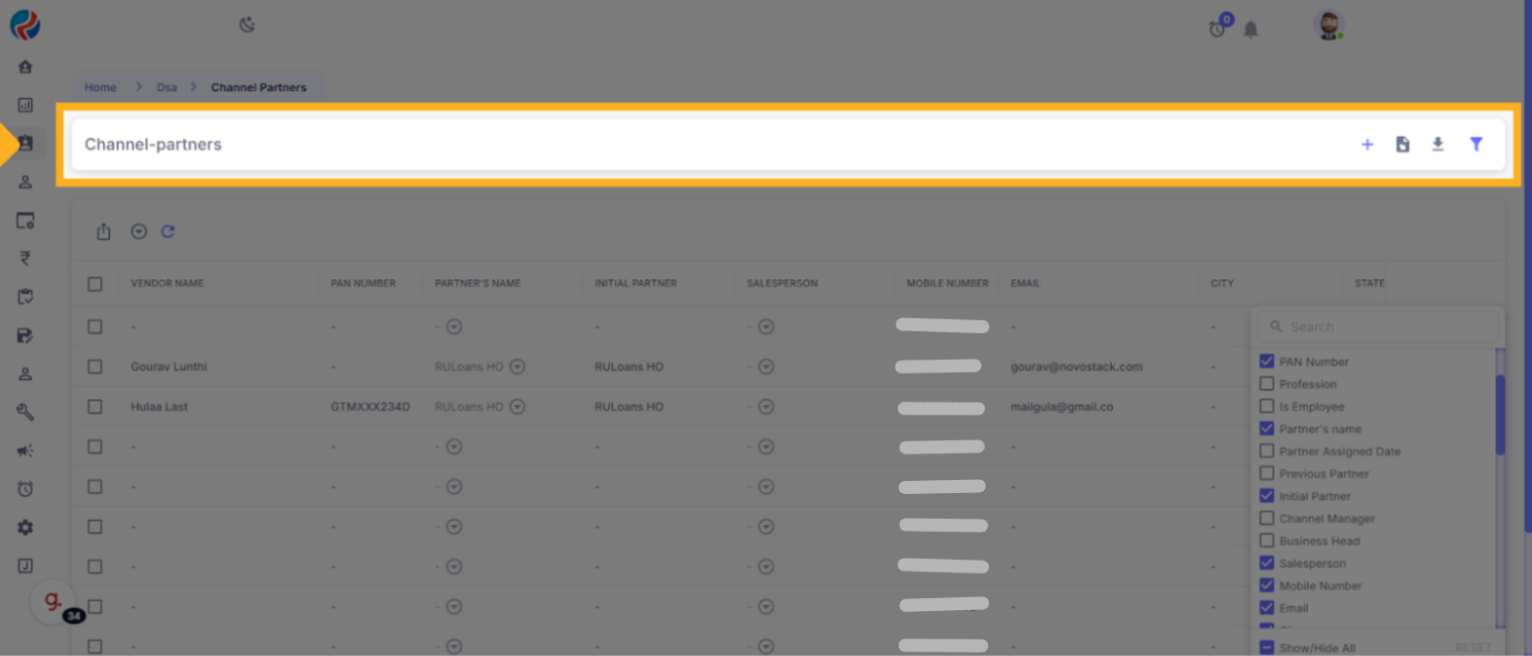
🔹 Accessing Filters (New Functionality)
A complete guide for using filters on Data Grids, covering all supported column types and filter conditions.- Hover over any column header (e.g., CITY).
- Click the ⋮ (three-dot icon) that appears.
- Click Filter in the dropdown.
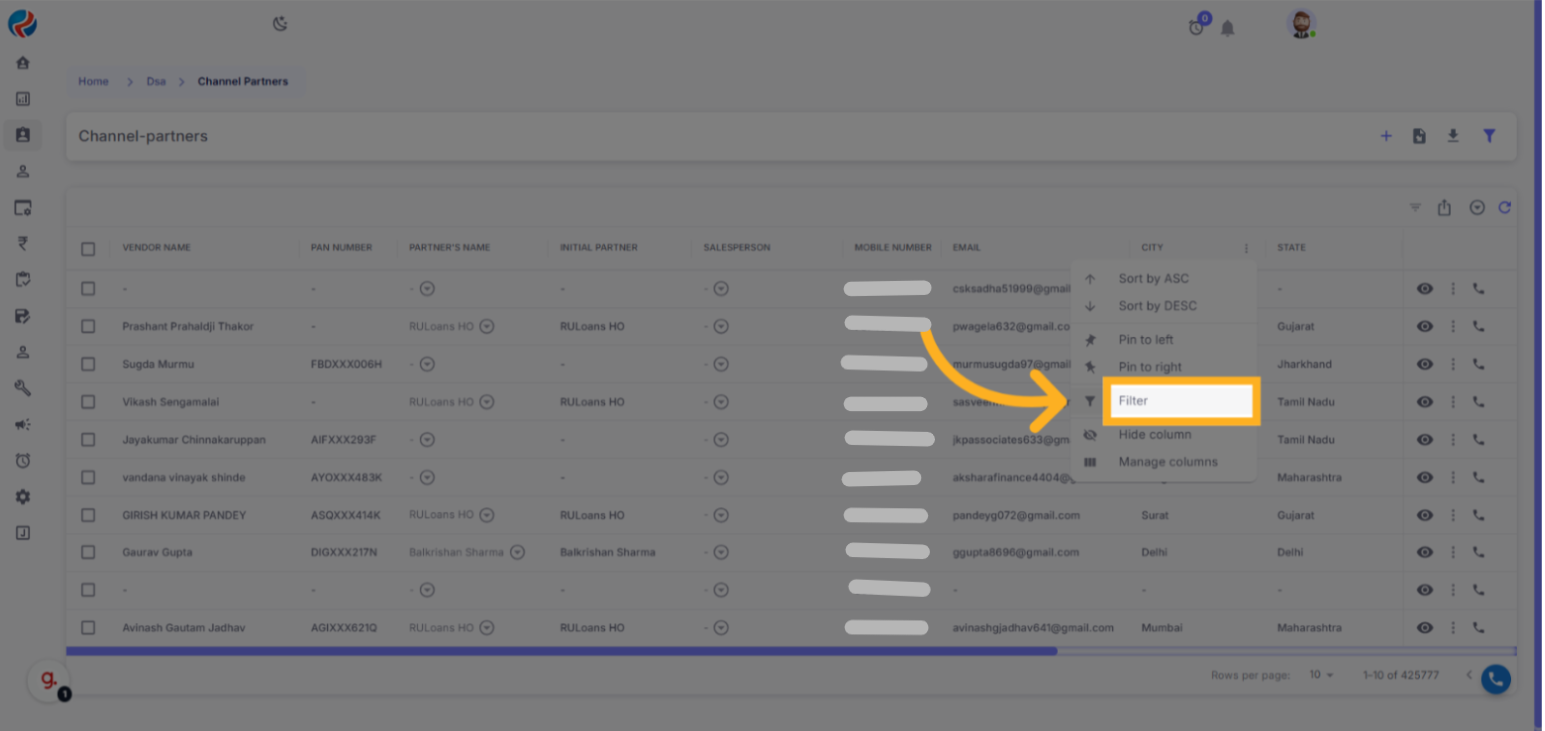
🔸 Supported Filter Operators by Column Type
🟦 Text Columns (e.g., VENDOR NAME, CITY, EMAIL)
| Operator | Description | Example |
|---|---|---|
| contains | Cell contains substring | Girish → matches GIRISH KUMAR |
| equals | Exact match | Delhi |
| starts with | Starts with substring | Gu → matches Gaurav |
| ends with | Ends with substring | arma → matches Viswakarma |
| is empty | Cell is blank | - |
| is not empty | Cell has any text | Non-blank |
| is any of | Matches any of multiple values | Delhi,Maharashtra |
🟩 Numeric Columns (e.g., ID, Mobile)
| Operator | Description | Example |
|---|---|---|
| equals / = | Exact match | 123 |
| not equals / != | Not equal to | != 123 |
| > | Greater than | > 100 |
| < | Less than | < 5000 |
| >=, <= | Greater or equal / Less or equal | >= 1000 |
| is empty | No value present | |
| is not empty | Value is present |
🟨 Boolean Columns
| Operator | Description |
|---|---|
| is true | True values only |
| is false | False values only |
| is empty | No value assigned |
| is not empty | Has value |
🟥 Date Columns (e.g., CREATED AT, UPDATED AT)
| Operator | Description |
|---|---|
| is | Matches exact date |
| before | Matches before selected date |
| after | Matches after selected date |
| on or after | Matches on or after selected date |
| on or before | Matches on or before selected date |
| is empty | No date value |
| is not empty | Date is present |
🟪 Multiple Filters on Same Column
You can apply multiple filters to the same column.Example:
- starts with: Gu
- AND contains: Sharma
🧹 Clearing Filters
- Remove one: Click X icon and clear input.
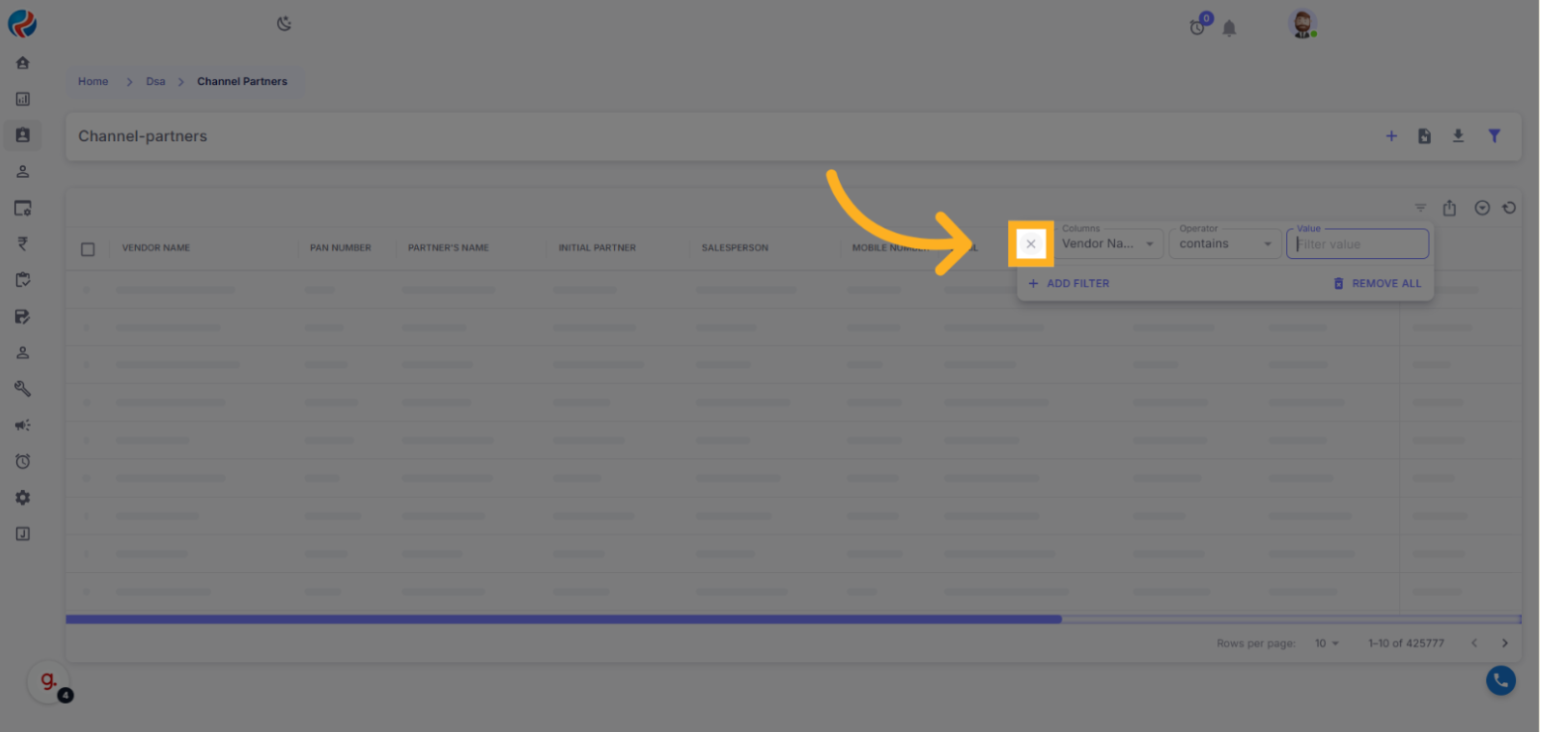
- Clear all: Use remove all, at the top-right of the grid.
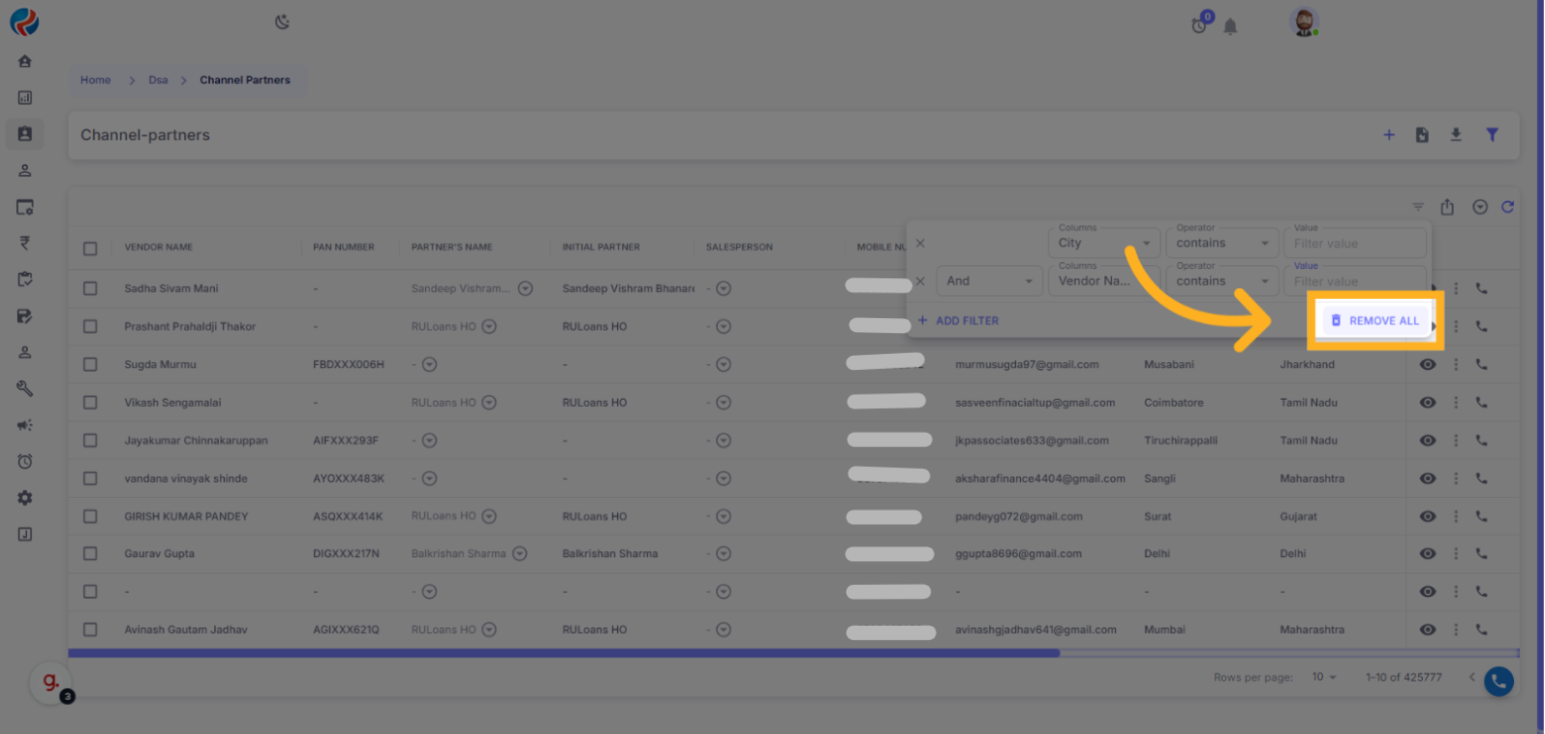
📌 Usage Examples
- Filter by STATE = Maharashtra AND STATUS = Cold
- CITY starts with “T”
- EMAIL is empty
- VENDOR NAME contains “Priti”
🛠 Best Practices
- Combine filters across columns for advanced search.
- Use column manager to declutter views.
- Use pin options to fix important columns.
Prepared By: Akshay Sharma, Aparmita Srivastav
