Slab Configuration
Purpose: This guide provides a step-by-step walkthrough for configuring Slabs under Bank Product Combination in the Ruloans CRM.Introduction
This guide is intended for internal users to correctly configure slab entries within the CRM. This setup is essential for defining payout structures based on disbursed loan amounts.Step-by-Step Instructions
1. Login to CRM
- Open the CRM
2. Navigate to Metadata Settings
- From the left-side menu, click on Finance.
- Under Finance, click on Meta Data.
- Then, click on Bank Product Combination.
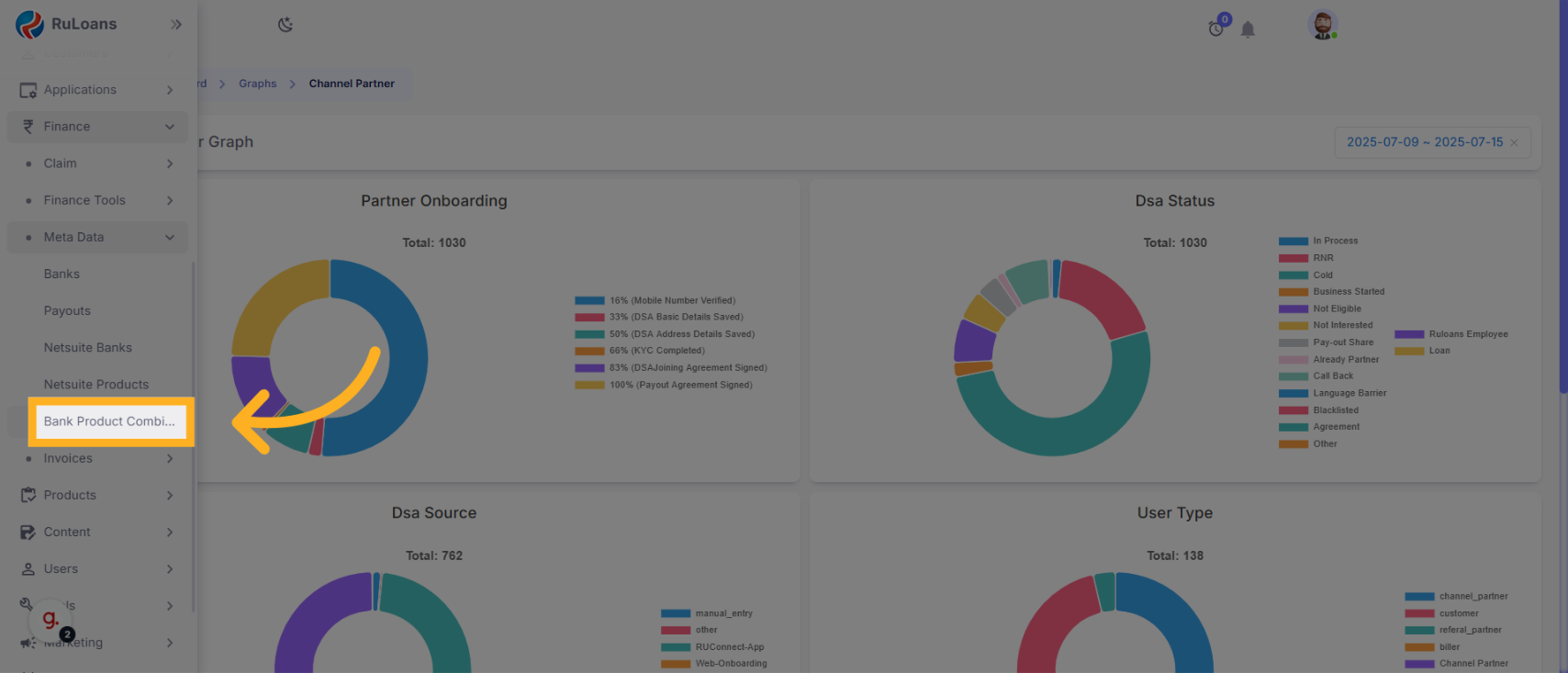
3. Search and Select Combination
- Use the search bar or scroll through the list to locate the required combination (you can enter a keyword like
testto filter).
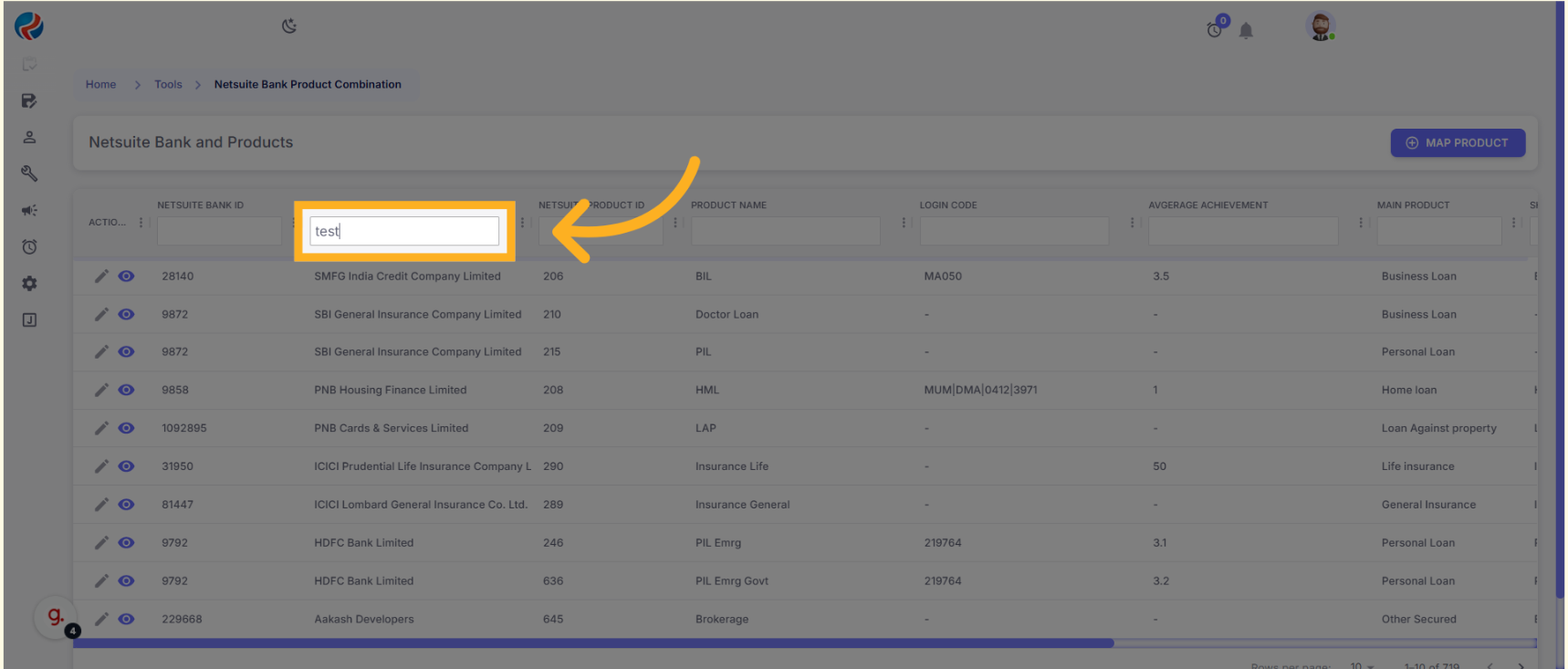
- Click on the eye icon next to the entry to open the detail view.
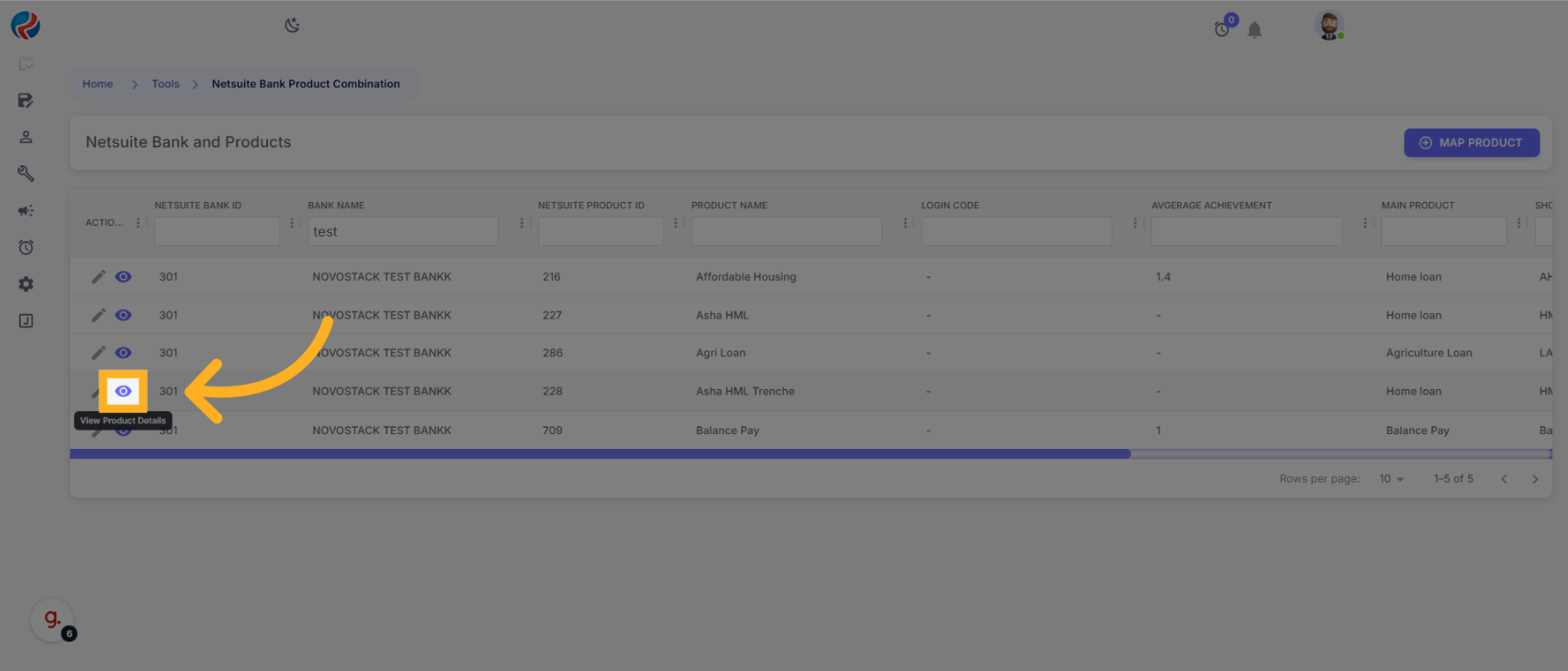
- Once the detail page opens, click the Edit Details icon located at the top-right corner.
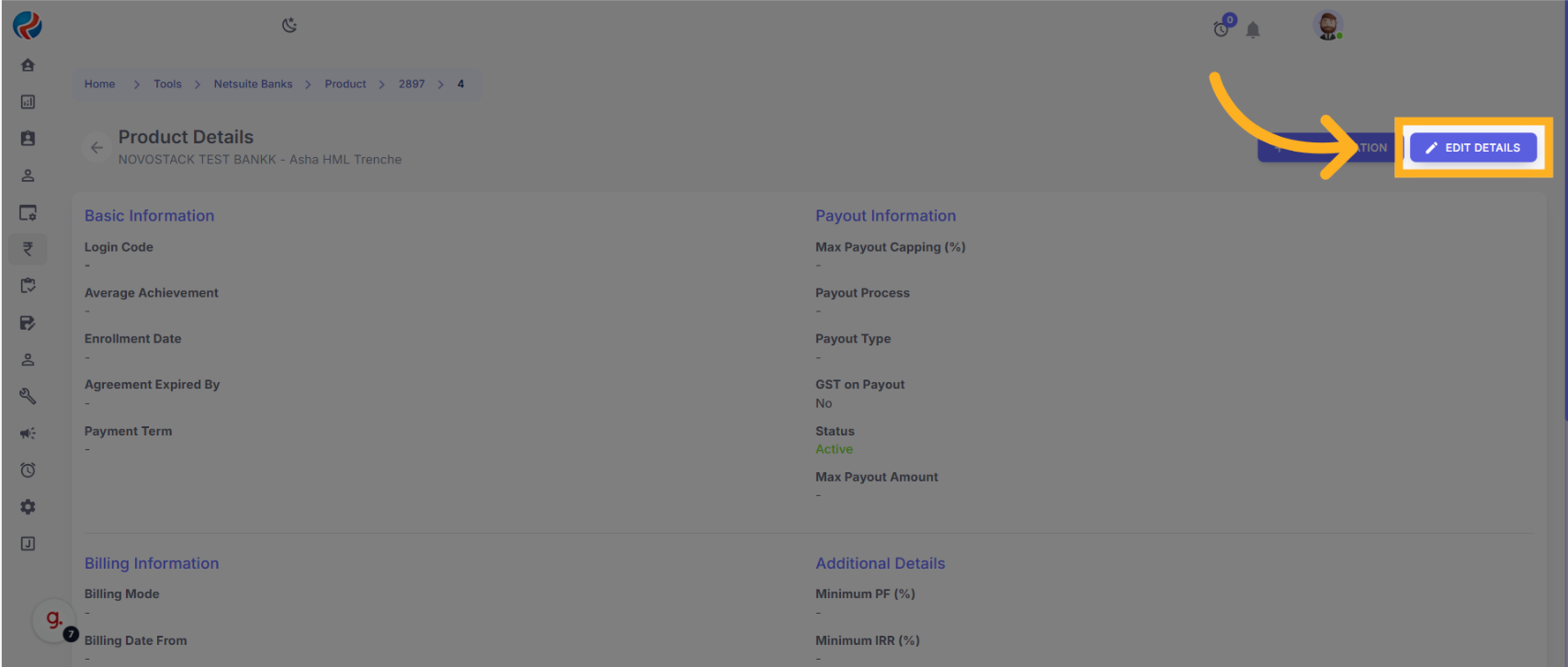
4. Set Payout Type to Slab
- In the editable detail view, scroll down to find the Payout Type field.
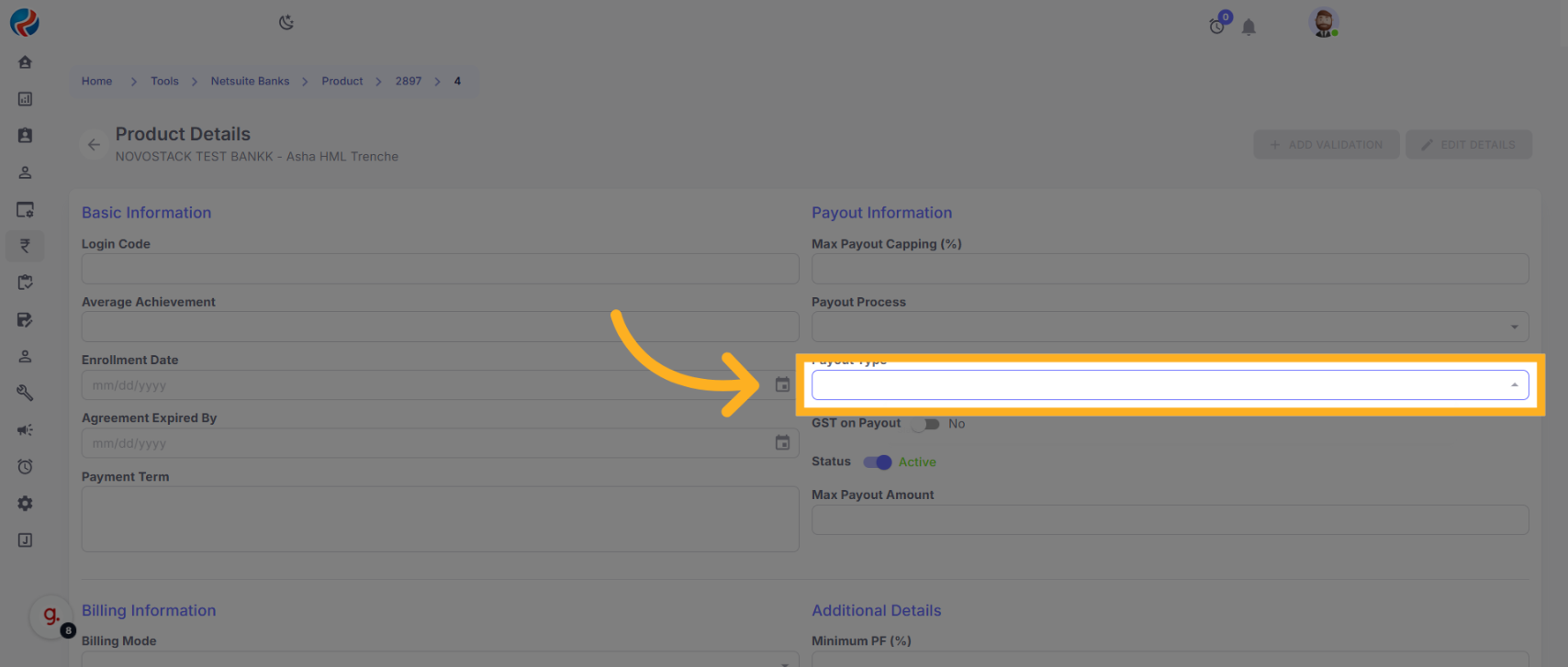
- From the dropdown options, select Slab.

- Scroll further and click on the Slab section to configure slab values.
5. Add First Slab Entry
- In the Disbursed Amount From field, enter the value
- In the Disbursed Amount To field, enter the value
- In the Payout Rate field, enter the Rate value.
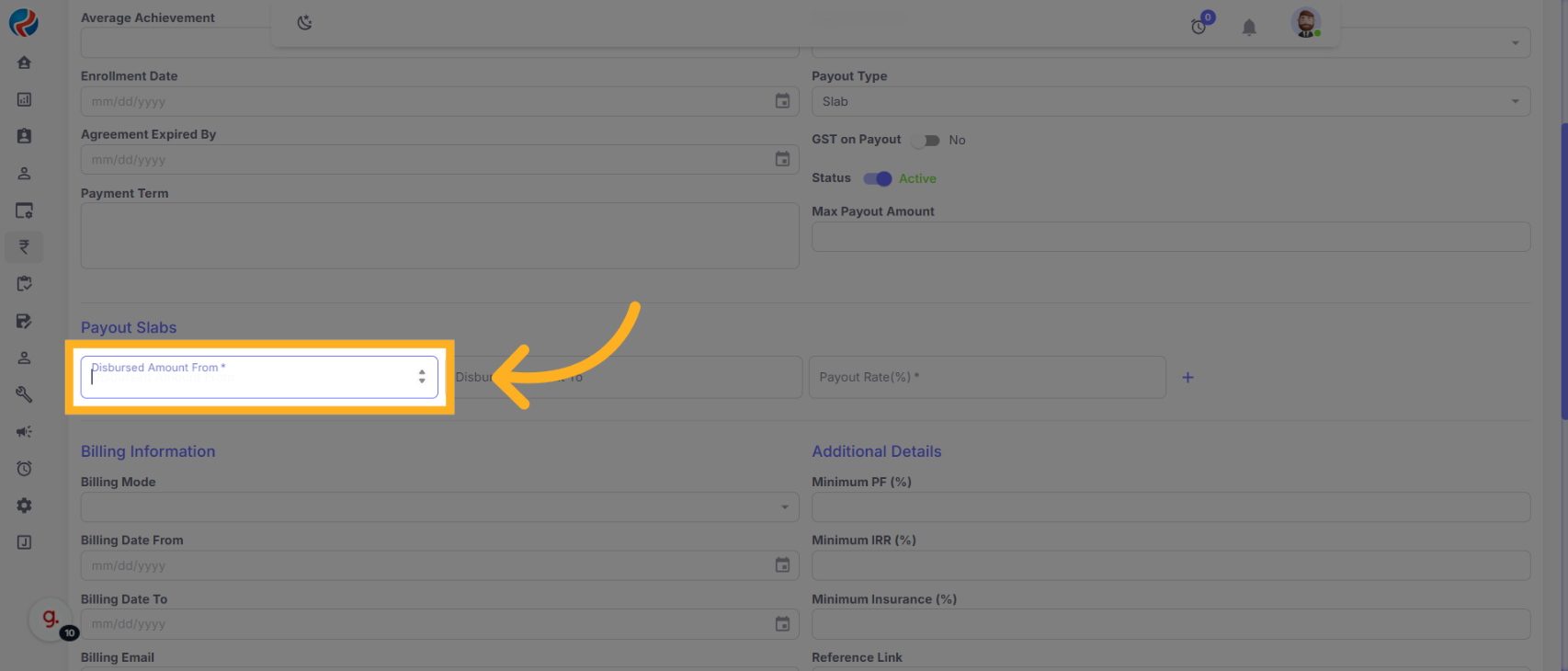
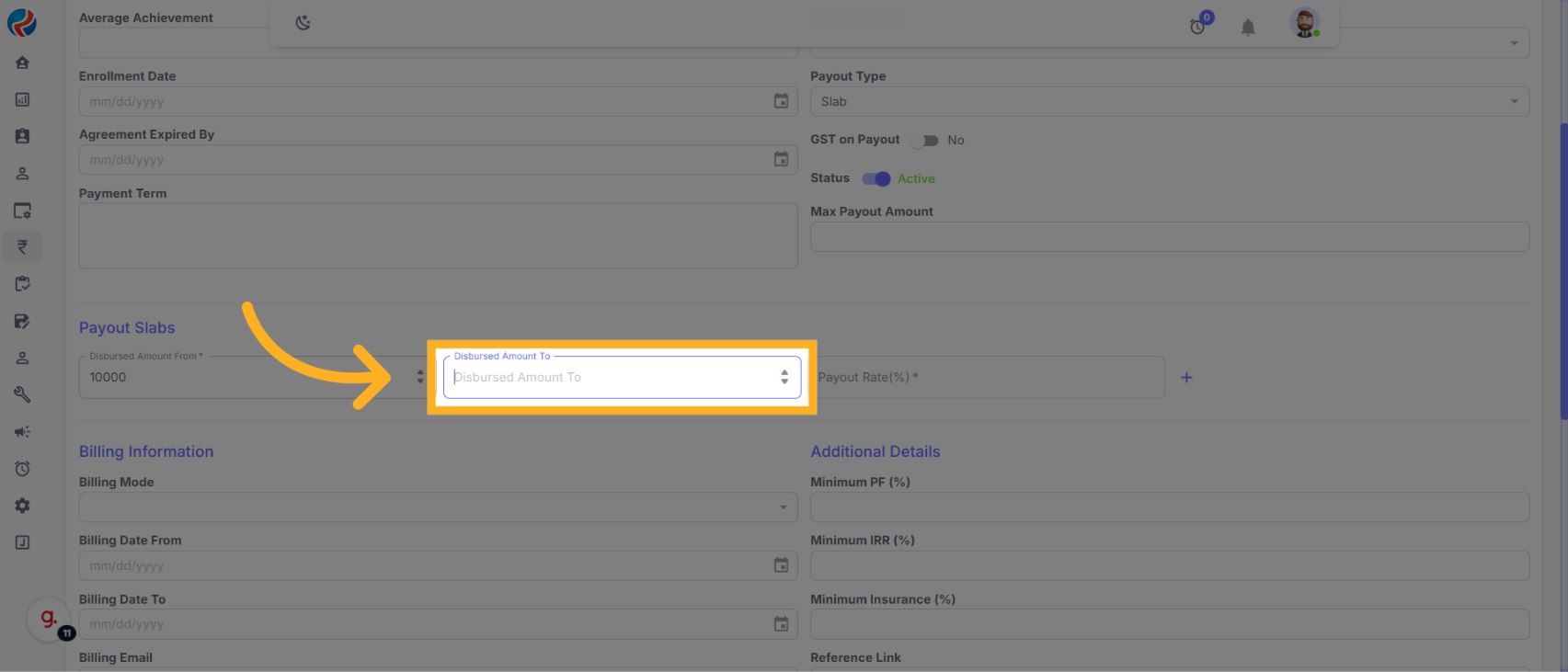
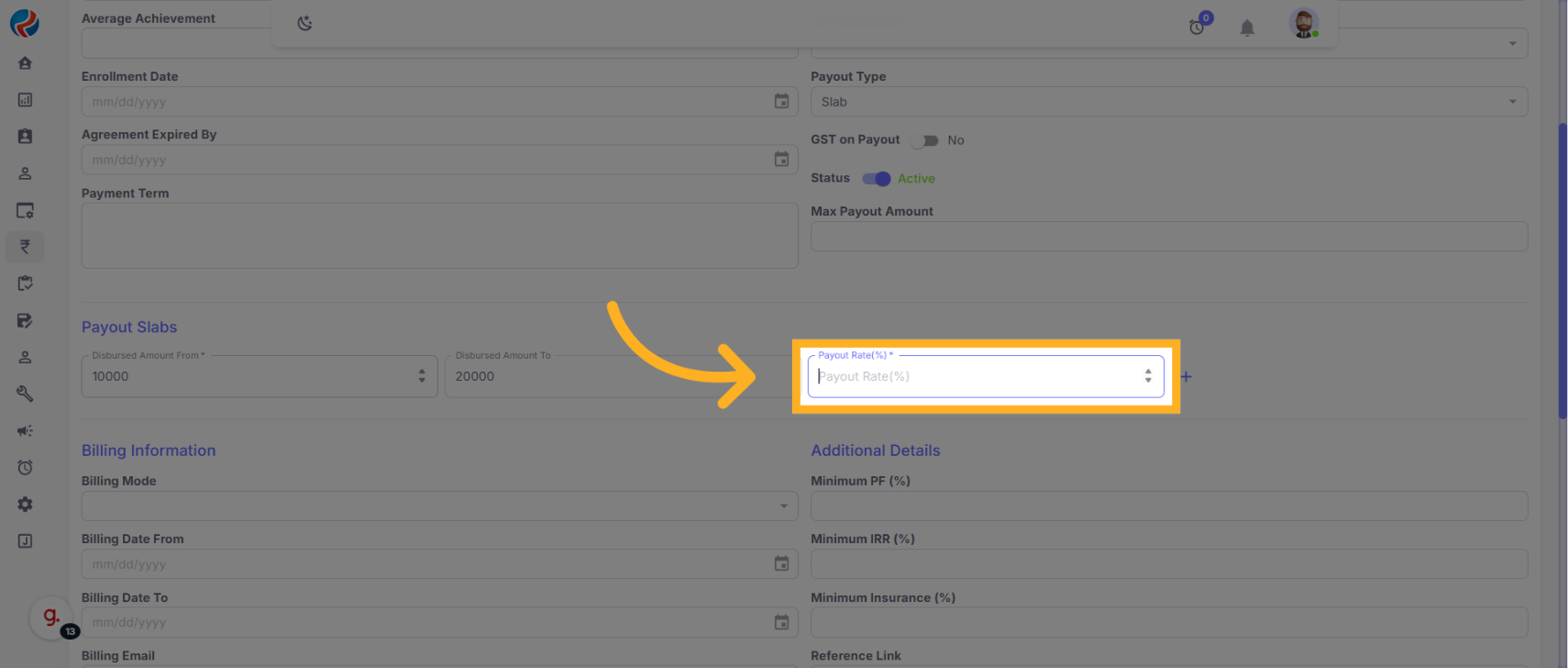
6. Add Second Slab Entry
- Click on the ➕ (plus) icon to add another slab entry.
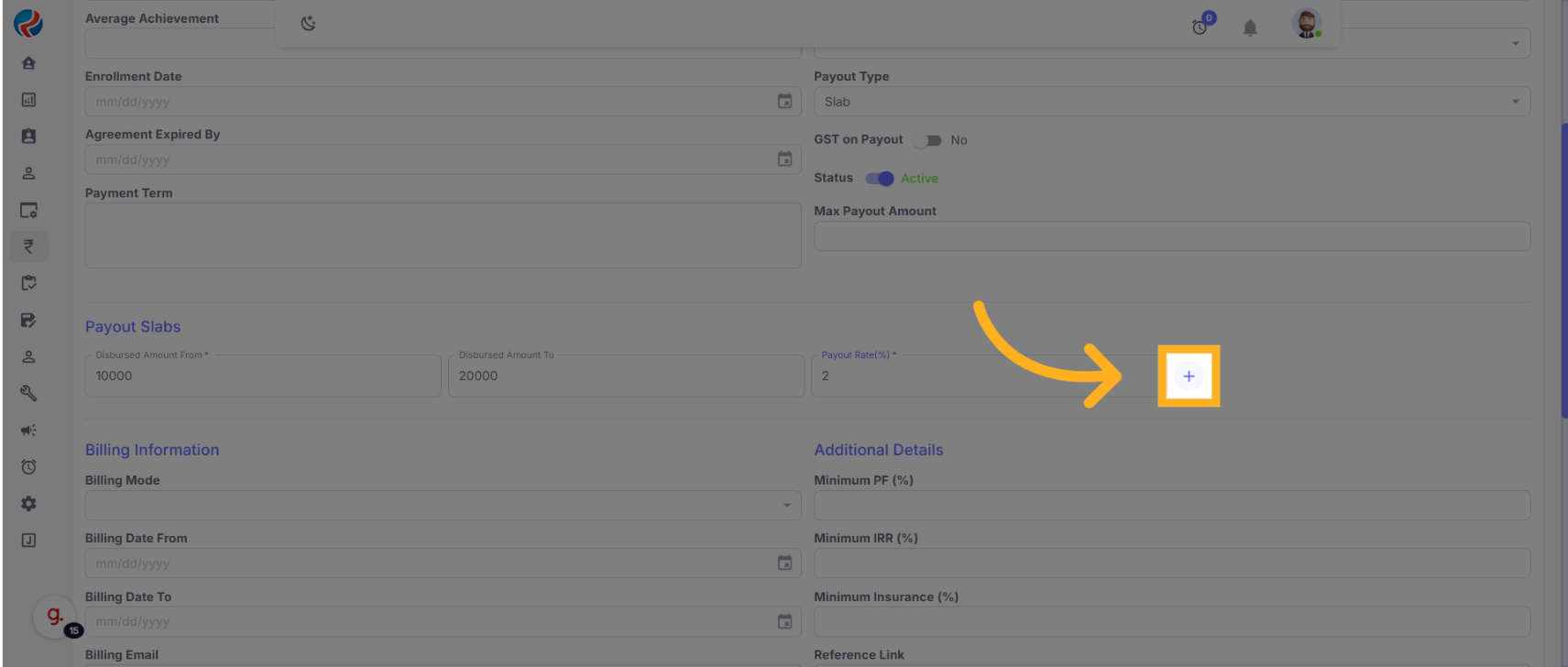
-
In the new row:
- In the Disbursed Amount From field, enter the value
- In the Disbursed Amount To field, enter the value
- In the Payout Rate field, enter the Rate value.
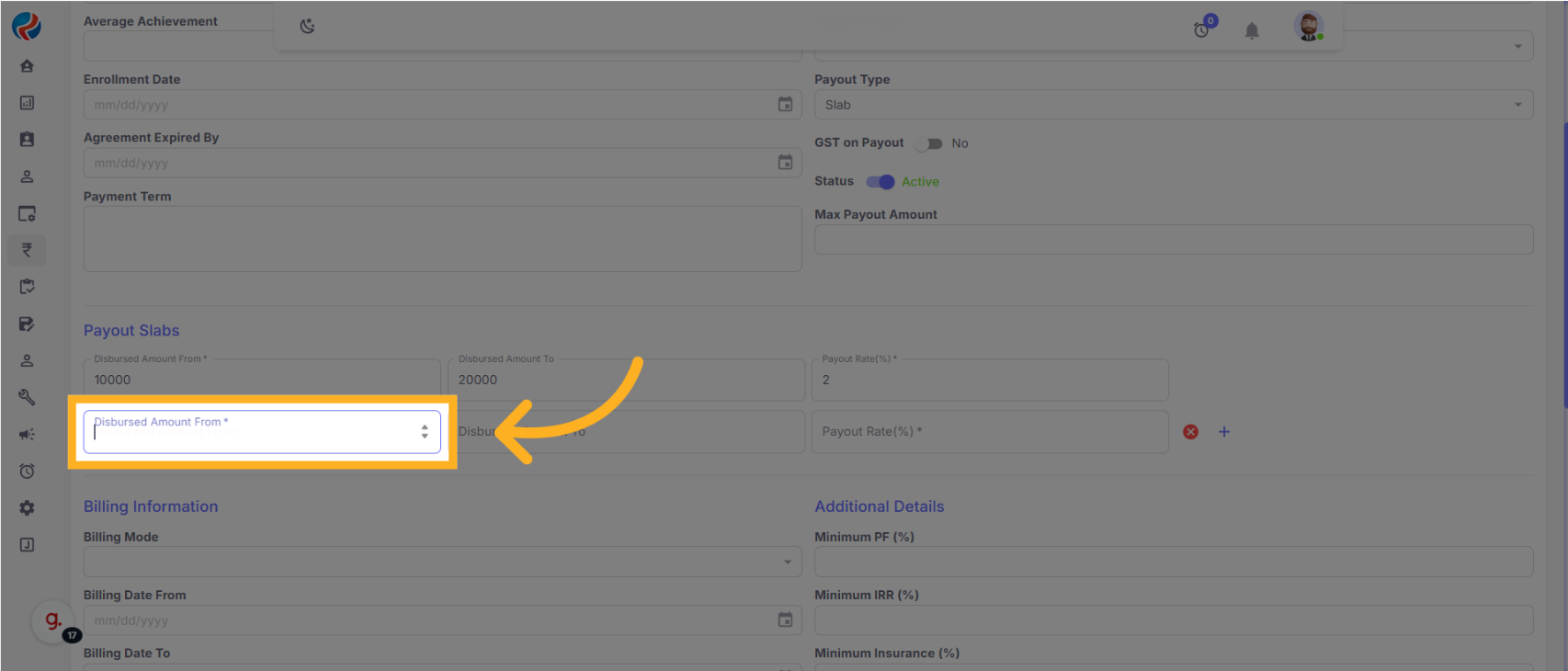
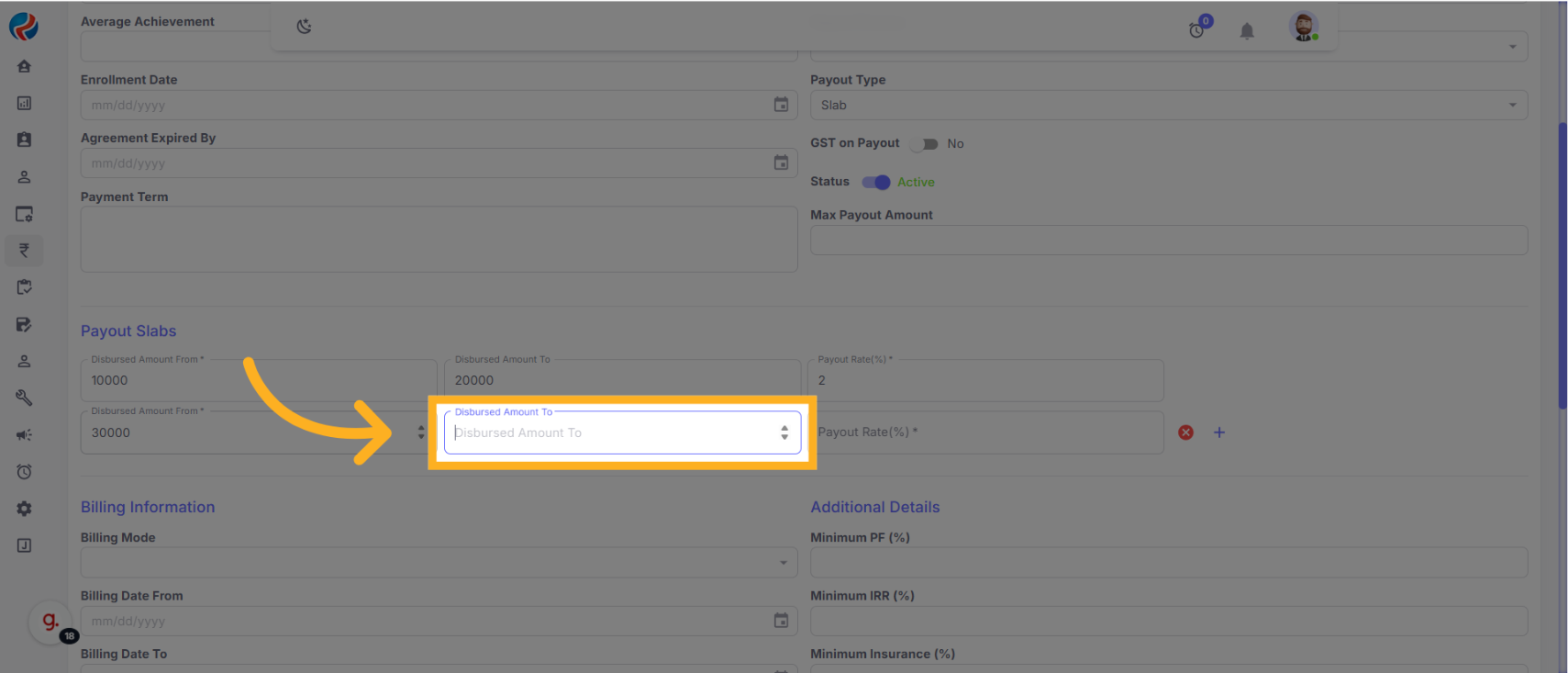
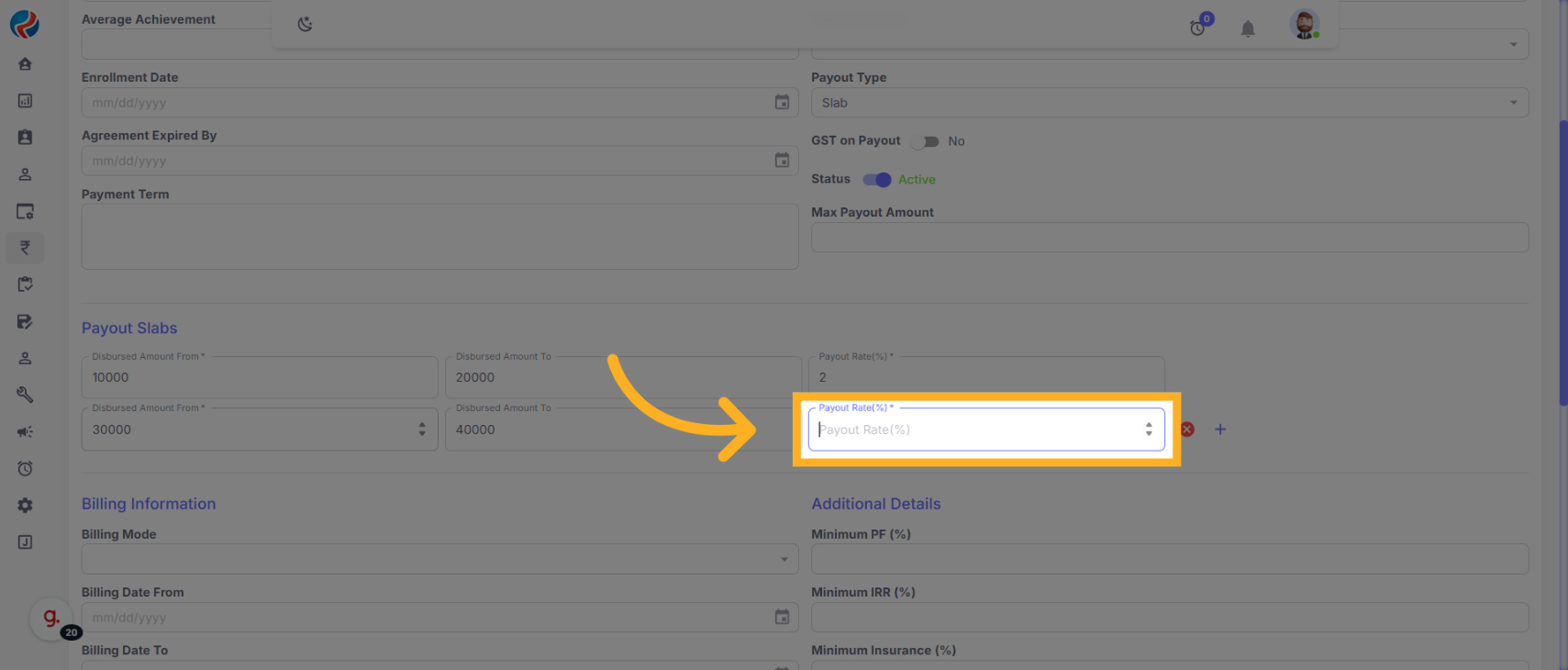
7. Save Configuration
- After entering all required slab entries, click the Save Changes button at the bottom of the form to save your configuration.
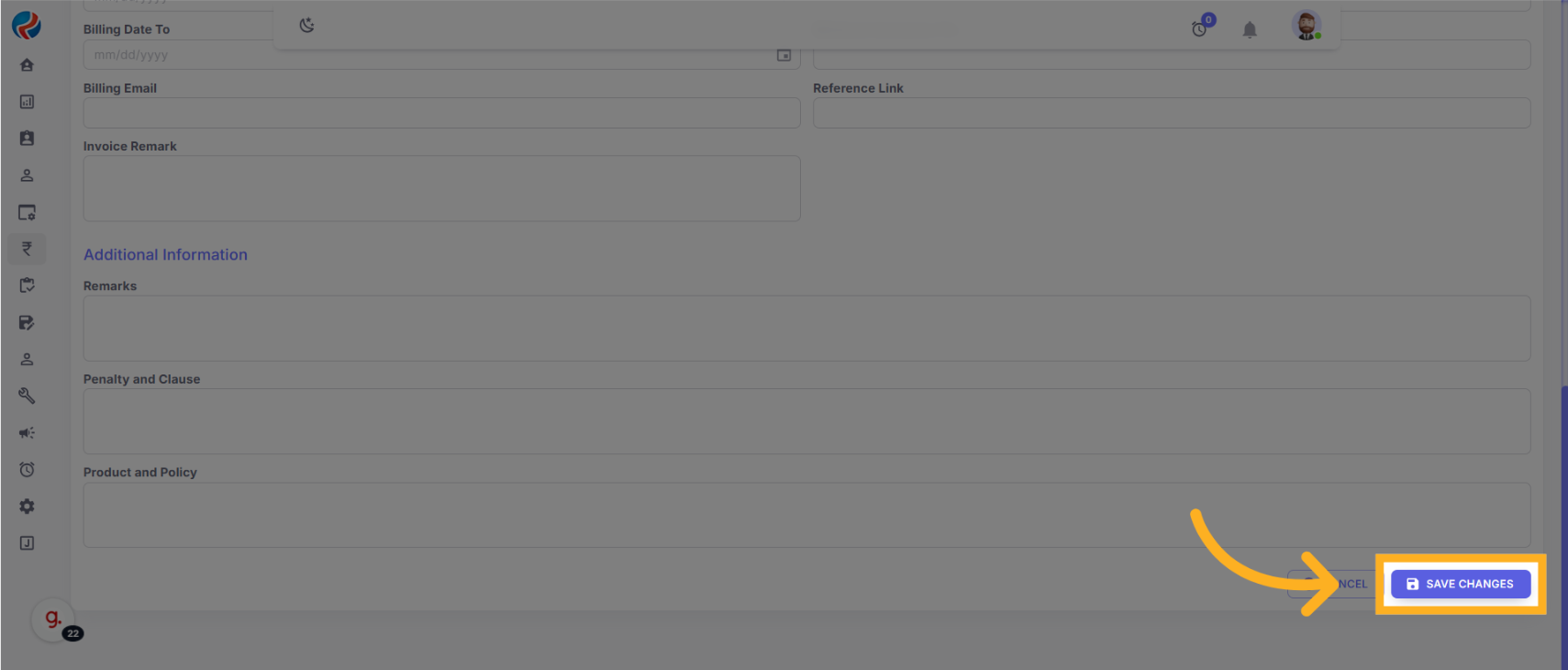
- The Slab Values are now saved.
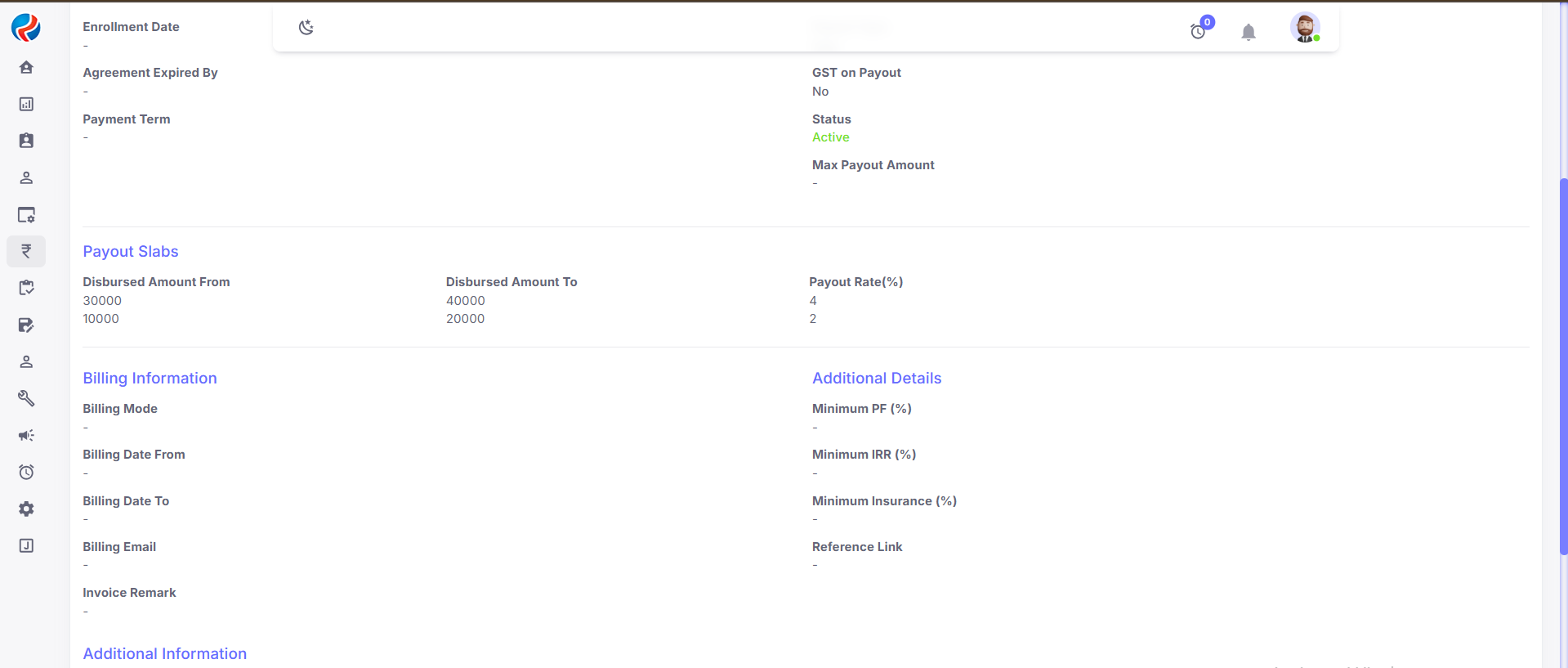
Outcome
You have now successfully configured slabs for the selected Bank Product Combination in Ruloans CRM.Prepared By: Aparmita Srivastav
