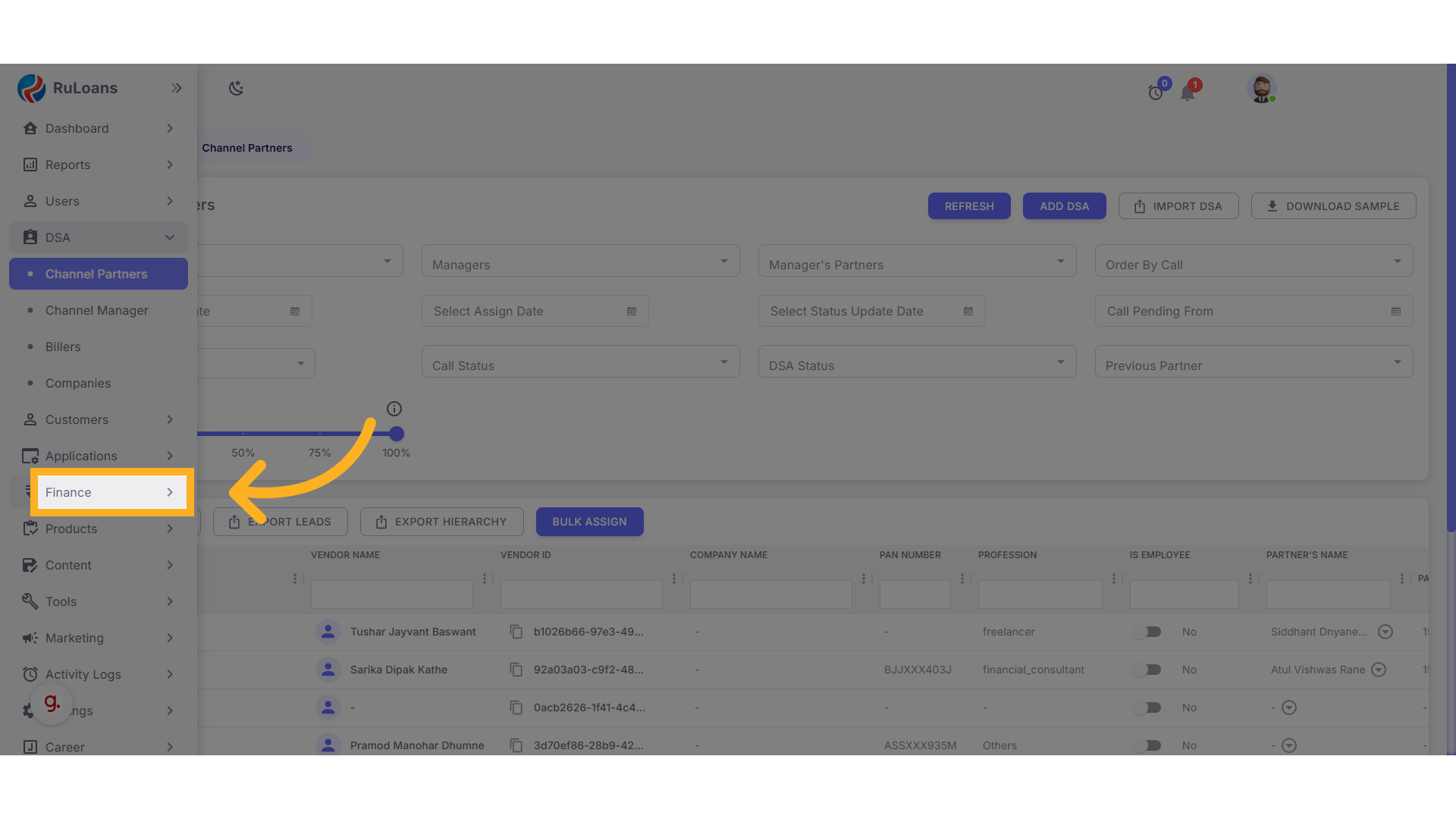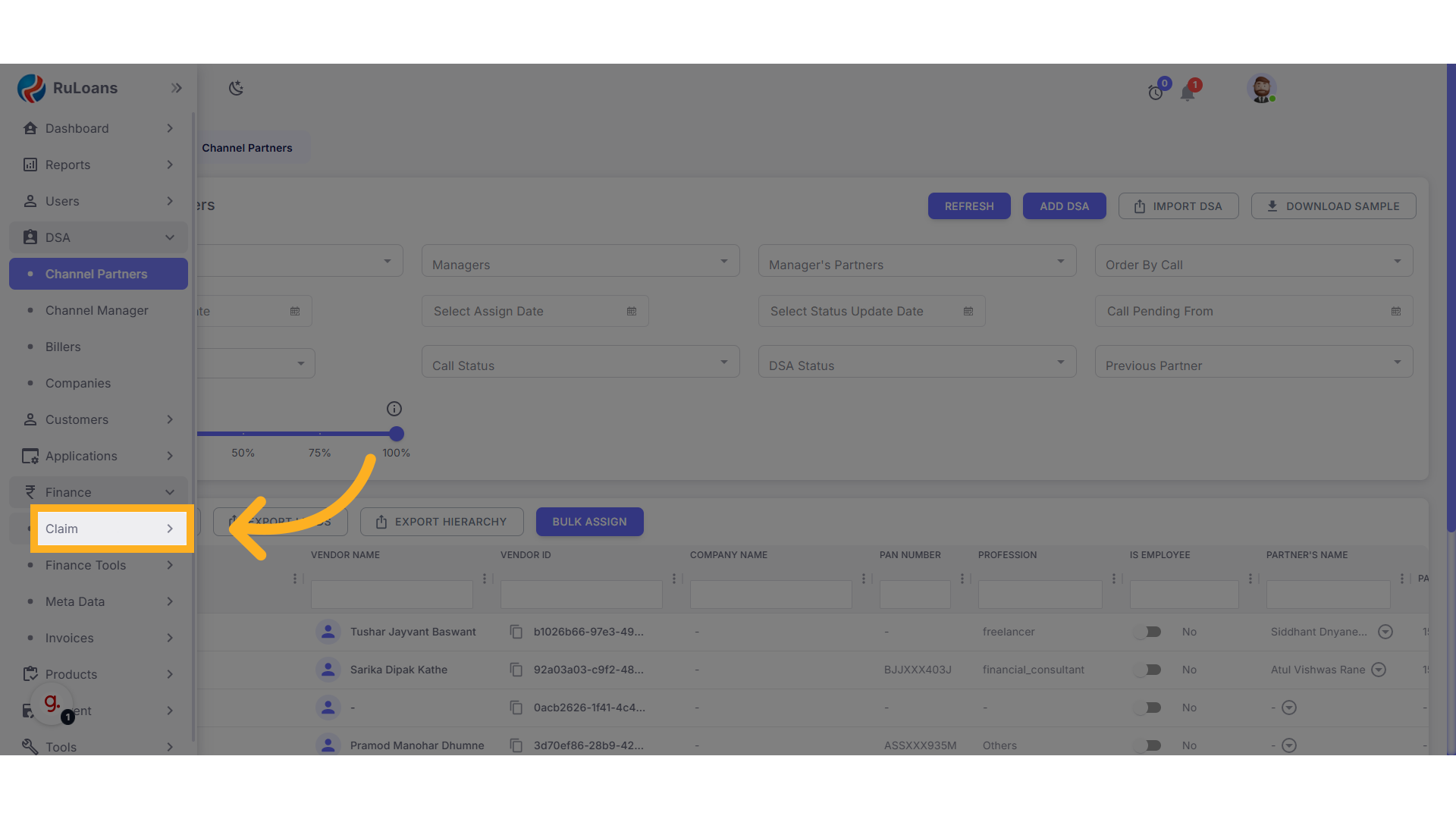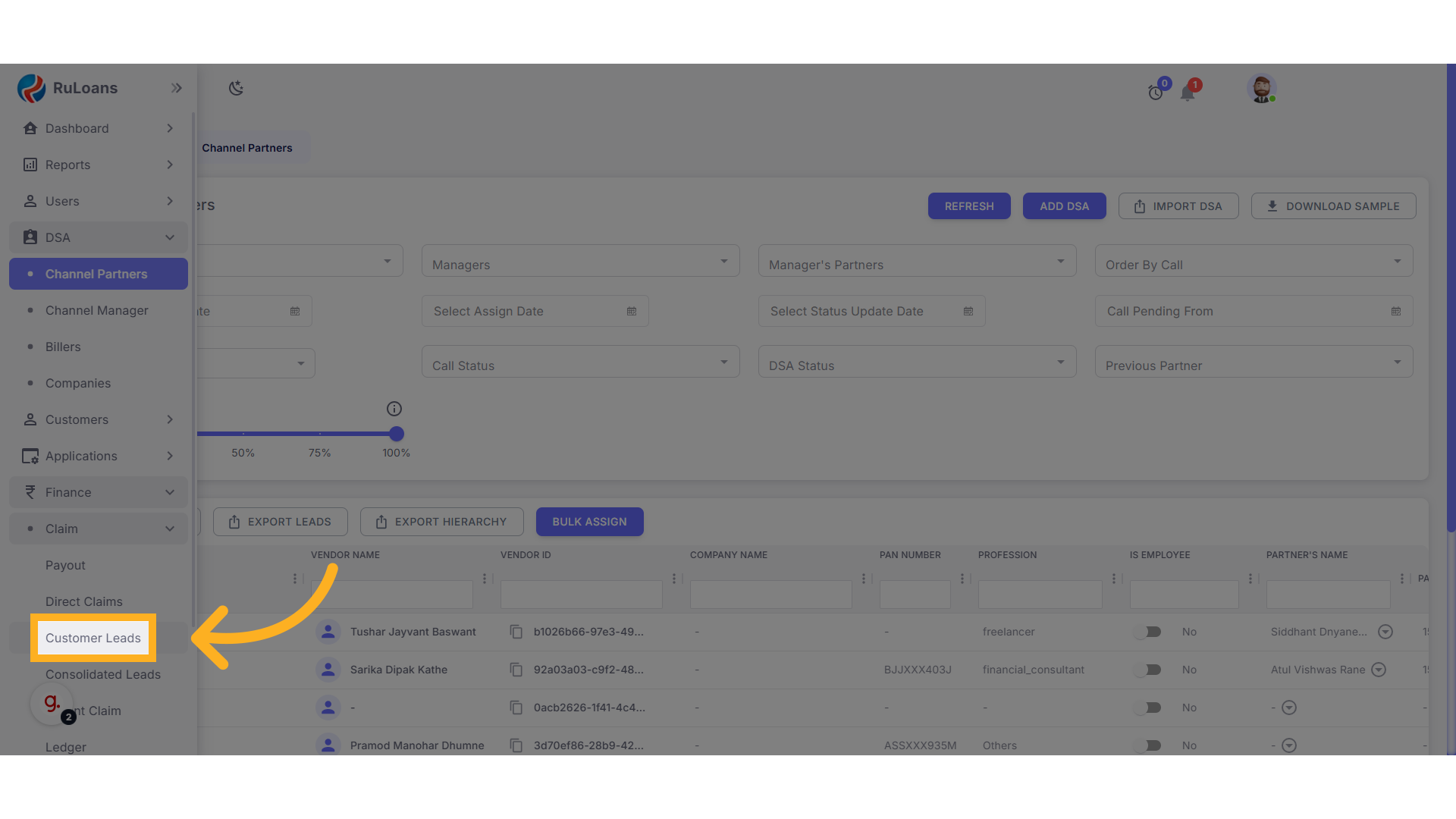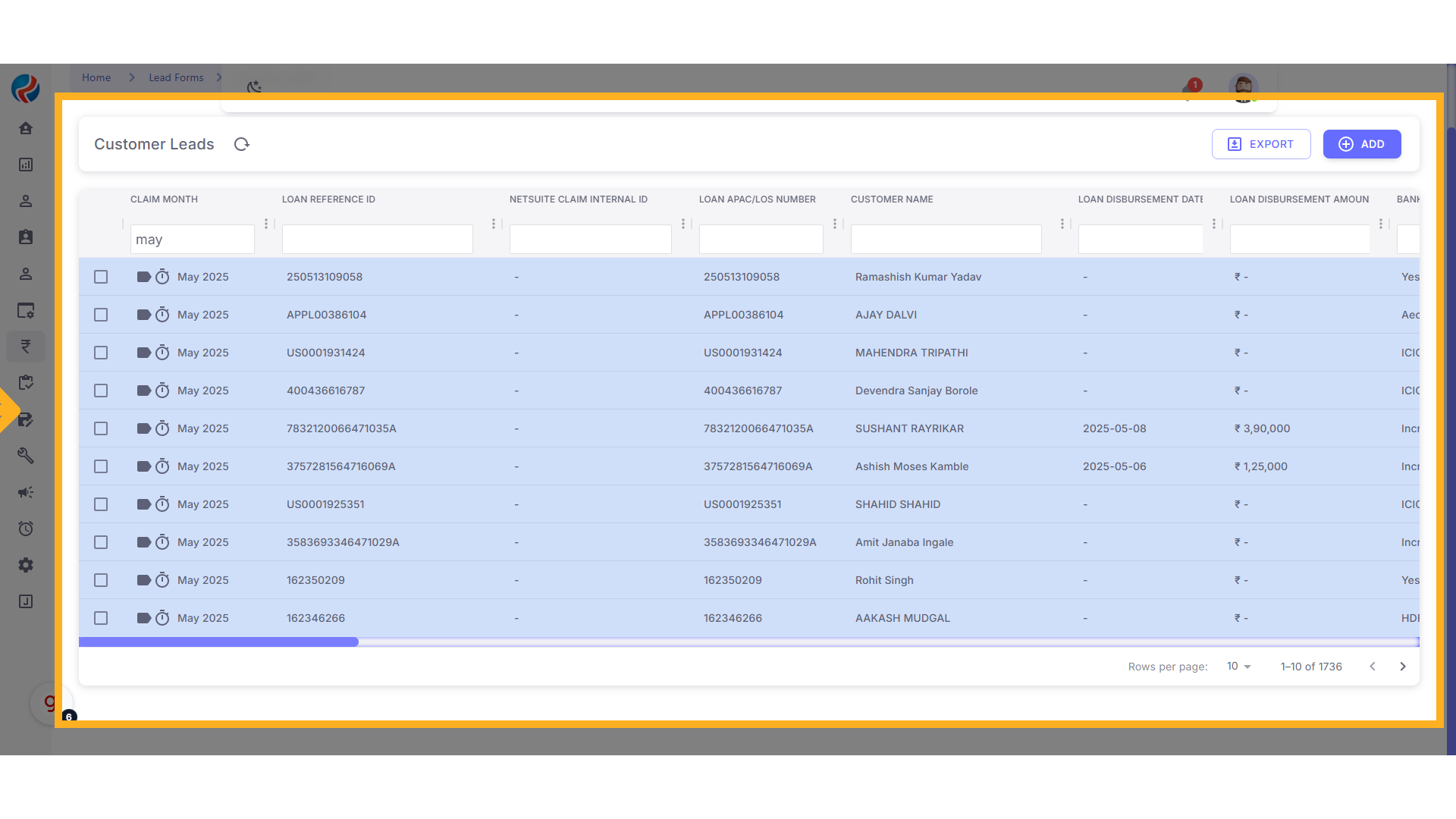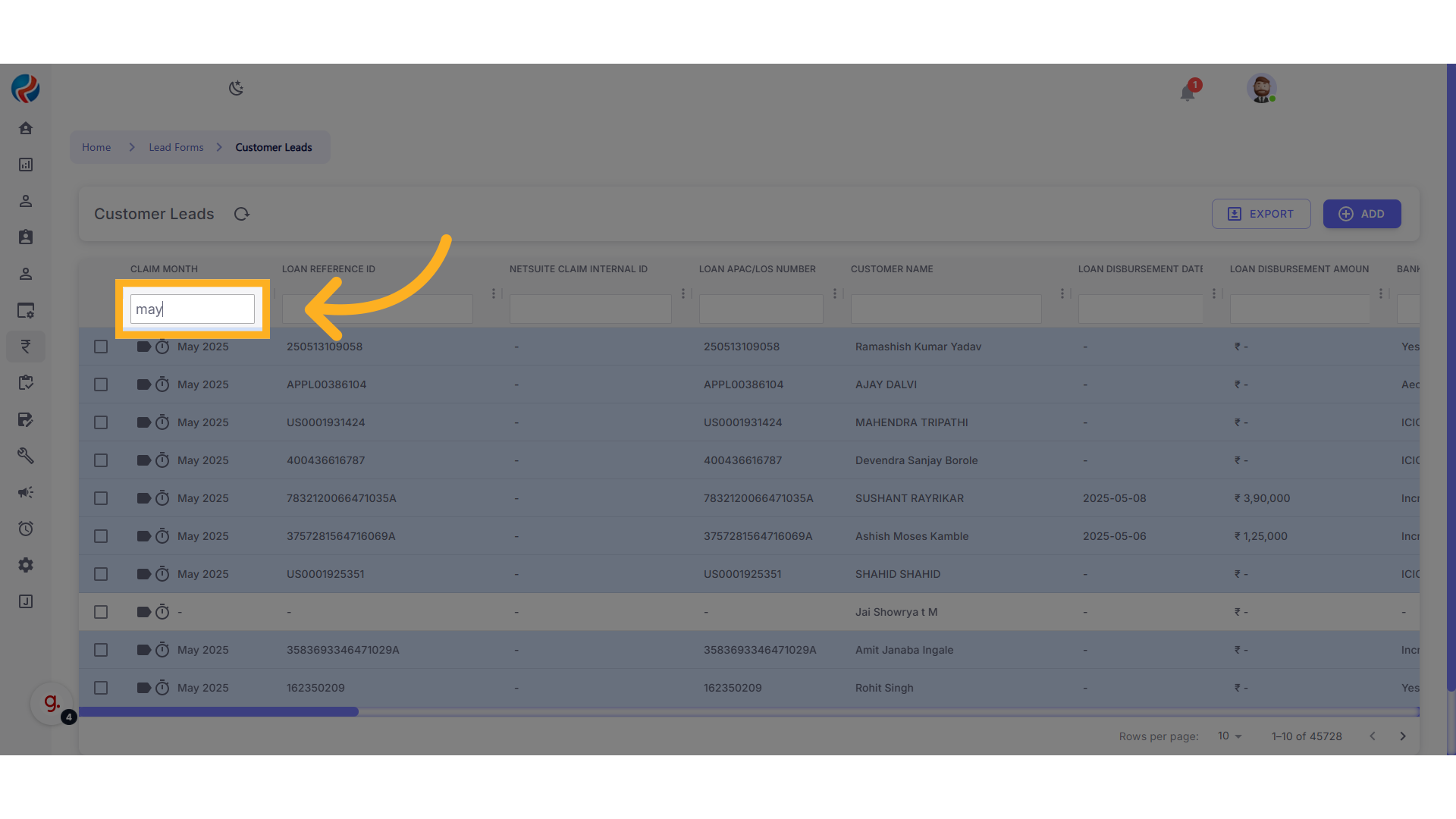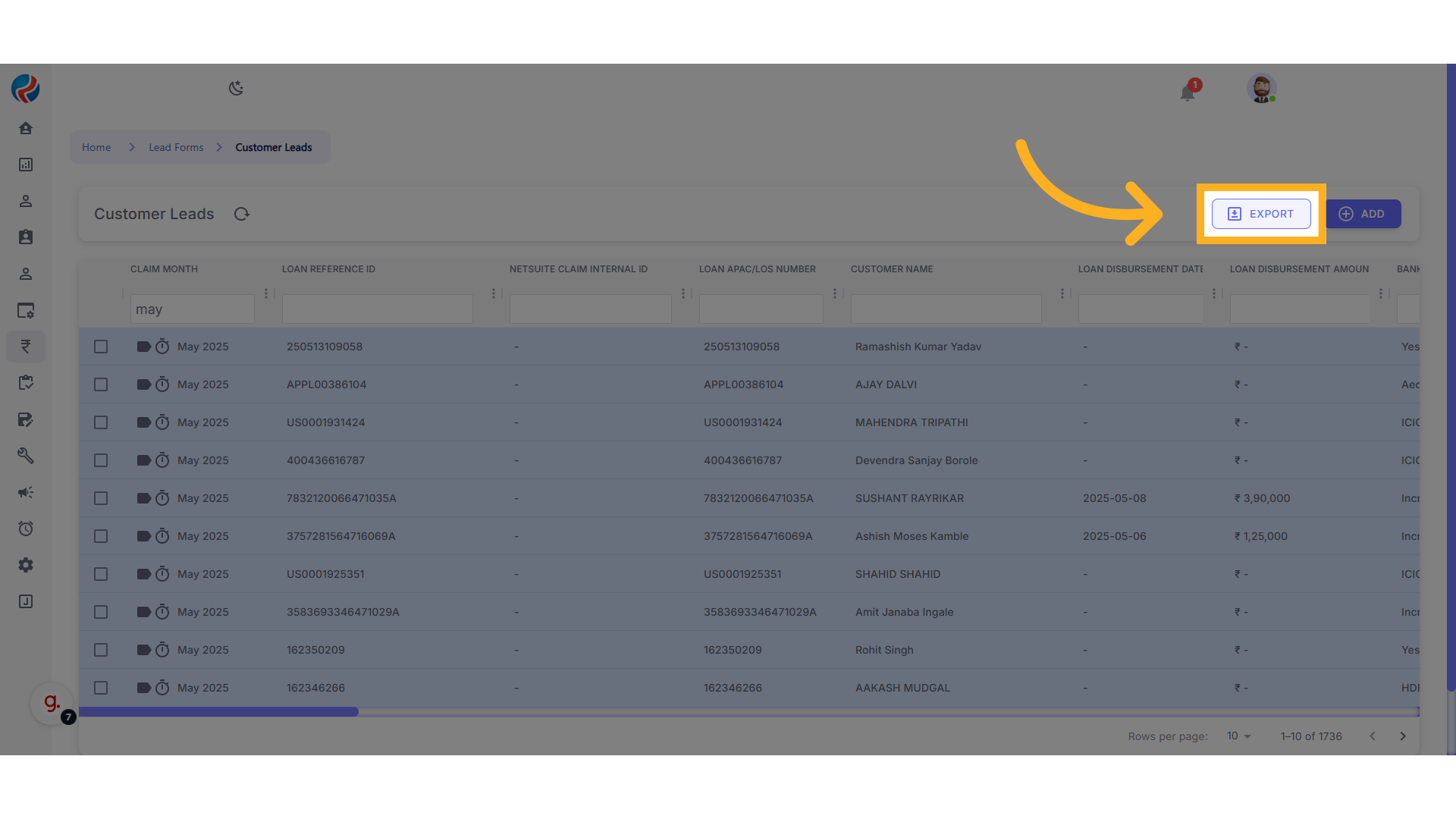Skip to main contentCustomer Leads Export Process – Ruloans CRM
Date: May 15, 2025
This document provides a step-by-step guide to exporting customer leads in bulk from the Ruloans CRM platform.
Step-by-Step Instructions
1. Visit the CRM Portal
- From the left-hand sidebar, click on the Finance section.
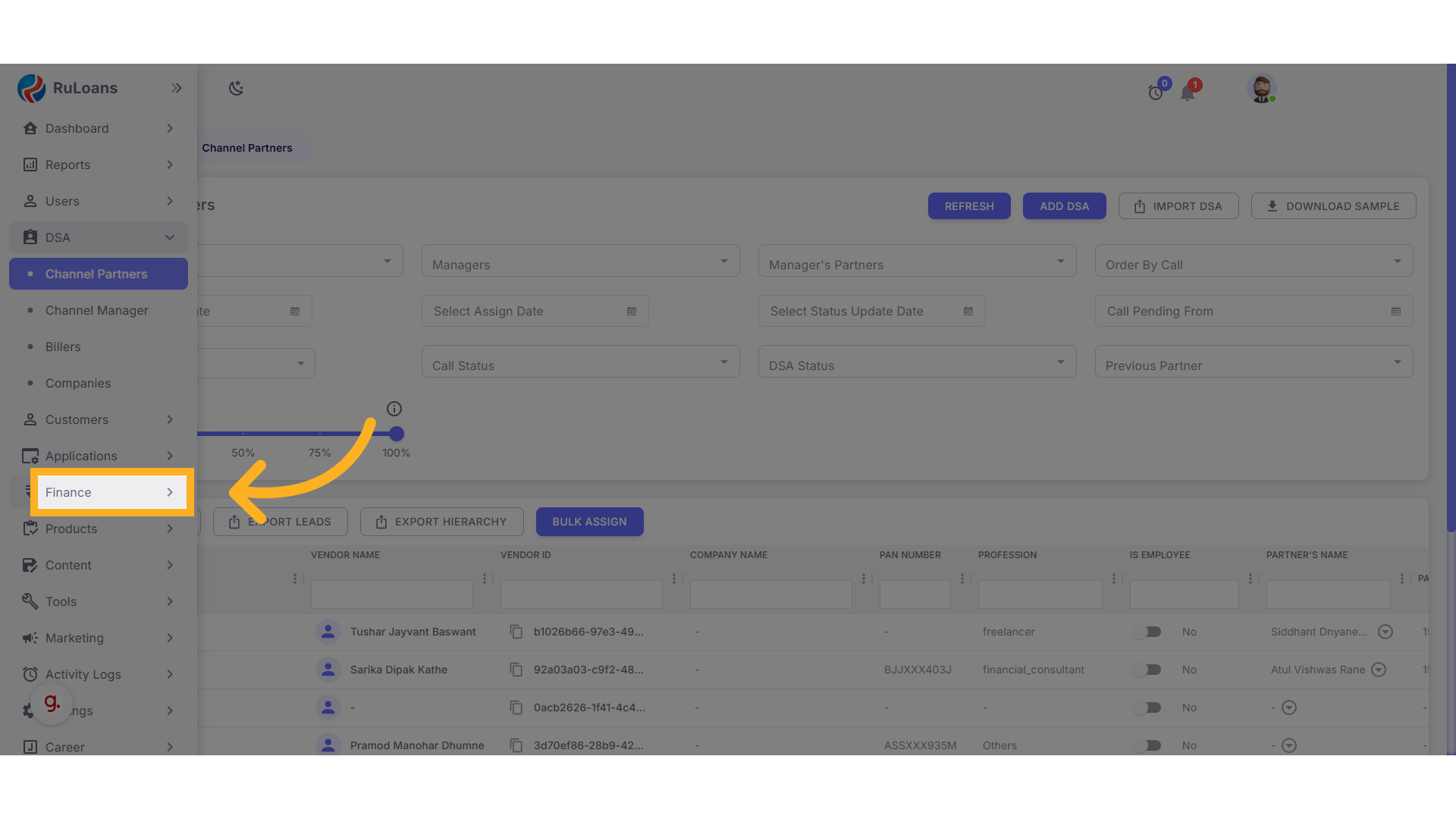
3. Go to the Claim Section
- Under the Finance section, click on Claim.
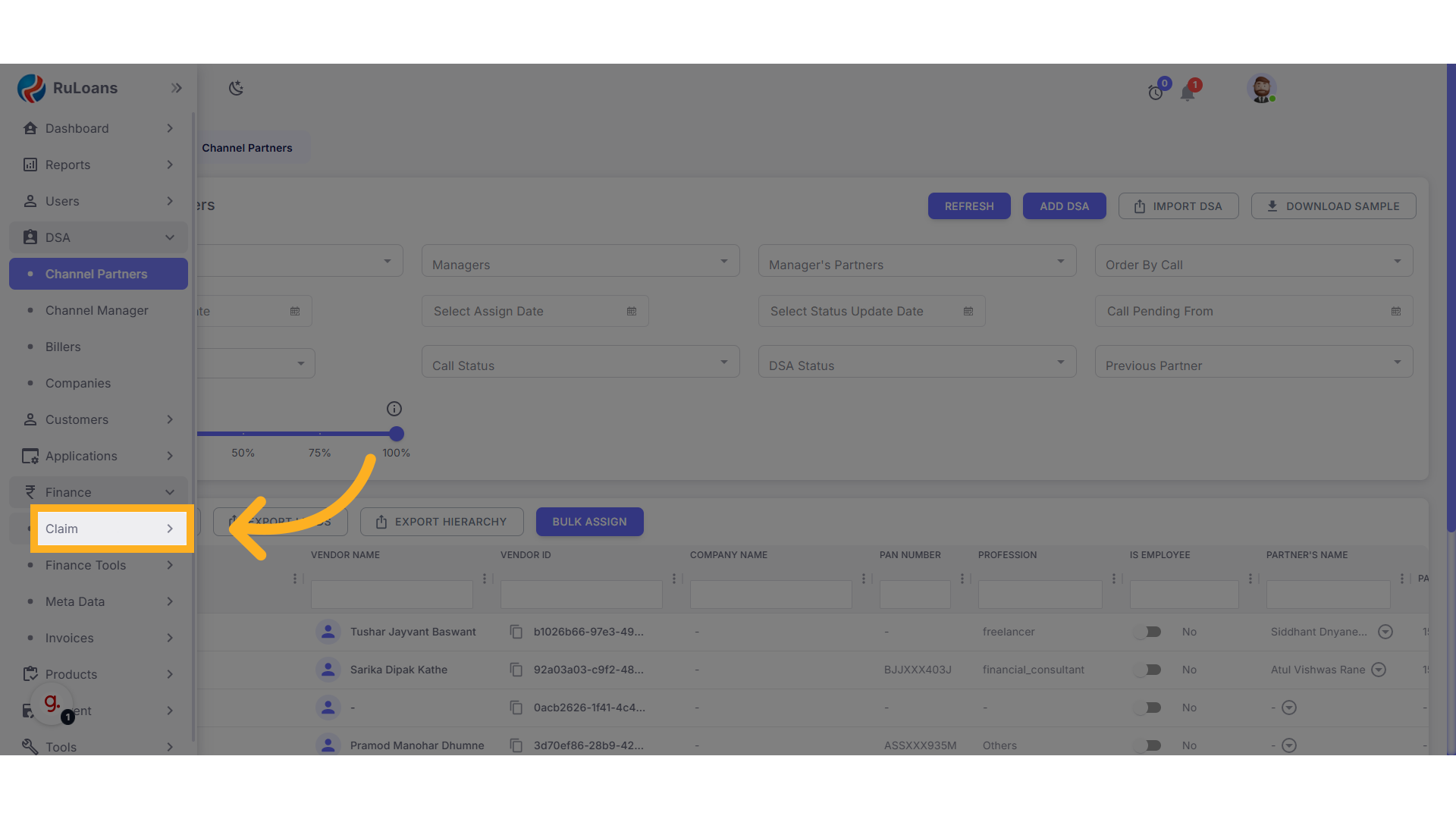
4. Open the Customer Leads Tab
- Next, click on the Customer Leads tab.
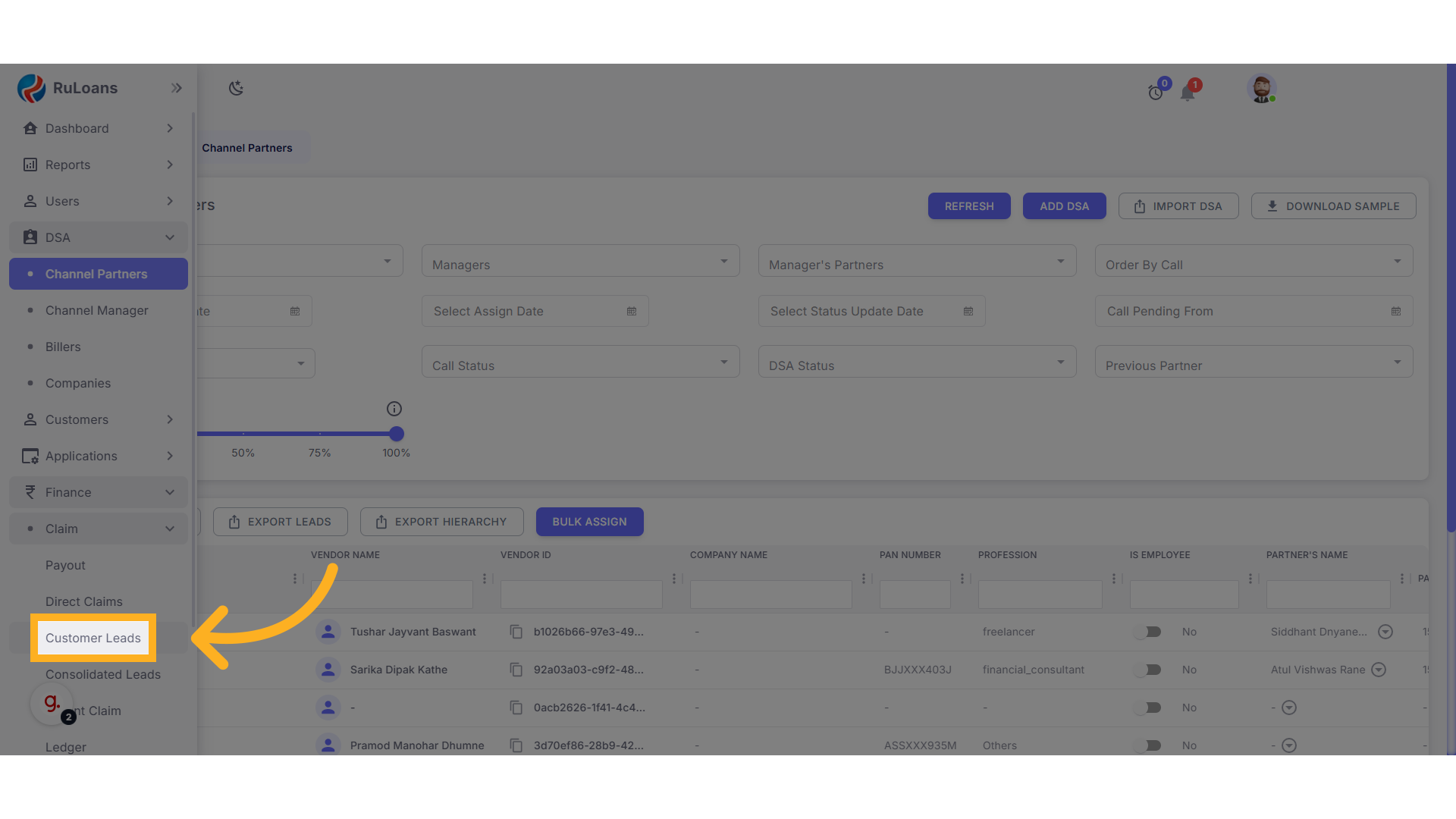
- All available leads will now be displayed on the screen.
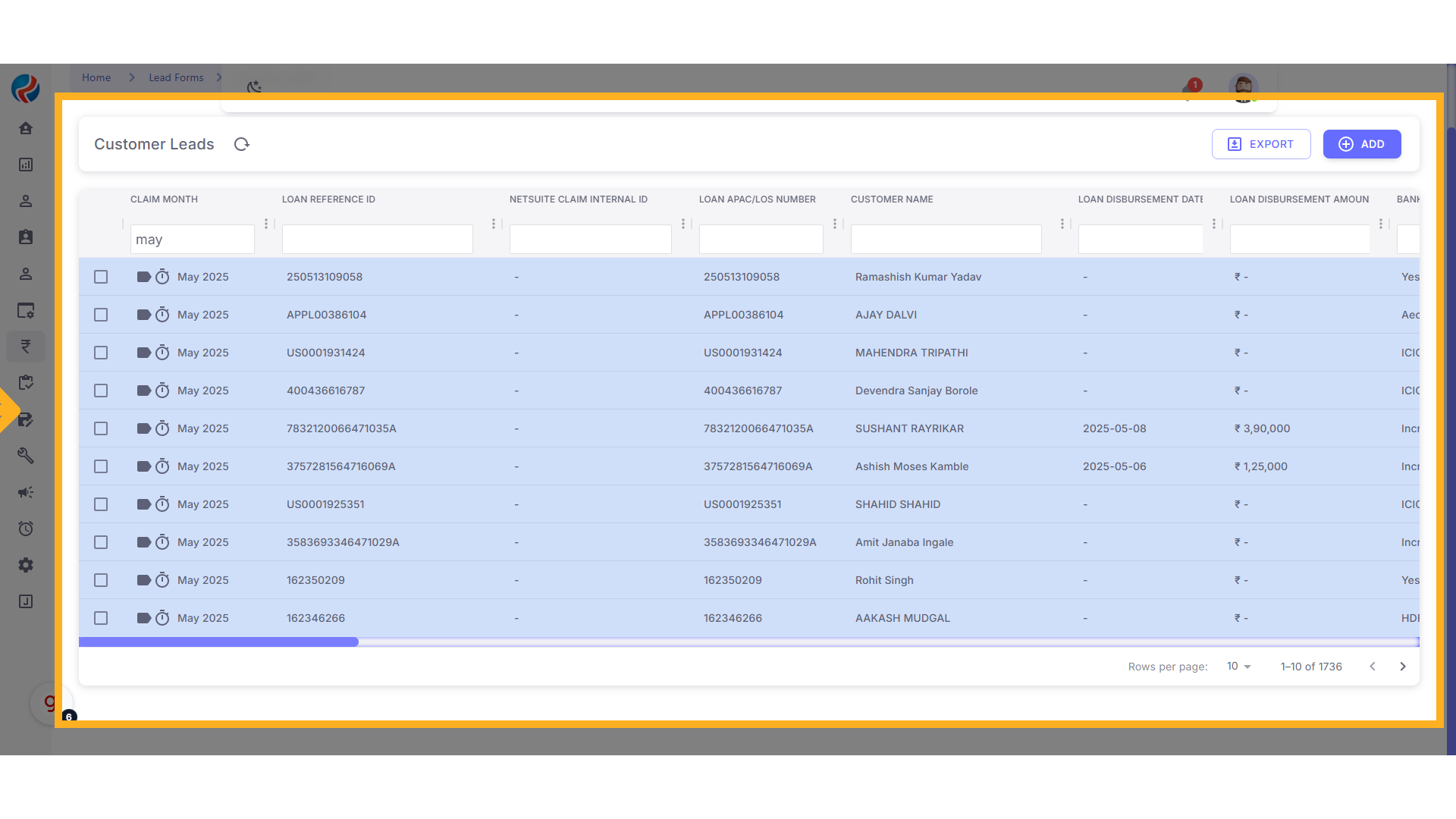
5. Apply Filters as Required
-
To filter leads by a specific month:
-
In the Claim Month field, type “May” and press Enter.
-
This will display all leads from the month of May.
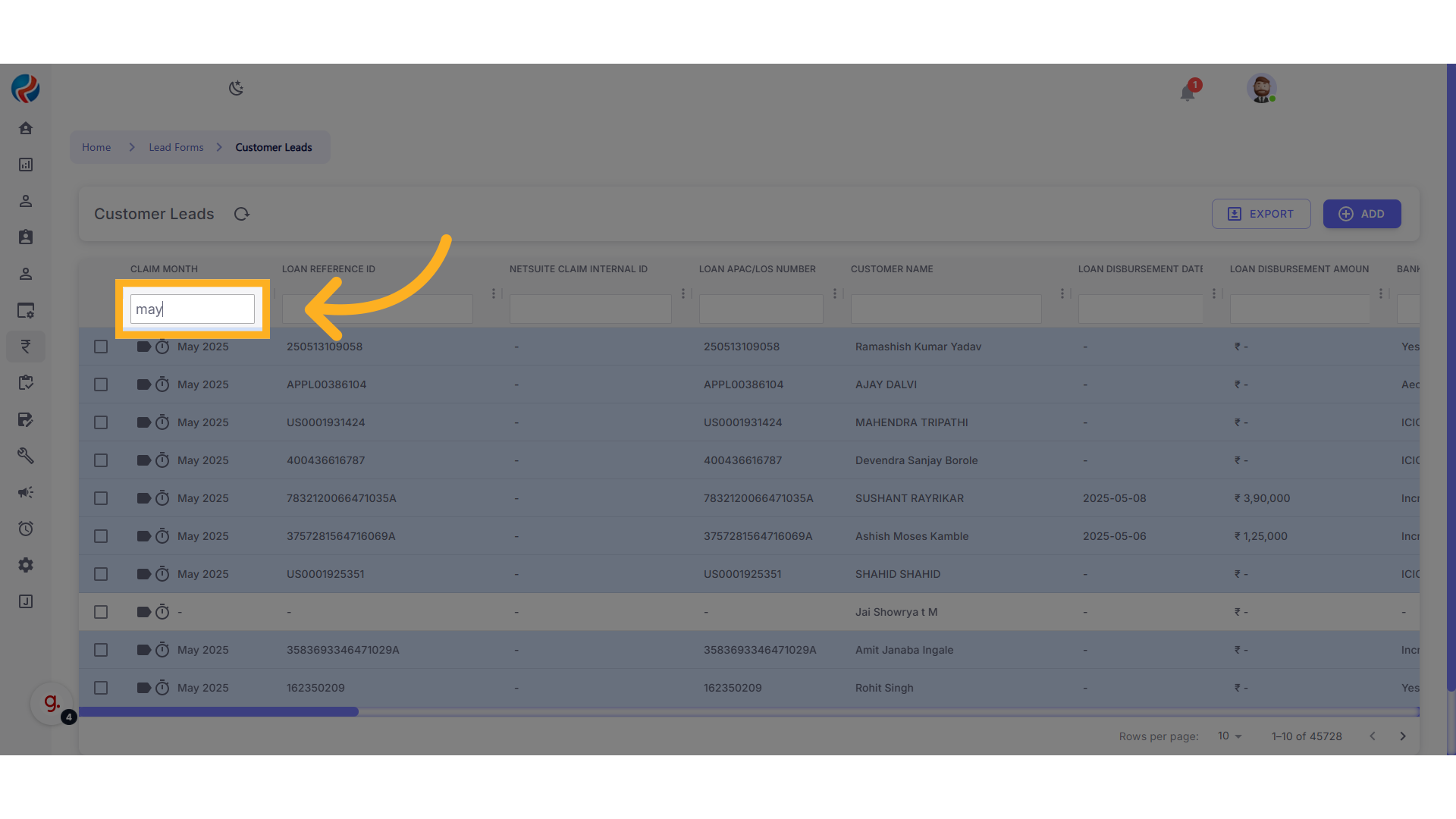
6. Export the Data
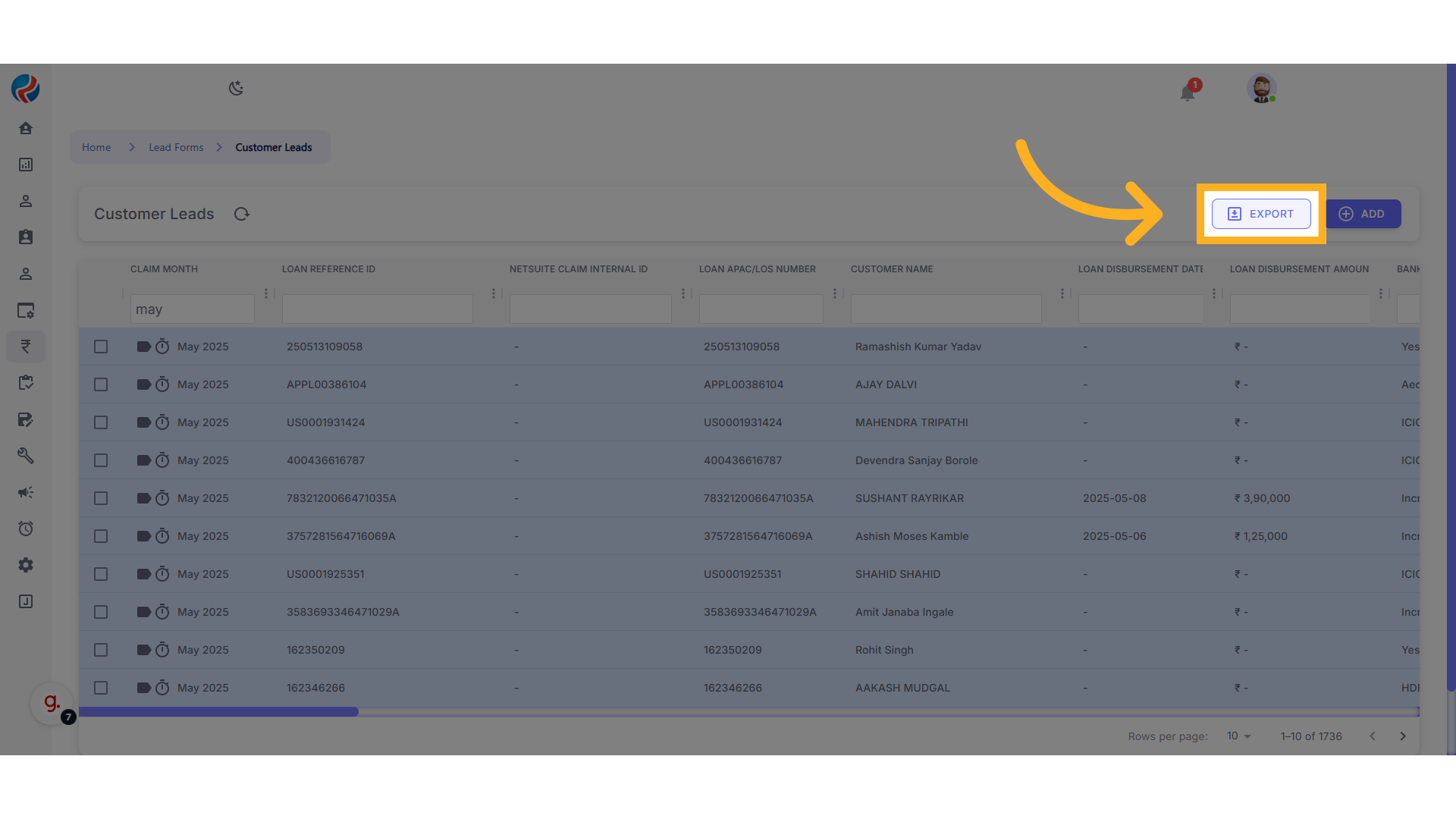
-
Click on the Export button located in the top right corner.
-
The download will begin automatically.
-
All leads from May will be exported into an Excel sheet.
7. Edit and Review the Excel File
-
Open the downloaded Excel file.
-
You can edit or clean the data as needed.
-
Scroll to the right side of the sheet to find important details like the Lead Reference ID.
Conclusion
Using this process, you can easily export customer leads in bulk from Ruloans CRM, filter them based on your needs, and manage or analyze the data directly within Excel.
Prepared by: Aparmita Srivastav