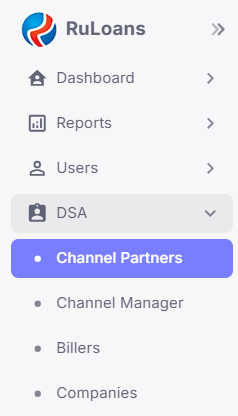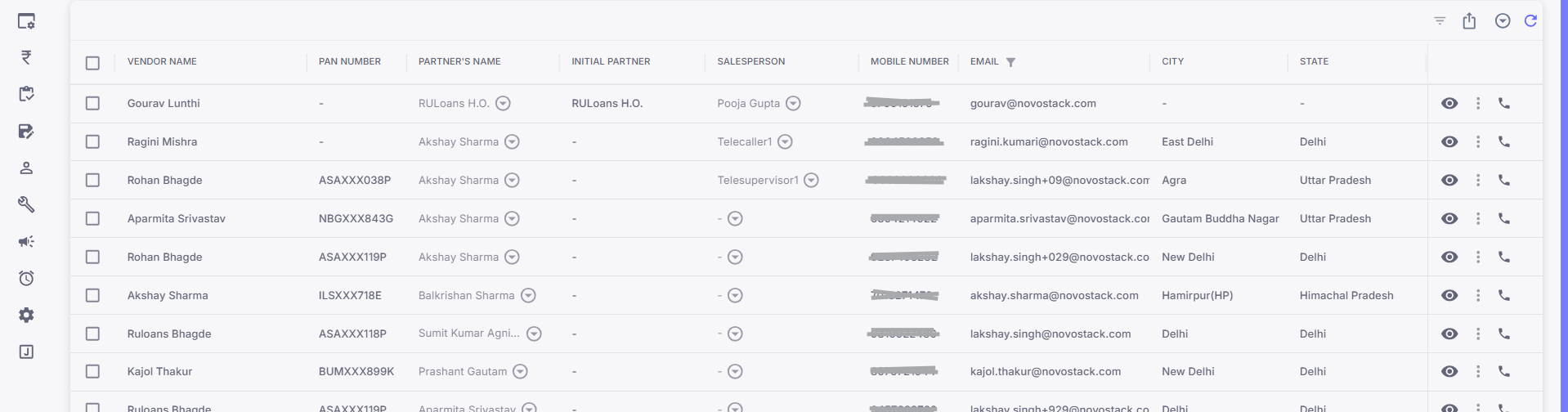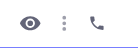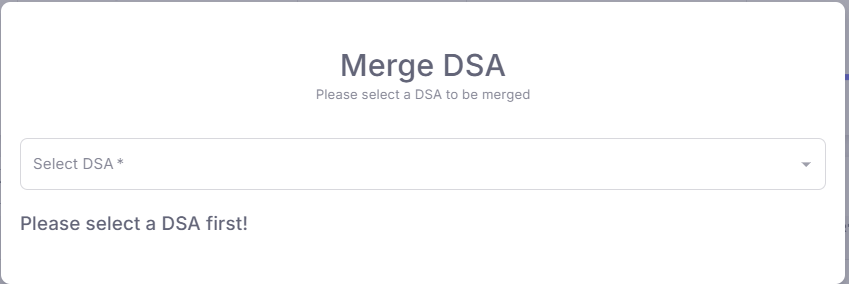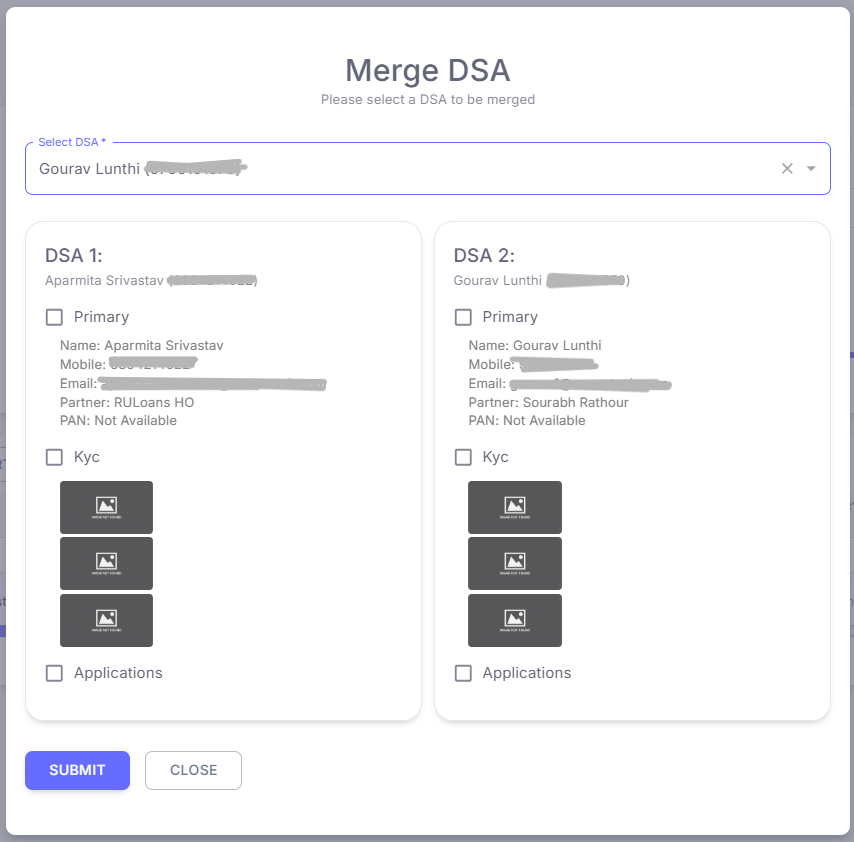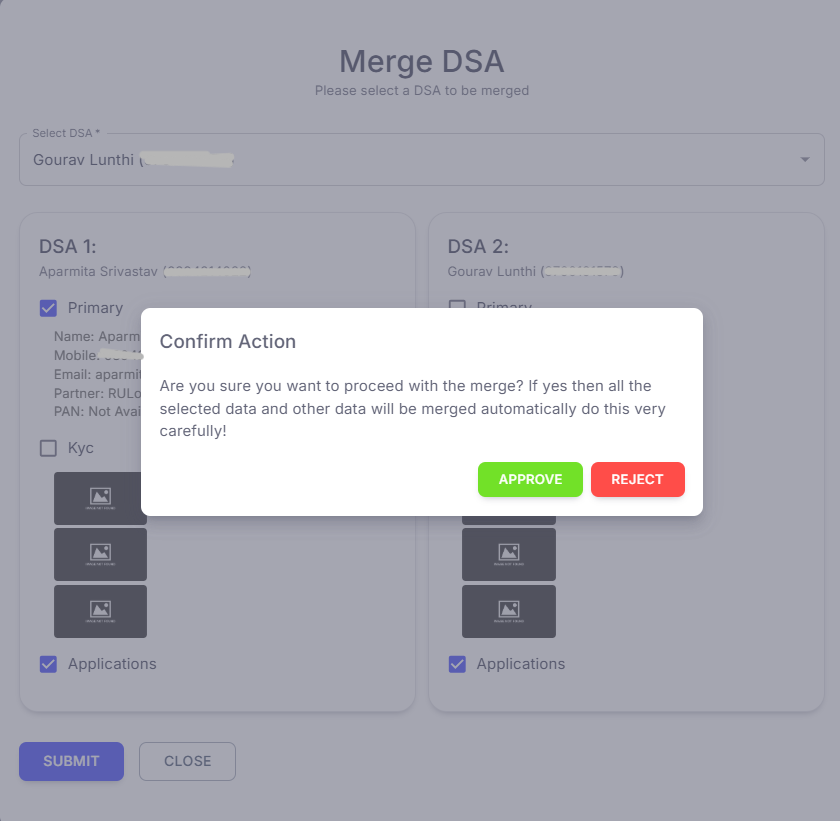Skip to main contentDSA Merging Process Documentation
Overview
This document provides a step-by-step guide on how to merge DSA (Direct Selling Agent) records within the CRM system. Follow these instructions to ensure the correct merging of DSA data, including primary details, KYC, and applications.
Prerequisites
- Access to the CRM system with the required permissions.
- Ensure you have the necessary approvals for DSA merging.
Step-by-Step Process
1. Navigate to DSA
- Scroll on to hamburger menu located on the left side of the dashboard.
- In the menu, select DSA.
- Click on Channel Partner.
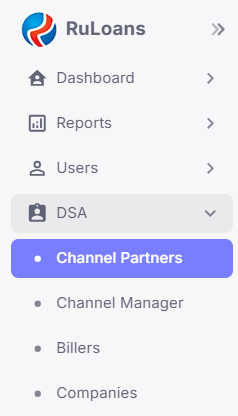
2. Locate the DSA to be Merged
- Identify the DSA that you wish to merge.
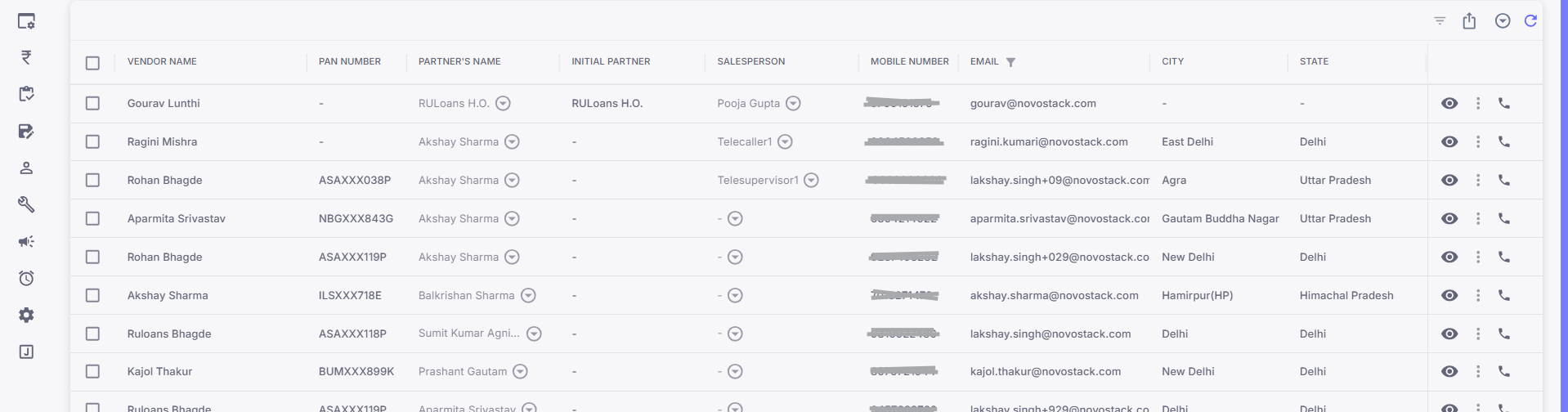
- Click on the three dots in the Actions column next to the DSA’s name.
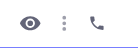
3. Select Merge Option
- A dropdown menu will appear with two options:
- Merge DSA
- Withdraw Consent
- To merge the DSA, click on Merge DSA.

4. Choose DSA for Merging
- A pop-up window will appear.
- Select the DSA with which you want to merge the original DSA.
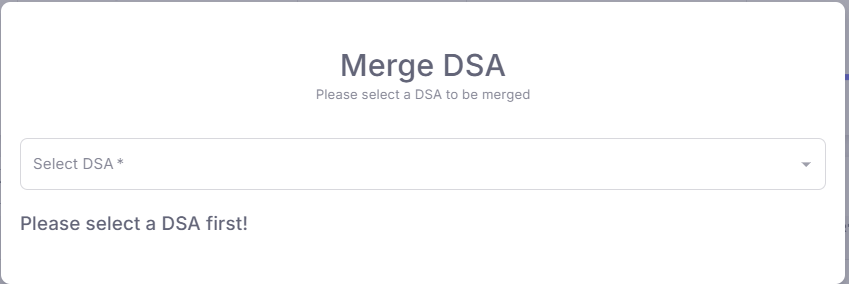
5. Review and Select Details
- The primary details, KYC, and applications of both DSAs will be displayed with checkboxes for selection.
- Primary Details: Select the checkbox of the DSA whose primary details you want to retain.
- KYC Details: Review KYC images thoroughly and select the preferred DSA.
- Applications: Choose the applications to retain. You can select applications from both DSAs if needed.
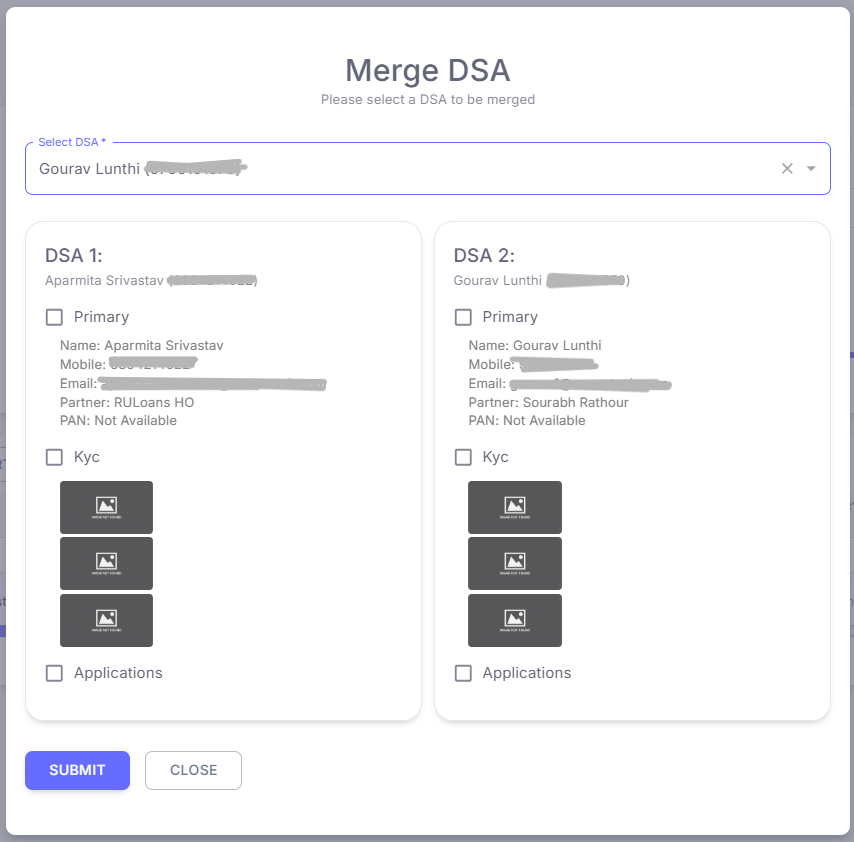
6. Submit the Merge Request
- After double-checking all selections, click on the Submit button.
7. Confirm Merging
- A confirmation pop-up will appear asking whether you want to Approve or Reject the merging.
- If you want to reject the merge, click Reject.
- To proceed with the merge, click Approve.
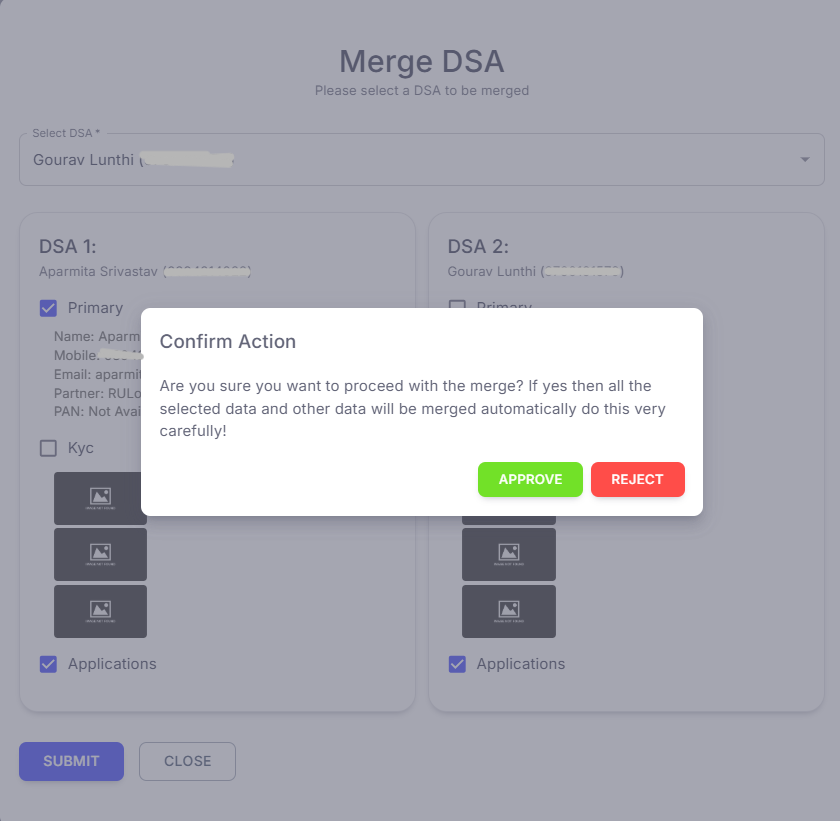
8. Check Merging Logs
-
To check logs, click on the eye icon under Actions.
-
The user will be redirected to the DSA Details page, where the merging logs are shown under the Updates section.

9. Completion
- Upon approval, the DSA merging process will be completed successfully.

Additional Tips
- Always double-check KYC images and application selections before submission.
- Make sure you have the correct permissions to avoid errors during the merging process.
Troubleshooting
- If the merge option is not visible, check your user permissions and role, only accessible for (CEO, CFO & BH).
Conclusion
Following the above steps will ensure a smooth and error-free DSA merging process in the CRM system. For further assistance, refer to the CRM user manual or contact support.
Prepared By: Aparmita Srivastav