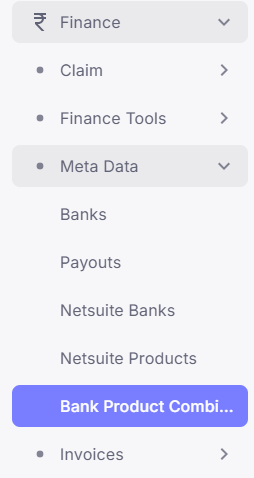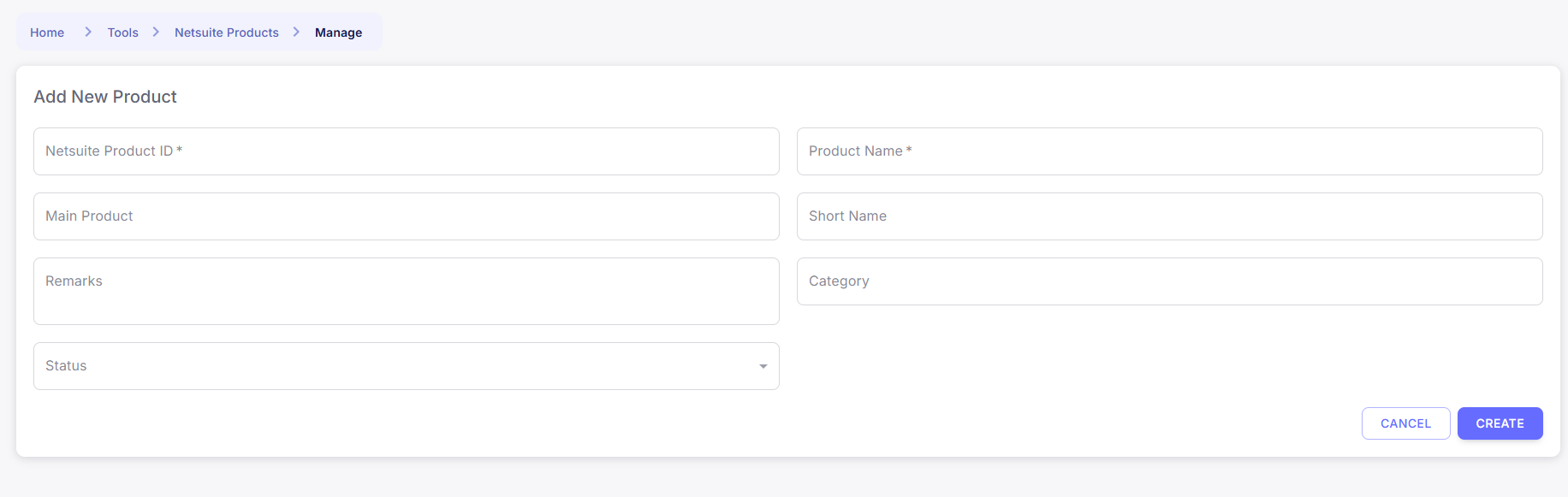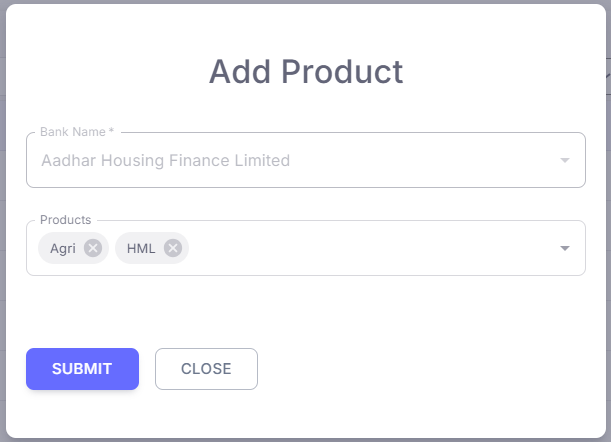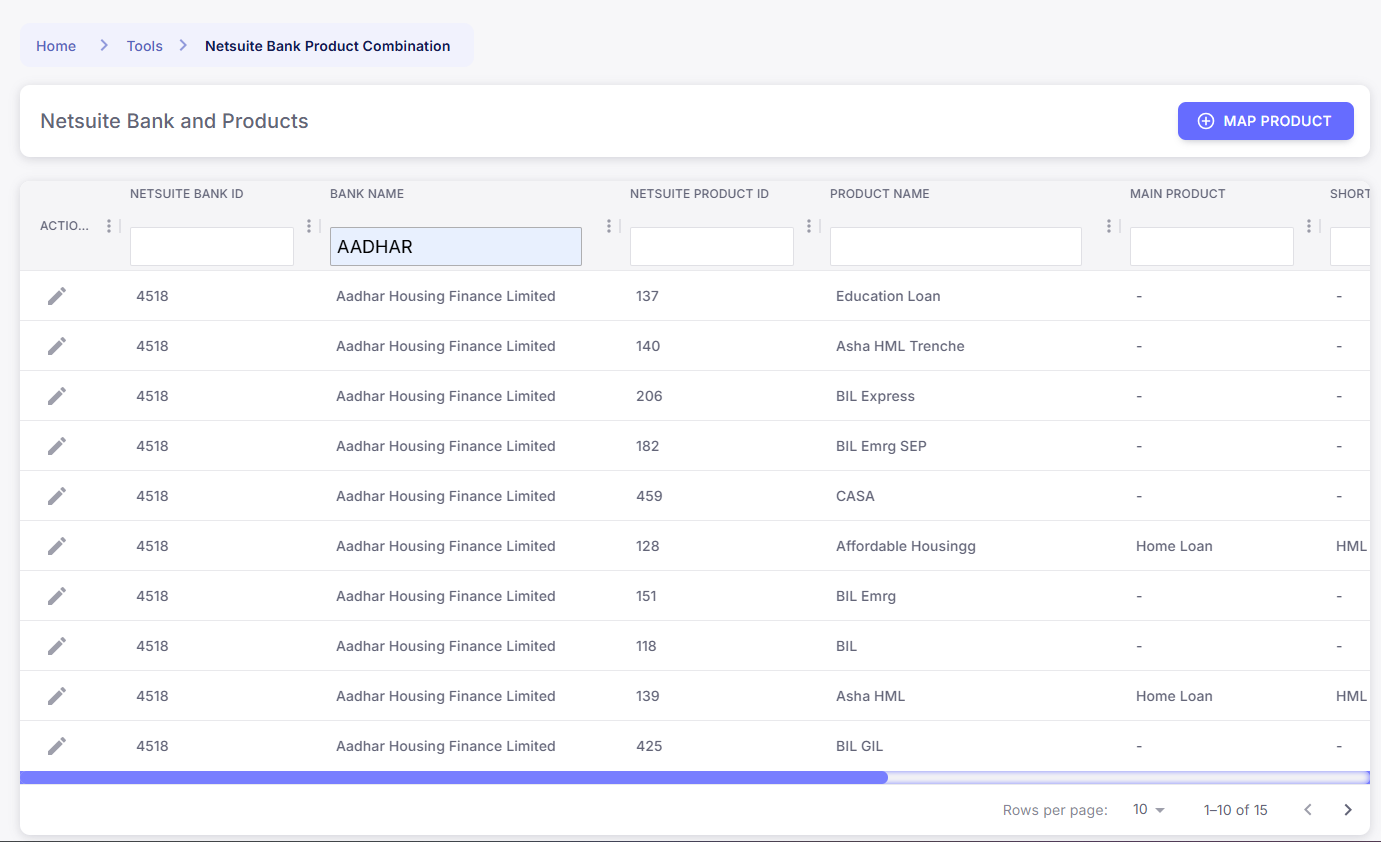Skip to main contentProduct Mapping Process
This guide outlines the steps to map products within the Meta Data module using NetSuite Bank, NetSuite Product, and Bank Product Combination.
Step-by-Step Process
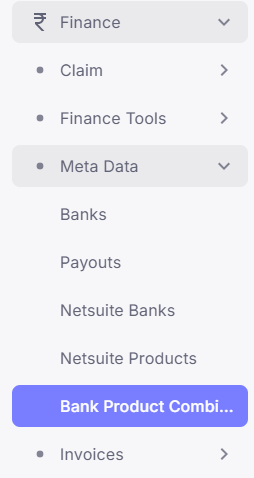 Go to the Finance section, and then to Meta Data where the modules NS Bank, NS Product, and Bank Product Combination are available.
Go to the Finance section, and then to Meta Data where the modules NS Bank, NS Product, and Bank Product Combination are available.
2.NetSuite Product

- In this module, add the required products as per business needs.
- Click on the ‘’ADD PRODUCT’’ Button, ‘Add New Product’ window opens.
- Fill the required fields and set the status of the product as required, Active or Inactive, if inactive then the product will not be visible on the other pages.
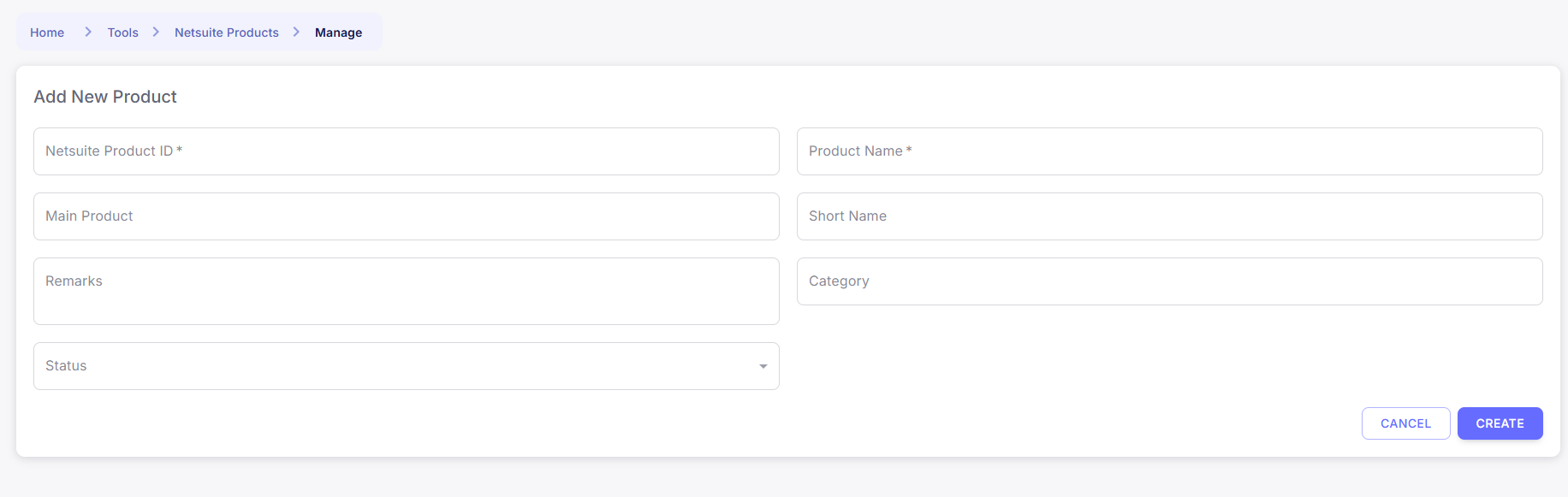
- Each product represents a service or offering that may be mapped to a bank later.
3.NetSuite Bank
- Add banks to the system through the NS Bank module.

- Go to NetSuite Banks, Click on The ‘’ADD BANK’’ Button.

-
Fill the required fields and set the status of the bank as required, Active or Inactive, if inactive then the bank will not be visible on the other pages.
-
Once a bank is saved, a plus (+) icon appears next to the bank name.

- Click the plus icon to associate products (from NS Product) with that specific bank.
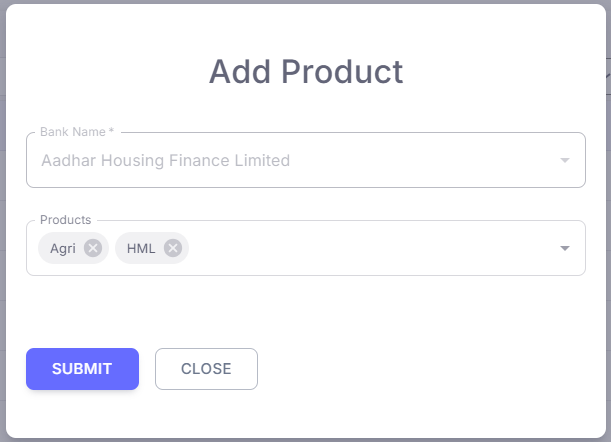
4.Product Mapping
-
The selected products will now be mapped to the bank.
-
This product-mapping links the bank to the services/products it offers.
5.Bank Product Combination
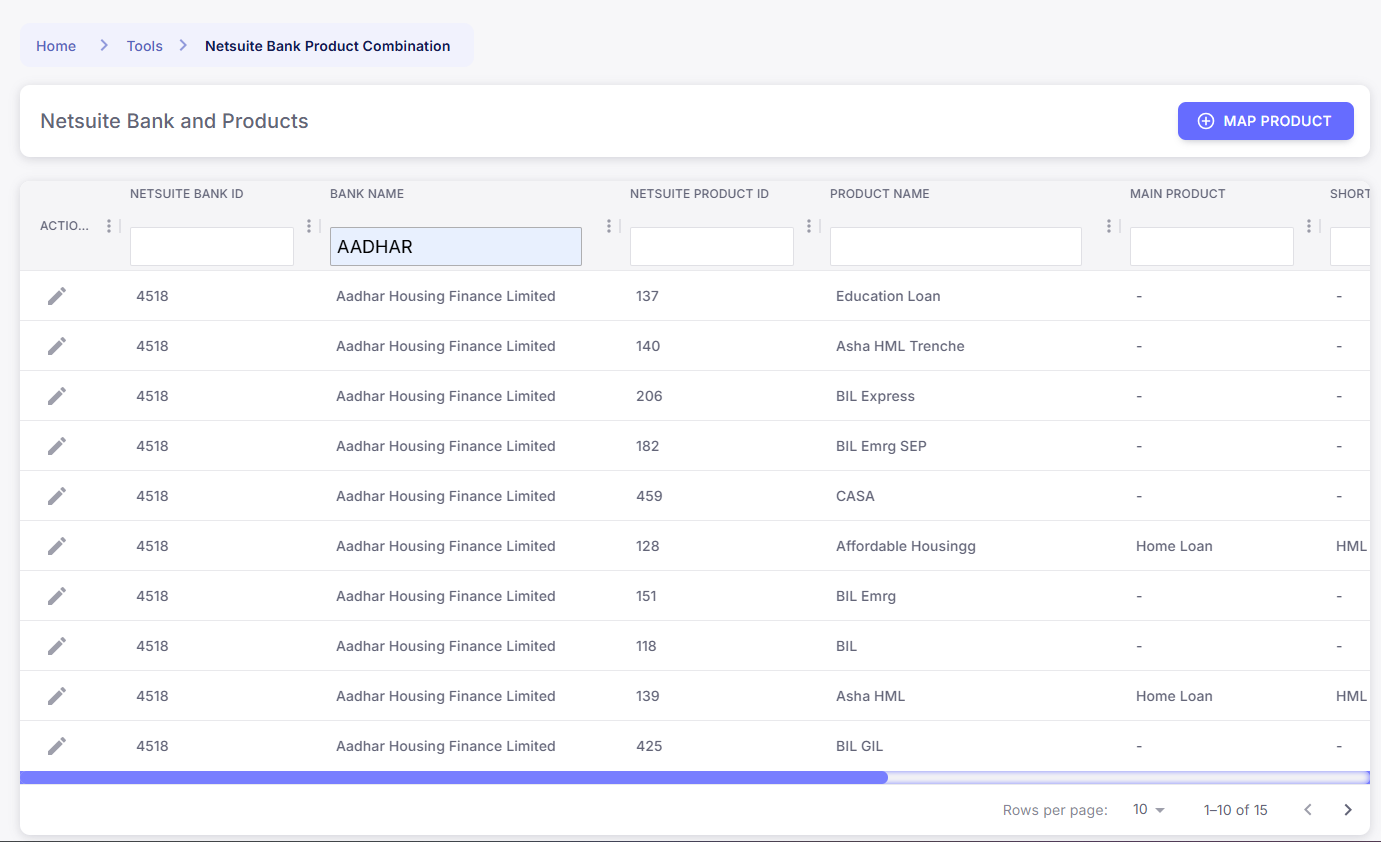
-
To view all mappings, go to the Bank Product Combination module.
-
This section displays all banks along with their associated products in a structured format.
Outcome
After completing the steps above, each bank will have its own set of mapped products visible under the Bank Product Combination module, making it easy to track and manage offerings.
Prepared By: Aparmita Srivastav