- A group of leads in split cases is based on the same disbursement date.
- The business category will be validated using the latest lead in the group, or the “First Claim Allowed Categories” if none exist.
- Make sure to enable the split case option while adding the leads. Leads will only be accepted in the CRM based on these validations
- This function is accessible only to the CEO, CFO, and CTO.
How to Access and Edit Business Category Validations in CRM
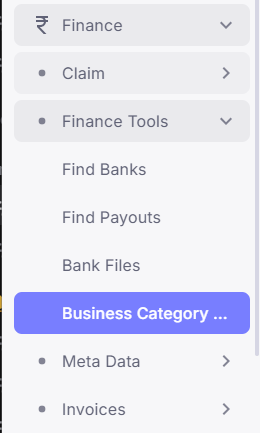
- Go to the CRM system.
- Under the Finance section, click on Finance Tools.
- Select Business Category Validations.
- The Business Category Validation page will open.
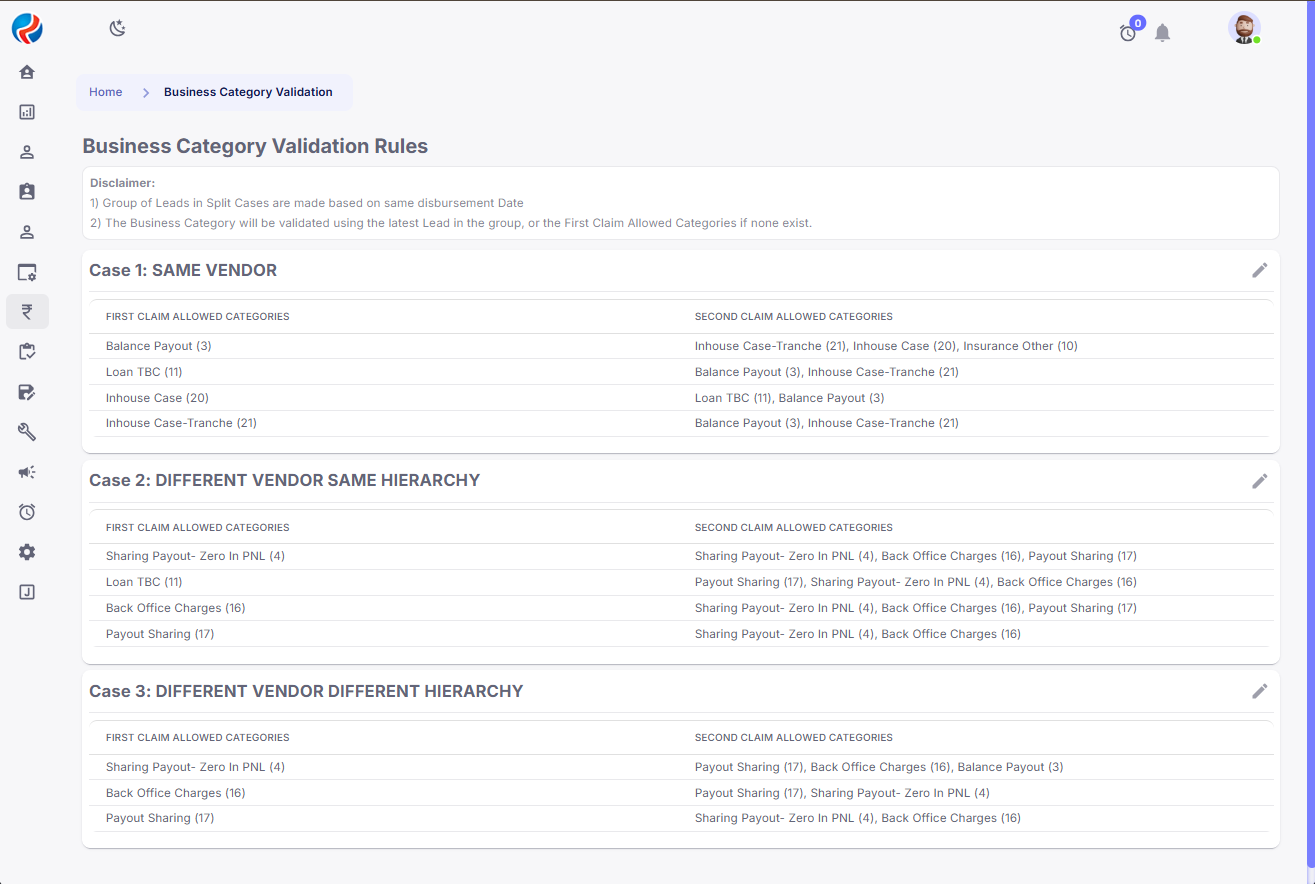
- You will see three cases:
- Same Vendor
- Different Vendor, Same Hierarchy
- Different Vendor, Different Hierarchy
- For each case, you will see:
- First Claim Allowed Categories
- Second Claim Allowed Categories
- To add or change a validation rule:
- Click the pencil icon on the right side of the respective case.

- A popup window will appear.
- In the popup, select:
- One or more categories for First Claim Allowed Category
- Corresponding categories for Second Claim Allowed Category
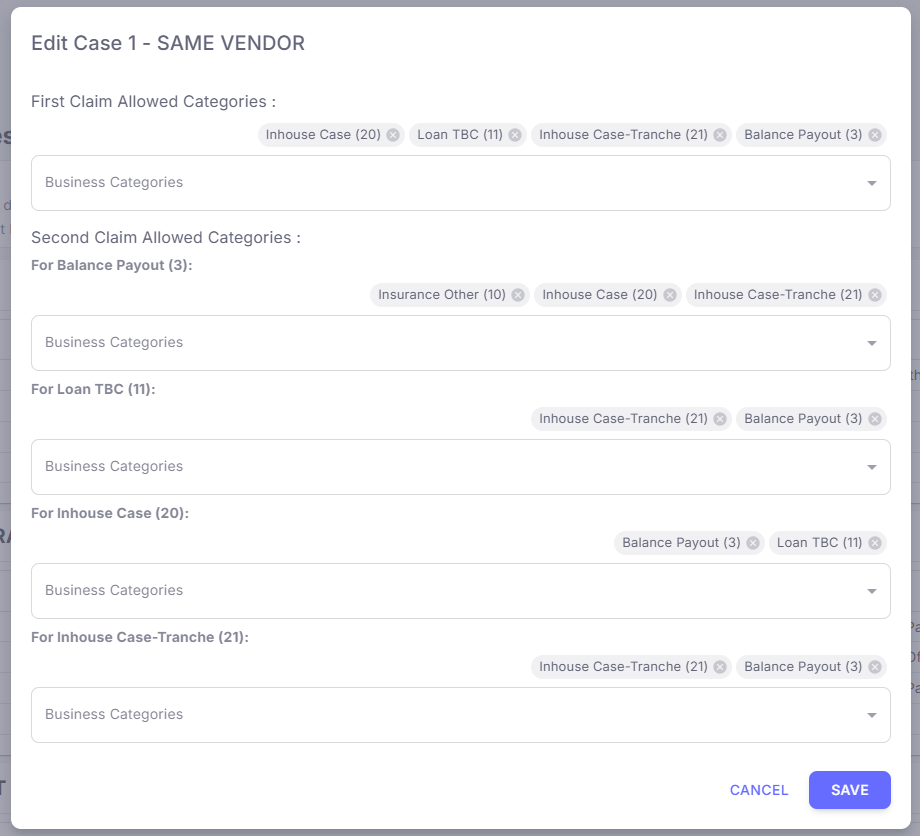
- Click Save to apply the validation rule.
Examples
Case 1: SAME VENDOR
Definition: Both the first and second claim are made by the same vendor. For Example, Allowed Category Combinations:- First Claim: Balance Payout (3)
- Second Claim Allowed: Inhouse Case-Tranche (21**)**, Inhouse Case (20), Insurance Other (10)
Case 2: DIFFERENT VENDOR, SAME HIERARCHY
Definition: The first and second claims are from different vendors but they report to the same business hierarchy. For Example, Allowed Category Combinations:- First Claim: Sharing Payout - Zero In PNL (4)
- Second Claim Allowed: Sharing Payout - Zero In PNL (4), Back Office Charges (16), Payout Sharing (17)
Case 3: DIFFERENT VENDOR, DIFFERENT HIERARCHY
Definition: Both the vendor and their hierarchy are different — meaning different organizational lines with no direct reporting connection. For Example, Allowed Category Combinations:- First Claim: Sharing Payout - Zero In PNL (4)
- Second Claim Allowed: Payout Sharing (17), Back Office Charges (16), Balance Payout (3)
These rules are important to prevent misuse or overclaiming and to ensure proper credit sharing across teams based on their relationship and involvement in the deal closure process. Prepared By: Aparmita Srivastav
