How to create an Event / Contest in CRM:
1. Accessing the CRM Dashboard
- Go to the “Home” section on the CRM dashboard.
2. Navigating to Marketing
- Select “Marketing” from the left hamburger menu.
3. Opening the Events Section
- Click on “Events” to access the events section.
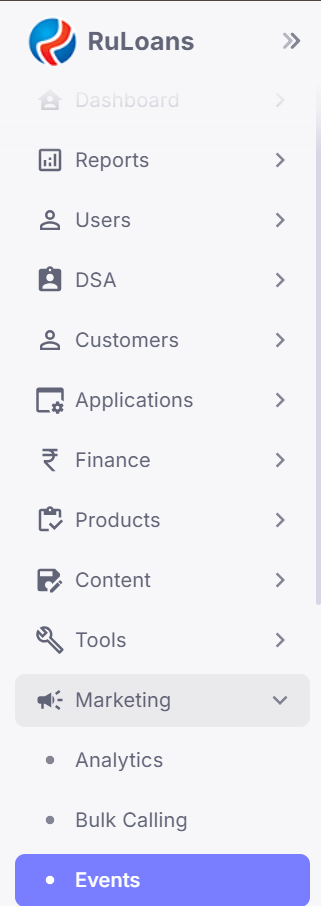
4. Adding a New Event
- Click on the ‘Add’ button to start adding a new event.

5. Entering Basic Event Details
-
Fill in the following fields:
- Title
- Start Date
- End Date
- Sort Order
6. Providing Additional Information
- Add the Description, Requirements, and Benefits of the event.
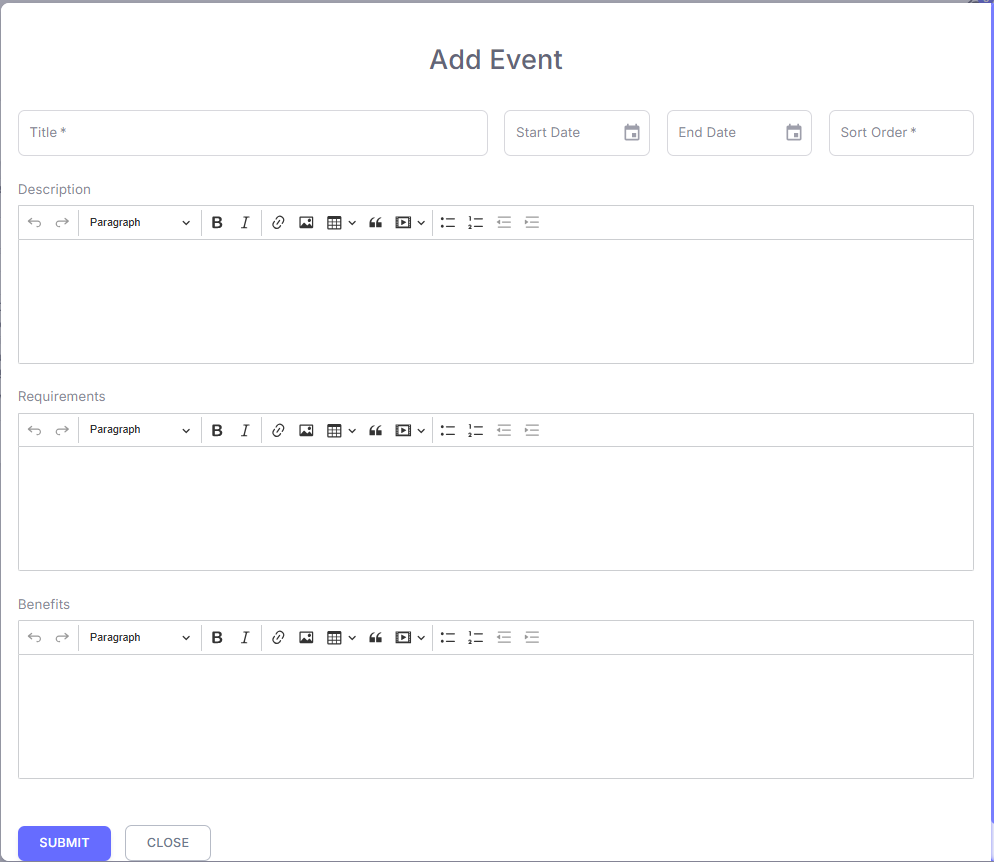
7. Submitting the Event
- Click Submit. The event will now be created.
8. Editing Further Event Details
- Click on the eye button to edit and add more details.

9. Understanding the Four Sections
-
The event management page contains four sections:
- Eligibility
- Media
- Rewards
- Winners
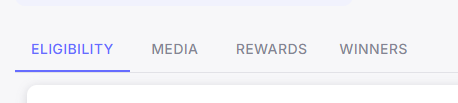
10. Adding Eligibility Criteria
- Click on the ‘Add’ button under the Eligibility section.

- Enter ‘Loan Type and Product’ and click Submit.
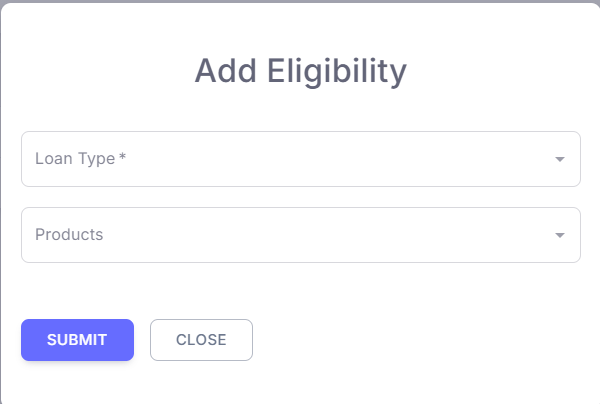
11. Adding Media
- Navigate to ‘Media’ and click the ‘Add’ button.

- Select ‘Media Type’
- Enter ‘Sort Order’
- Attach the required media, and Submit.
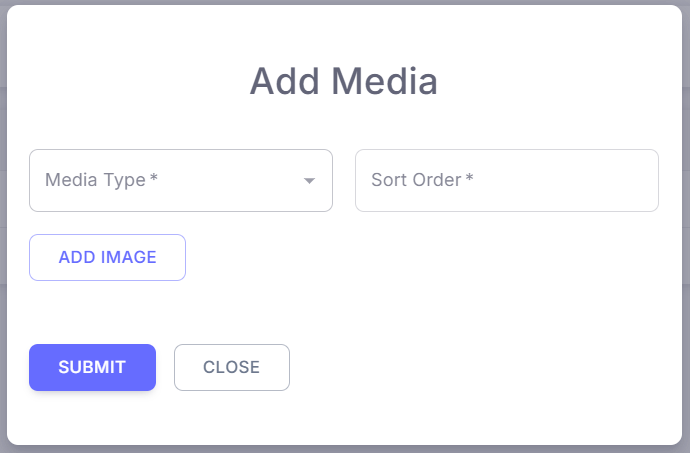
12. Configuring Rewards
- Go to the ‘Rewards’ section and click on ‘Add’.

-
Fill in the following fields:
- Reward Type
- Reward Metric
- Reward
- Min/Max Disbursement Slab
- Iteration
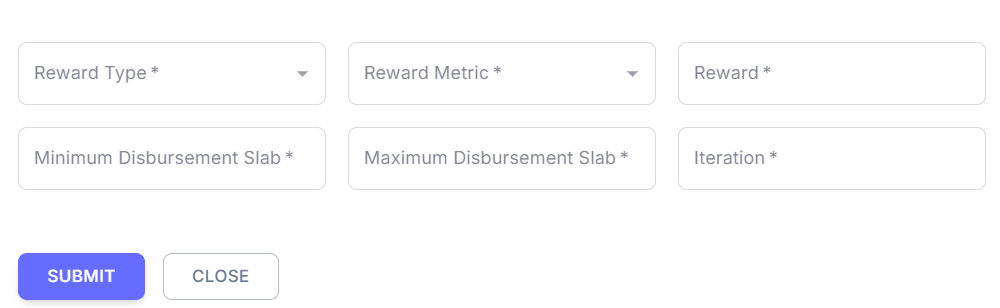
- Click Submit to save the reward details.
13. Reviewing Winners Section
- The Winners section will display the details of the winners once available.

Conclusion
- Following these steps will ensure a smooth event creation process in the CRM system, from initial setup to final winner display.
