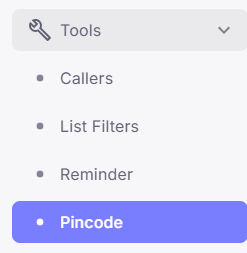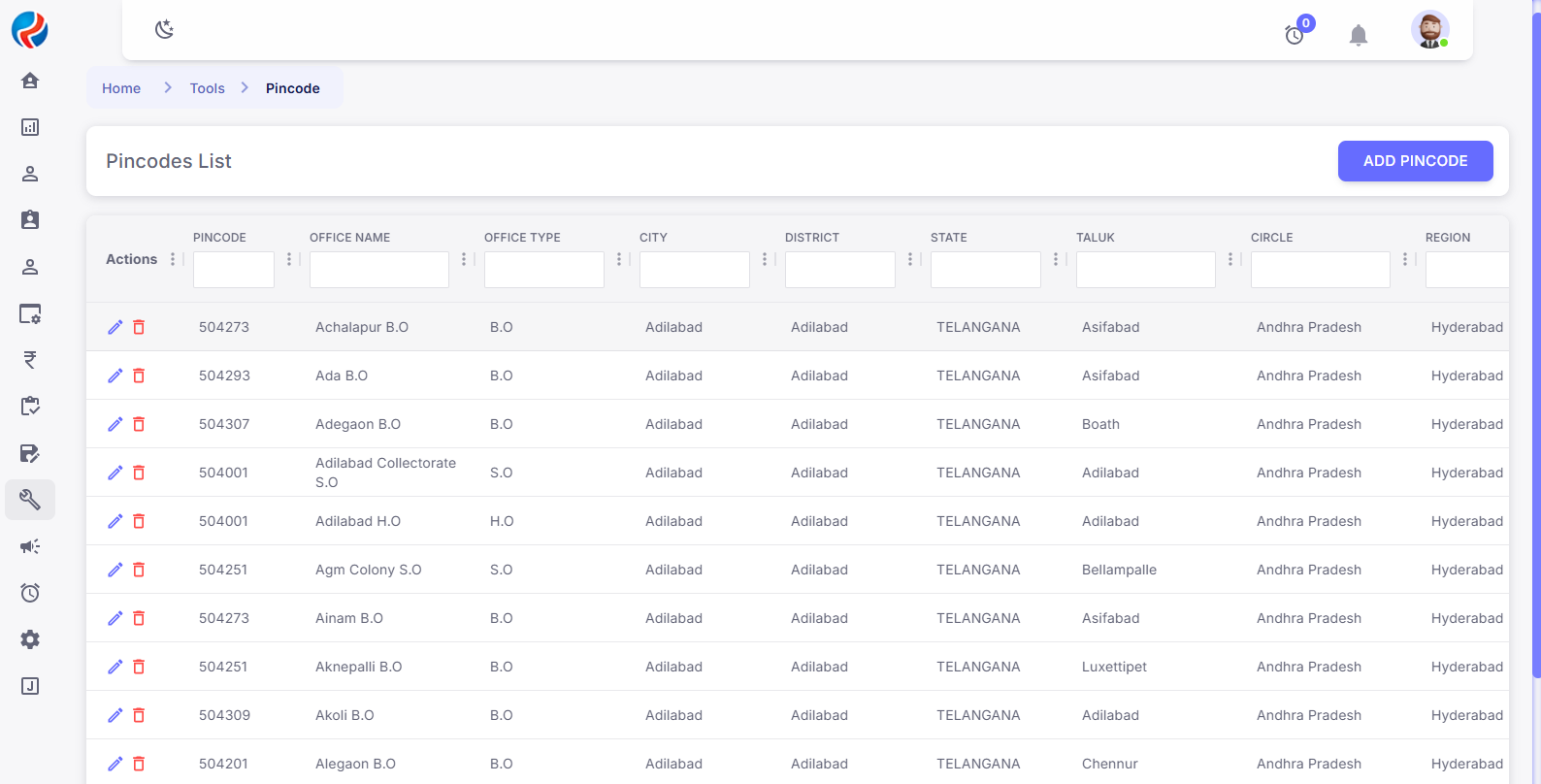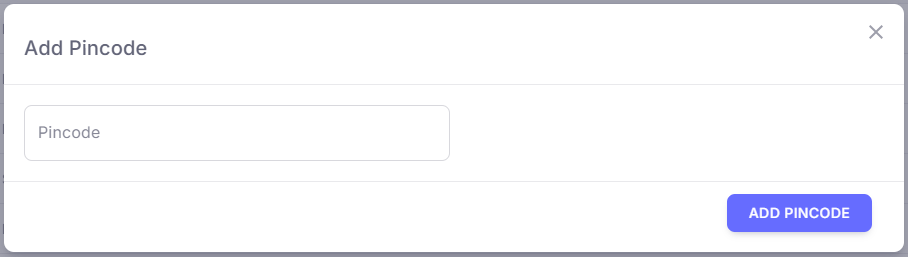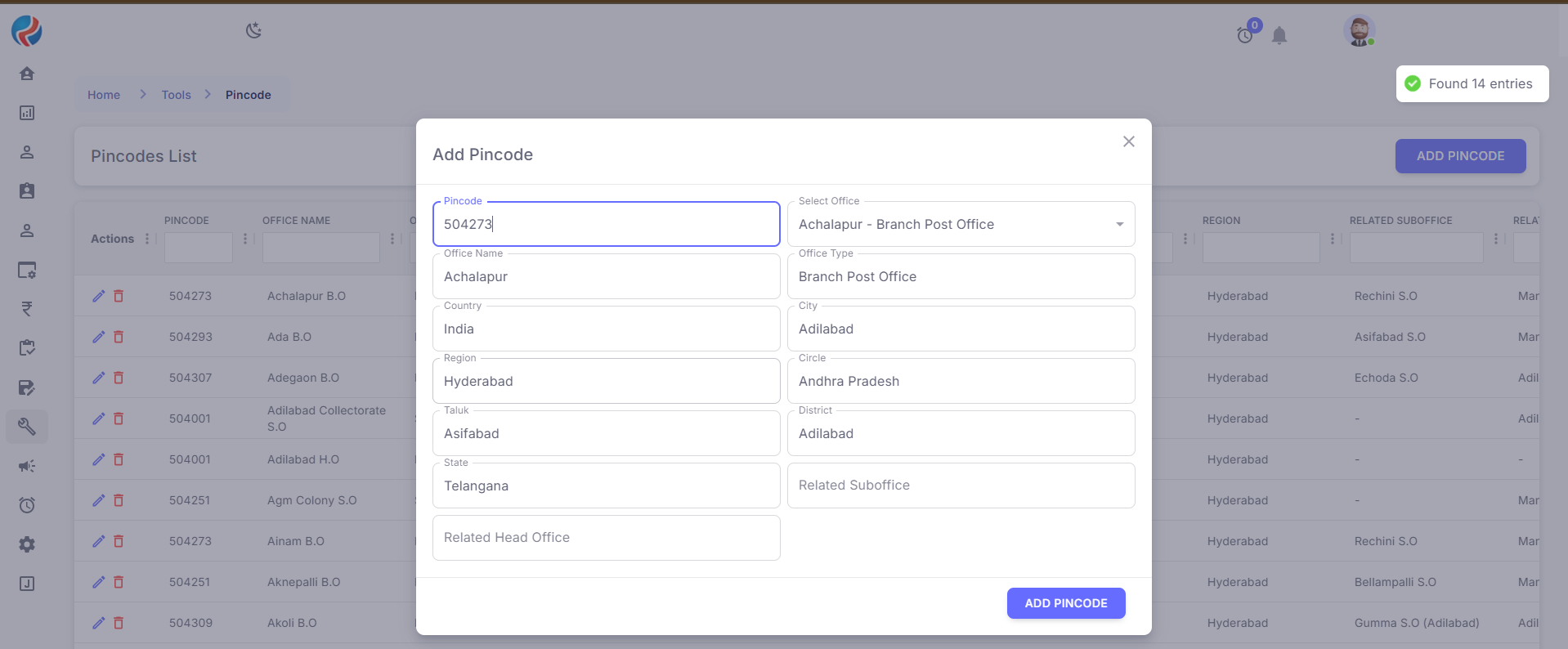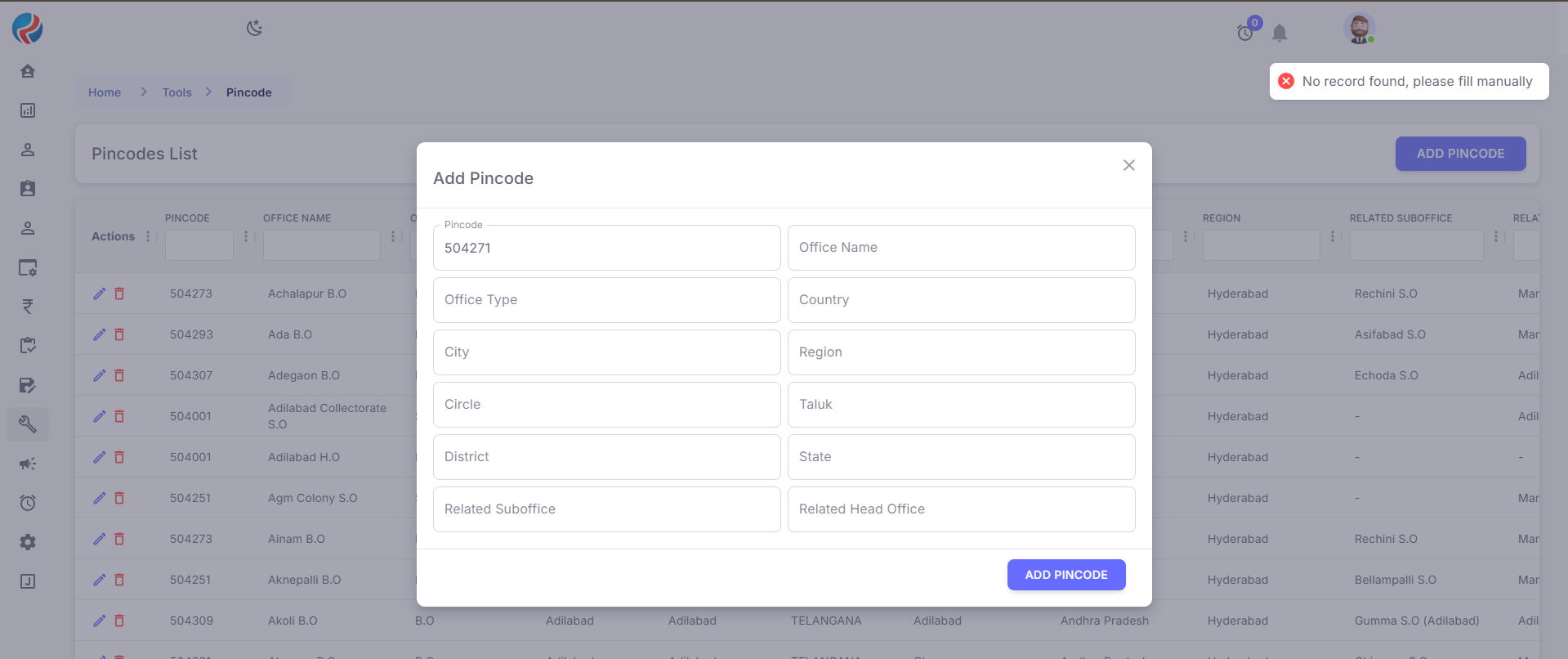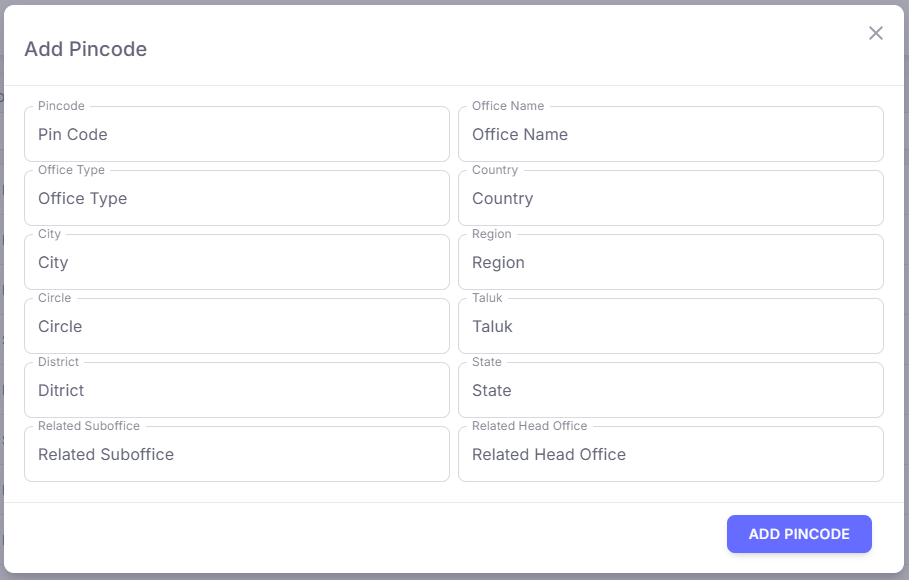Skip to main contentPincode CRUD Functionality - CRM
Date: June 13, 2025
Steps to access and use the Pincode management feature in the CRM, including viewing, creating, updating, and deleting pincodes.
Steps to Use Pincode CRUD:
-
Open CRM.
-
Navigate to the
Tools section from the main menu.
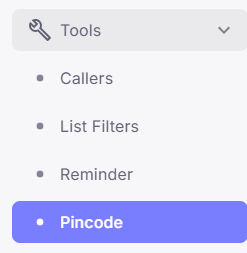
-
Click on
Pincode.
This will open the Pincode List Page where you can:
-
View all pincodes fetched from a third-party service.
-
Add new pincodes.
-
Edit or delete existing pincodes. (edit/delete buttons given on left)
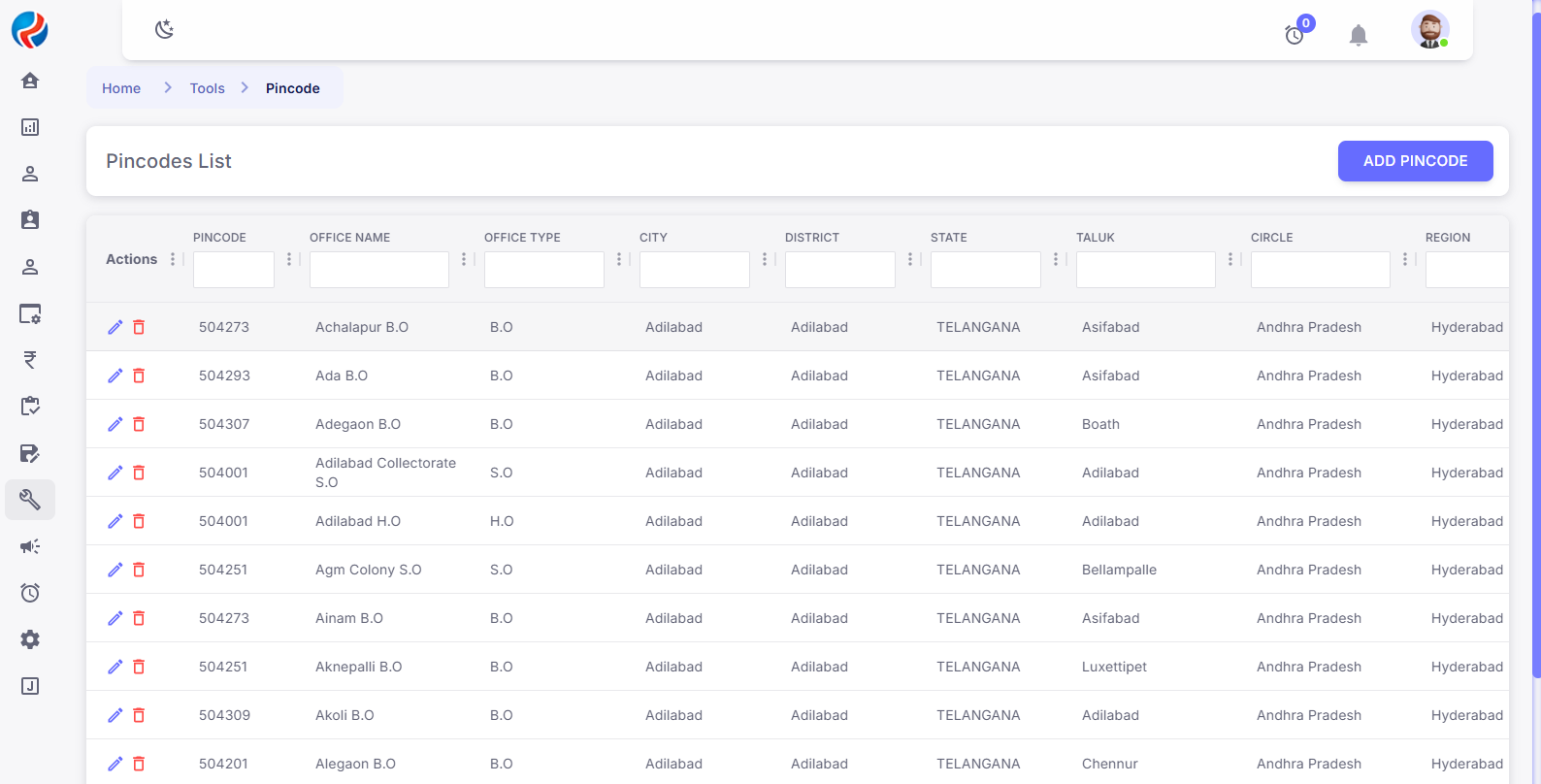
Creating or Updating a Pincode:
- Click on the
Add Pincode button located at the top right corner of the list page.

- Enter the Pincode in the input field.
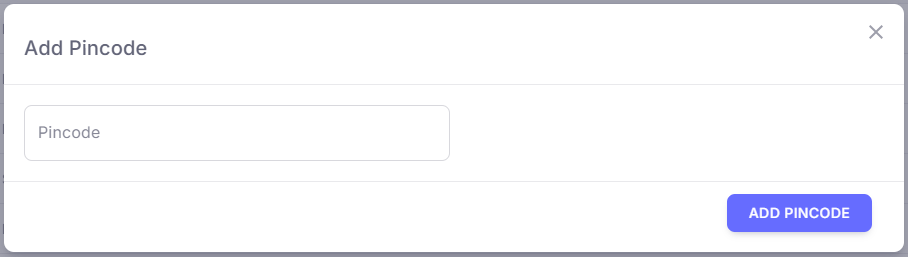
- When adding a new pincode, if it matches a valid entry from the India Postal API, the form will auto-fill with the fetched data. You can review and update the details before saving.
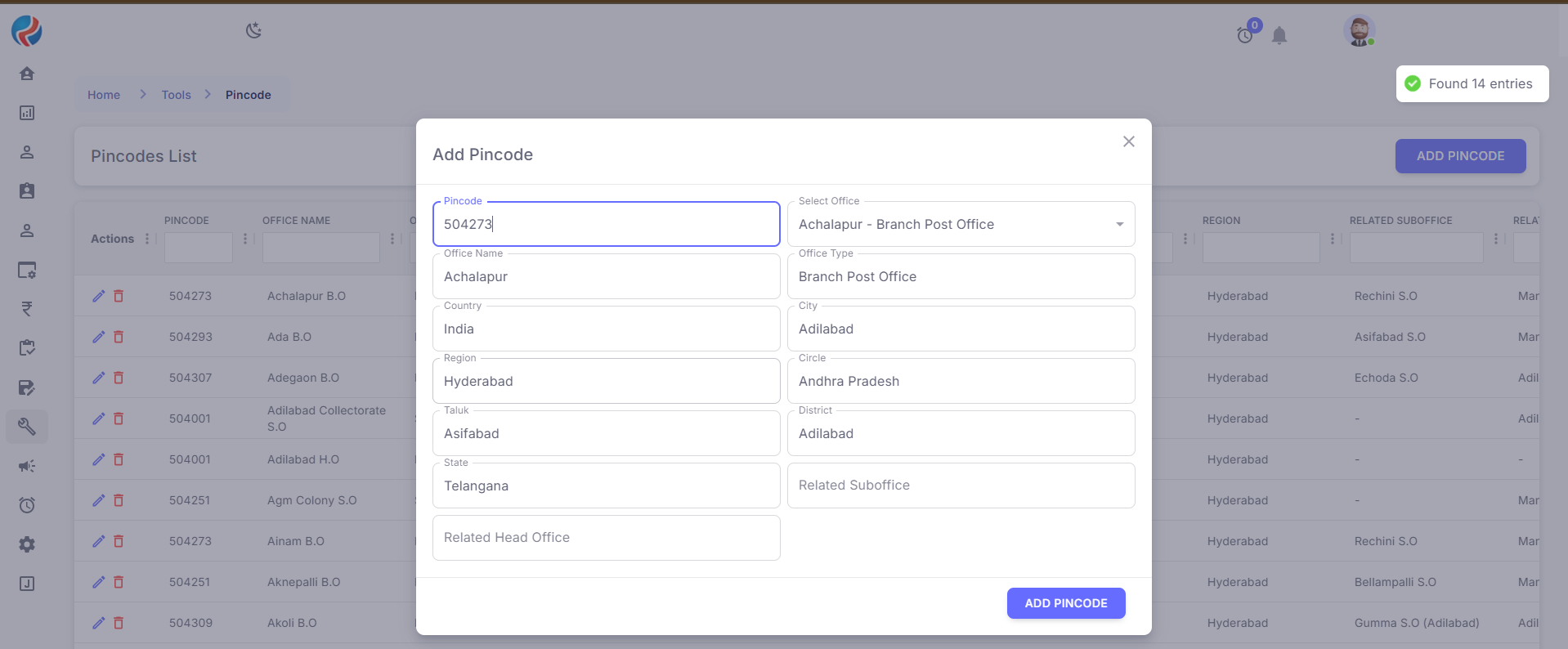
- If the pincode is new, a blank form will open. You need to manually fill in all the required details.
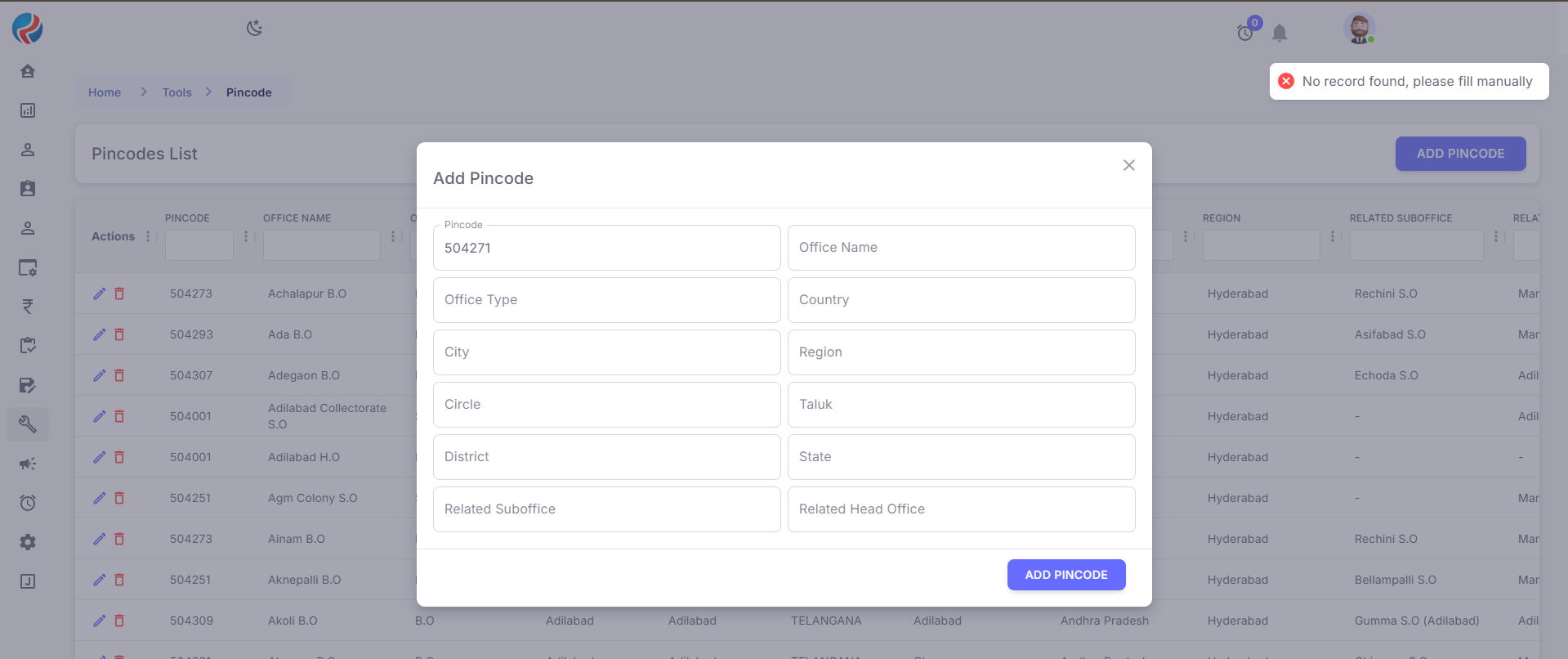
Required Fields for a New Pincode:
Fill in the following information:
-
Pincode
-
Office Name
-
Office Type
-
Country
-
City
-
Region
-
Circle
-
Taluk
-
District
-
State
-
Related Sub Office
-
Related Head Office
- Once all fields are filled, click on the
Add Pincode button to save the entry.
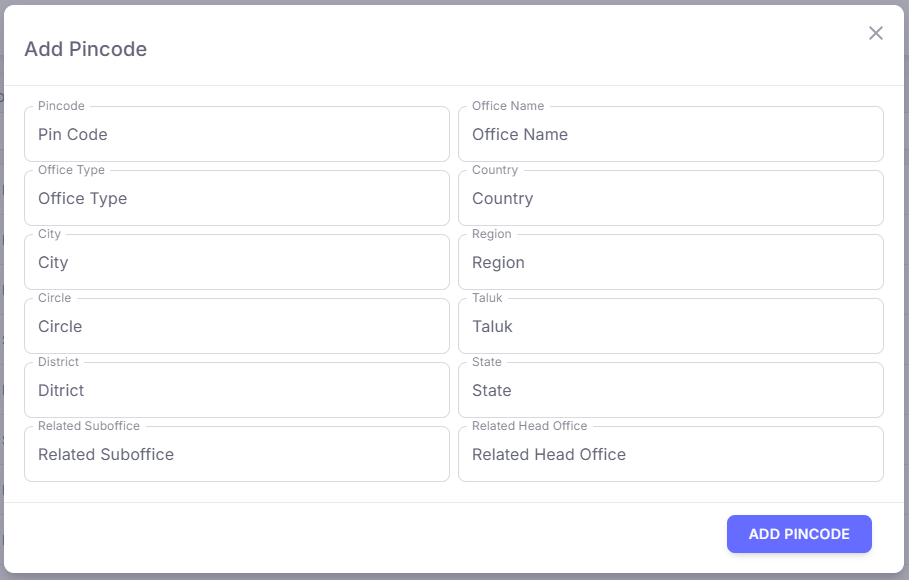
The pincode is now successfully added to the system.
You can now view or modify this entry from the Pincode List Page.
Prepared by: Aparmita Srivastav