How to Add Hyperlink Content in RuLoans CRM
Example WorkflowTo create a complete Personal Loan DSA page for the city of Bangalore, follow these steps:
- Add an Overview section with the city set to Bangalore and the loan type set to Personal Loan DSA.
- Add an Eligibility Criteria section for the same city and loan type.
- Add a How to Apply section.
- Continue this process for all necessary content types such as Documents Required, Benefits & Perks, and FAQs.
Each entry should be created individually, selecting the correct city, loan type, and content type for every upload.
Step 1: Navigate to the “Hyperlink Content” Section
- On the left sidebar, click on “Content”.
- From the dropdown, select “Hyperlink Content”.
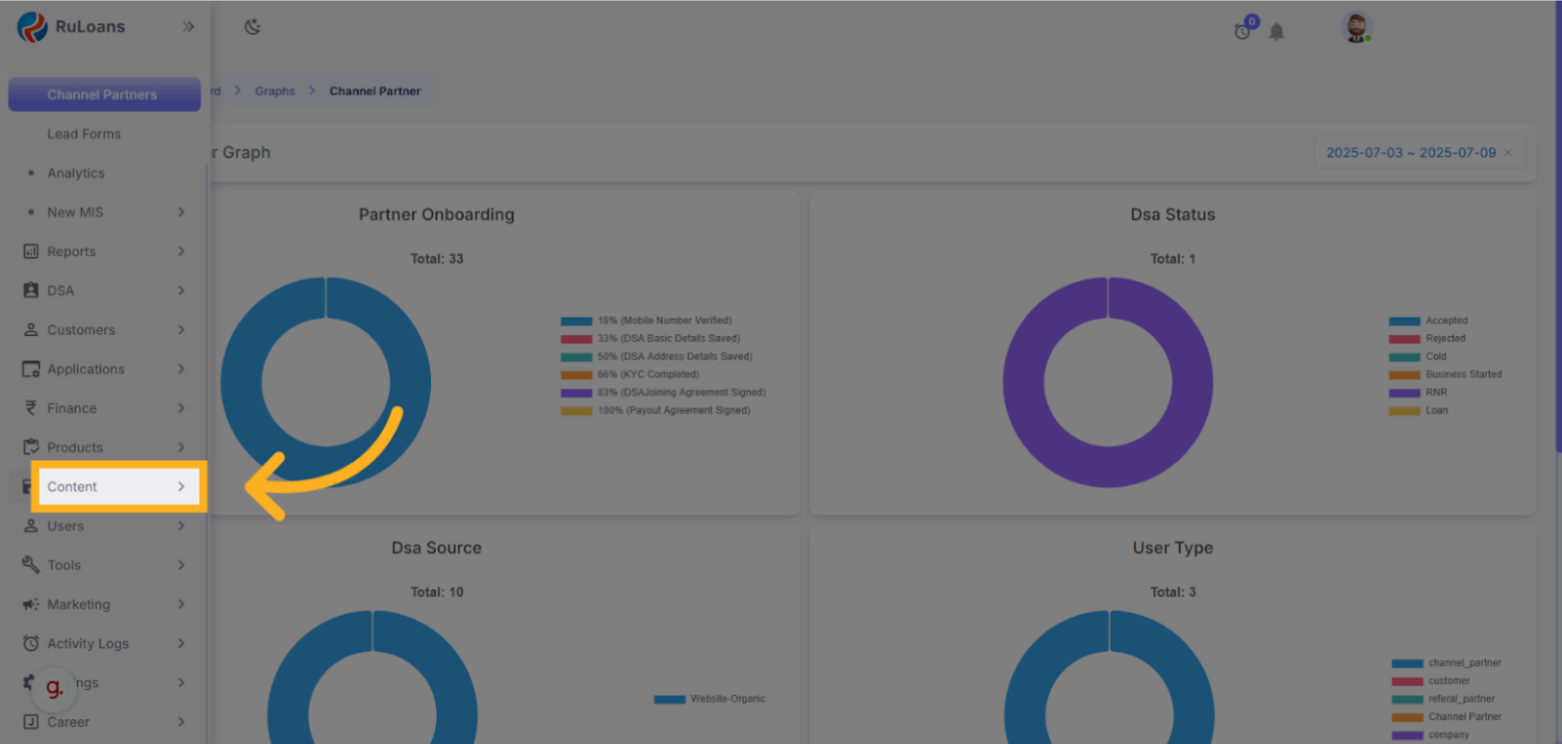
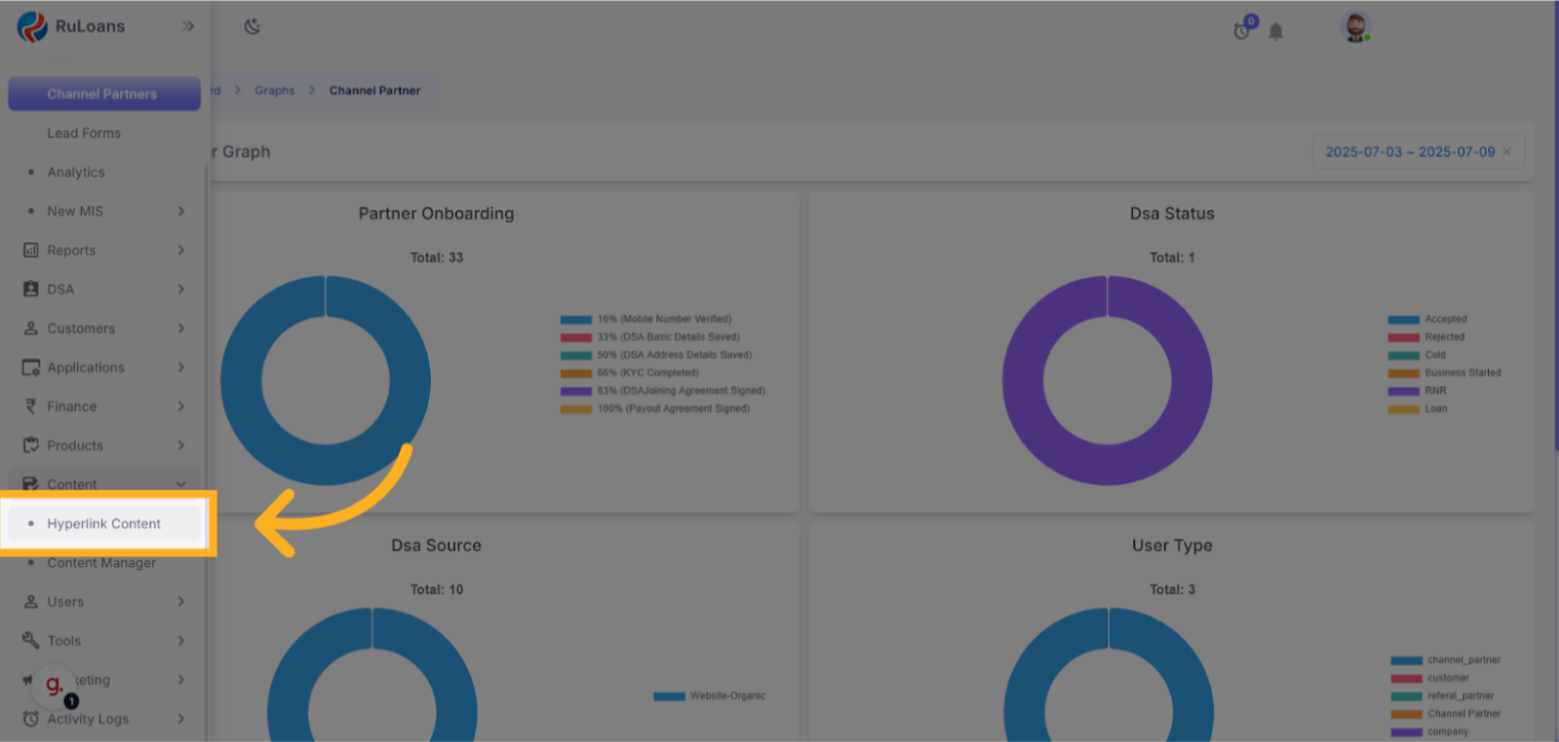
Step 2: Create Overview section of the page
- Click the “Add Content” button on the top-right side of the page.

- Fill all the Required Fields
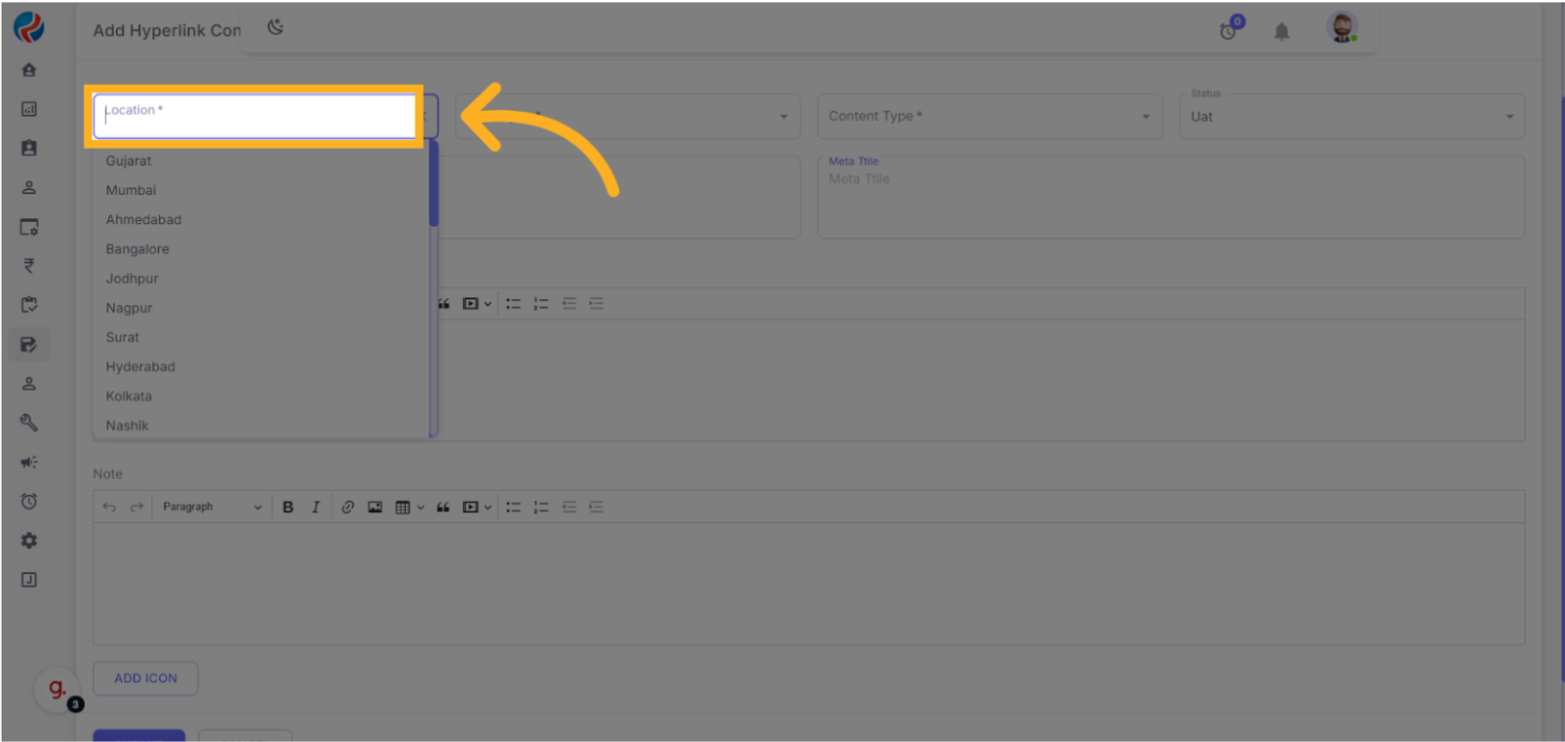
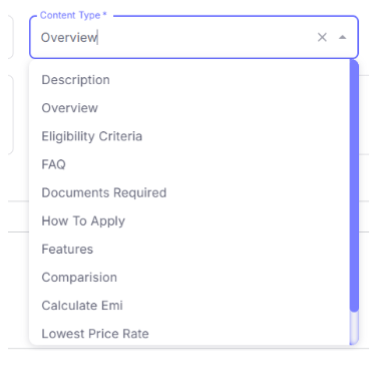
- Adding New Content
- To upload new content, click on the “Add Content” button located in the top-right corner of the content list. This will open the content editor where you can input relevant details.
- The editor contains several fields that must be filled in:
-
- Location (City): Select the city for which this content applies.
-
- Loan Type: Choose the appropriate loan DSA category, such as Personal Loan DSA or Home Loan DSA.
-
- Content Type: Select the section you are contributing to. Common types include Overview, Eligibility Criteria, How to Apply, FAQs, etc.
-
- Status: Set the status to Active if the content is ready to be published.
-
- Title: Enter a clear and concise title for the content block.
-
- Meta Title: Provide a meta title for SEO purposes (optional).
-
- Description: Use the rich text editor to add detailed and formatted content. This section supports headings, lists, links, and other styling elements.
-
- Note: An optional rich text field that can be used for additional internal notes or special highlights.
-
Please note that each section of a city’s DSA page must be added as a separate content entry. For example, to fully build out the “Personal Loan DSA” page for Delhi, you would need to add multiple content entries — one for each section like Overview, Eligibility, How to Apply, etc.![]
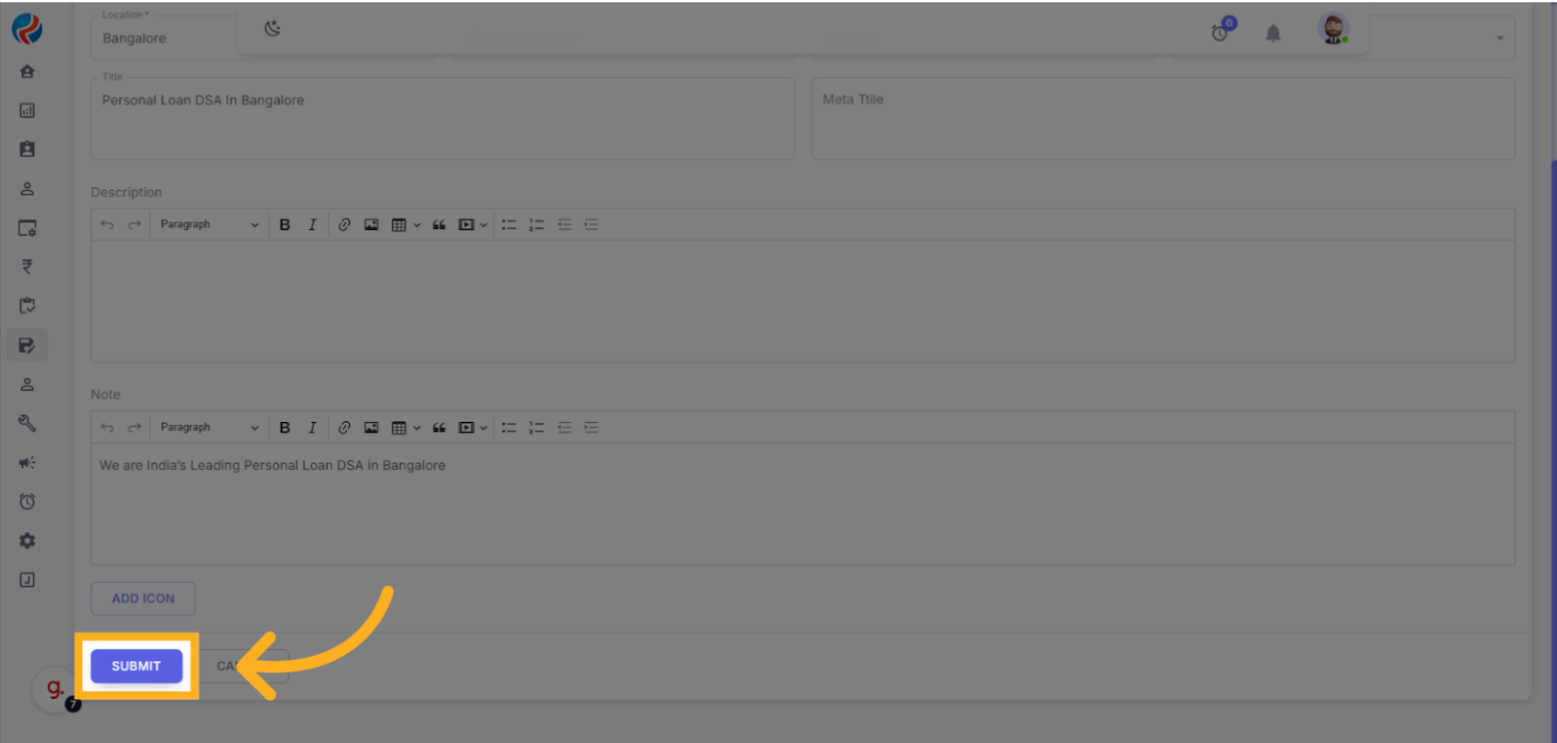
- Click on Submit button, user will be redirected back to the hyperlink content page.
Step 3: Create Description section of the page
- Click the “Add Content” button on the top-right side of the page.

- Adding New Content
- To upload new content, click on the “Add Content” button located in the top-right corner of the content list. This will open the content editor where you can input relevant details.
- The editor contains several fields that must be filled in:
-
- Location (City): Select the city for which this content applies.
-
- Loan Type: Choose the appropriate loan DSA category, such as Personal Loan DSA or Home Loan DSA.
-
- Content Type: Select the section you are contributing to. Common types include Overview, Eligibility Criteria, How to Apply, FAQs, etc.
-
- Status: Set the status to Active if the content is ready to be published.
-
- Title: Enter a clear and concise title for the content block.
-
- Meta Title: Provide a meta title for SEO purposes (optional).
-
- Description: Use the rich text editor to add detailed and formatted content. This section supports headings, lists, links, and other styling elements.
-
- Note: An optional rich text field that can be used for additional internal notes or special highlights.
- Please note that each section of a city’s DSA page must be added as a separate content entry. For example, to fully build out the “Personal Loan DSA” page for Delhi, you would need to add multiple content entries — one for each section like Overview, Eligibility, How to Apply, etc.
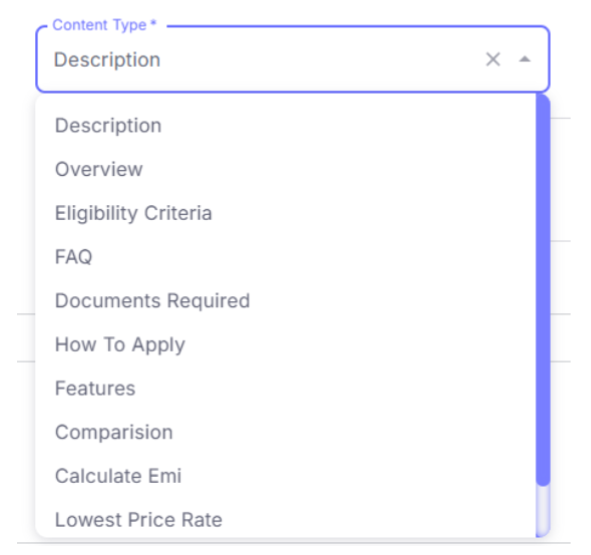
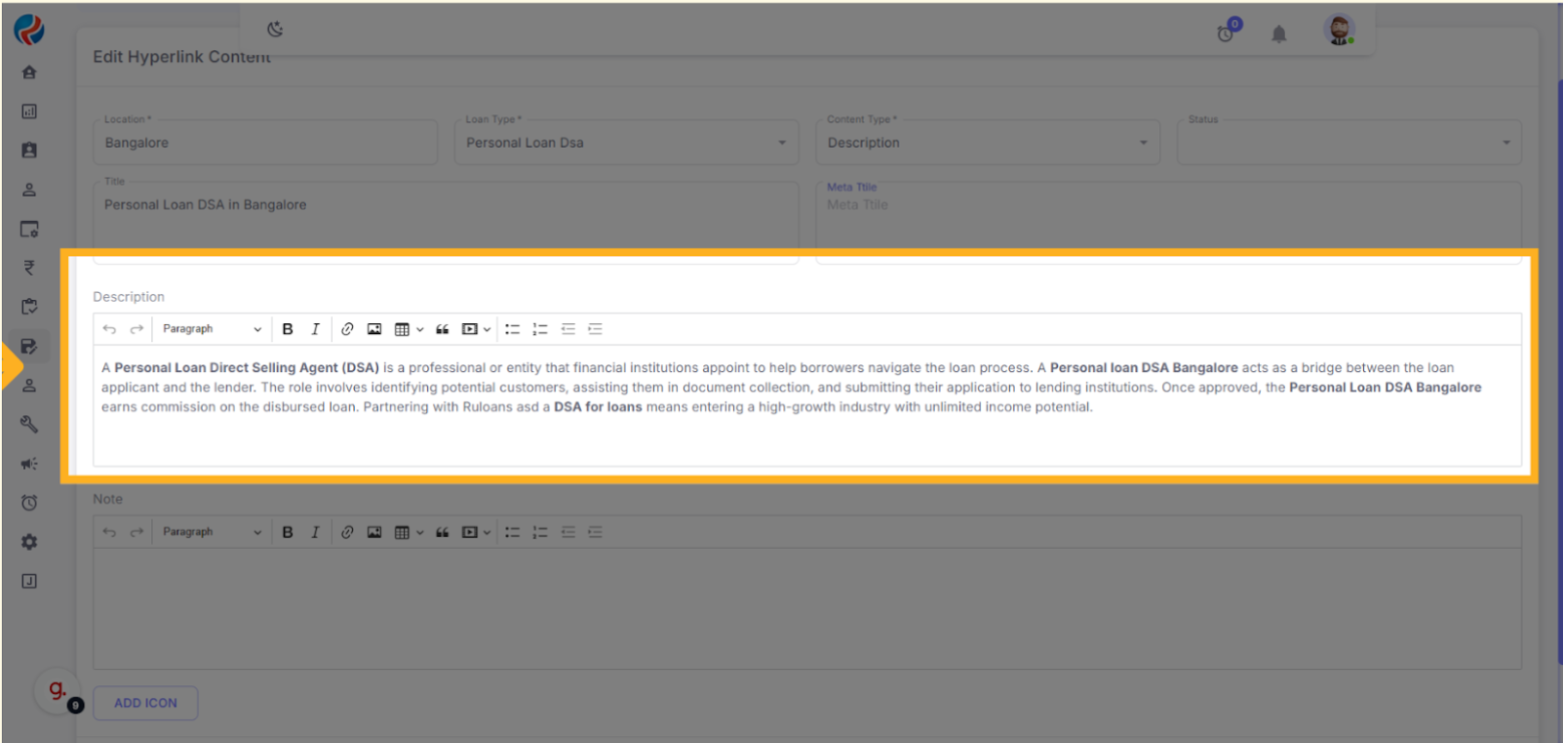
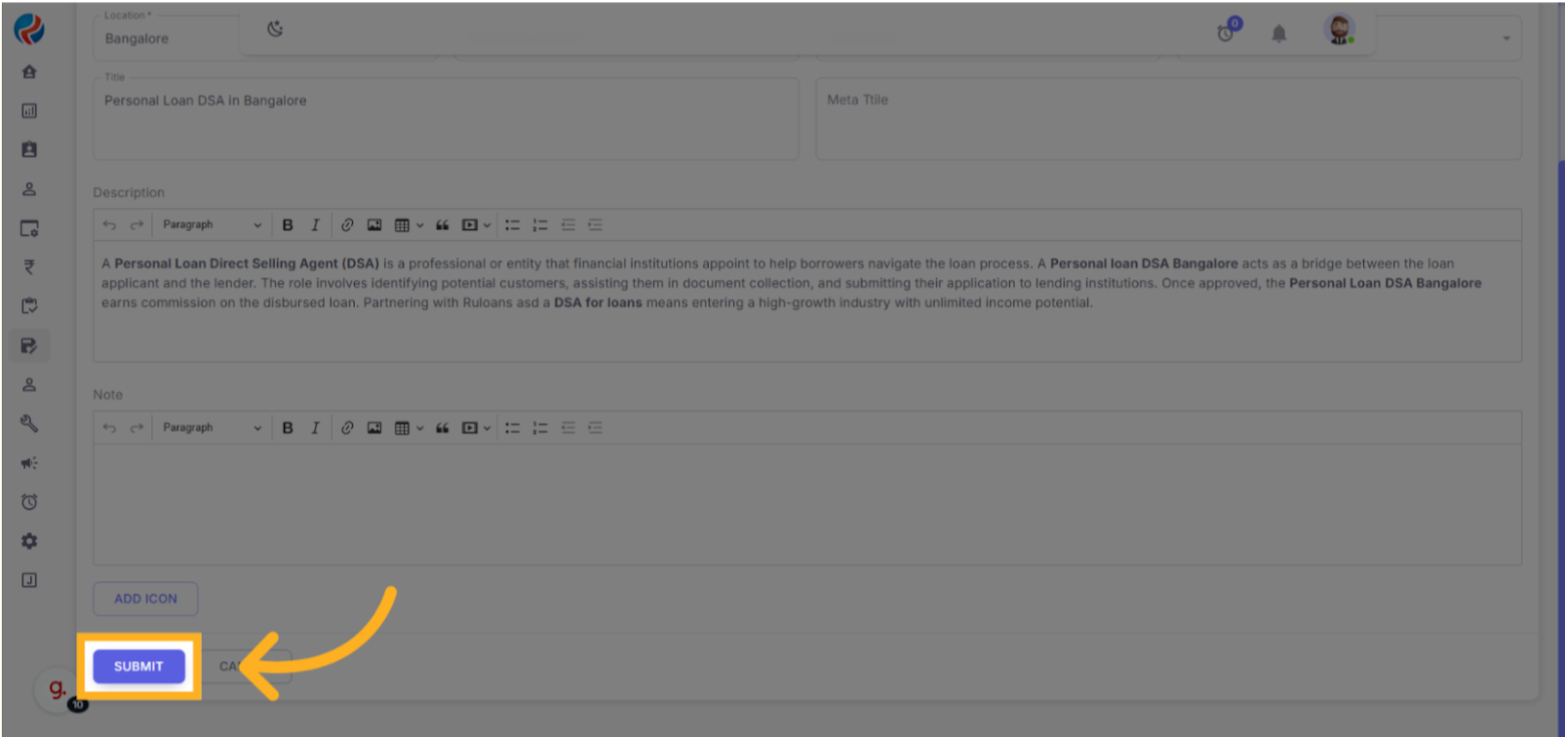
- Click on Submit button, you will be redirected back to the hyperlink content page.

- Click on the Extended Content icon on the left of the Description line, to the the Other info relatedly.

- Click on the Add Details Button on the Right.
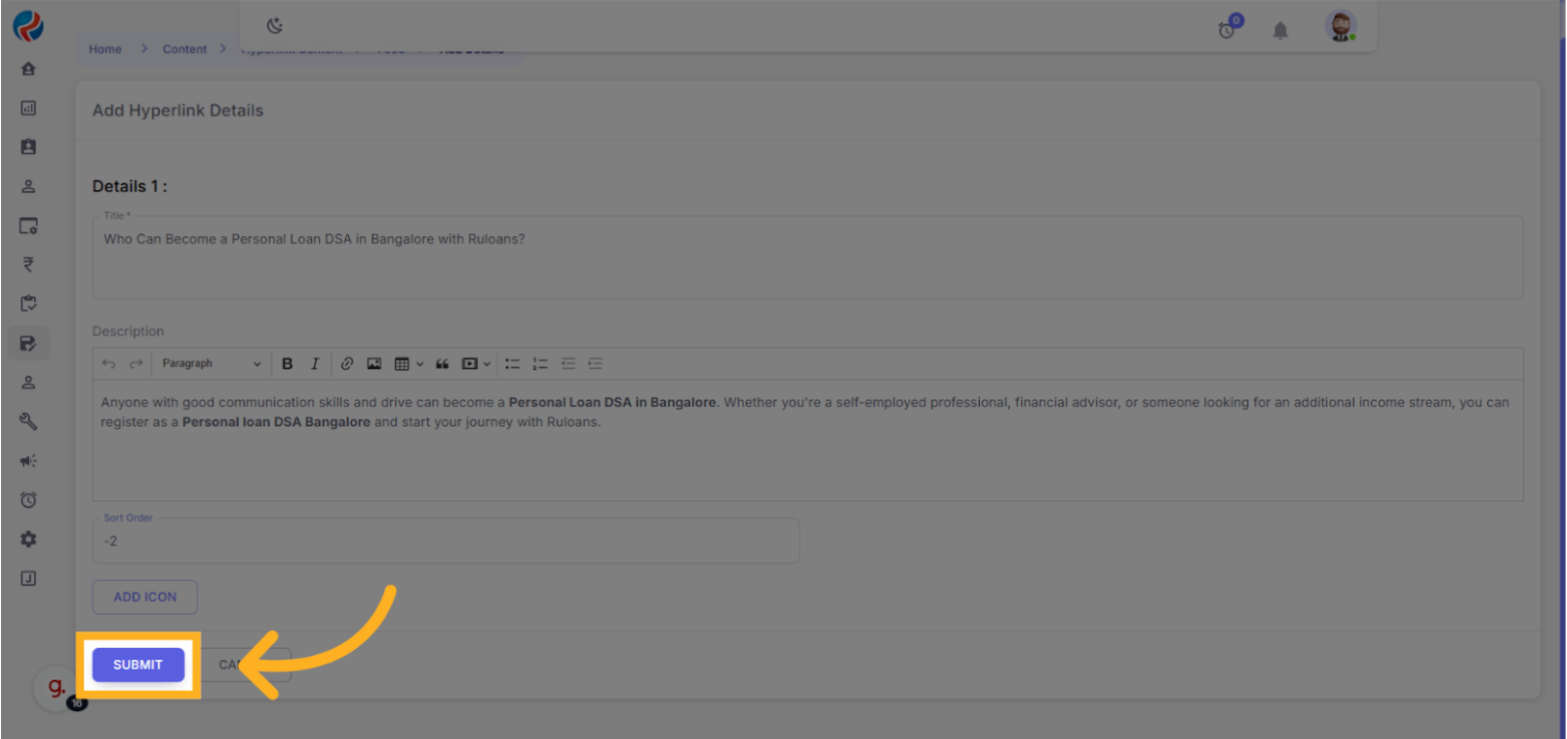 Fill in the further details from the description,
Fill in the further details from the description, - The Title
- The Description
- Sort Order
- Add Icon (optional)
And click on the Submit Button, user will be redirected back to the hyperlink content page.
Step 4: Create How to Apply section of the page
- Click the “Add Content” button on the top-right side of the page.

- Adding New Content
- To upload new content, click on the “Add Content” button located in the top-right corner of the content list. This will open the content editor where you can input relevant details.
- The editor contains several fields that must be filled in:
-
- Location (City): Select the city for which this content applies.
-
- Loan Type: Choose the appropriate loan DSA category, such as Personal Loan DSA or Home Loan DSA.
-
- Content Type: Select the section you are contributing to. Common types include Overview, Eligibility Criteria, How to Apply, FAQs, etc.
-
- Status: Set the status to Active if the content is ready to be published.
-
- Title: Enter a clear and concise title for the content block.
-
- Meta Title: Provide a meta title for SEO purposes (optional).
-
- Description: Use the rich text editor to add detailed and formatted content. This section supports headings, lists, links, and other styling elements.
-
- Note: An optional rich text field that can be used for additional internal notes or special highlights.
- Please note that each section of a city’s DSA page must be added as a separate content entry. For example, to fully build out the “Personal Loan DSA” page for Delhi, you would need to add multiple content entries — one for each section like Overview, Eligibility, How to Apply, etc.
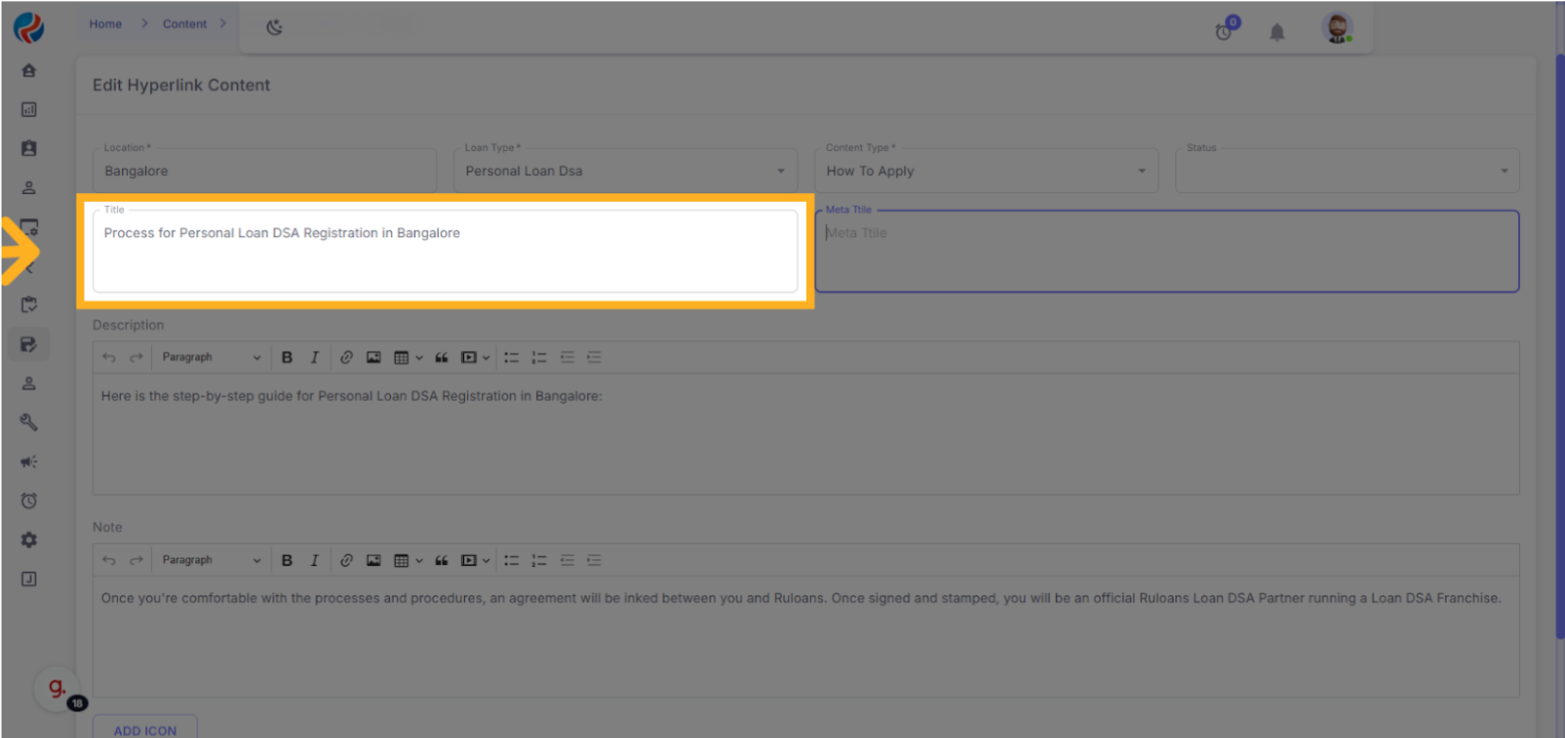
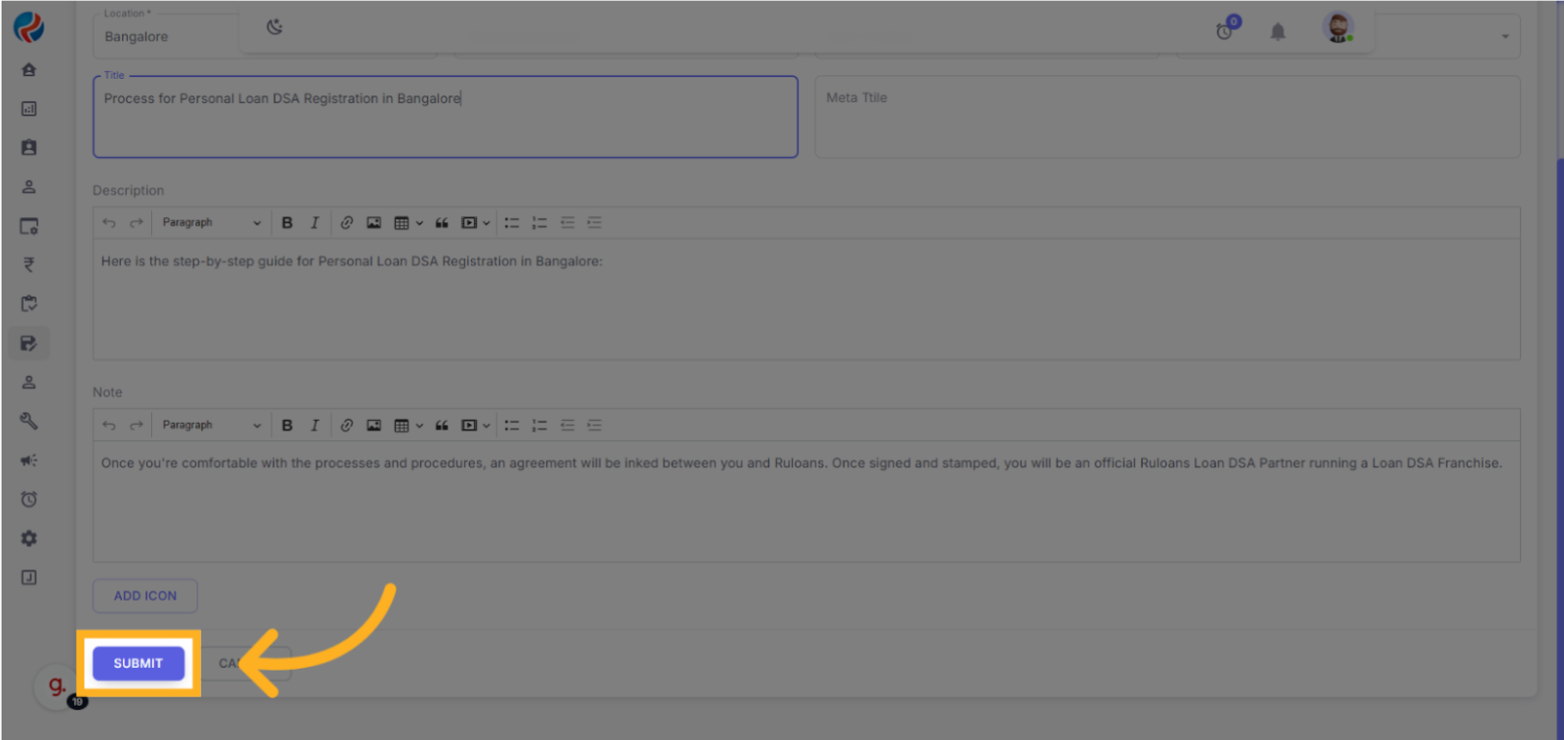
- Click on Submit button, you will be redirected back to the hyperlink content page.
- Click on the Extended Content icon on the left of the Description line, to the the Other info relatedly.

- Click on the Add Details Button on the Right, to add Steps.
 Fill in the Step 1 Details:
Fill in the Step 1 Details:
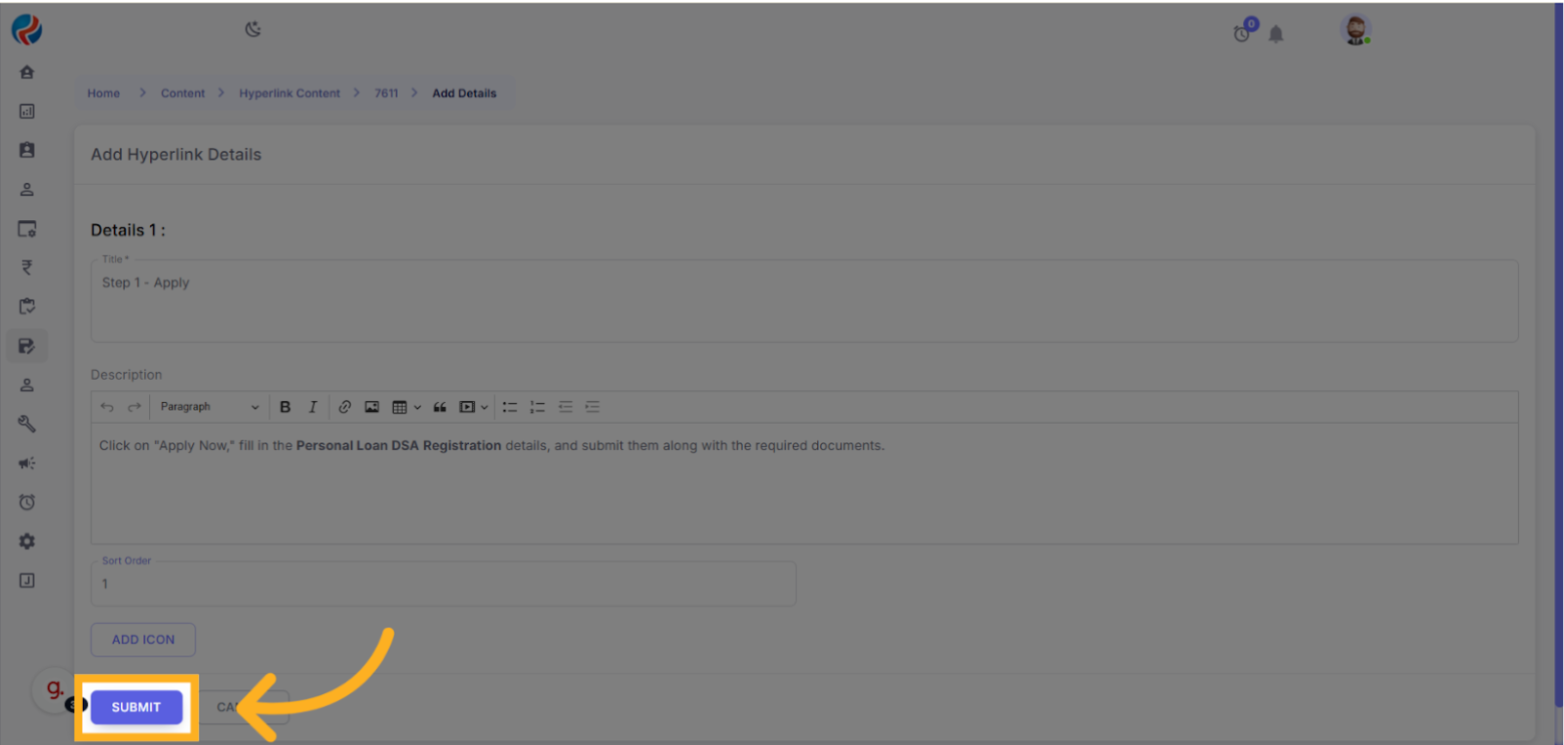
 Step 2:
Step 2:
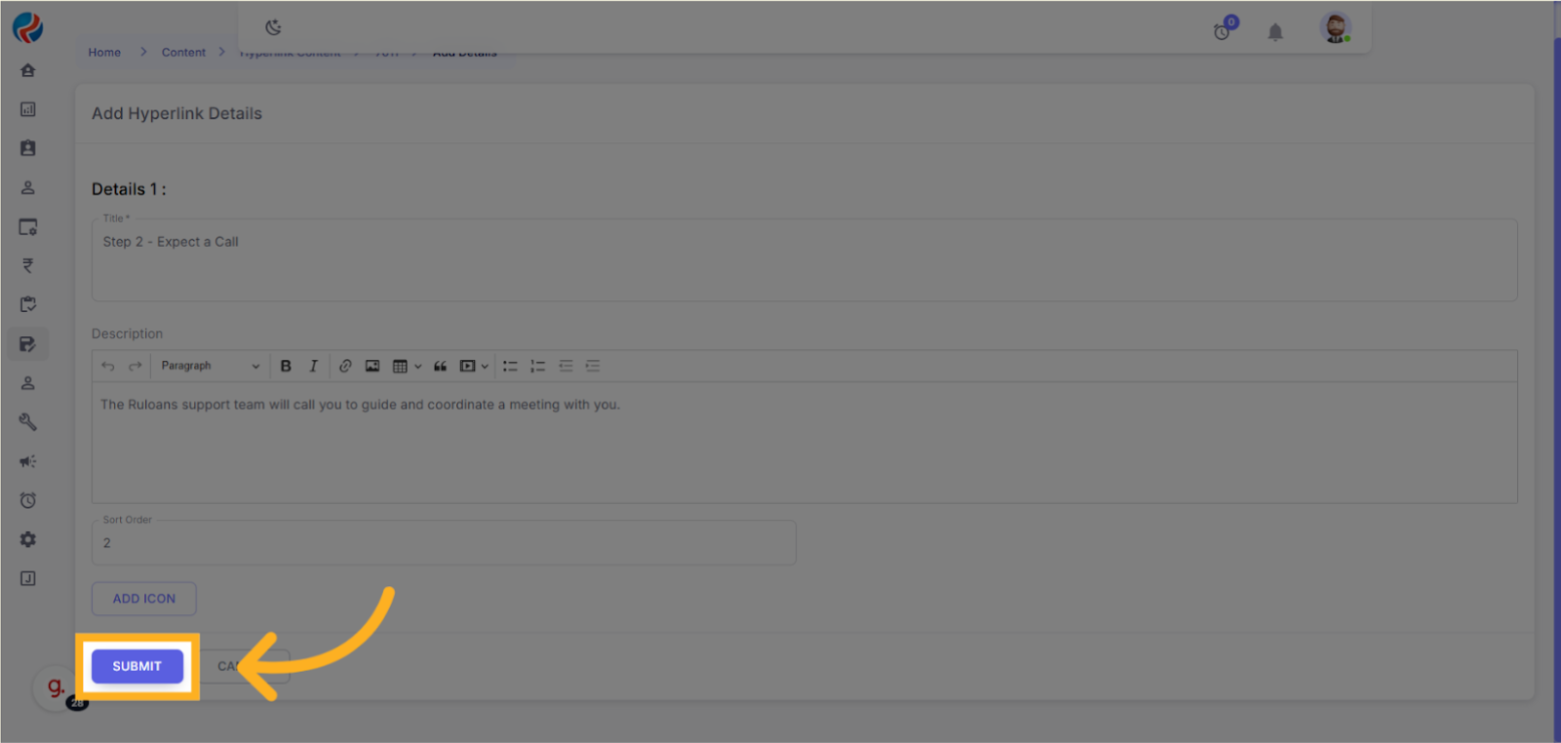
 Step 3:
Step 3:
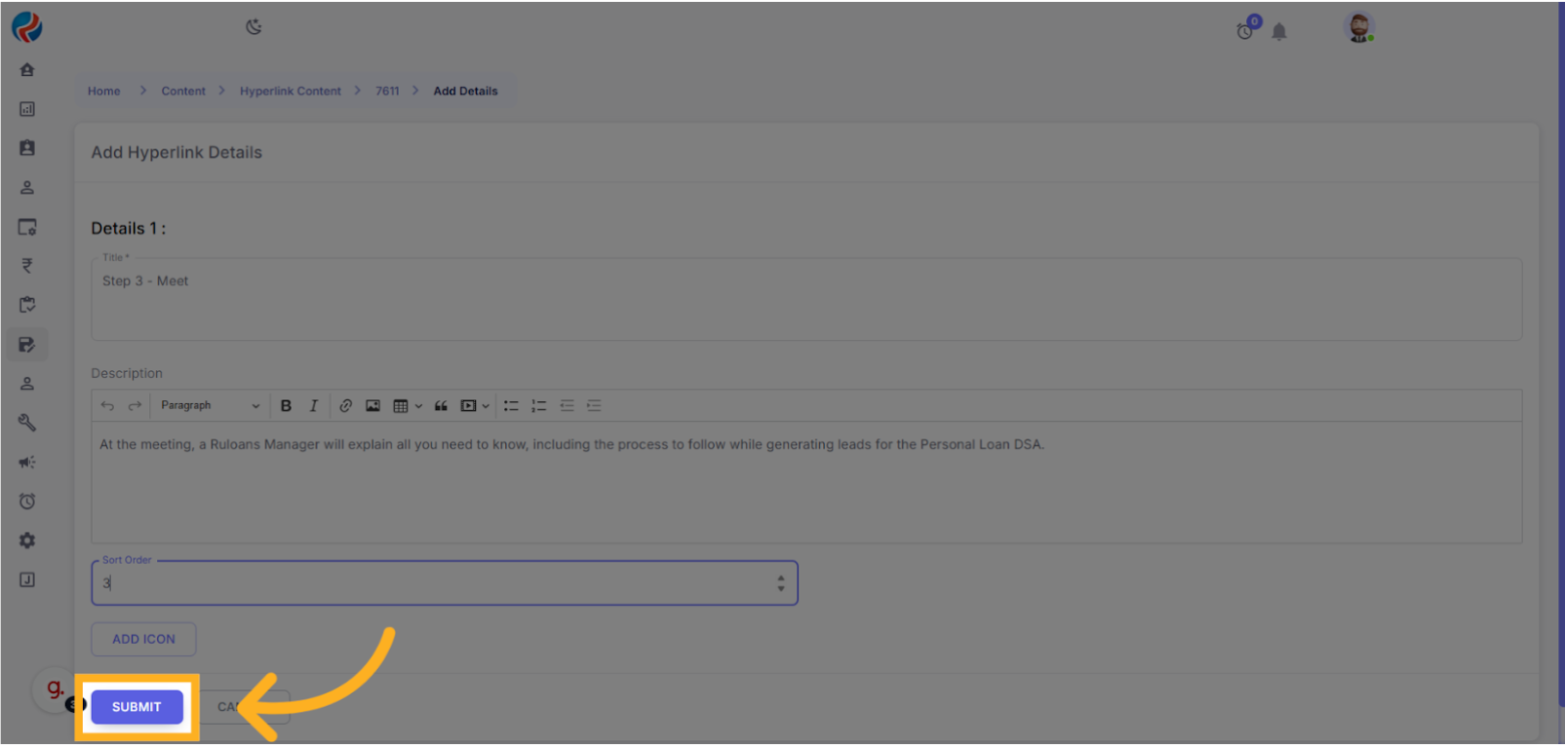
 Step 4:
Step 4:

- Click on Submit button, you will be redirected back to the hyperlink content page.
Step 5: Create Eligibility section of the page
- Click the “Add Content” button on the top-right side of the page.
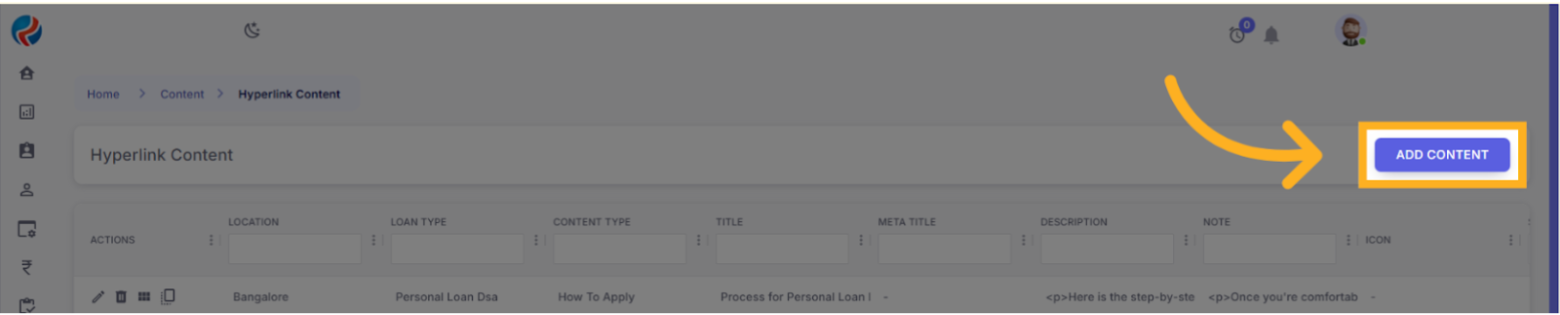
- Adding New Content
- To upload new content, click on the “Add Content” button located in the top-right corner of the content list. This will open the content editor where you can input relevant details.
- The editor contains several fields that must be filled in:
-
- Location (City): Select the city for which this content applies.
-
- Loan Type: Choose the appropriate loan DSA category, such as Personal Loan DSA or Home Loan DSA.
-
- Content Type: Select the section you are contributing to. Common types include Overview, Eligibility Criteria, How to Apply, FAQs, etc.
-
- Status: Set the status to Active if the content is ready to be published.
-
- Title: Enter a clear and concise title for the content block.
-
- Meta Title: Provide a meta title for SEO purposes (optional).
-
- Description: Use the rich text editor to add detailed and formatted content. This section supports headings, lists, links, and other styling elements.
-
- Note: An optional rich text field that can be used for additional internal notes or special highlights.
- Please note that each section of a city’s DSA page must be added as a separate content entry. For example, to fully build out the “Personal Loan DSA” page for Delhi, you would need to add multiple content entries — one for each section like Overview, Eligibility, How to Apply, etc
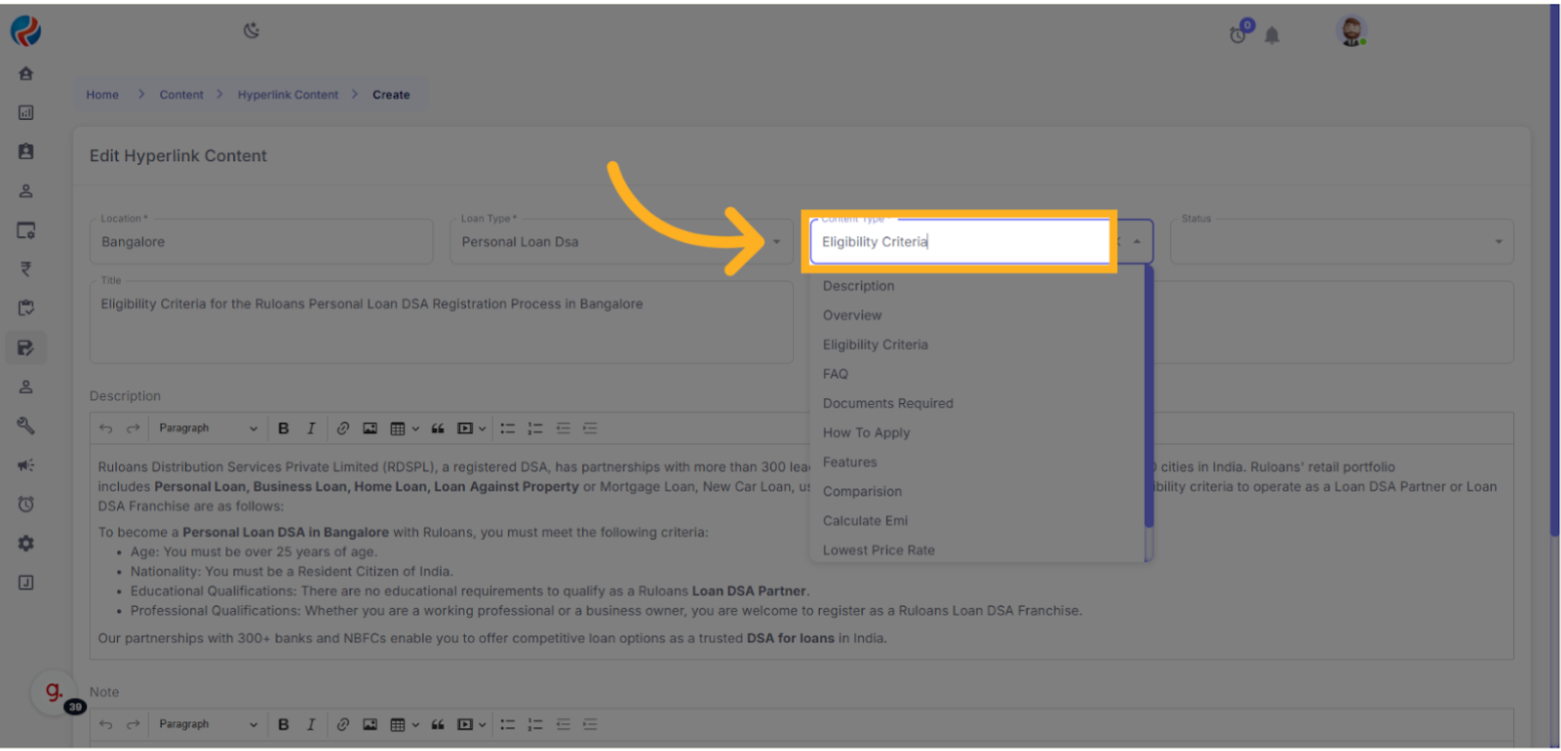
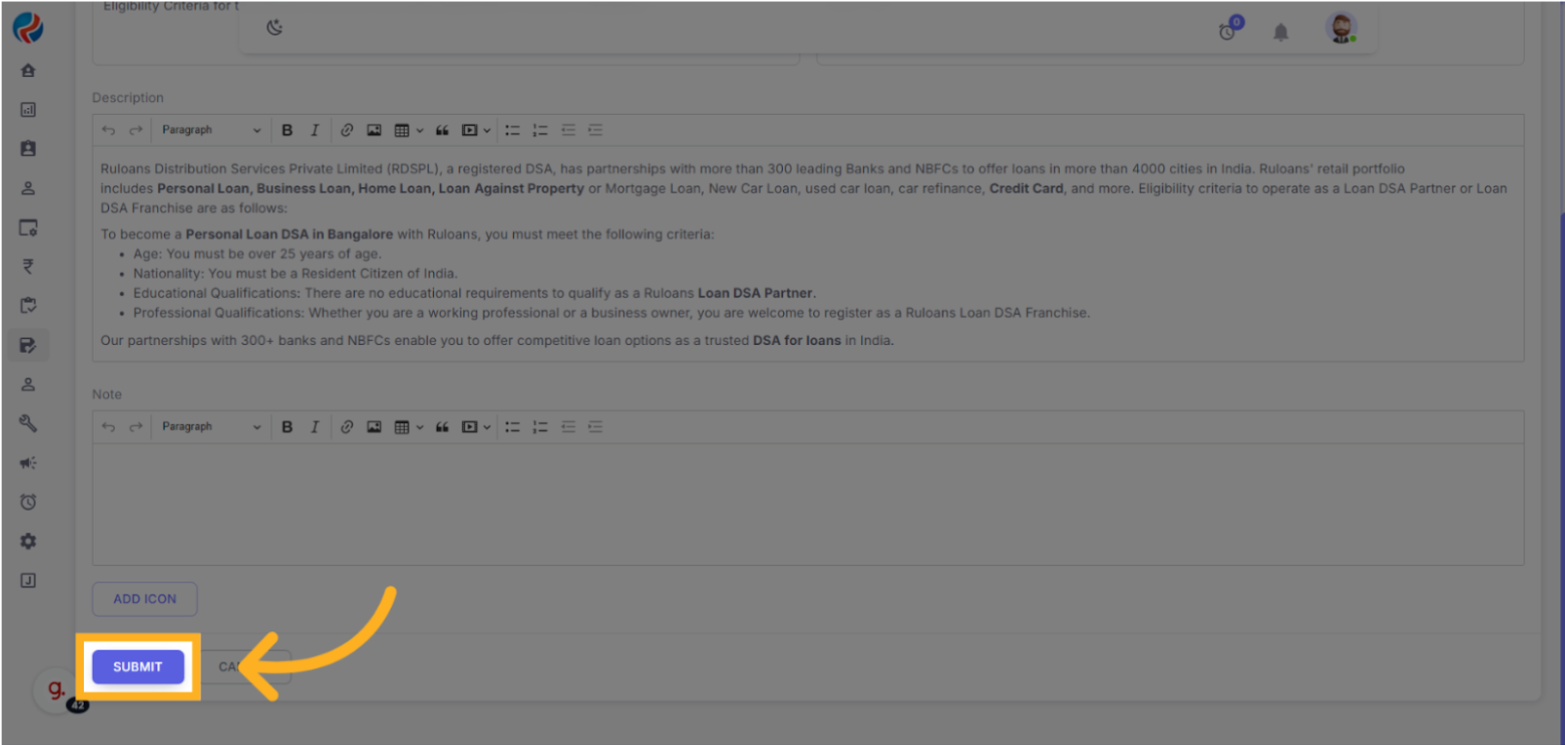
- Click on Submit button, you will be redirected back to the hyperlink content page, and we’re done with the CRM process.
- After completing the content fields, click Submit to save the entry. If you are uploading multiple sections for the same city and loan type, repeat this process for each content type.
- Once the content for a particular city has been added, that city will automatically appear on the respective Loan DSA page on the website. For instance, if content for Mumbai is added under Personal Loan DSA, Mumbai will start displaying as an available location on the Personal Loan DSA page.
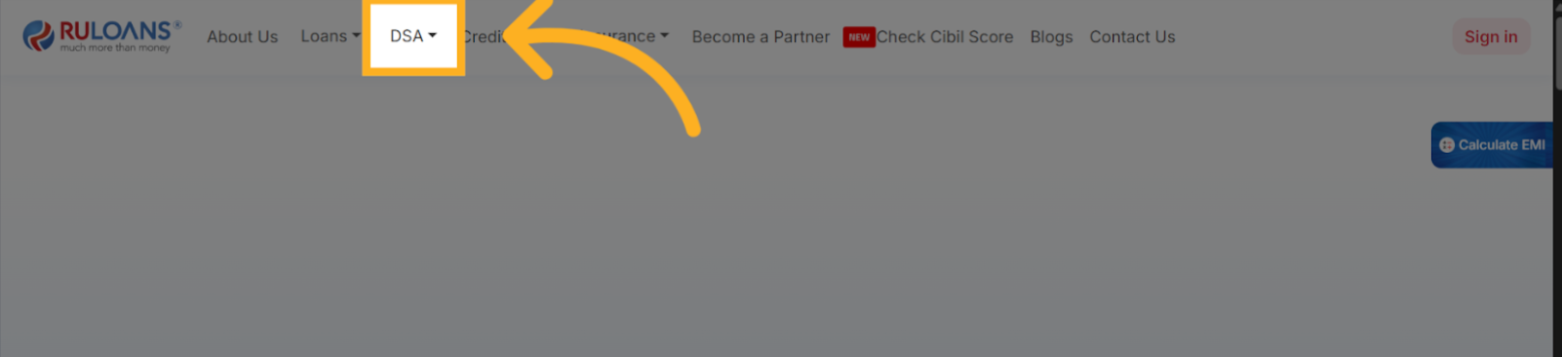
- Go on Ruloans.com.
- Click on DSA, and then Personal Loan DSA. The User will be redirected to the Personal Loan DSA page
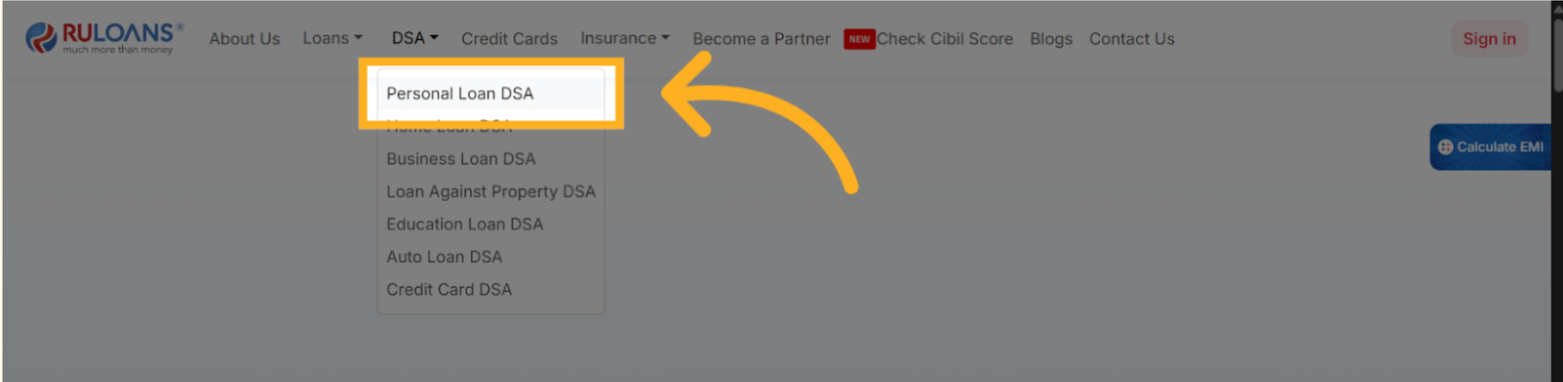
- Scroll down to the Available cities section,
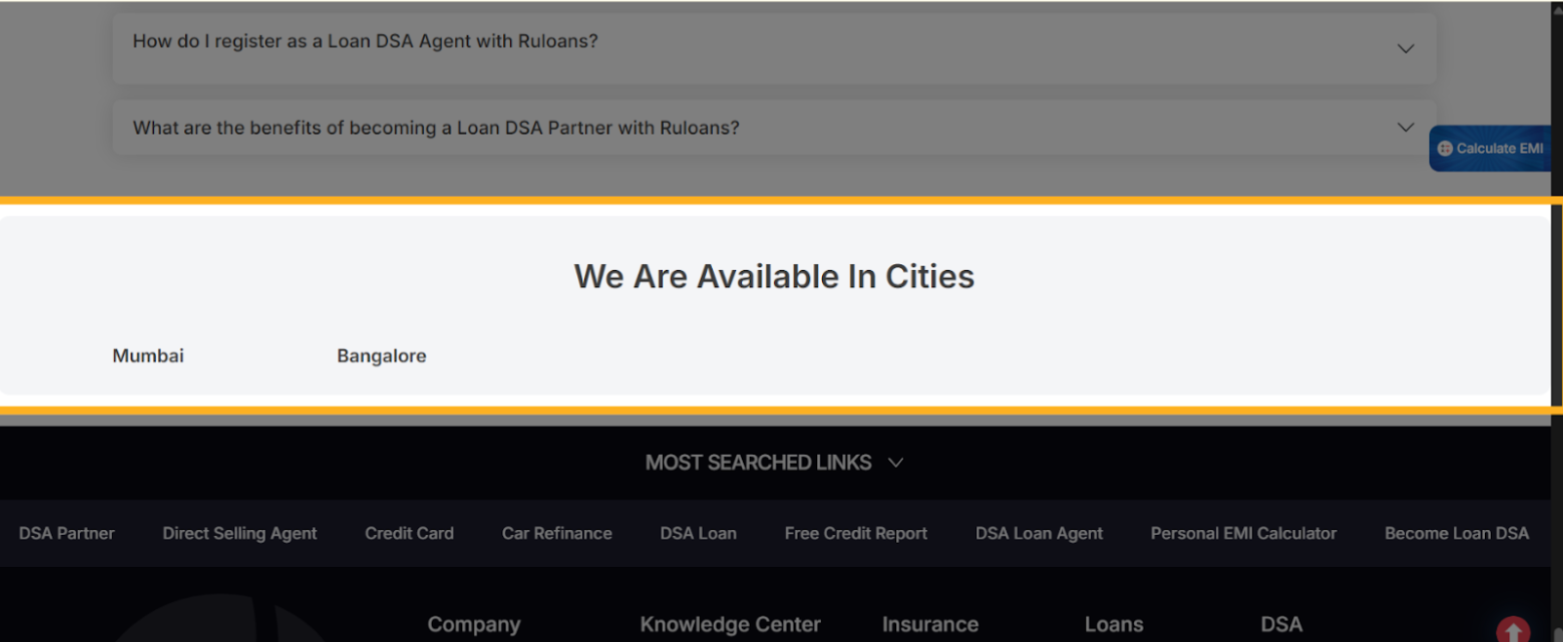
- Click on the city name that you just added.
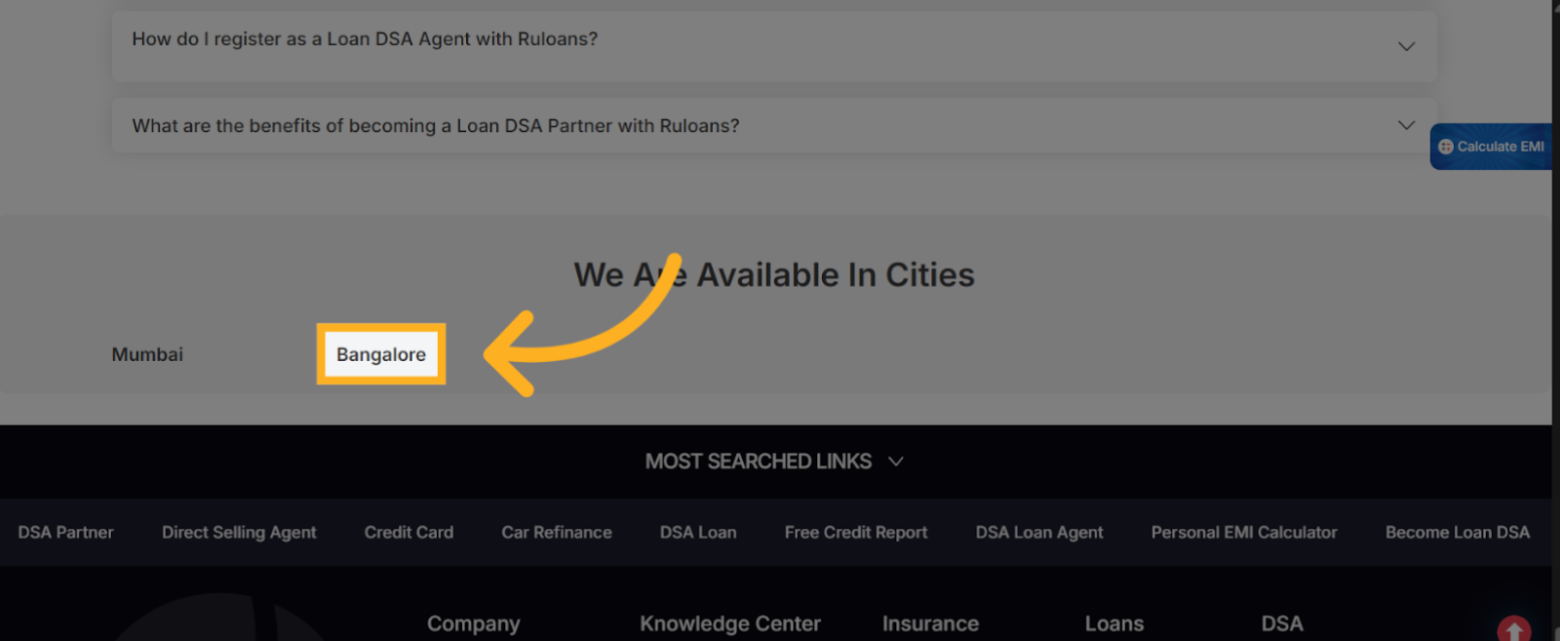 Overview section
Overview section
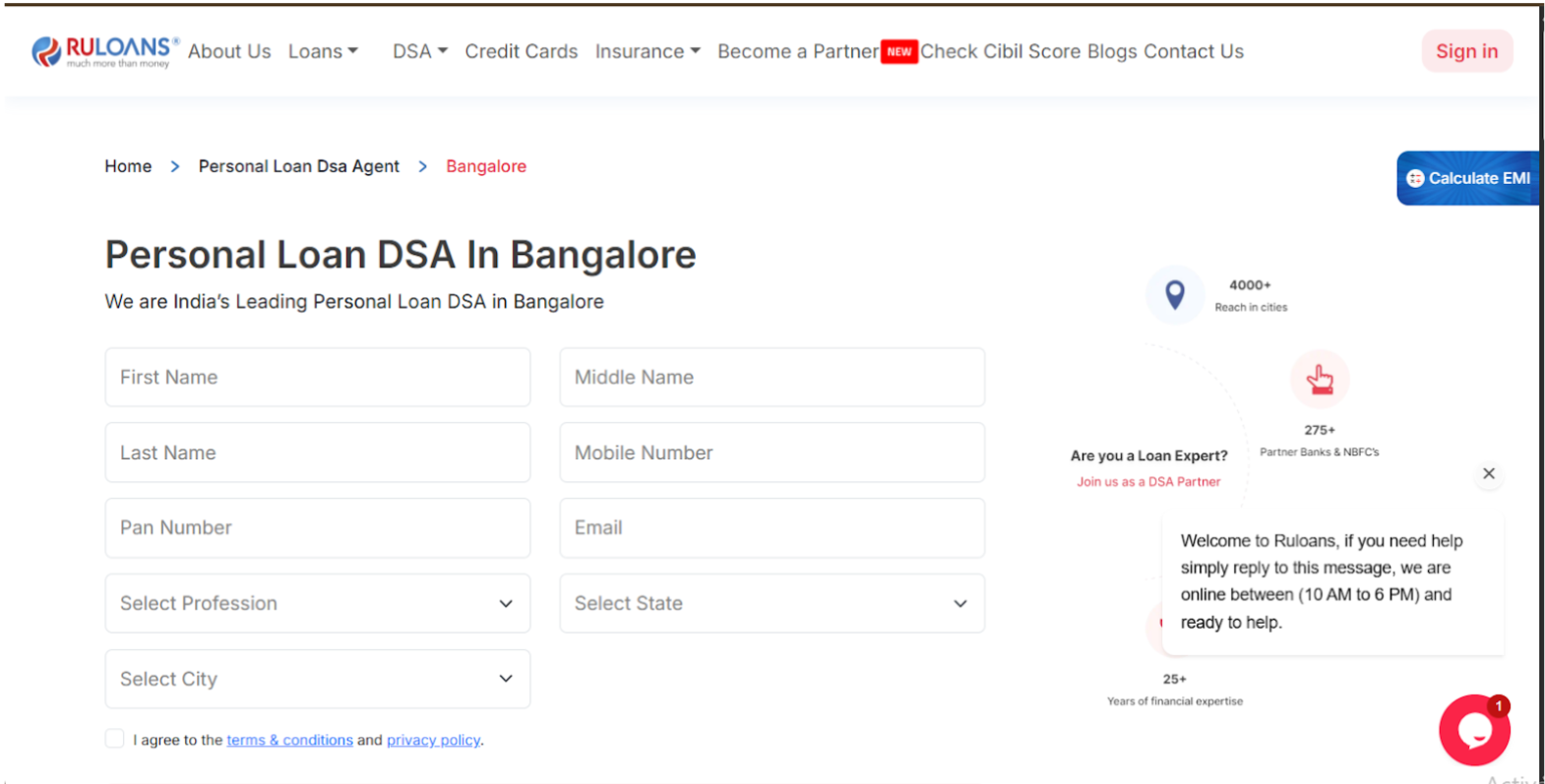 Description section
Description section
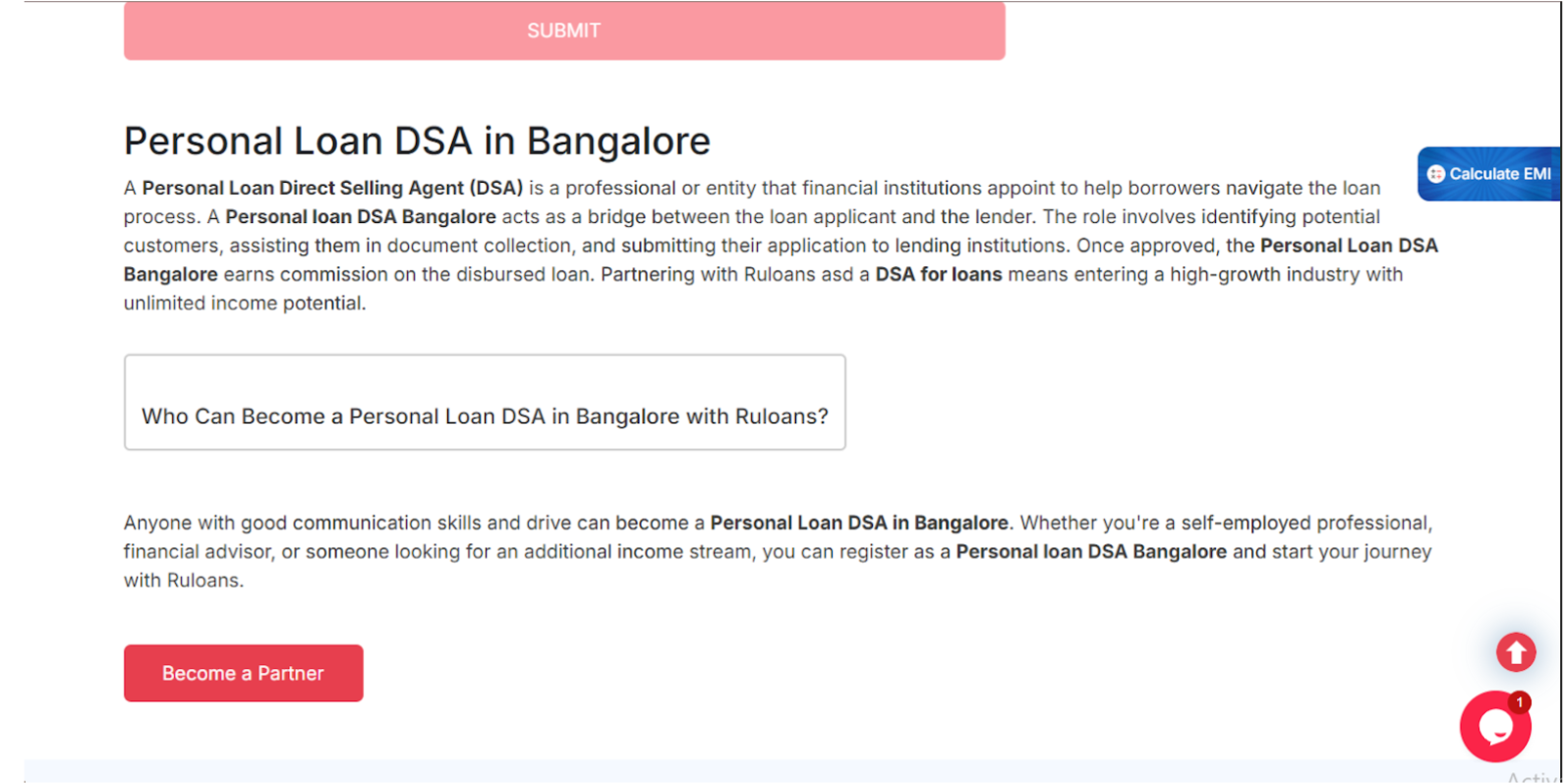 Eligibility Section
Eligibility Section
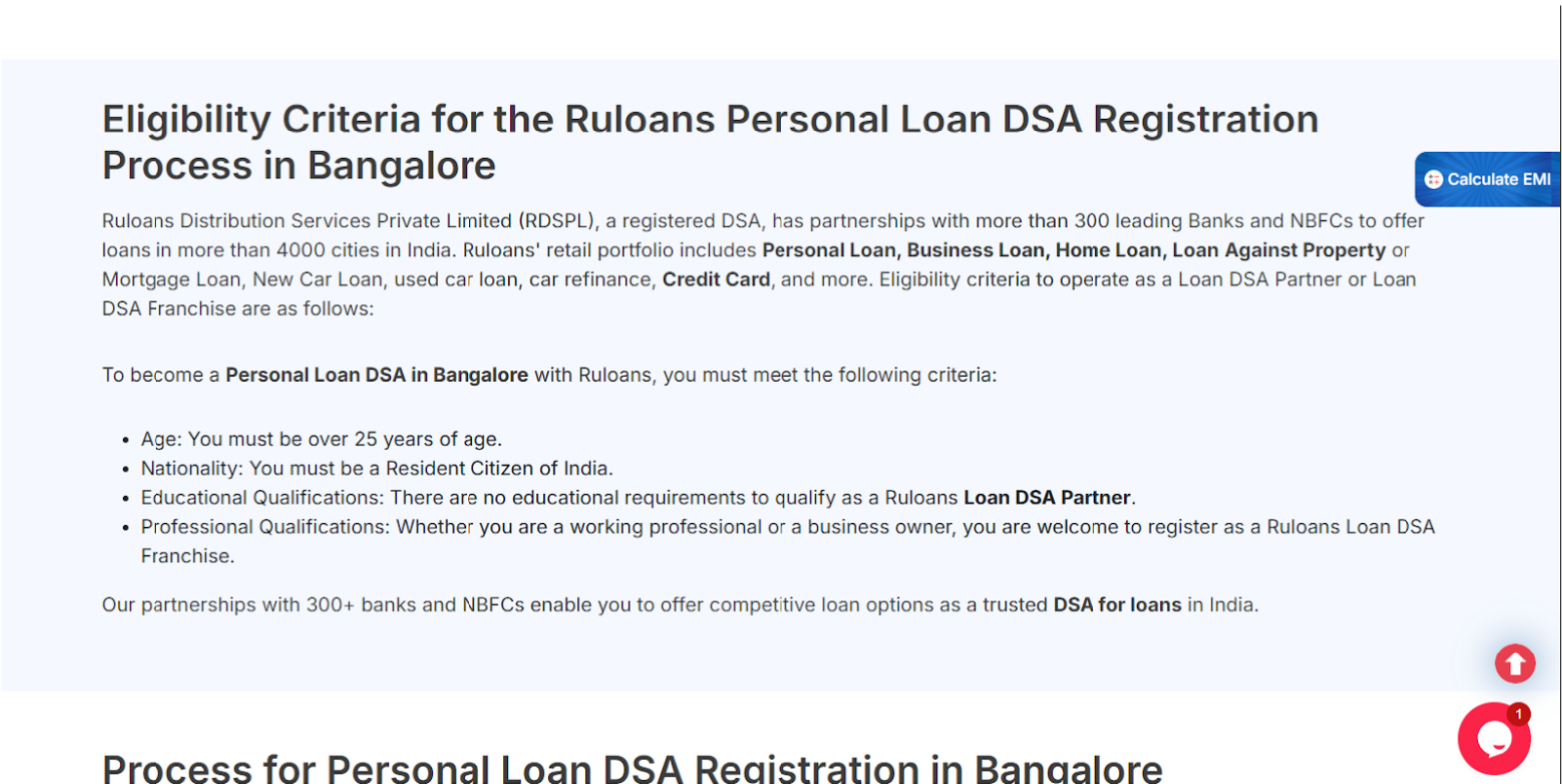 How to apply Section
How to apply Section
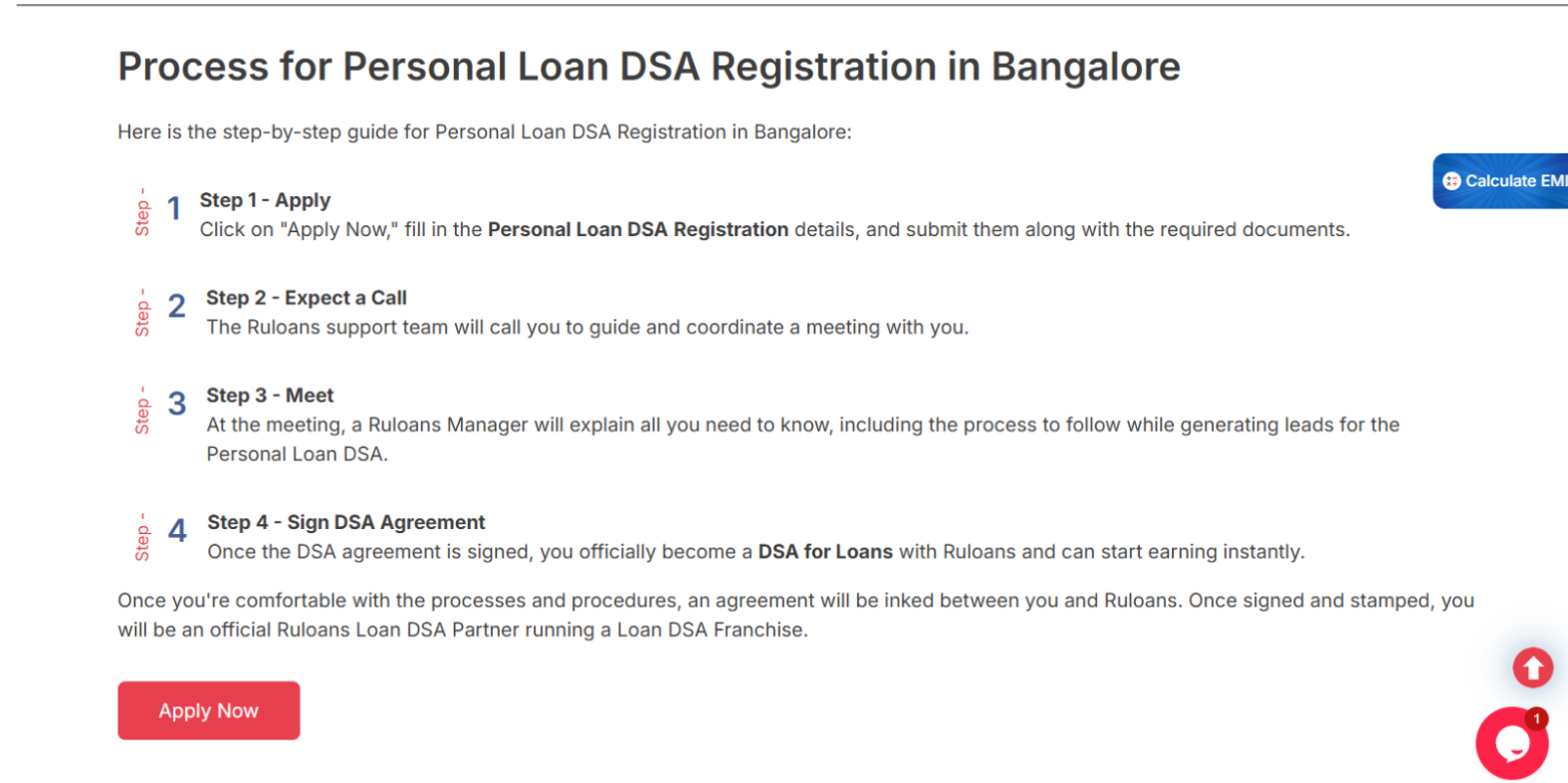
Prepared By: Aparmita Srivastav
