Introduction
This document provides a comprehensive step-by-step guide for DSAs on How to Set Up Referral Partner Details & Payouts for a new referred DSA on RuConnect platform. It highlights mandatory and optional fields, supported by screenshots, to ensure clarity and completeness.Step 1: Access the RuConnect Platform
- Download the Ruconnect application on your device and open application.
- Login
Step 2: Navigate to the Dashboard
- After successful login, you will land on the Dashboard.
- The Dashboard provides:
- Quick Access Links: Links to personal loans, home loans, and other products.
- Status Overview: Displays details of ongoing or past applications.
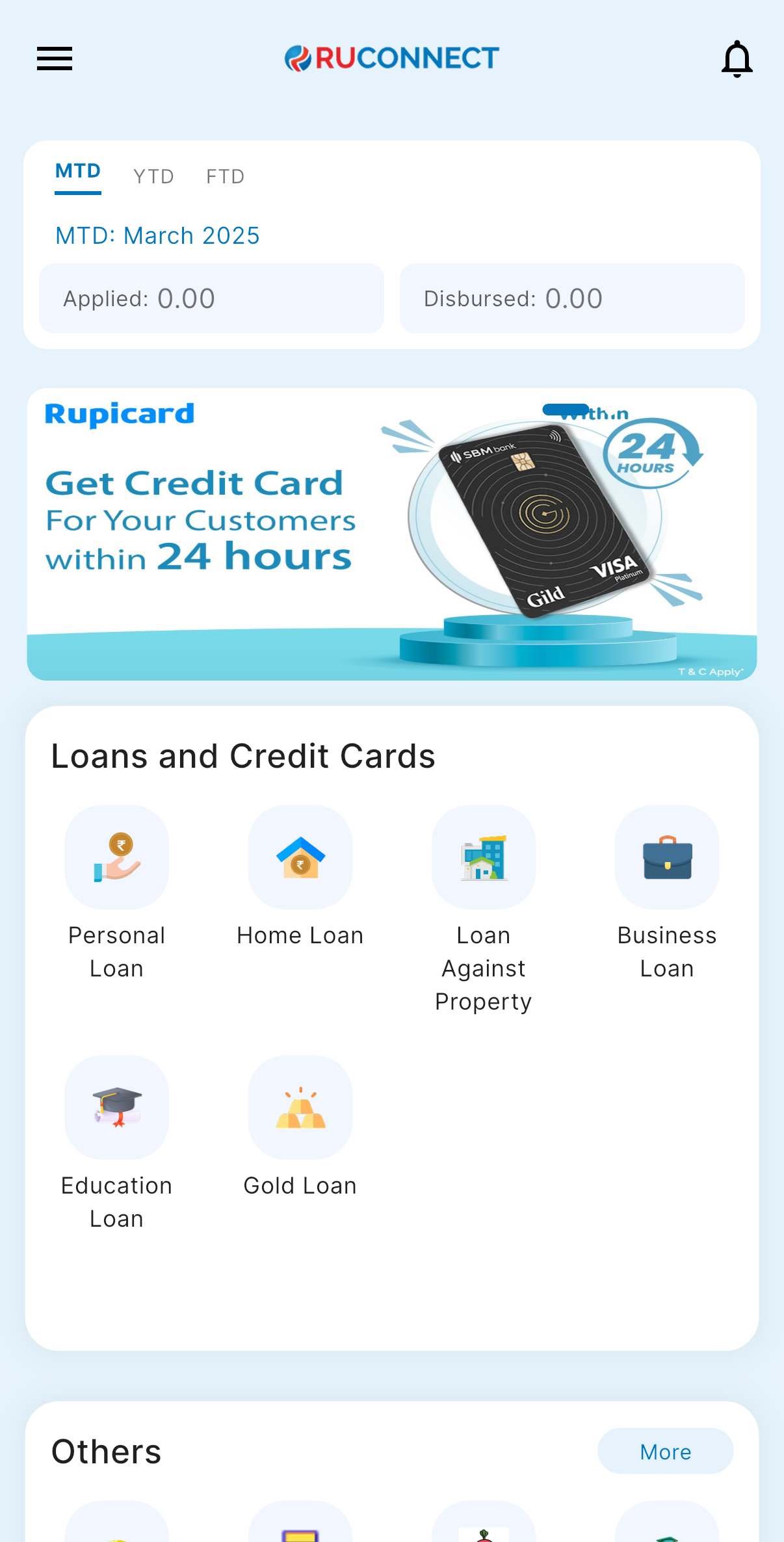
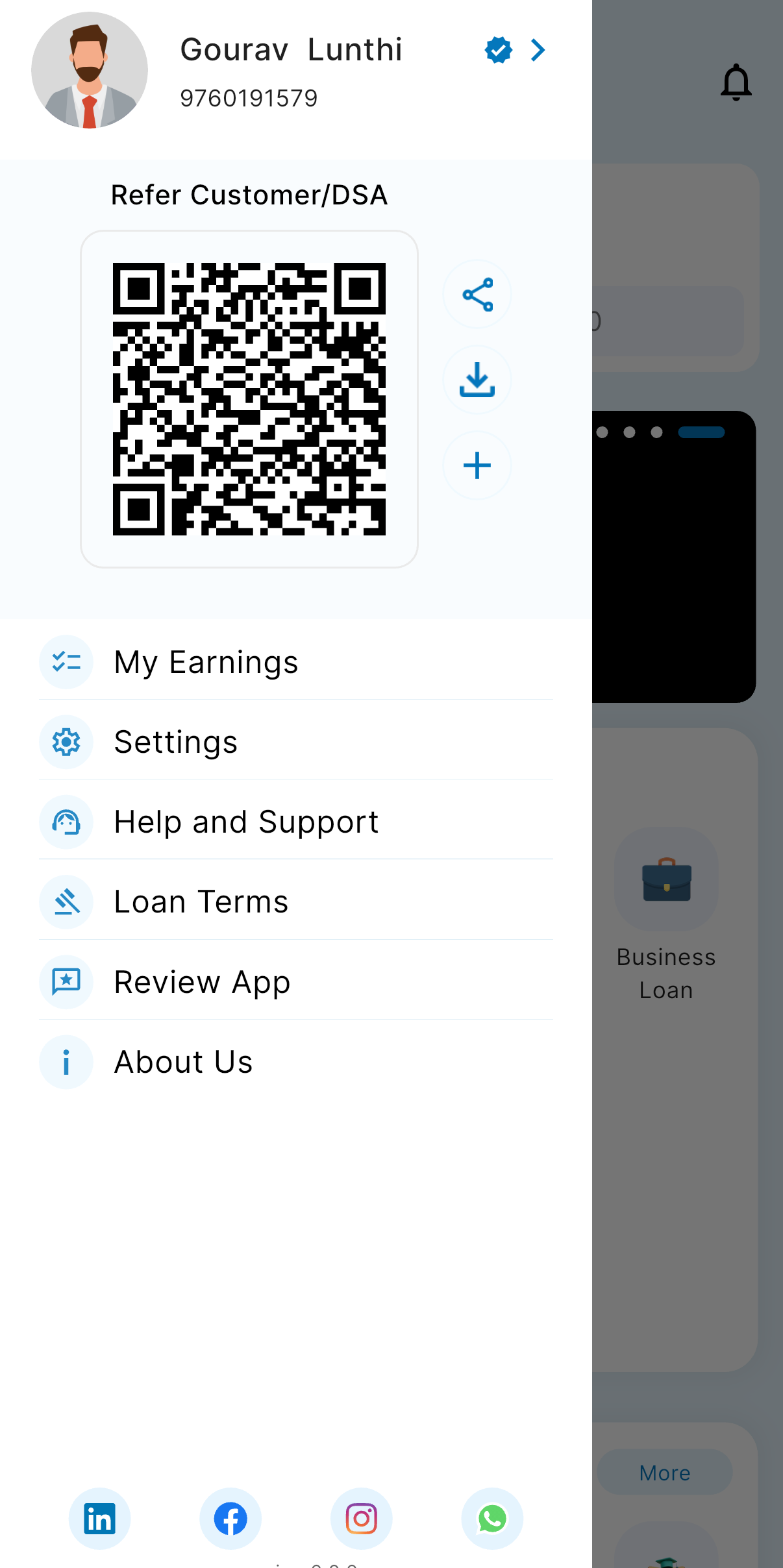
Step 3: Navigate to Hamburger Menu and Click on Plus button
- User is referred to the Mobile number page.
- User should provide the referee’s mobile number in the mobile number field.
- Click on Contiune button.
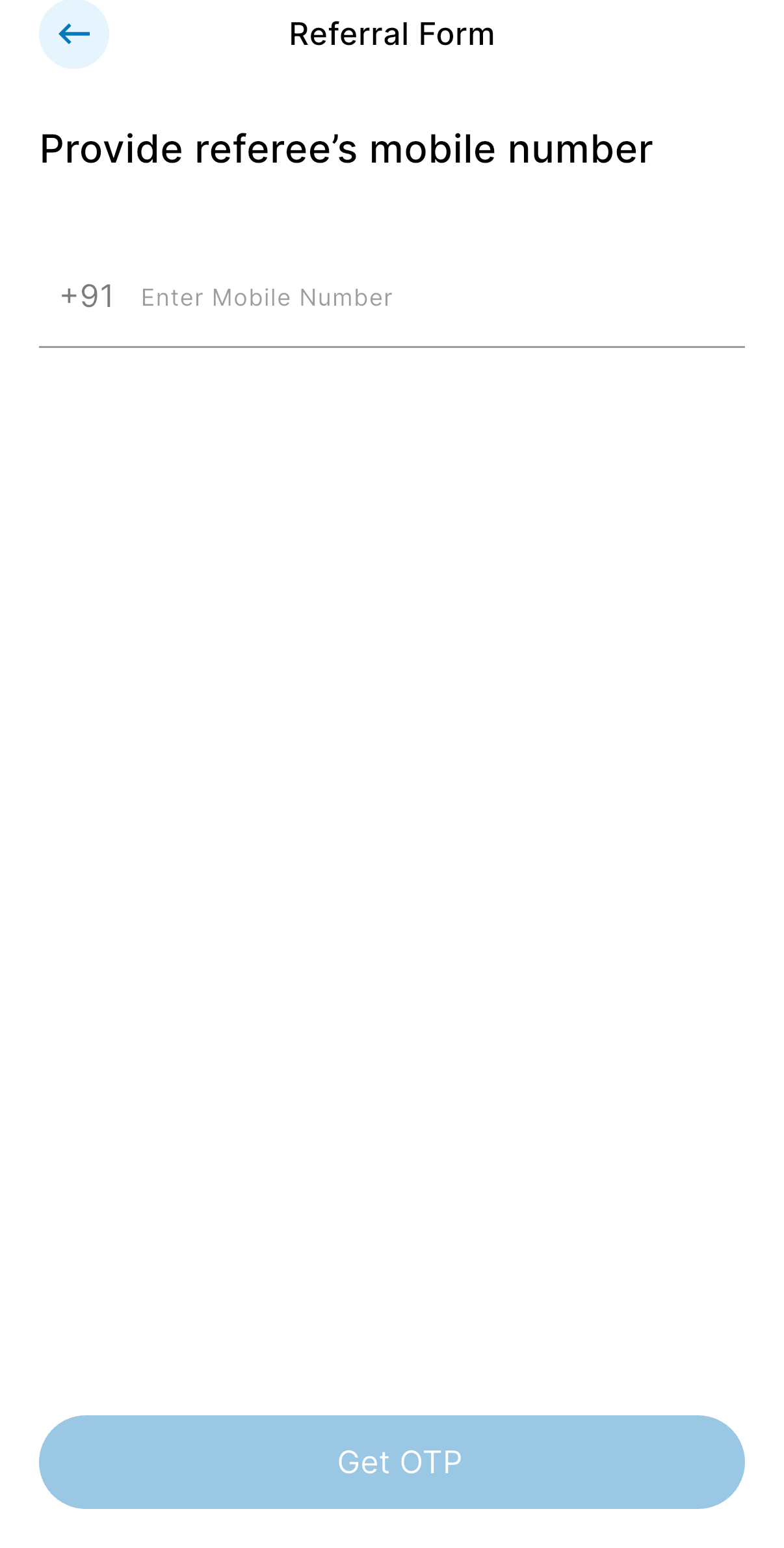
Step 4: Navigate to OTP page
- User is redirected to OTP page.
- Enter the correct OTP recieved on the number.
- Click on continue button.
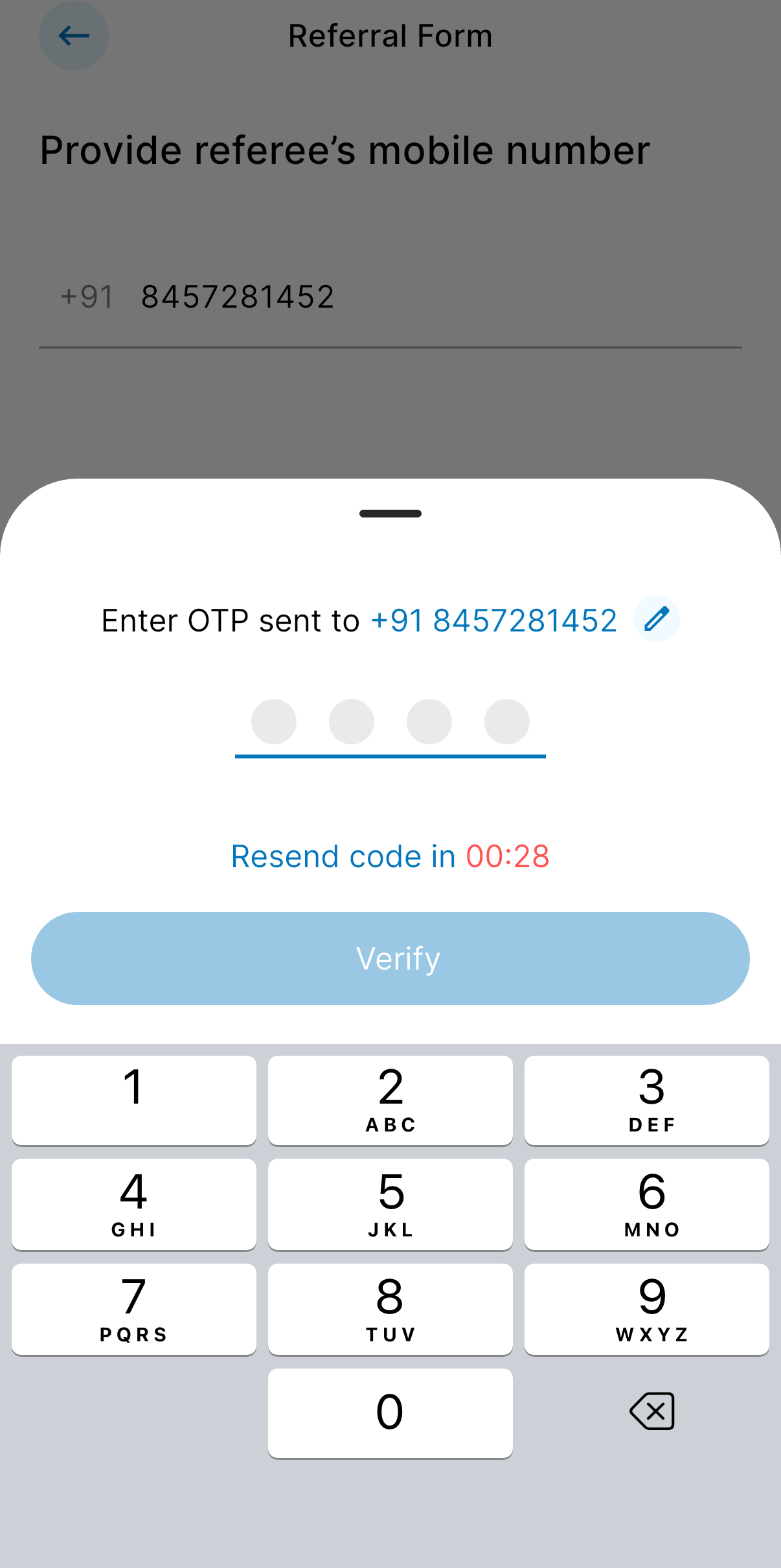
Step 5: Naviagte to referee’s details page
- User is redirected to referee’s detials page.
- Enter the details: a. First Name b. Last Name c. PAN number d. Email
- Click on continue button.
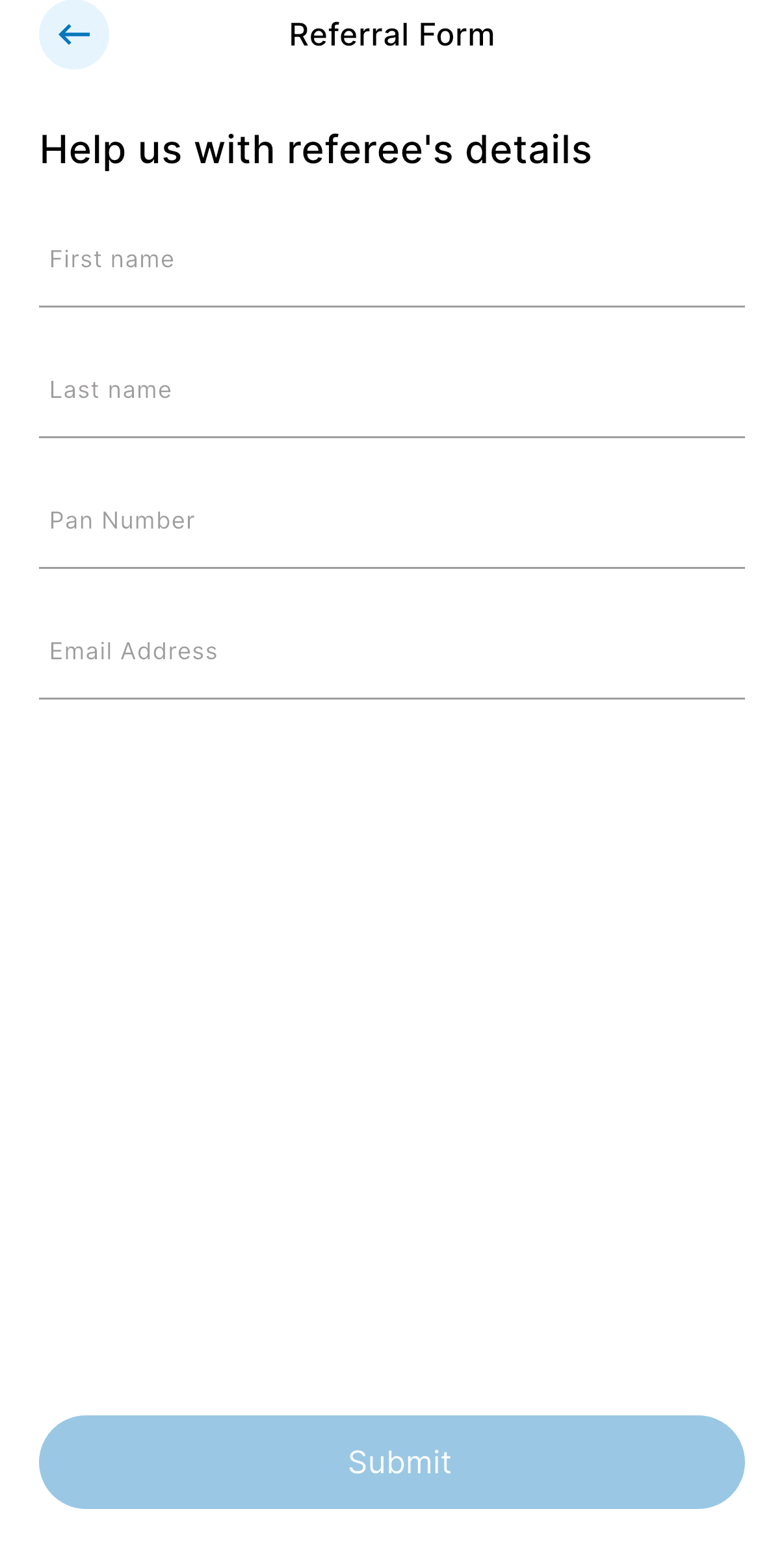
Step 6: Navigate to set referee’s payout page
- User is redirected to set referee’s payput page.
- Enter and select following details: a. Enter payout percentage b. Select the products c. Select the banks on basis of the products selected d. User can give deal remarks and can leave it empty too.
- Click on View or download payout.
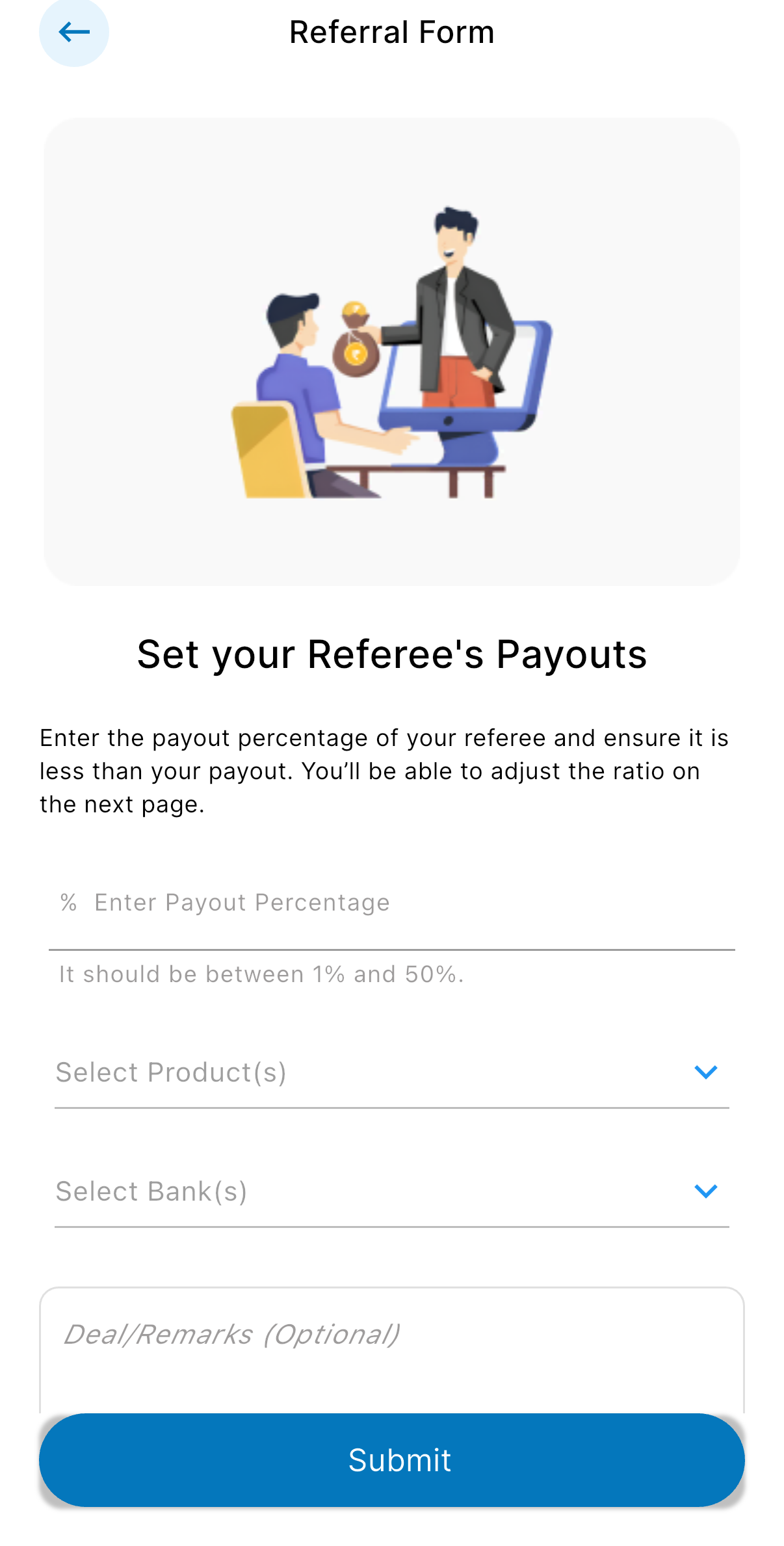
Step 7: Navigate to Download payout page
User is redirected to download payout page The table is visible on the page which has 5 columns: a. Bank Name b. Main Product c. Payout percentage d. Payout Ratio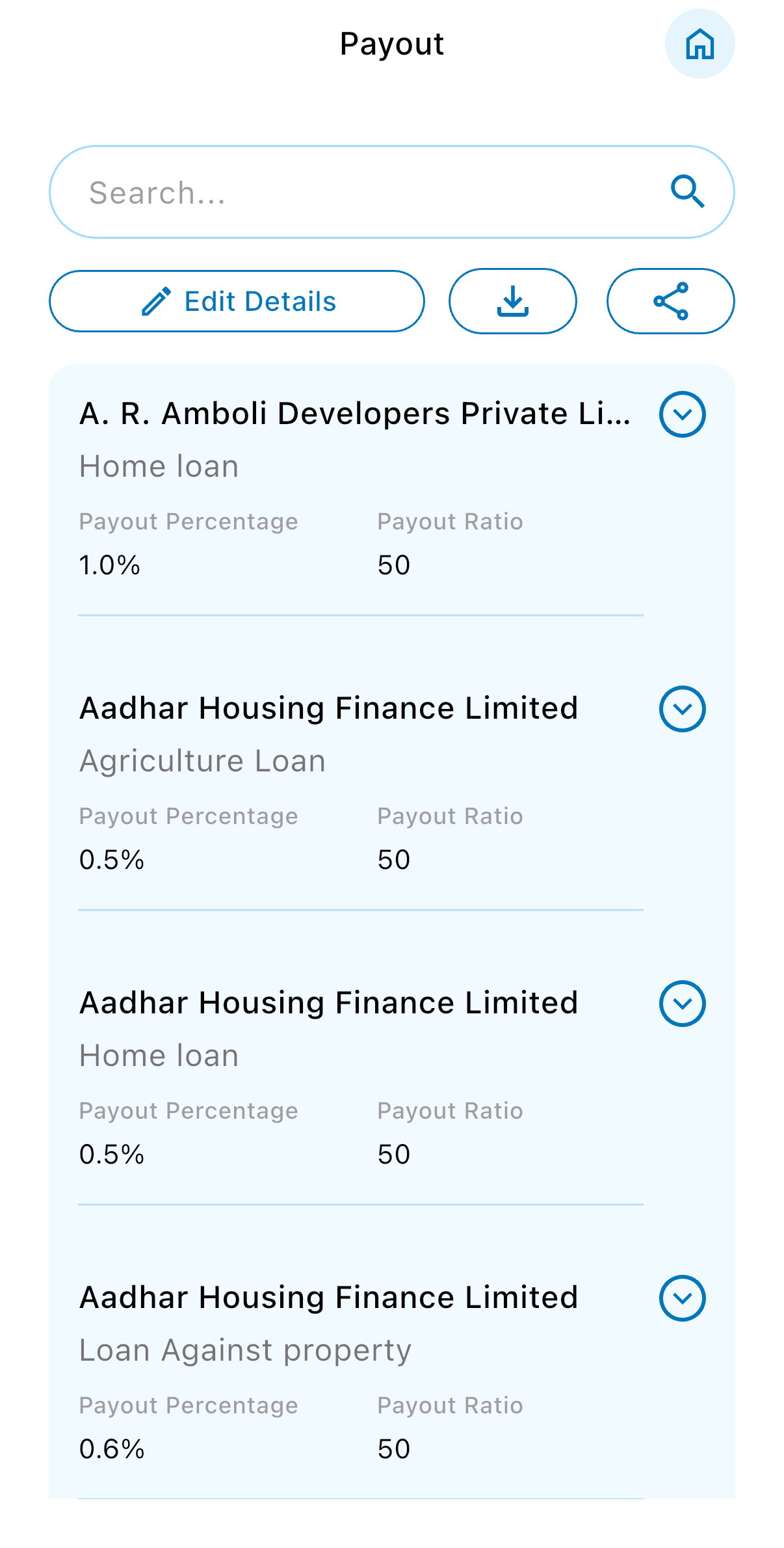
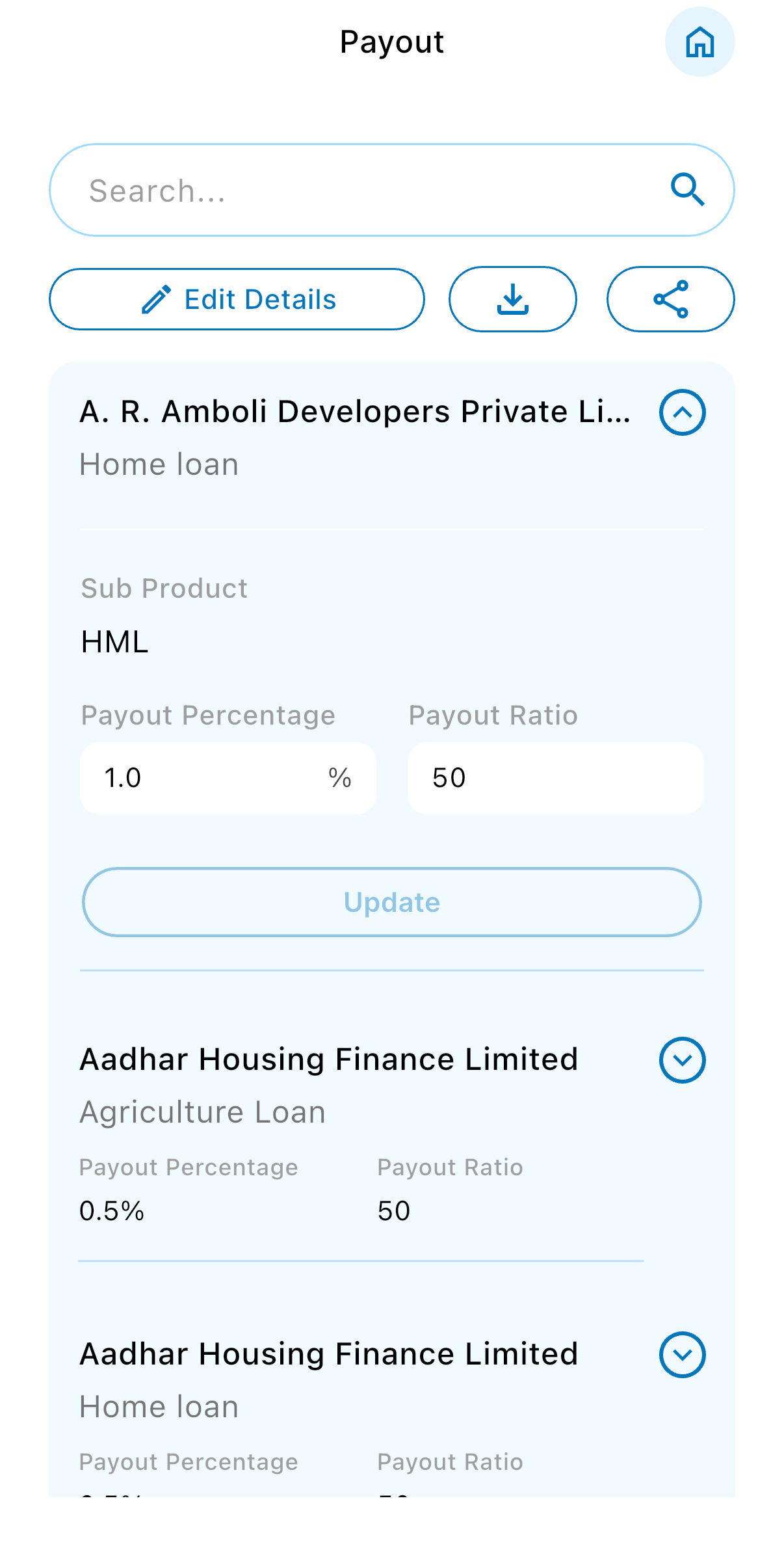 User can edit paticular payout and edit it also.
**Note: Additionally there are 3 buttons available on the top of the screen below search field.
User can edit paticular payout and edit it also.
**Note: Additionally there are 3 buttons available on the top of the screen below search field.
- Edit Details Button: On click on this button user is redirected again back to Set referee’s payout page.
- Download Button: On click on this button user will get the payout downloaded in pdf format.
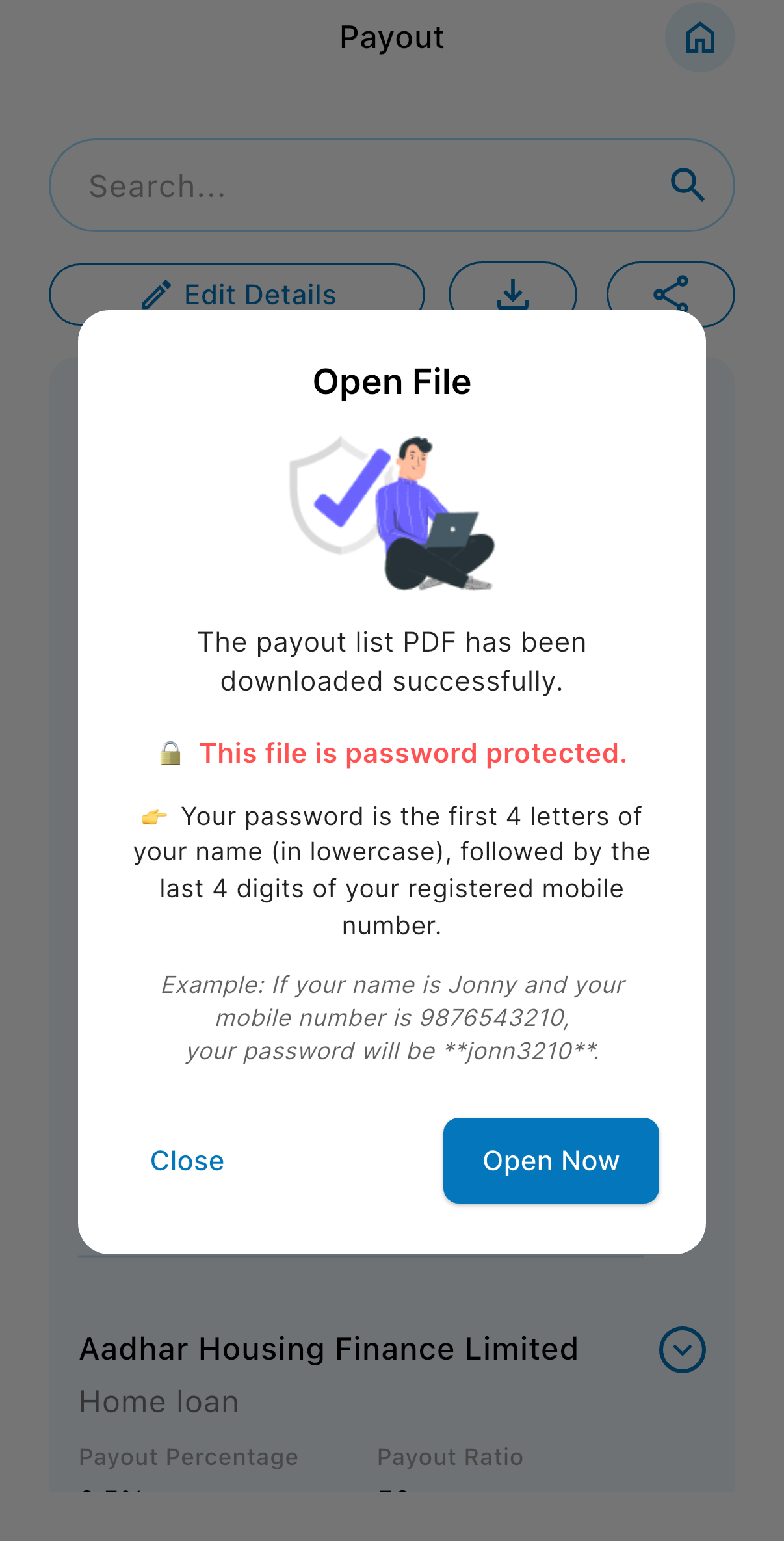
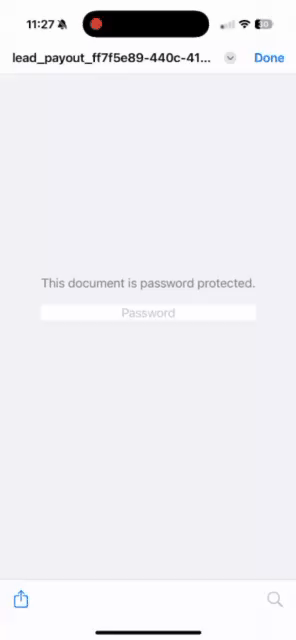
- Share Button: On click on this button user should be able to share to different platforms or people.
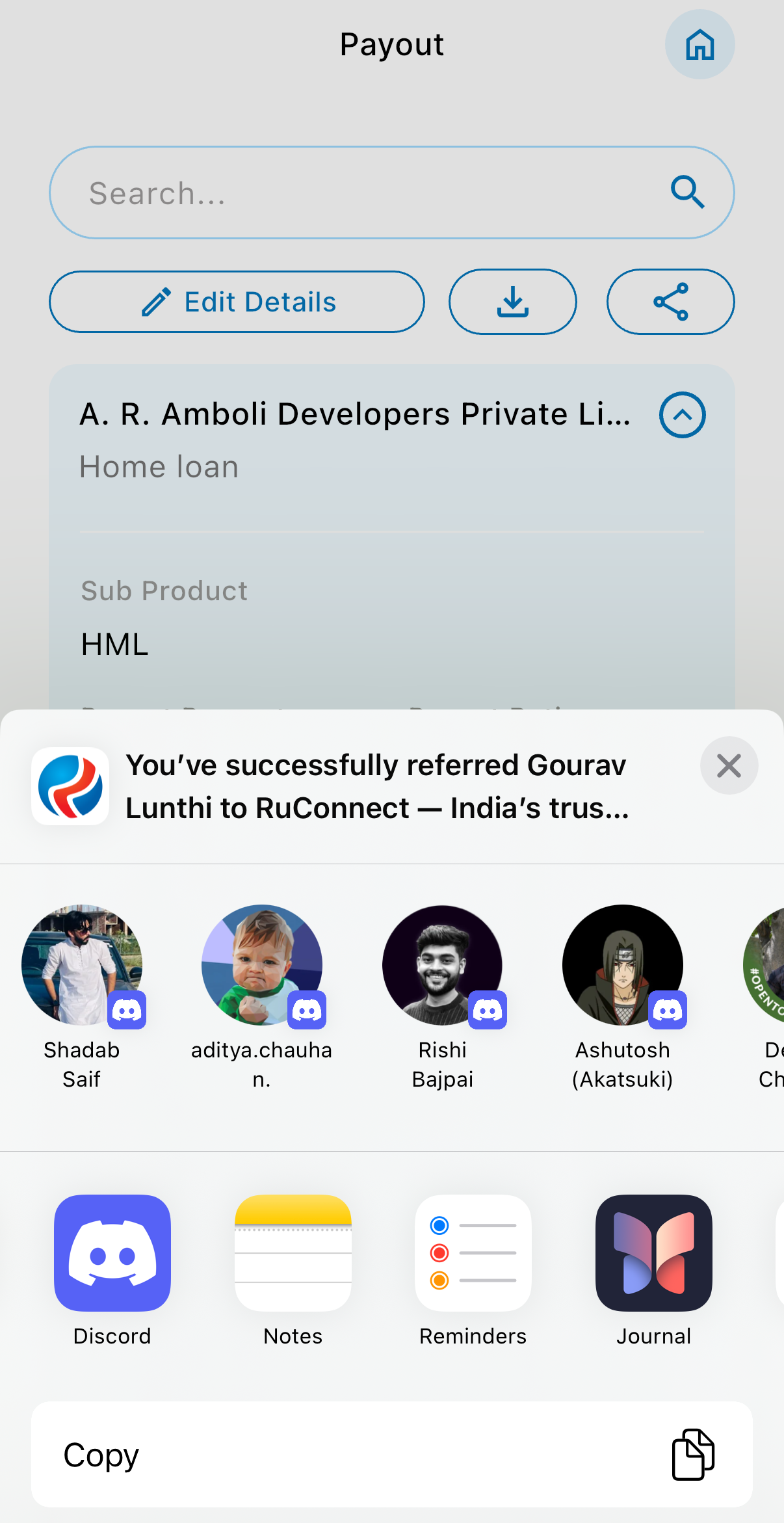
- Home Button: User is successfully redirected to Dashboard.
