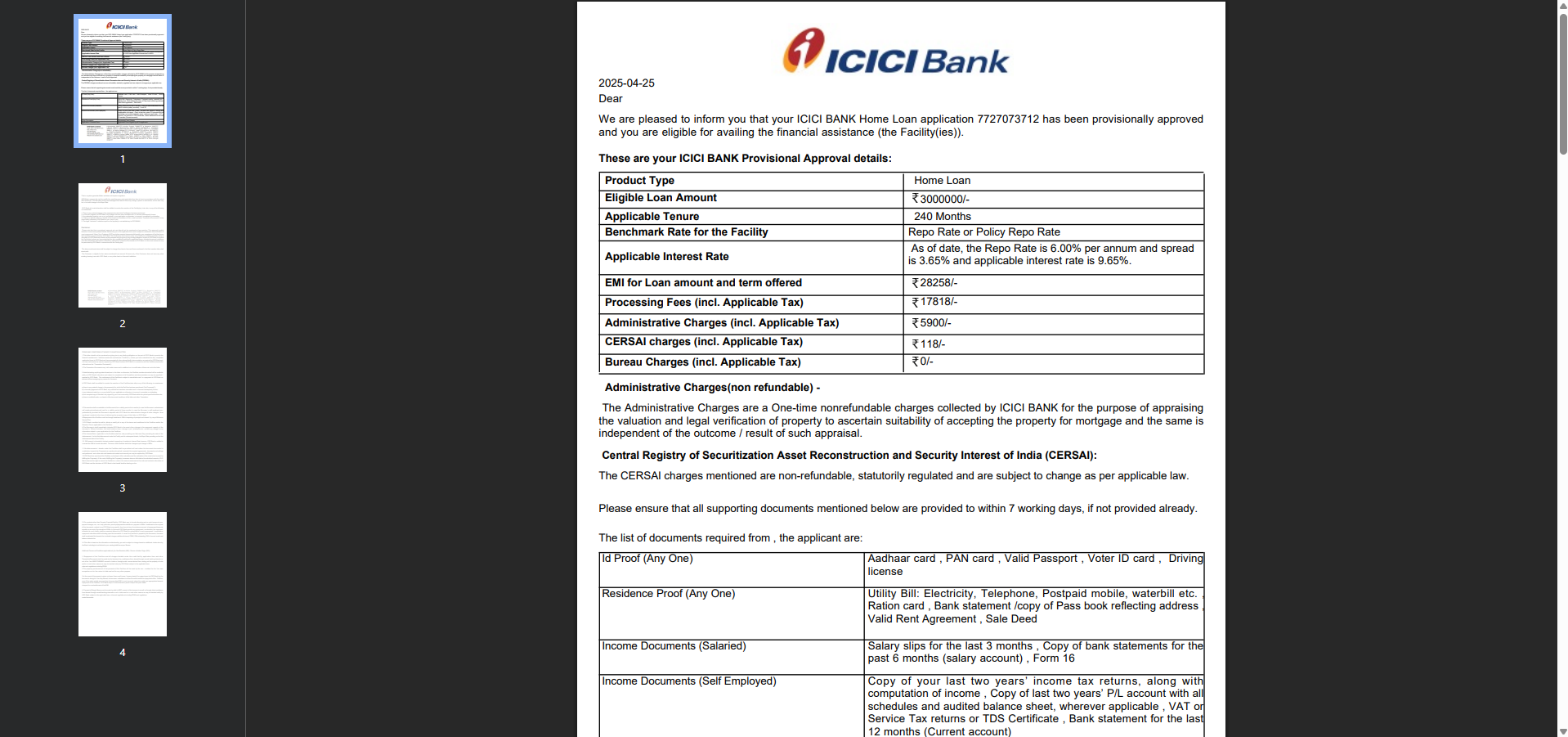Step 1: Access the RuConnect Platform
Open the RuConnect platform at https://ruconnect.in/Step 2: Navigate to the Dashboard
- After successful login, you will land on the Dashboard.
- The Dashboard provides:
- Quick Access Links: Links to personal loans, home loans, and other products.
- Status Overview: Displays details of ongoing or past applications
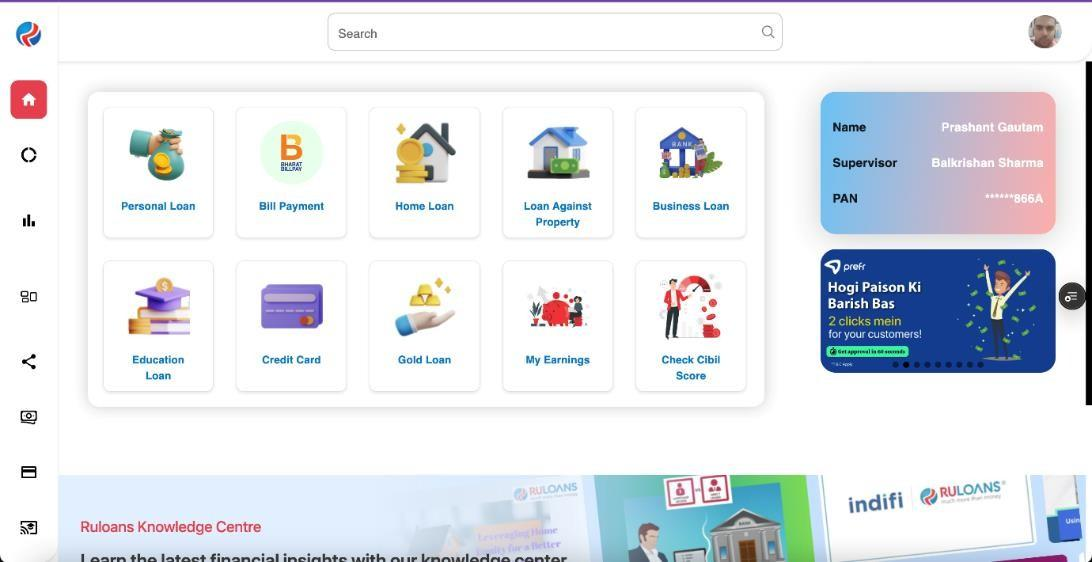
Step 3: Entering a pincode during the loan application process.
In this step, the user is prompted to enter their pincode. This information is likely used to determine their location and provide relevant vendor options based on their area.
Step 4: Select the Loan Provider
- On the “Please Select The Provider” page, a list of available loan providers will be displayed.
- Examples include Piramal, DMI, ICICI, Motilal, etc.
- From the options, select ICICI Housing Finance to proceed with the application.
- The selected provider will be highlighted (as shown in the screenshot). Click on the Continue button to move to the next step.
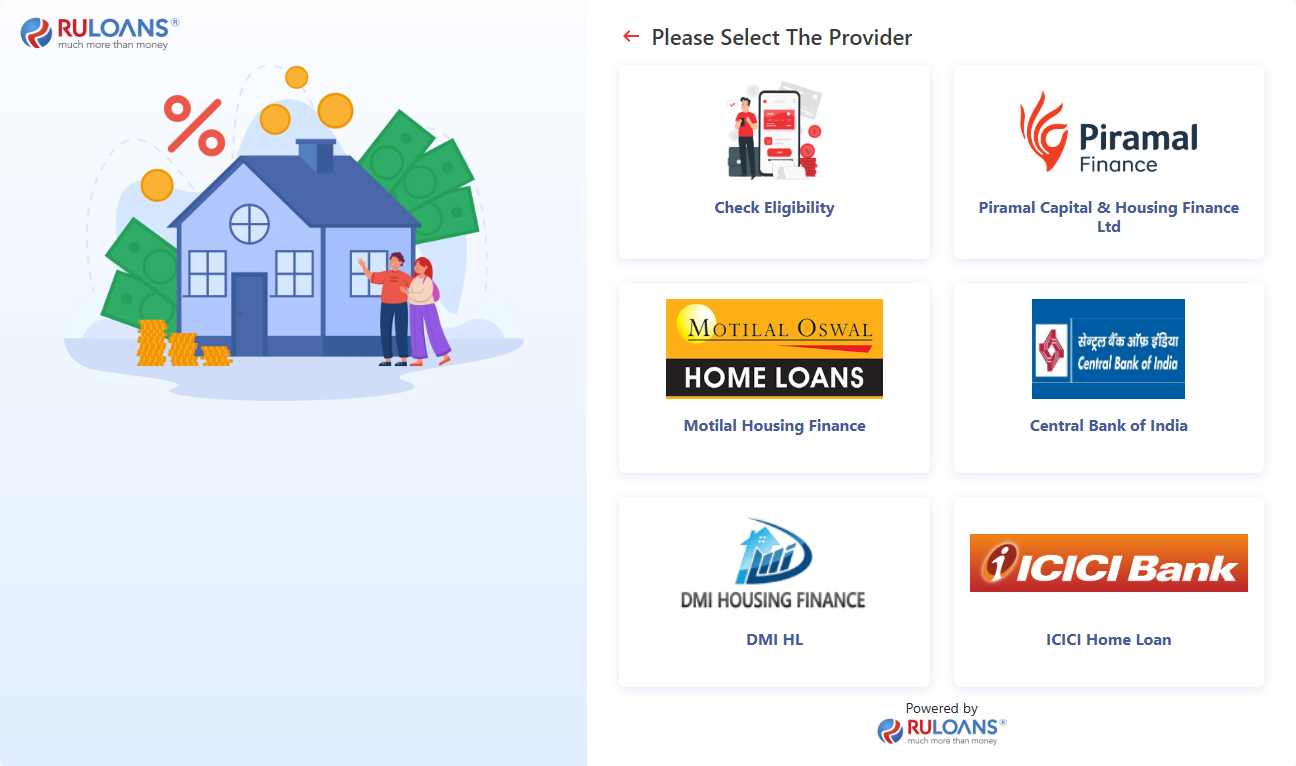
Step 5: Customer PAN & Mobile Number Entry
This screen is used to collect the customer’s mobile number and PAN (Permanent Account Number), which are essential for identity verification and loan processing.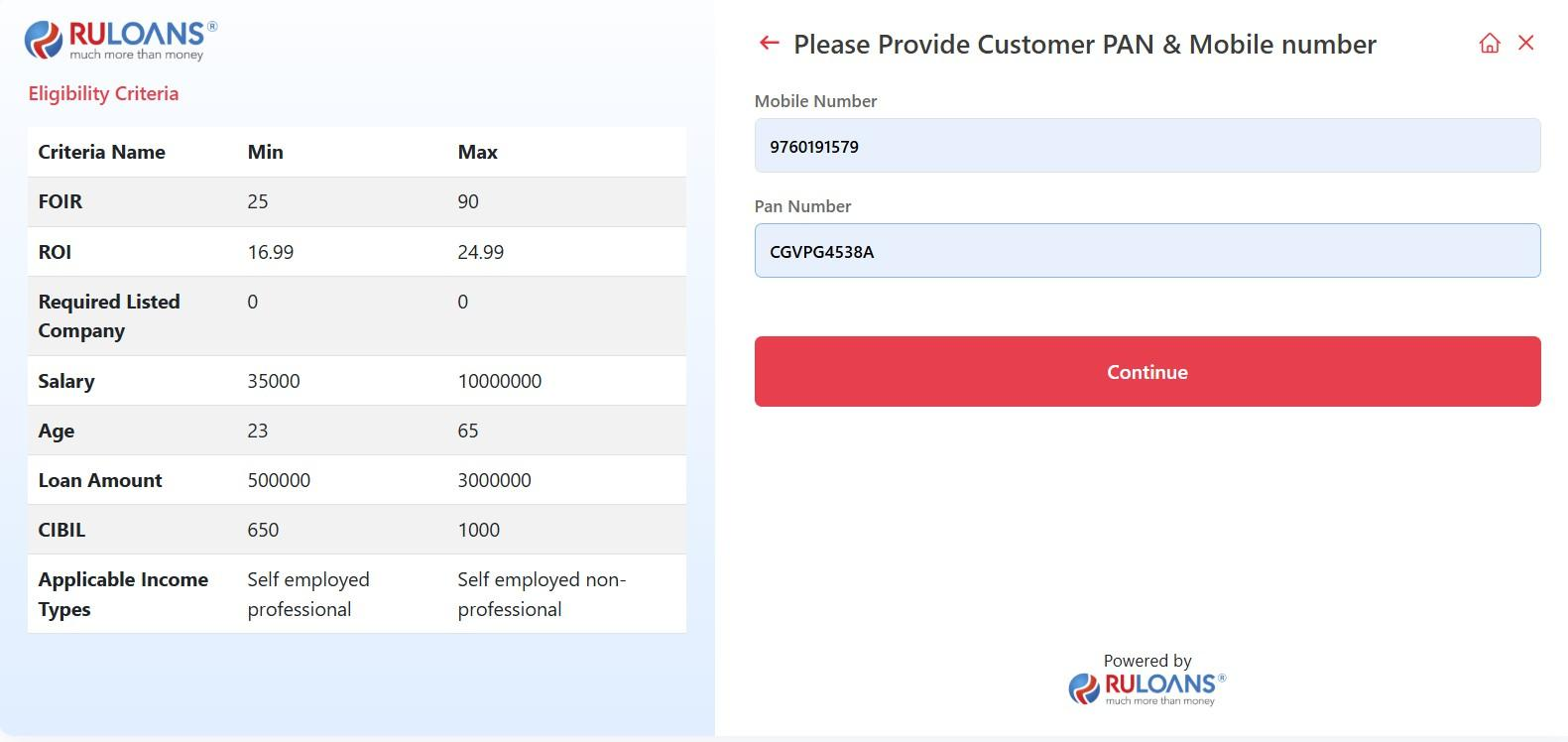
Step 6: Provide Basic Details
- Mandatory Fields:
- Full Name, PAN Number, Gender, Email, Date of Birth, Marital Status, Father’s Name, and Mother’s Name.
- Consent:
- Select checkboxes for Privacy Policy and Credit Information consent.
- Action:
- Click Continue to proceed.
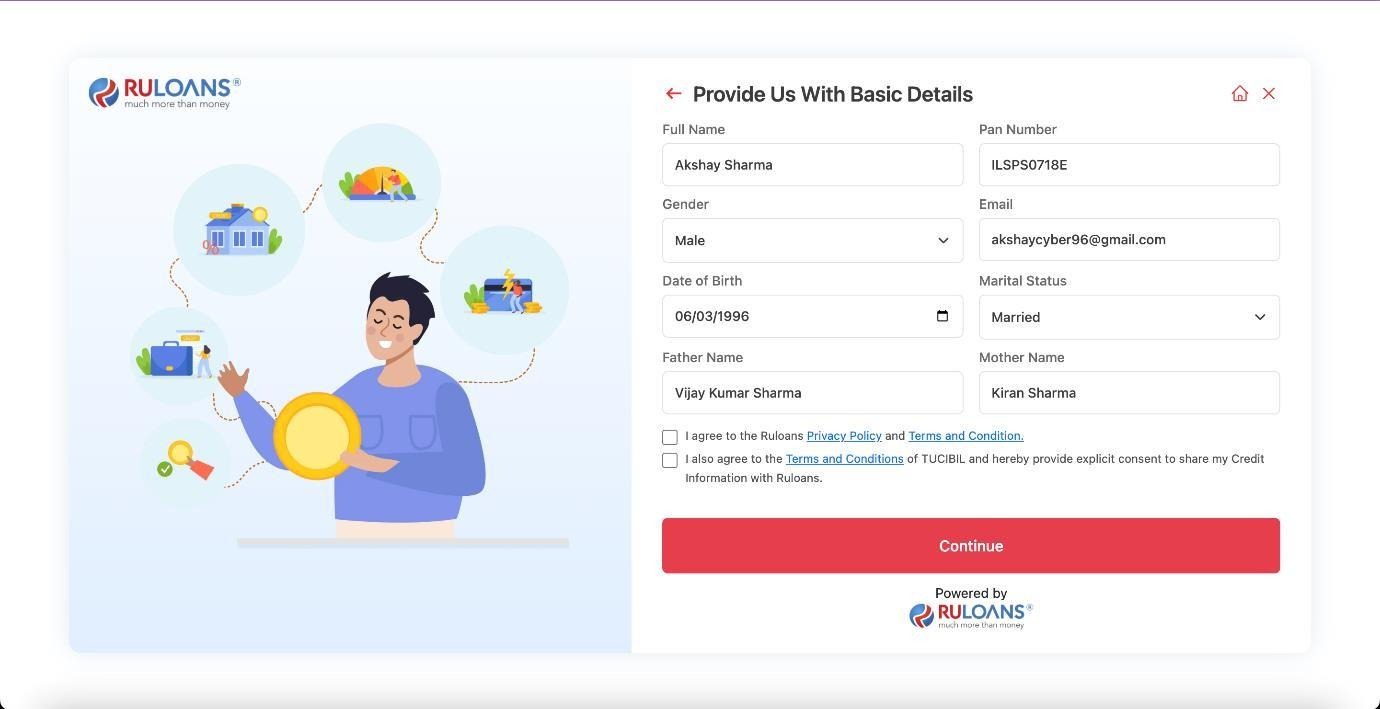
Step 7: OTP Verification
Enter the One-Time Password (OTP) sent to the registered mobile number for verification.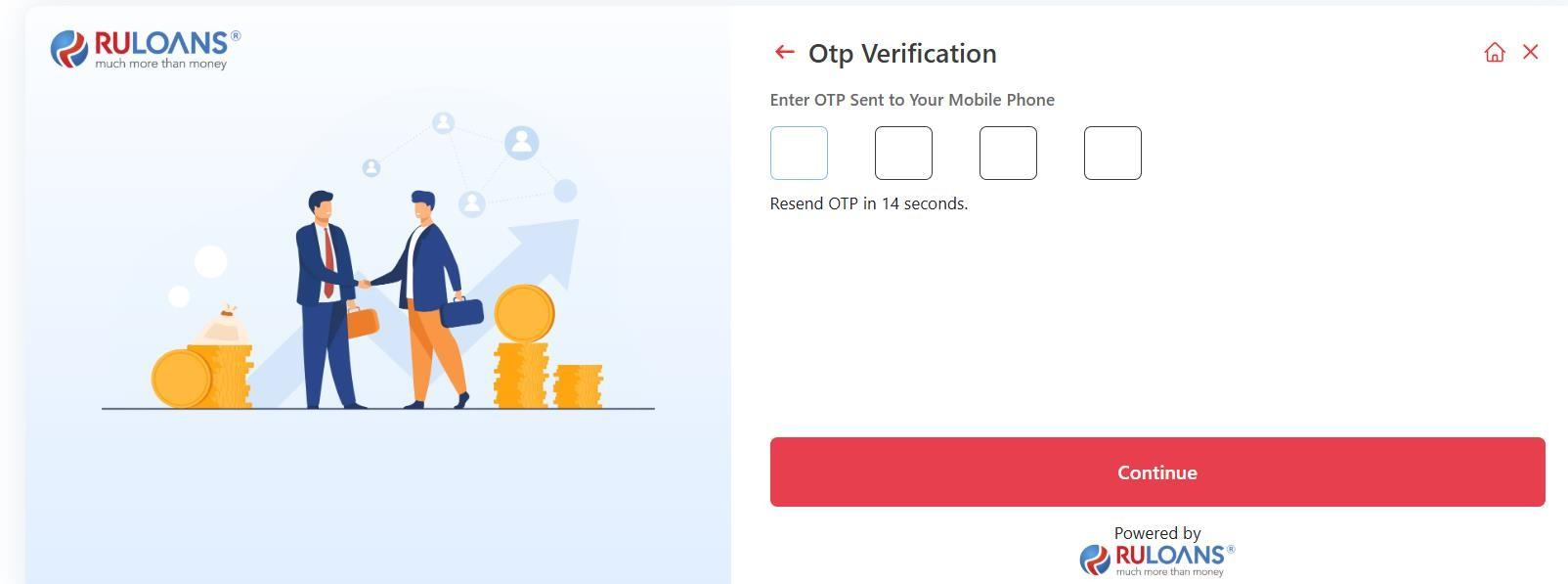
Step 8: Enter Address Details
- Provide your residential address:
- House/Flat Number (Mandatory)
- Street/Locality (Mandatory)
- City, State, and PIN Code (Mandatory)
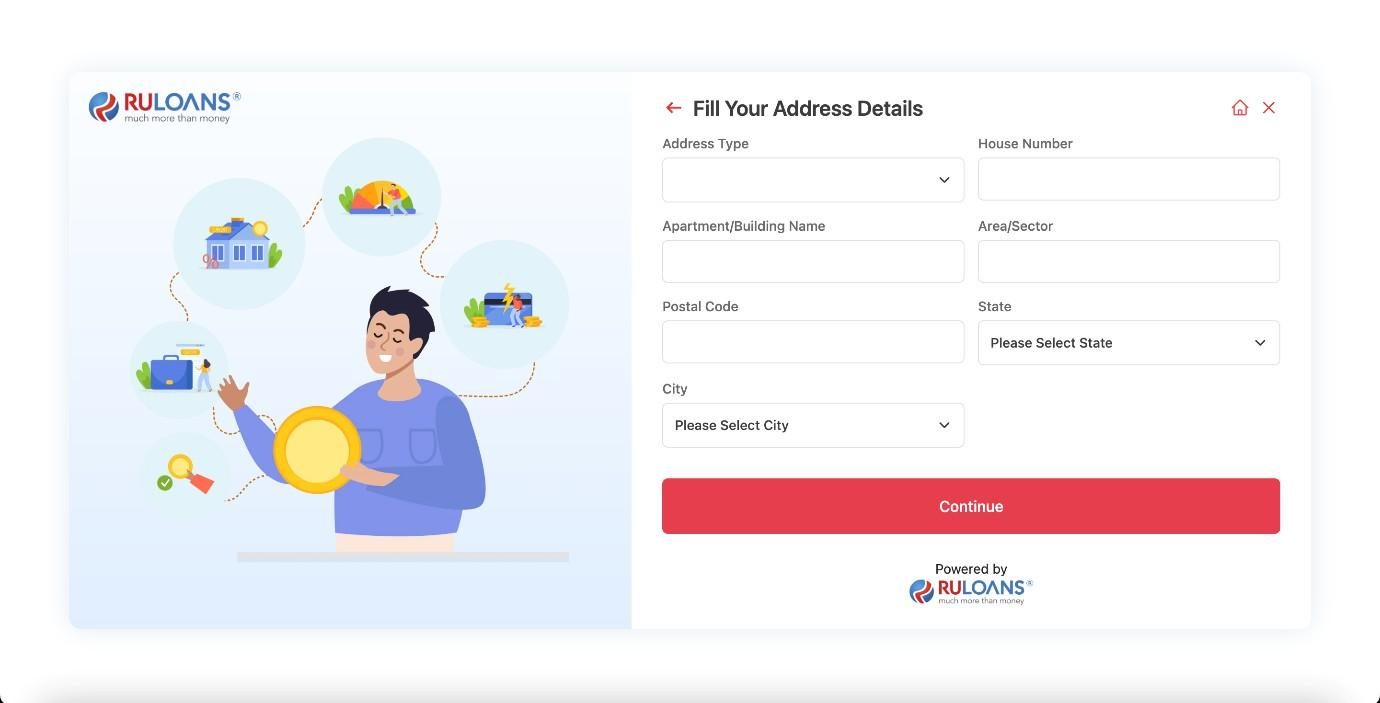
- If applicable, enter the address already saved (Optional).
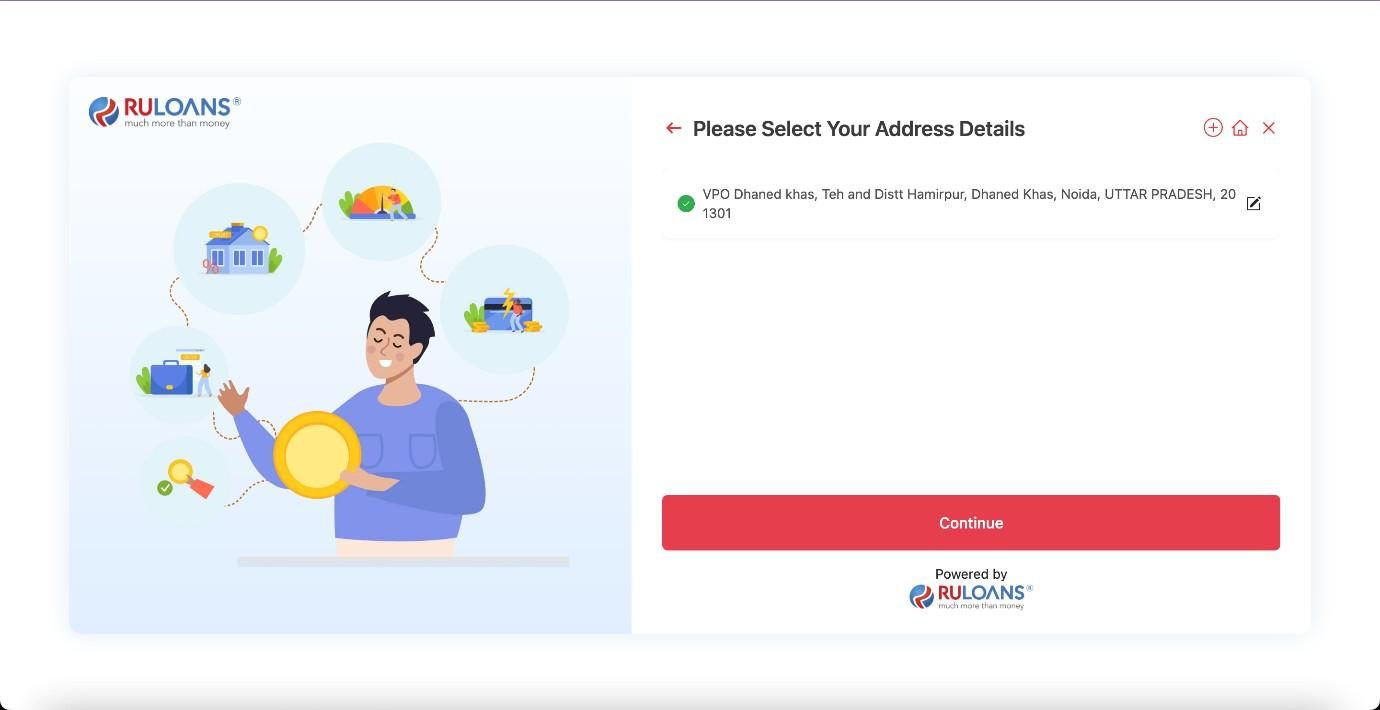
Step 9: Fill Your Income Details
- Purpose: The form collects details about the applicant’s income and employment information to assess their financial stability.
- Fields to Fill:
- Income Type: Choose between options like salaried, self-employed, etc.
- Monthly Income: Enter the monthly income in numeric value.
- Company: Specify the name of the employer.
- Company Type: Choose the type of company (e.g., private, government, etc.).
- Employment Start and End Dates: Input the tenure of employment.
- Option to mark “Currently Work Here” for ongoing employment.
- Office Address: Enter the detailed office address (Line 1, Line 2, Line 3, Postal Code).
- State and City: Select the state and city from dropdown menus.
- Action Button: Continue - Once all fields are filled, the user proceeds to the next step.
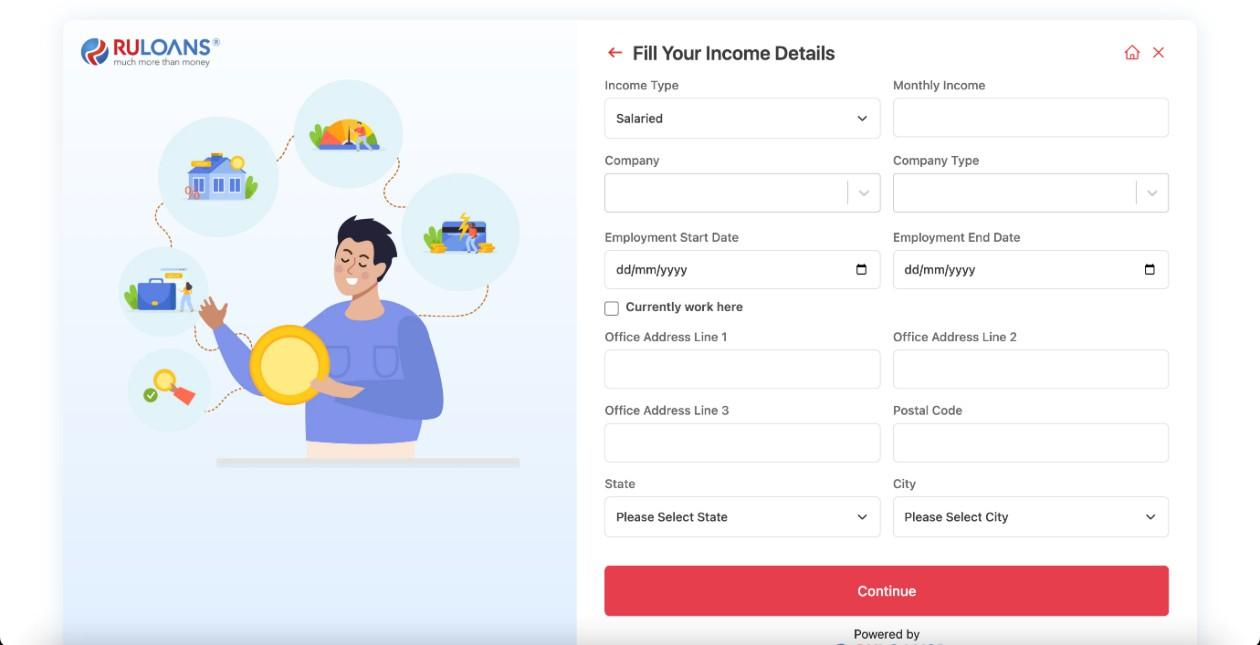
Step 10: Verify Income Details
- Select Income Details as part of the income verification process:
- Monthly Income: Enter your gross income (Mandatory).
- Income Source: Choose from the dropdown menu (e.g., Salaried, Self-employed) (Mandatory).
- Employer Details: Enter your organization’s name (Mandatory).
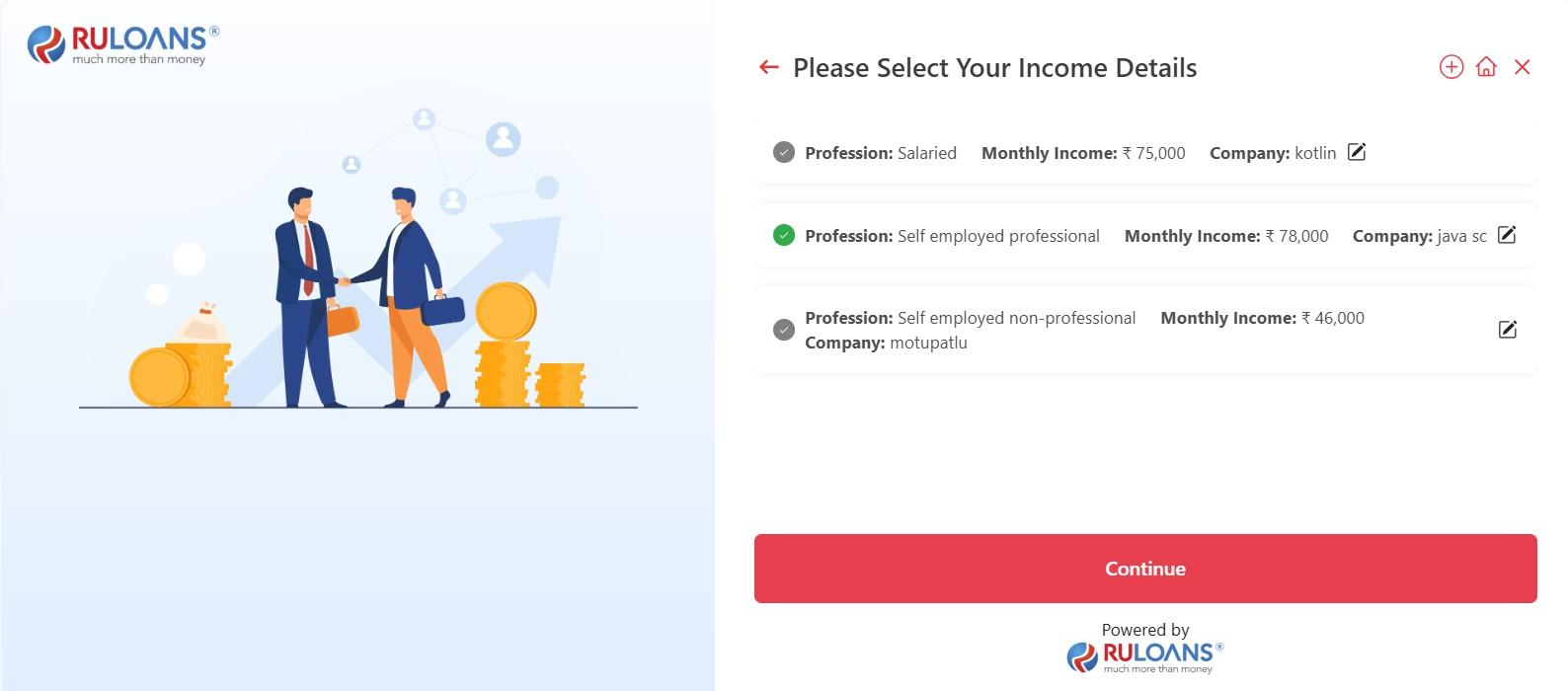
Step 11: Provide Loan Details
- Loan Amount:
- Enter the desired loan amount in the input field (Mandatory).
- Loan Tenure:
- Choose the loan tenure from the dropdown menu (e.g., 2 Years, 3 Years) (Mandatory).
- Business Vintage (in Months):
- Provide the duration of your business operation in months (Optional, if applicable).
- Business Turnover:
- Specify your business’s annual turnover (Mandatory).
- After completing the fields, click on the Continue button to proceed to the next step.
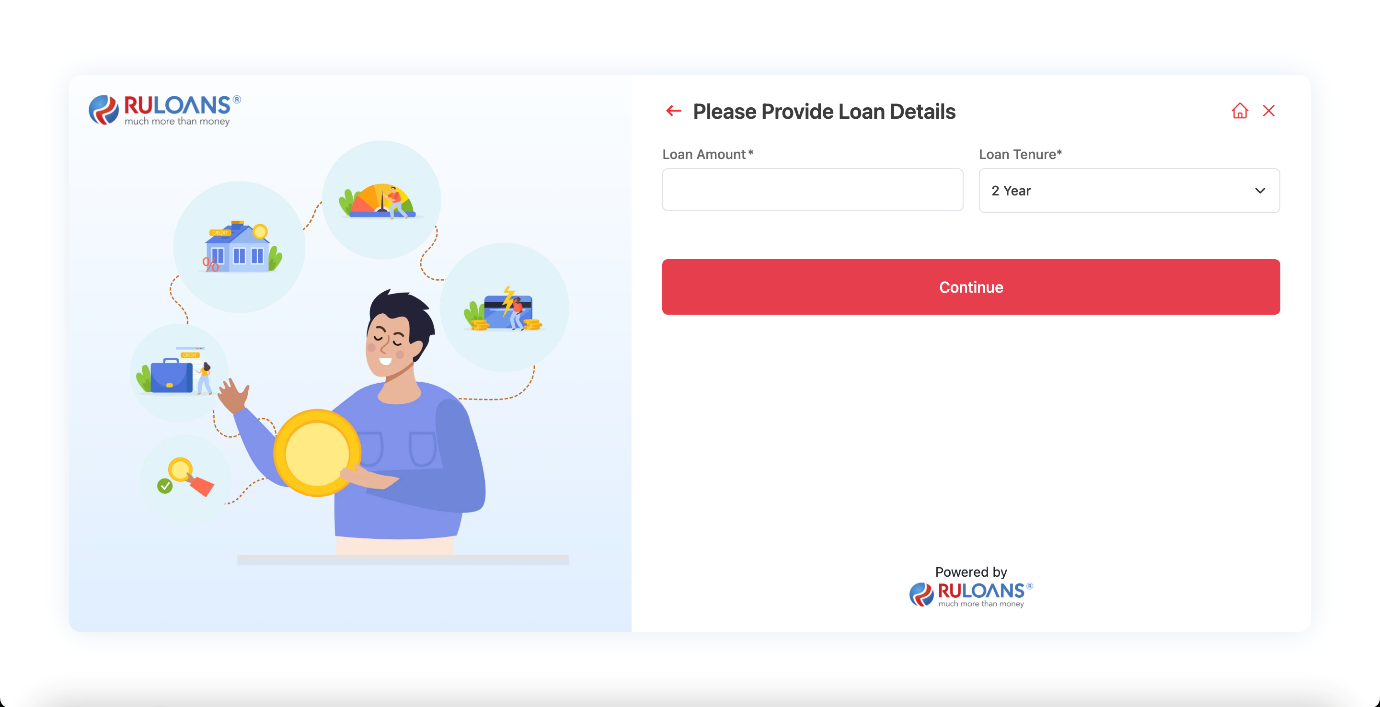 NOTE: The Fields Business Vintage and Business Turnover is only applicable for Self Employed Customers
NOTE: The Fields Business Vintage and Business Turnover is only applicable for Self Employed Customers
- For Salaried Users
- For Self Employed Users
 NOTE: This step will only appear if the user chooses “Check Eligibility” in Step 4. If a specific vendor is selected in Step 4, this step will be bypassed.
NOTE: This step will only appear if the user chooses “Check Eligibility” in Step 4. If a specific vendor is selected in Step 4, this step will be bypassed.
Step 12: Select the Loan Provider with Offer Details
On this screen, the DSA is presented with multiple loan provider options. Each card contains essential information such as:- Provider Name: e.g., Piramal, icici Housing Finance, ICICI, Motilal Oswal, etc.
- ROI (Rate of Interest): The interest rate offered by the provider
- FOIR (Fixed Obligation to Income Ratio): Percentage of income obligations
- Estimated Offered Amount: Approximate loan amount based on calculations
- Applied Loan Amount: The user’s requested loan amount
- Select a loan provider by clicking the corresponding card.
- Proceed by reviewing ROI and FOIR to make an informed decision.
Step 13: Select Your Reference Description:
This step allows you to choose or add references as part of your loan application process. References help verify your information and support your application. Key Requirements:- Existing references are listed with names and addresses, each with a selection button and an edit option.
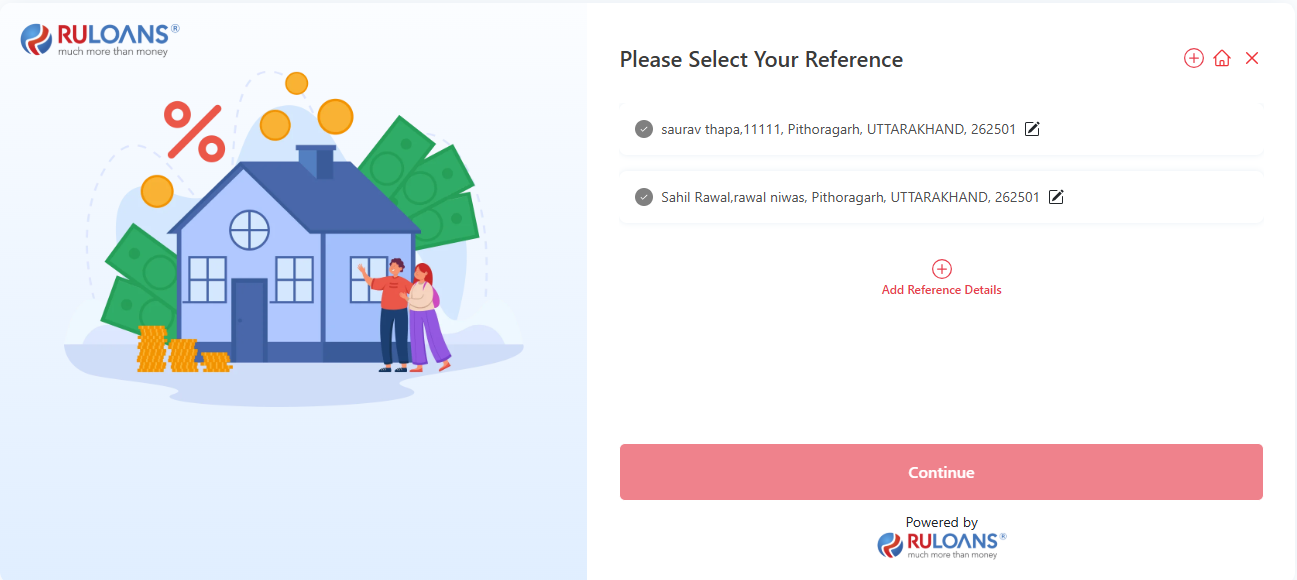
Step 14: Add New Reference Description:
This step allows users to fill in the details of a new reference for their loan application.- First Name:
- Last Name:
- Email:
- Mobile Number:
- Address:
- Landmark:
- Postal Code:
- Select State and City based on postal code:
- After completing the fields, click on the Continue button to proceed to the next step.
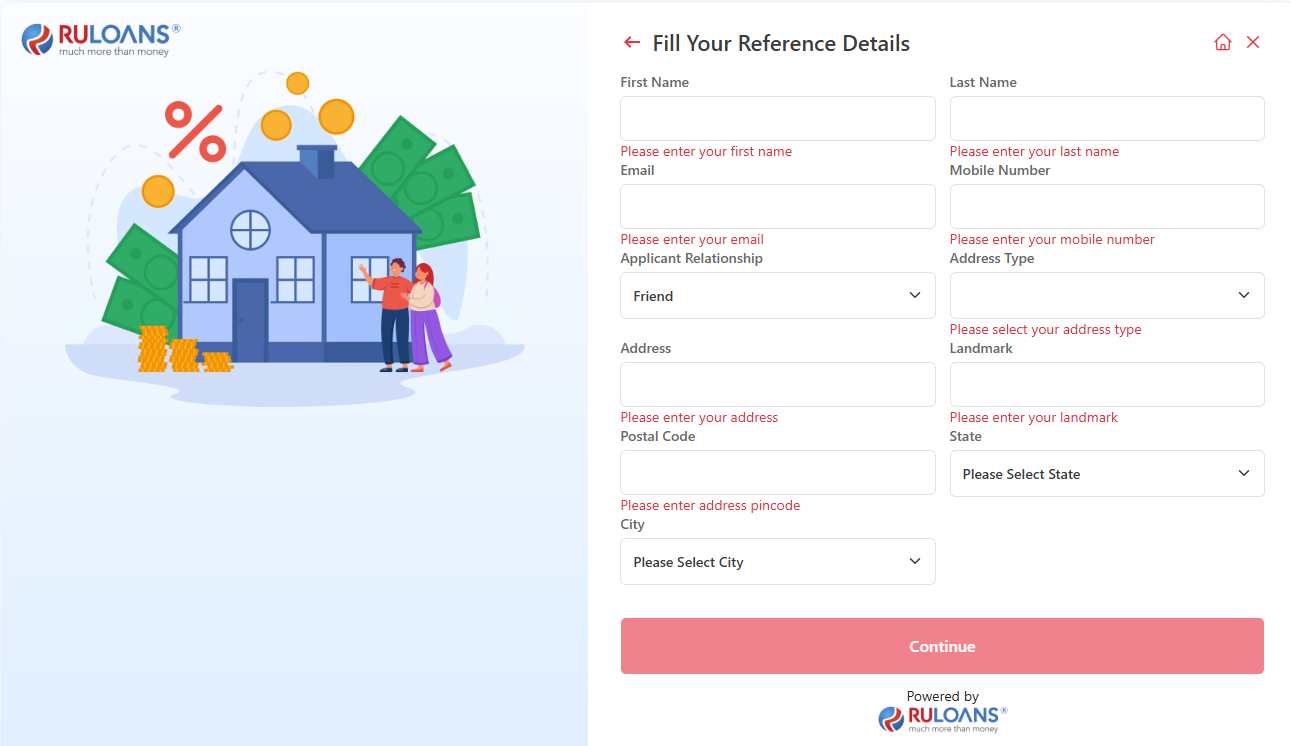
Step 15: Additional Details Submission Description:
This step involves the borrower providing additional details required for processing their home loan application. The interface, as seen in the image, displays various fields capturing essential information related to the applicant’s financial and property details. Key Requirements:- Office Email – The borrower must input their Office Email Address.
- Property Value – The estimated market value of the property, entered in Indian Rupees.
- Company – Selection of the Company Name, such as Suraj Brothers Private Ltd. If company name not present in dropdown select “Others”.
- Comapny Name – The borrower must input their company name. This field is shown only when Others is selected in Company field.
- Net Income(Annually) – The borrower must input their net income annually , entered in Indian Rupees.
- Total Tas Paid(Annually) – The borrower must input the total tax paid for the financial year, entered in Indian Rupees.
- Communication Consent – The borrower must select the Communication type from the dropdown, such as “By post”.
- Religion – The borrower must select a Religion from the dropdown, such as “Hindu, Muslim”.
- Builder Type – The borrower must select Building type from the dropdown, such as “Purachse House/Flat from builder”.
- Caste – The borrower must select caste from the dropdown, such as “General,SC,ST”.
- Property Status – The borrower must select the status of property from the dropdown, such as “Completed”.
- Property Occupation Status – A dropdown field where the applicant selects the status of the property whether it is “Rented, Industrial etc”.
- Property Address 1 – The borrower enters the address line 1 for the property where it is located, it helps in the verification process.
- Property Address 2 – The borrower enters the address line 2 for the property where it is located, it helps in the verification process.
- **Property Pincode ** – The borrower enters the Pincode for the property where it is located, it helps in the verification process.
- Property Location – The borrower selects from the dropdown where the property is located, it helps in the verification process.
- PAN Status – The borrower selects from the dropdown whether the PAN is linked with Aadhar or not.
- Relationship Manager – A field to select the sales representative or loan officer assisting with the application. This helps track the responsible agent for better service and follow-ups.
- Continue Button – A red button at the bottom that allows the user to proceed to the next step of the loan application process after all required details are filled.
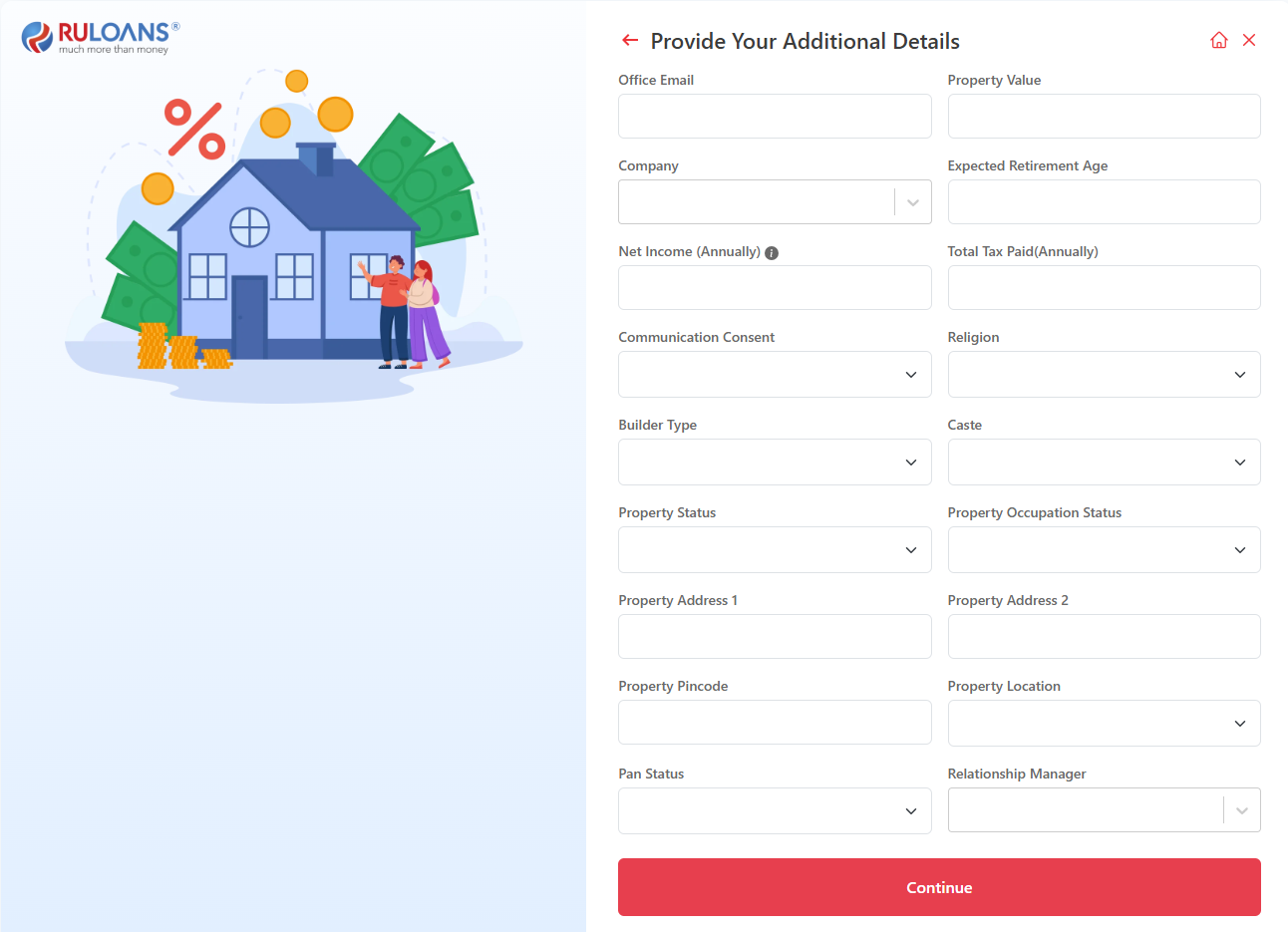
Step 16: Provide Consent OTP
This step involves the borrower providing consent OTP for ICIC Home Loan. The borrower must input the OTP recieved on the applicant’s mobile number.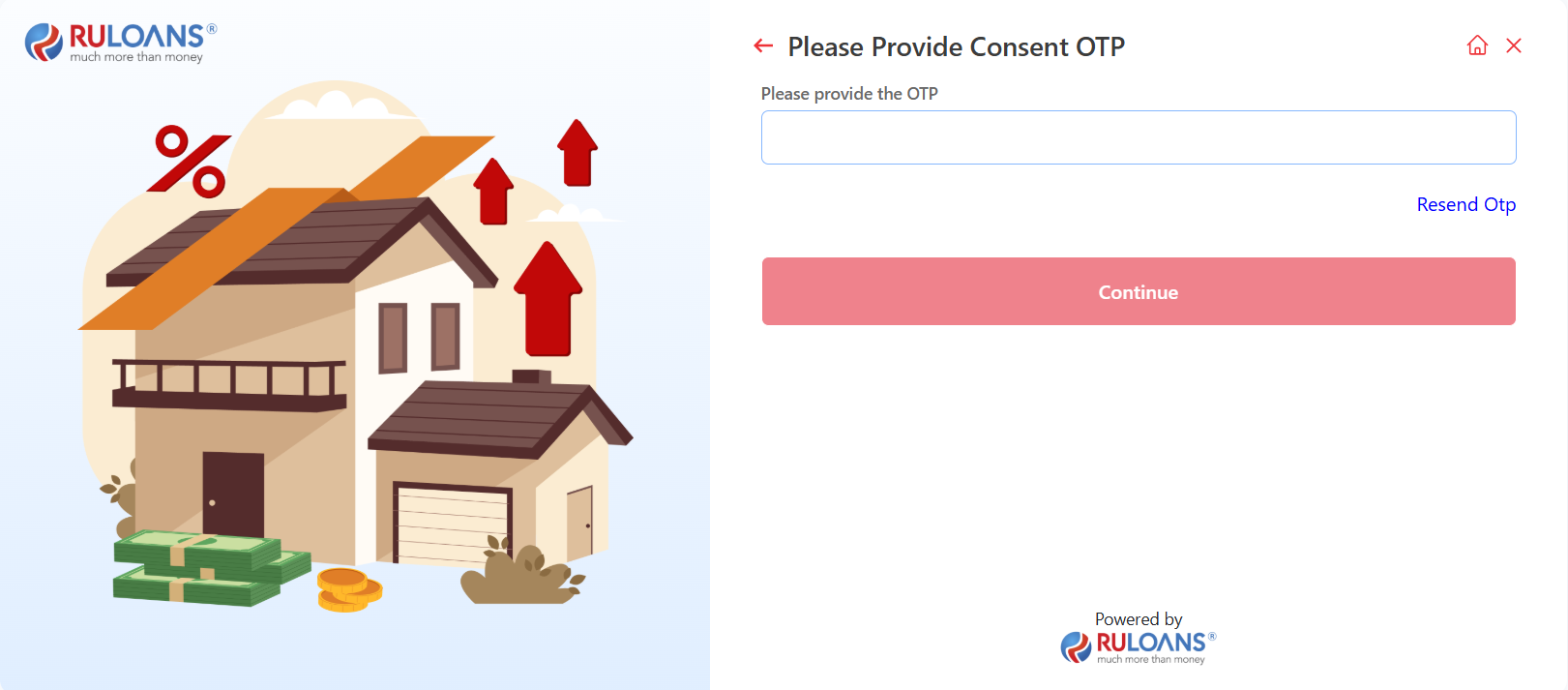
Step 17: Select Your Offer
Description: This step displays a offer image which is generated from ICICI’s end. User can view the offer generated with loan amount, tenure etc. After viewing the offer user should click on continue button.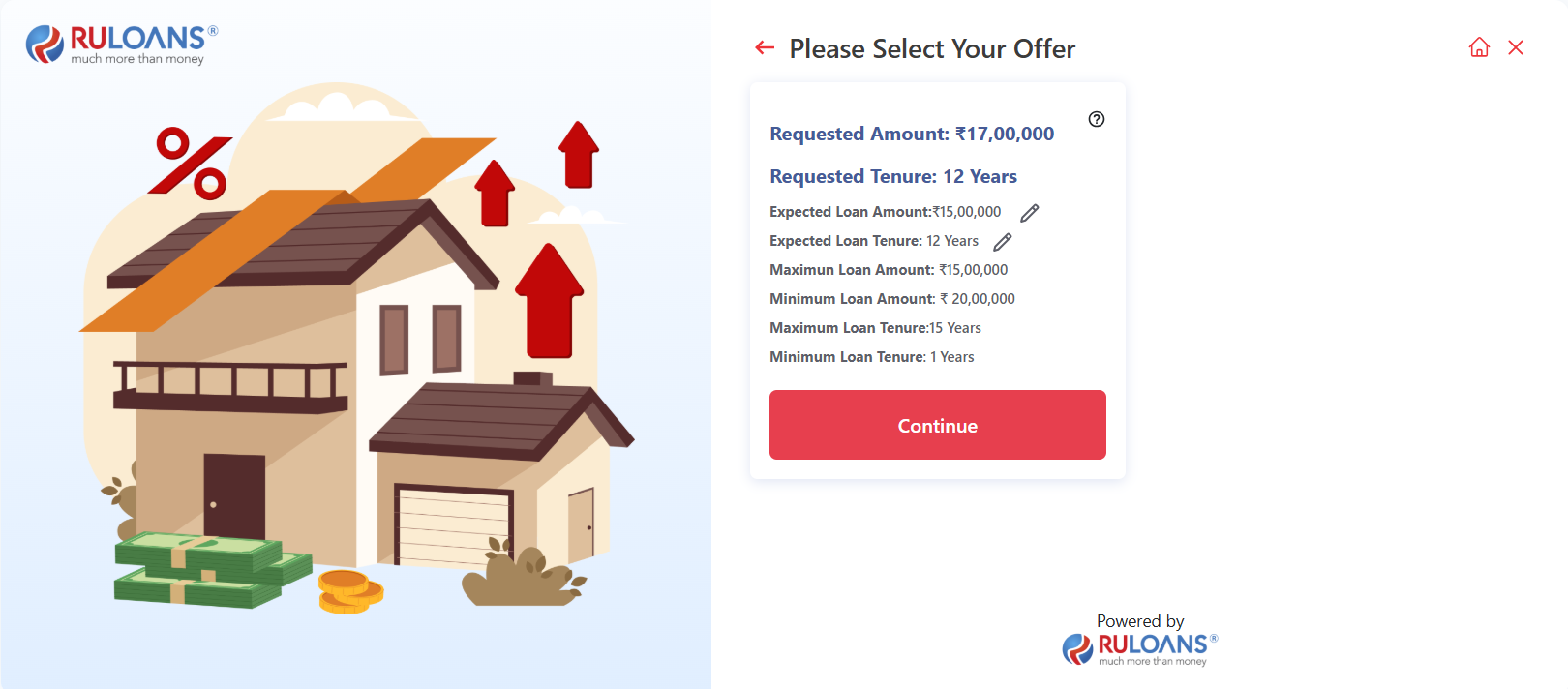
Step 18: Complete Your Payment
Description: This step displays the user a screen from where he gets a link to make the processing fee for the loan. The user can also copy the Payment URL from the screen.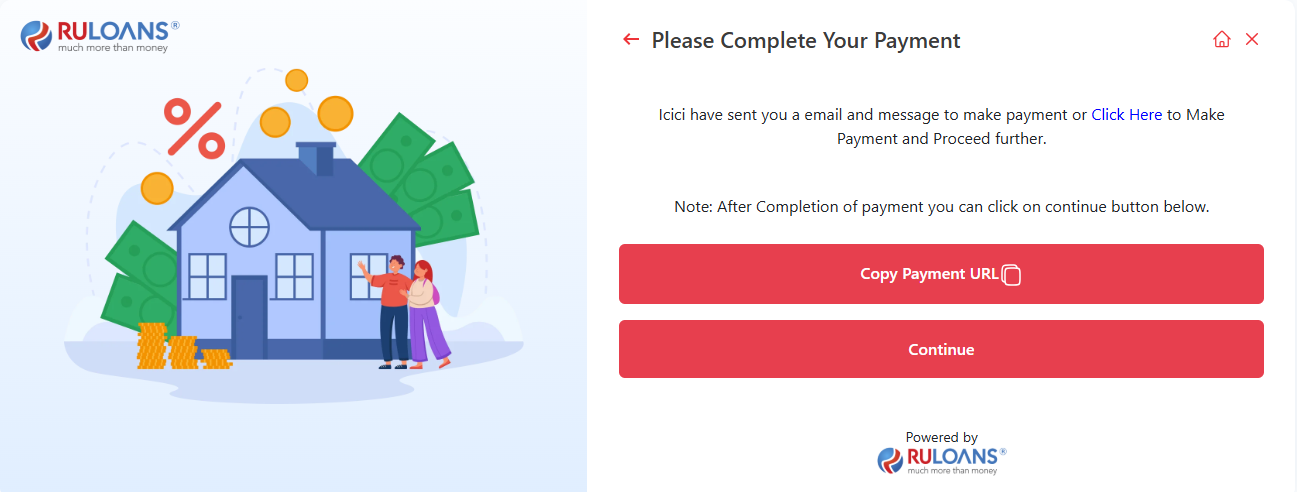 After this user will be redirected to ICICI bank payment screen where he will pay the processing fees for the loan. This screen shows the fees to be paid for the loan.
After this user will be redirected to ICICI bank payment screen where he will pay the processing fees for the loan. This screen shows the fees to be paid for the loan.
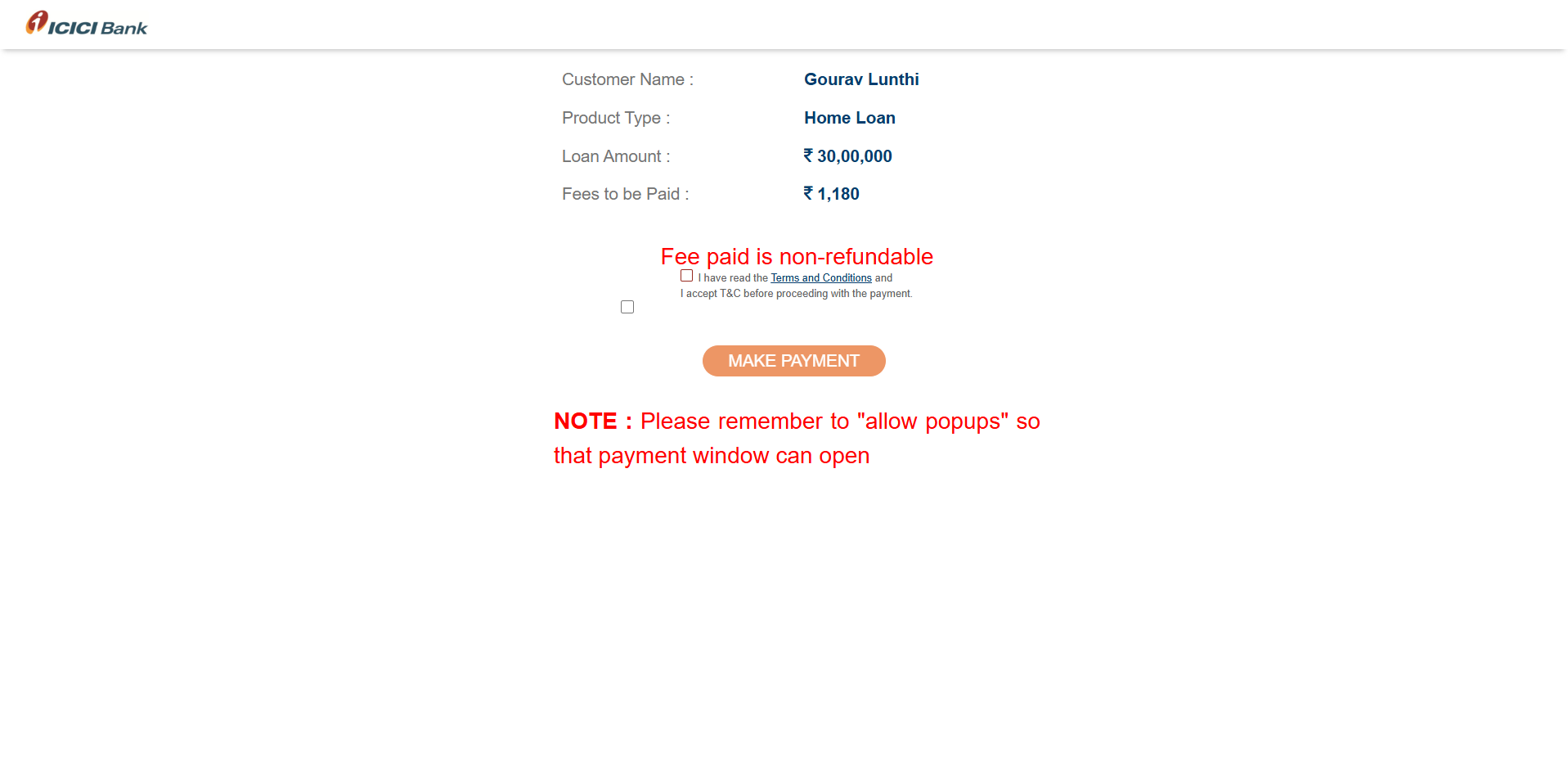
Step 19: Document Upload for KYC and Conditional Documents
In the loan application flow of the assisted journey, Step 19 focuses on the document submission process. This step involves uploading essential KYC and conditional documents for verification. Details:- Photo
- Proof of Identity
- Proof of Address
- Proof of Income: -Salary Slips -Bank Statement
- PAN Card
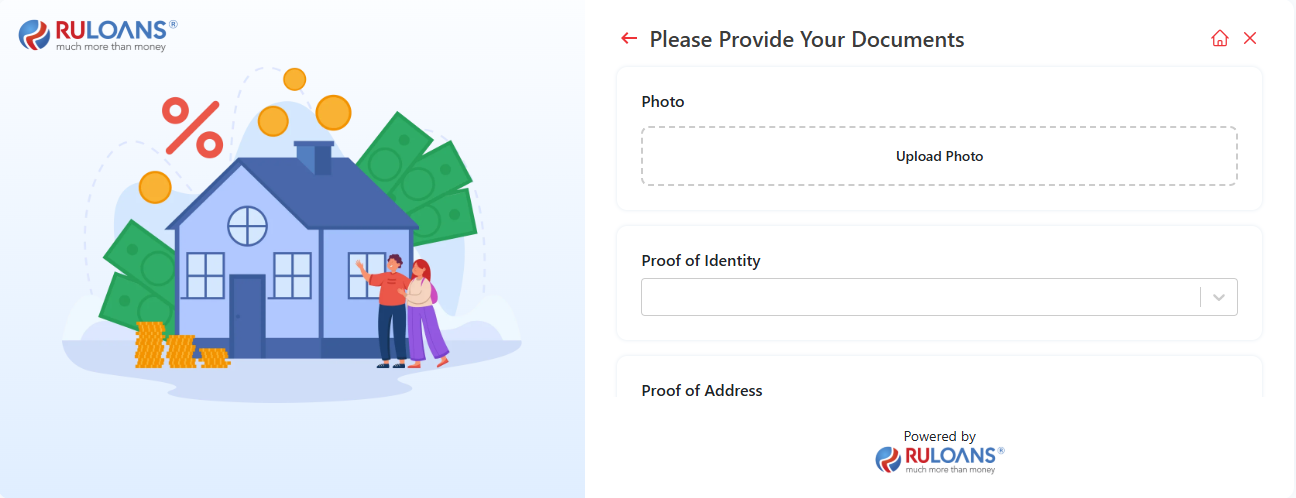
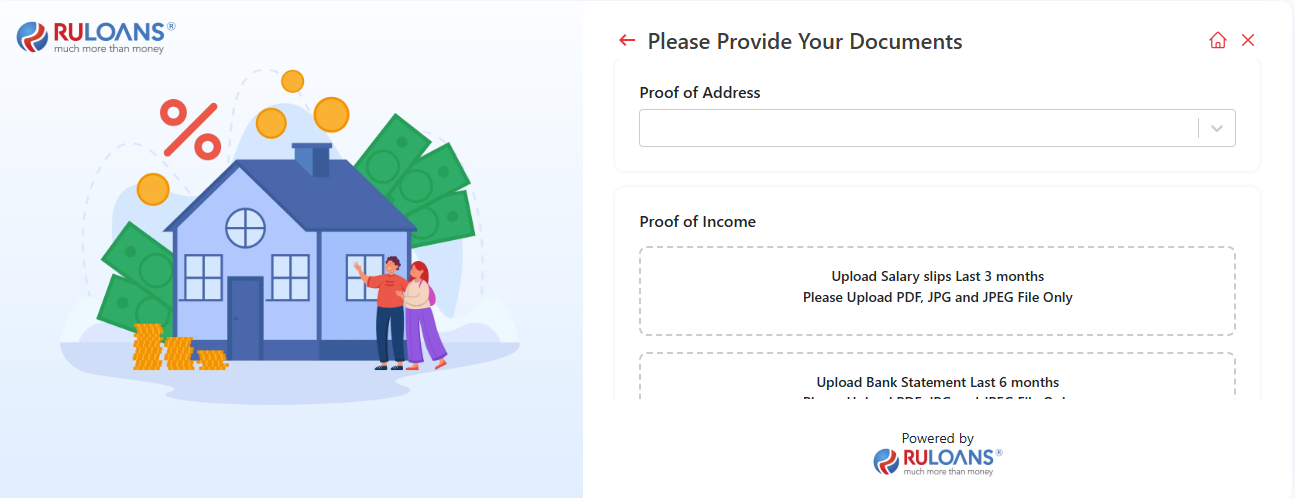
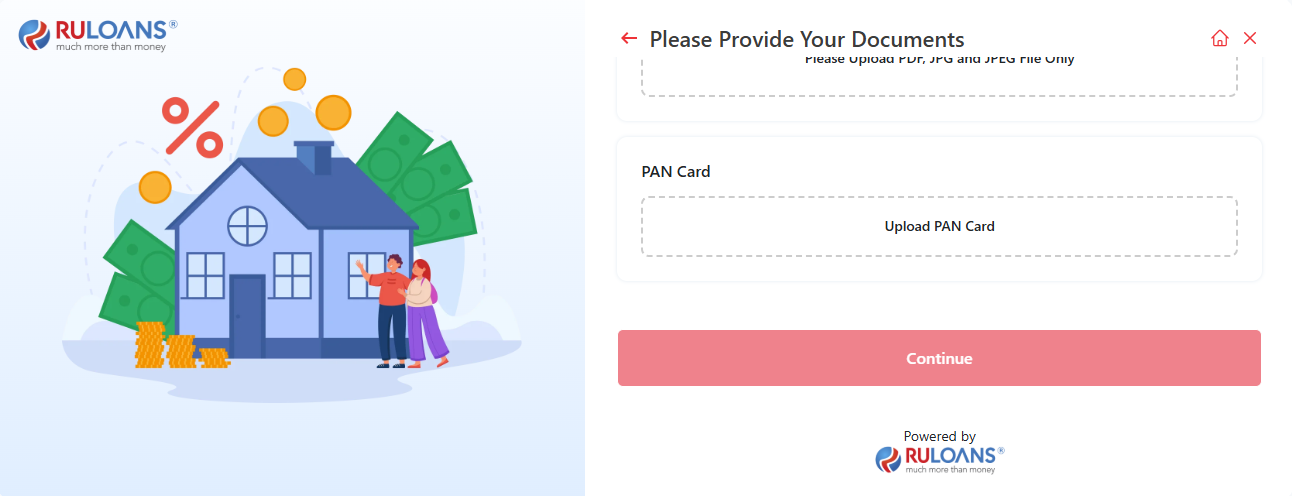
Step 20: Application Submission Confirmation
Description: This step displays a confirmation message after the loan application is successfully submitted. Key Information Displayed:- Application ID: A unique identifier (e.g., 961cd6a1-52b5-49e7-8758-b2e57e34e243) is generated for tracking the application status.
- Support Information: The user is informed that a support executive will contact them within 24 to 48 hours.
- Contact Details: Provides the customer service number 1800 266 7576 and support email [email protected] for any assistance.
- Click Here Provides the customer an option to download ICICI provisional certificate.
- Copy Application ID: A button is provided to easily copy the Application ID for future reference.
- Navigation: A “Home” link is available to return to the main page.
- Navigation: A “Details” link is available to go to details screen.
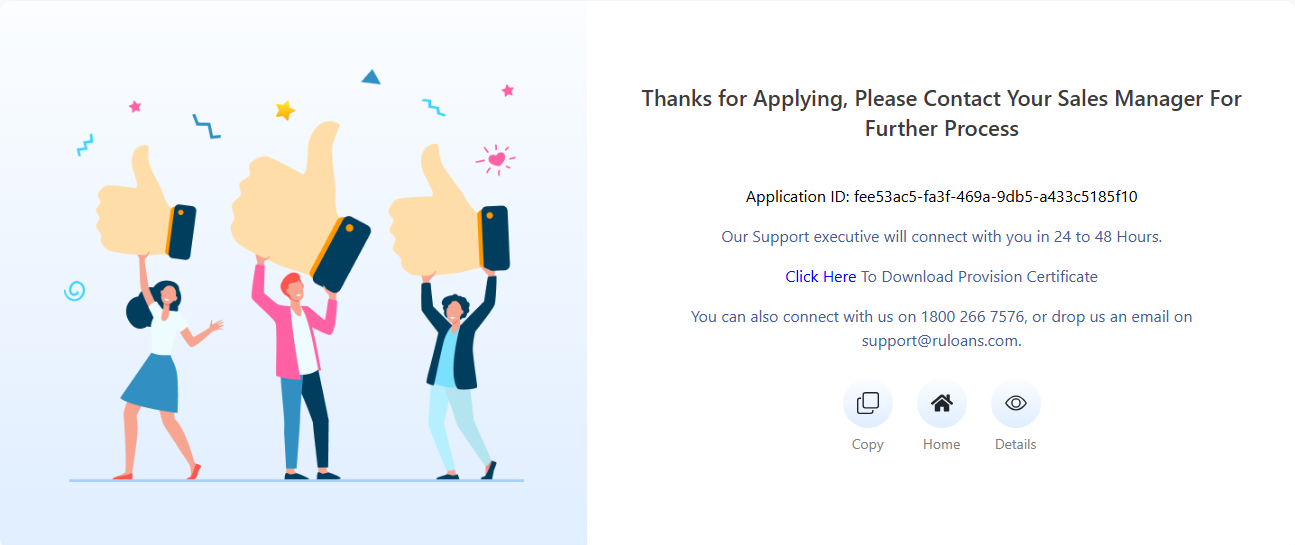
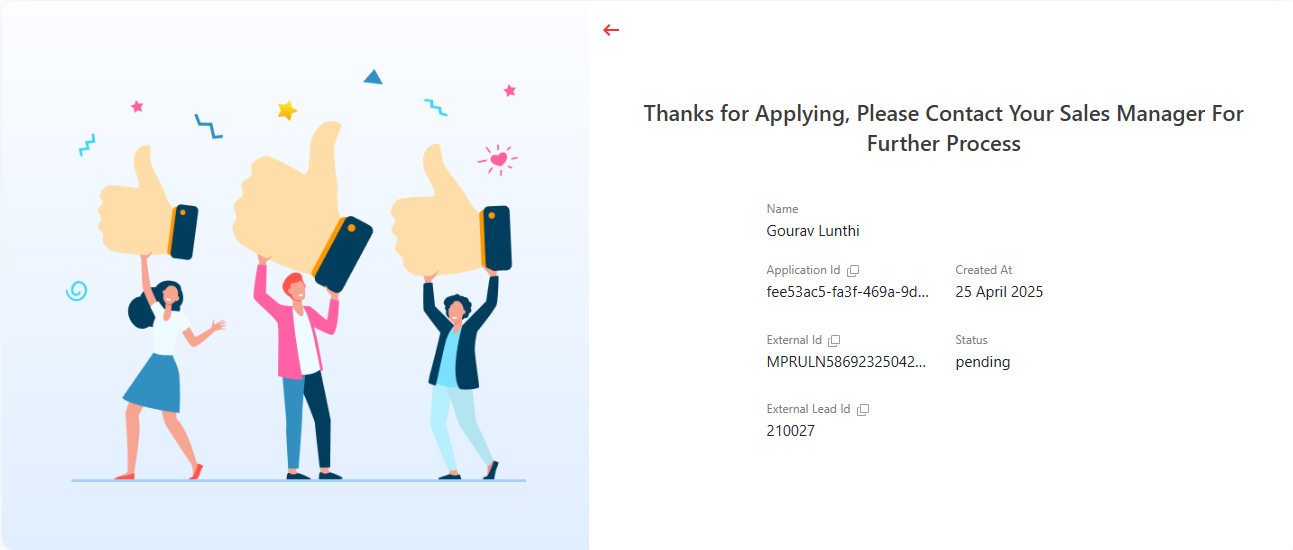 Provisional certificate of the applicant will look like this:
Provisional certificate of the applicant will look like this: