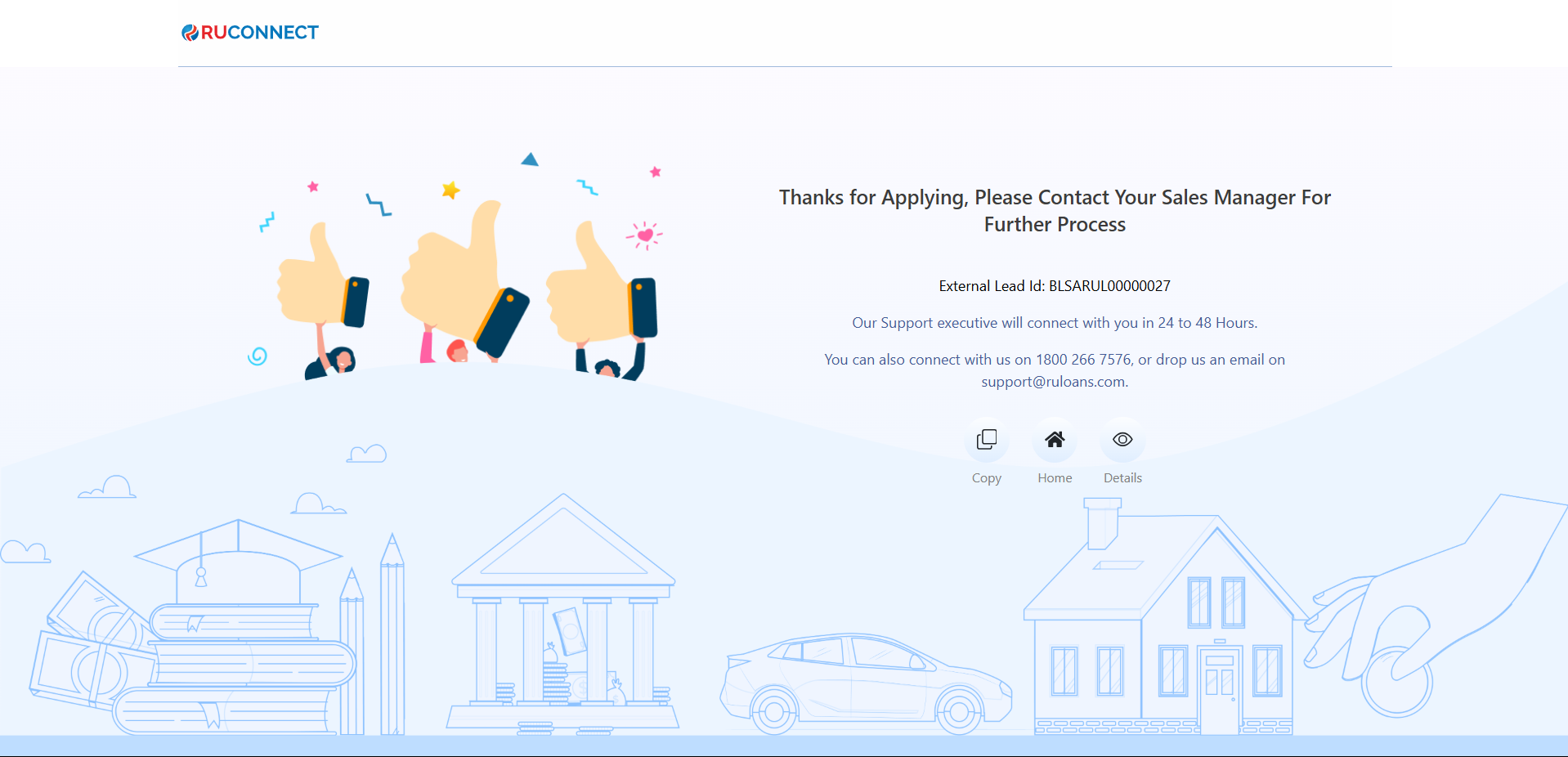Step 1: Access the RuConnect Platform**
Open the RuConnect platform at https://ruconnect.in/Step 2: Navigate to the Dashboard
- After successful login, you will land on the Dashboard.
- The Dashboard provides:
- Quick Access Links: Links to personal loans, home loans, and other products.
- Status Overview: Displays details of ongoing or past applications
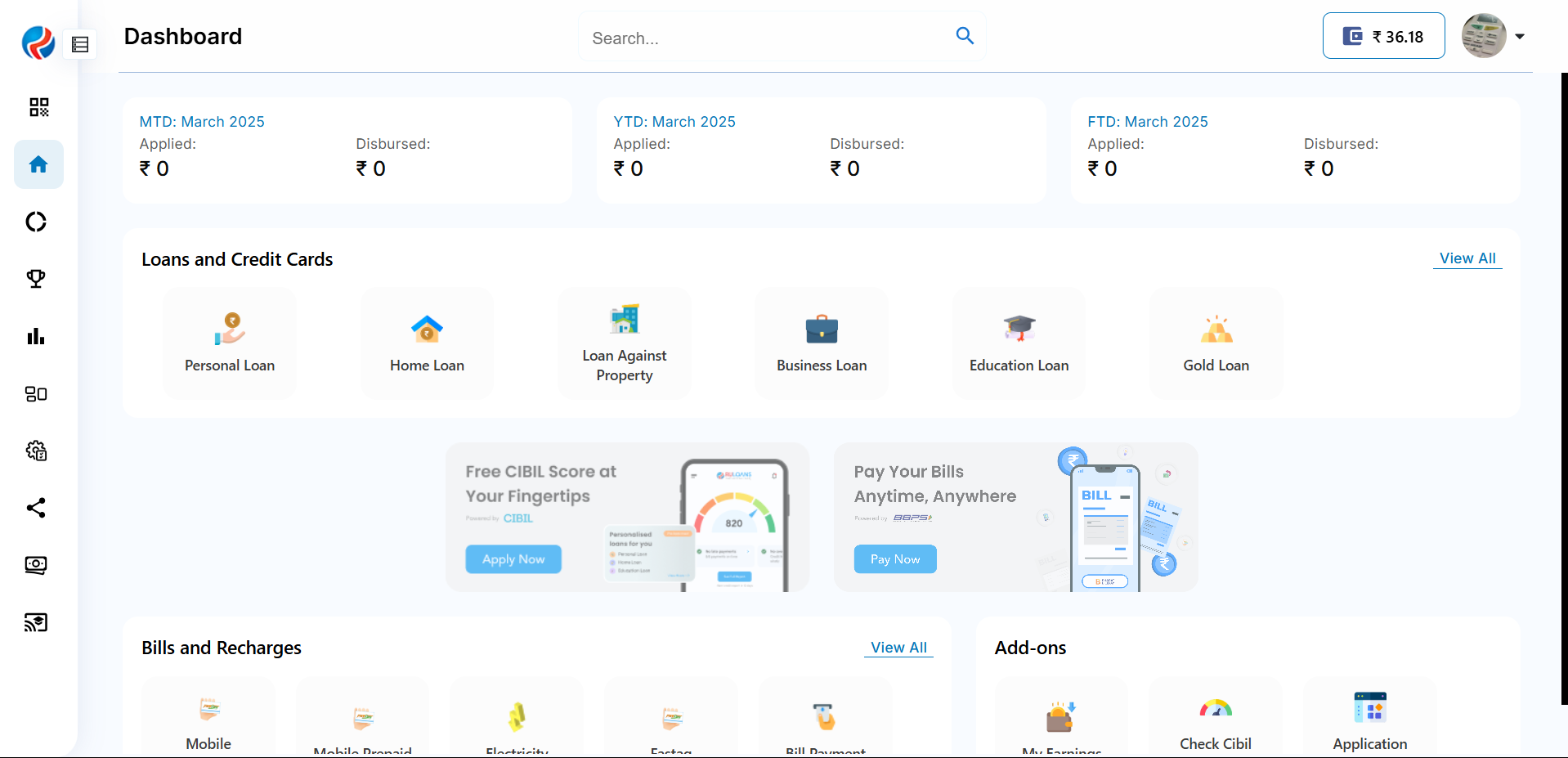
Step 3: Enter Your Pincode
- Pincode: Enter the 6-digit postal code of your residence or business address.
This helps us verify your location and show eligible offers. - Tap Continue.
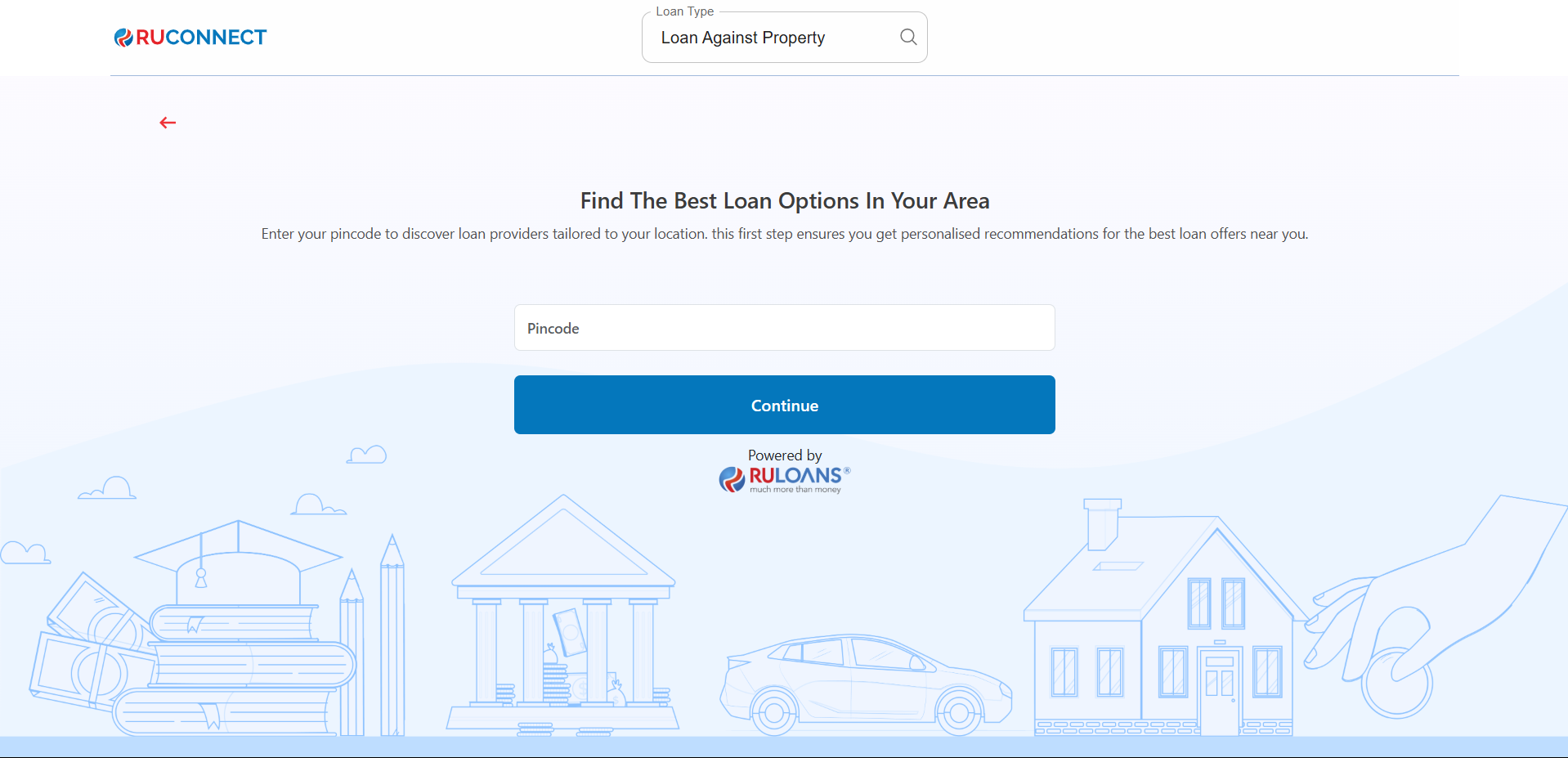
Step 4: Enter Your Date of Birth
- Date of Birth: Select your date of birth using the calendar picker.
This helps determine your eligibility and age-based offers. - Tap Continue.
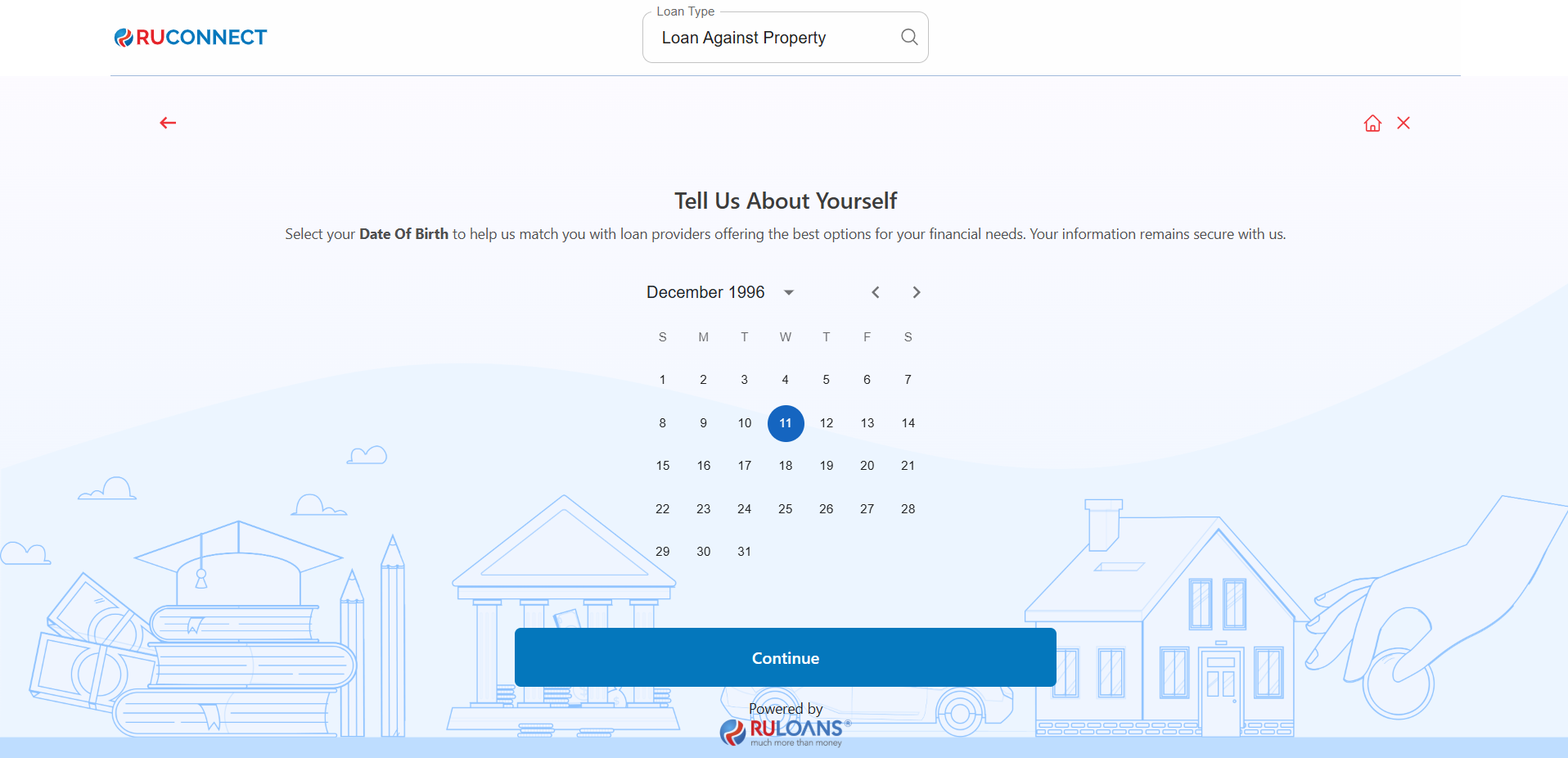
Step 5: Choose Your Profession
Select the category that best describes your employment type:- Salaried - If you work for a company or organization.
- Self-Employed - If you are a freelancer, consultant, or professional.
- Business Owner - If you run a business, either registered or informal.
If Salaried:
- Company Name: Name of your employer.
- Monthly Income: Your average take-home salary each month.
If Self-Employed or Business Owner:
- Business Name / Company Name: Name of your business or profession.
- Business Turnover: Approximate annual income from your business/profession.
- Business Vintage (in months): How long you’ve been running it.
- Monthly Income: Your average net income per month.
- Tap Continue.
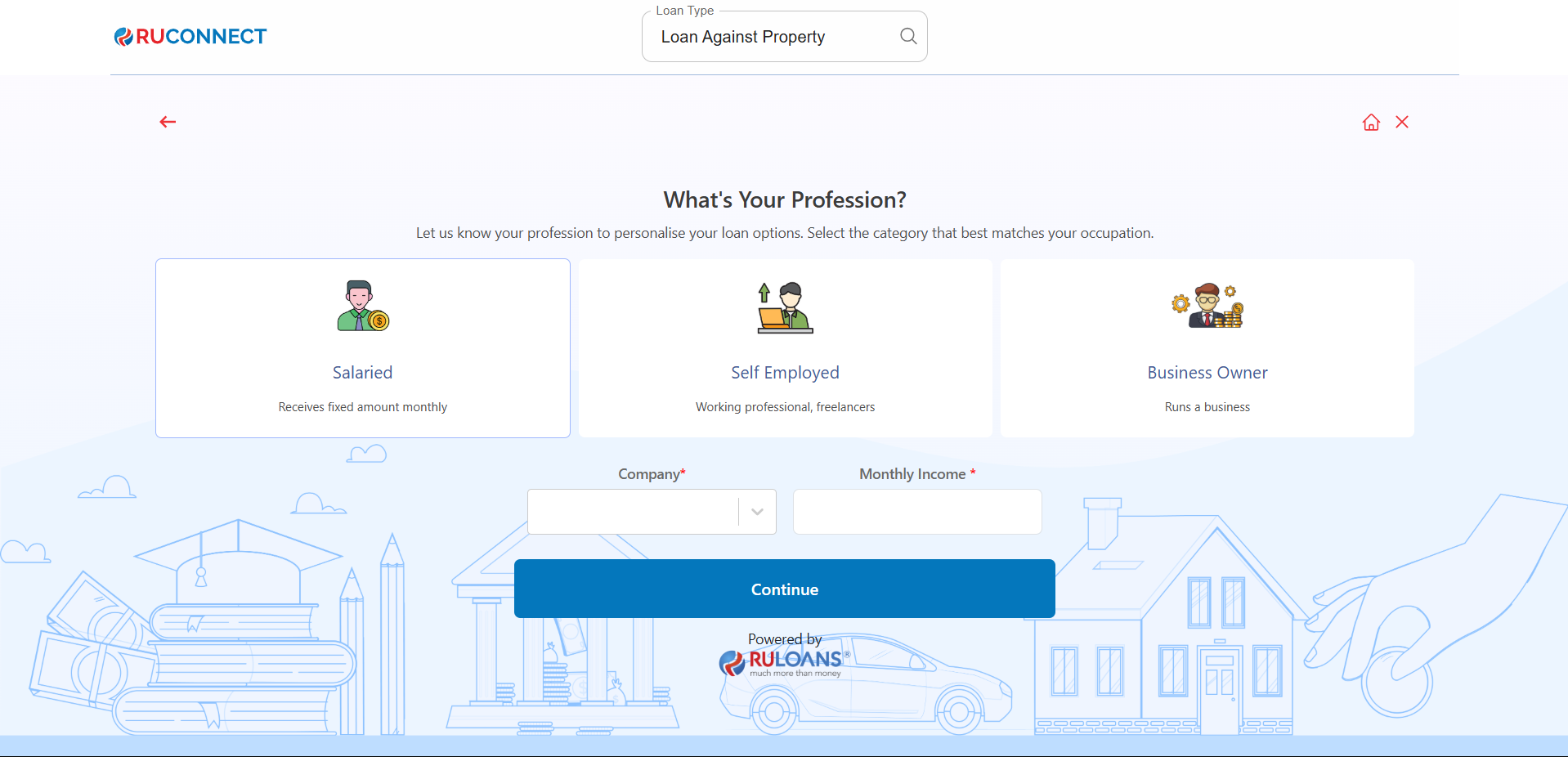
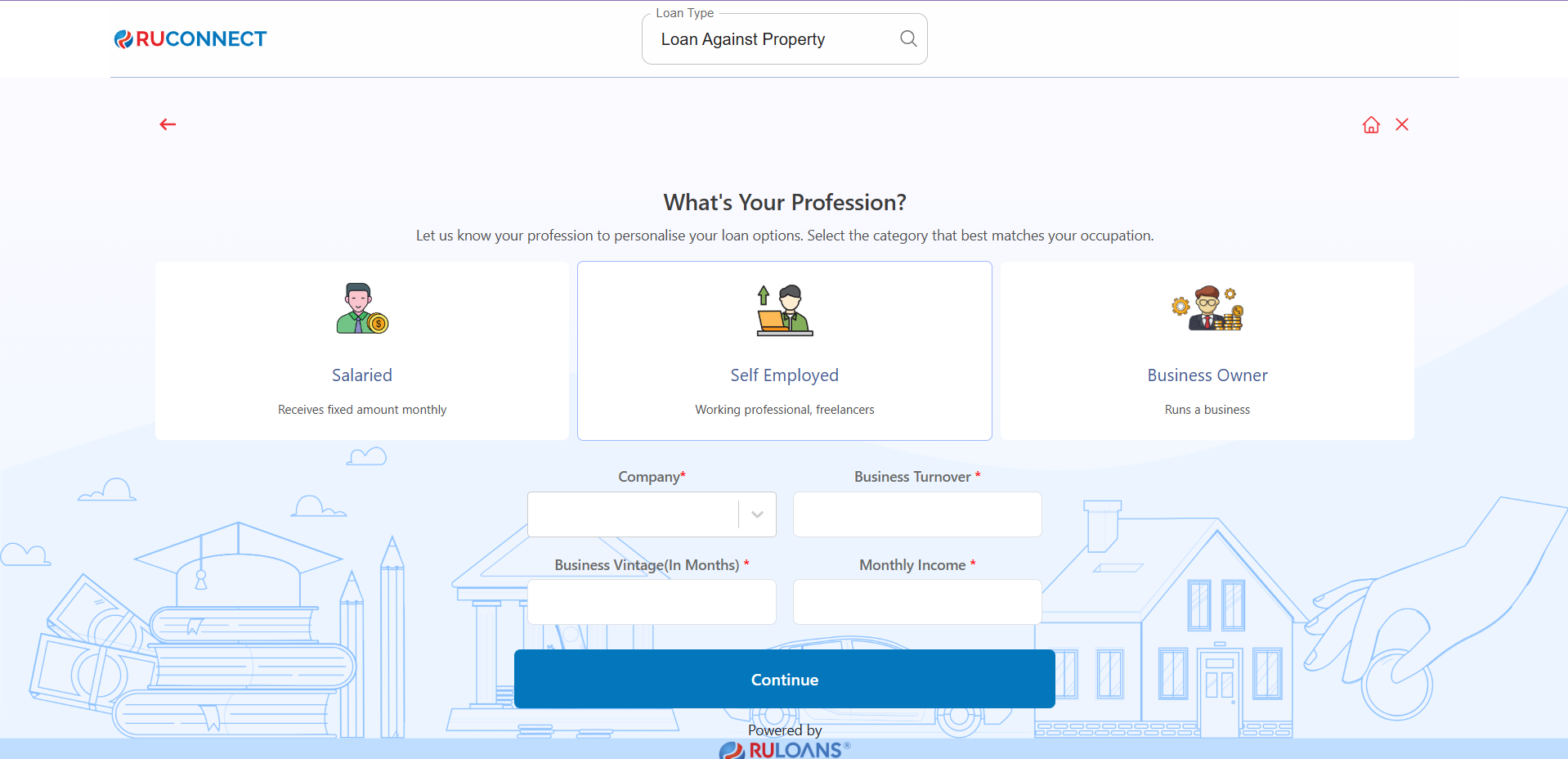
Step 6: Select Loan Amount & Duration
- Loan Amount: Choose a preset amount (e.g., ₹ 2L / ₹ 5L / ₹ 15L) or enter a Custom Amount.
- Loan Tenure: Choose the repayment period (in years).
- Tap Continue.
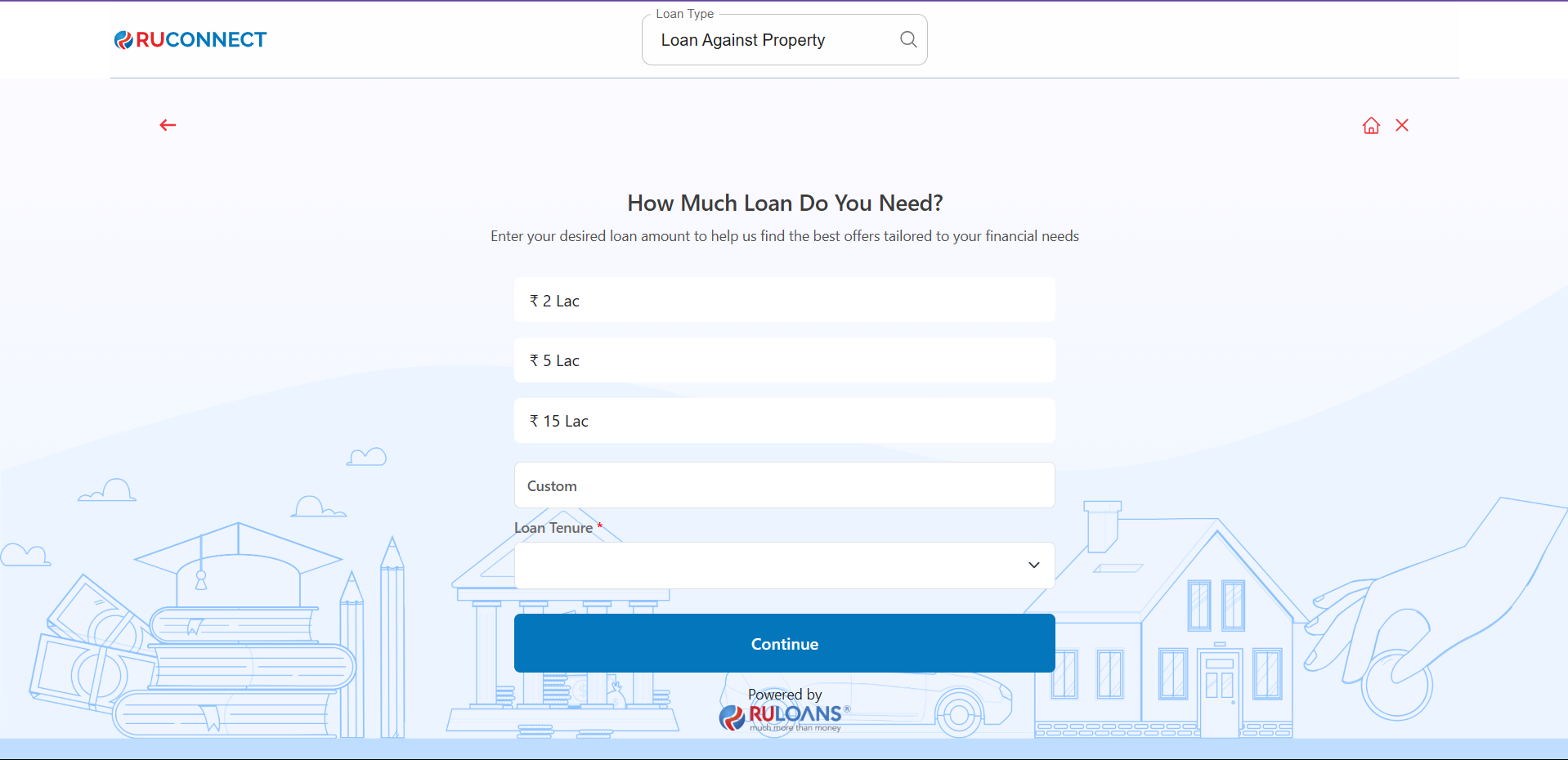
Step 7: Know Your CIBIL Score?
-
If you select Yes:
- CIBIL Score: Enter your 3-digit credit score (e.g., 750).
- Monthly EMI: Total of all active loan EMIs you’re paying.
- If you select No: User will be redirected to Step 8.
- If you Tap Skip: User will be redirected to Step 10.
- Tap Continue.

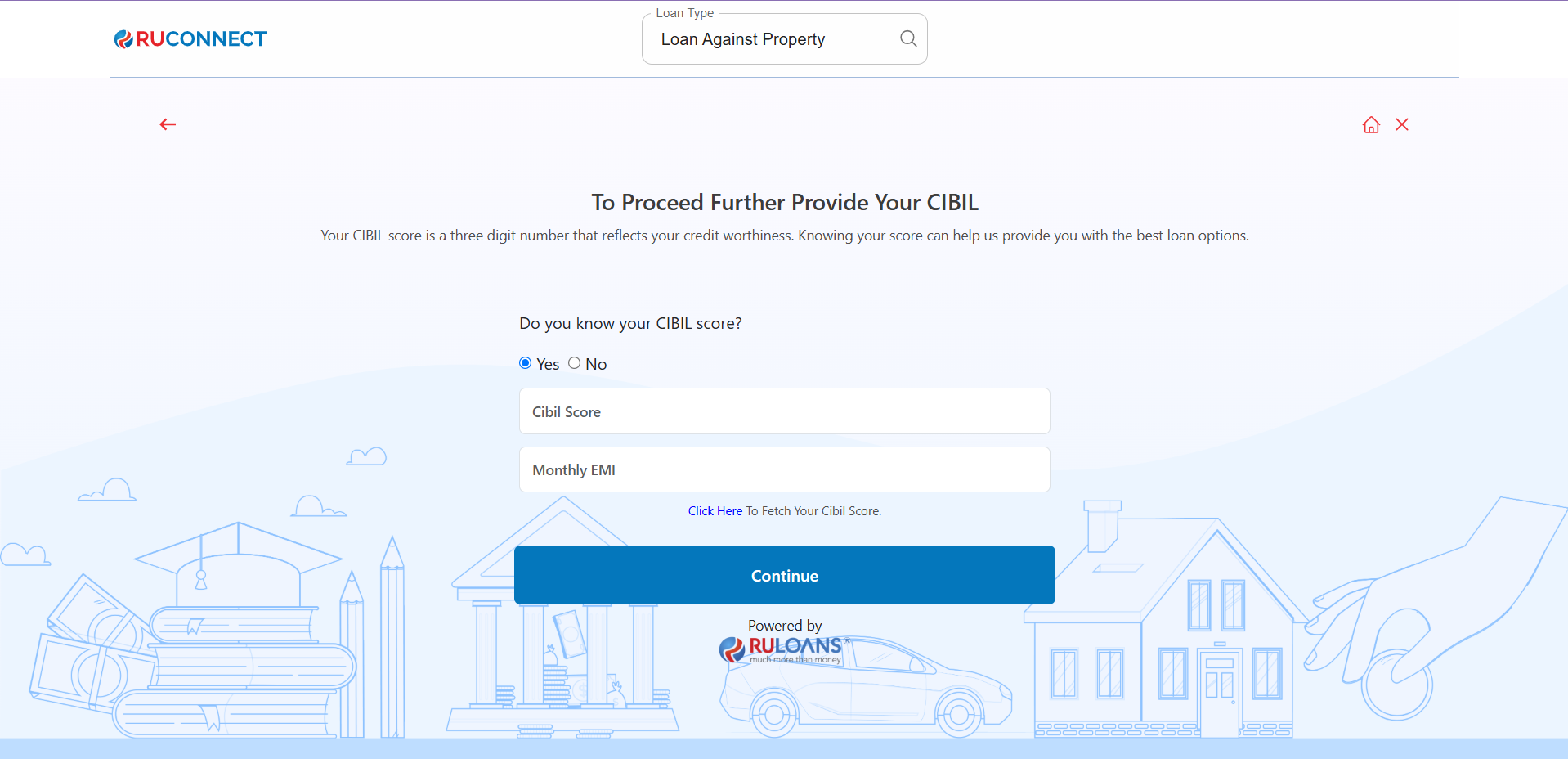
Step 8: Enter PAN Number & Give Consent
- PAN Number: Enter your 10-character PAN (e.g., ABCDE1234F).
Required to verify your credit score and match loan offers. - Tap Continue.
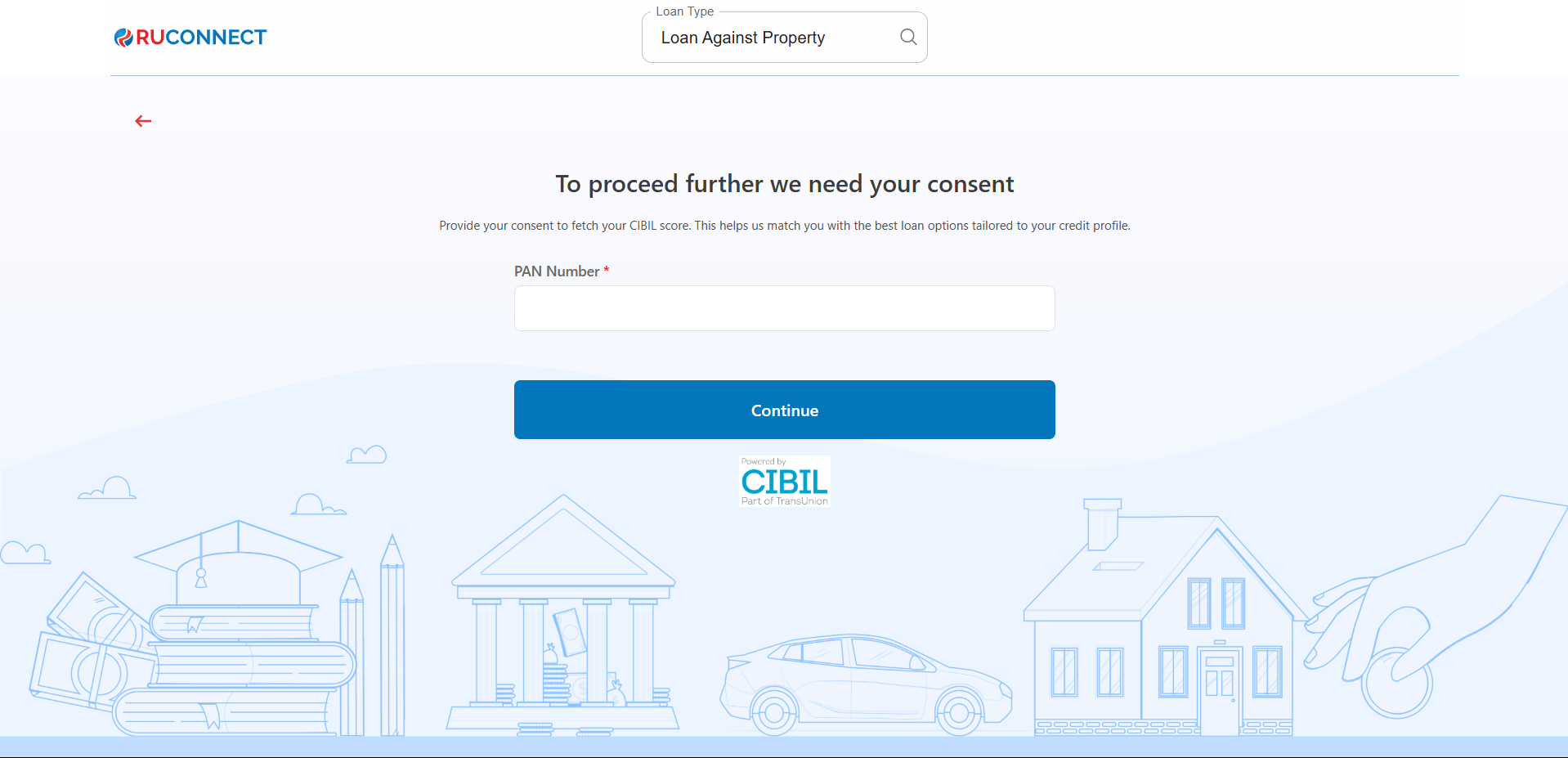
Step 9: Fill Personal & Address Details for CIBIL
Personal Details- First Name: Enter your First name.
- Middle Name: Enter your Middle name (optional).
- Last Name: Enter your Last name.
- Father’s Name: Enter your Father’s full name.
- Mother’s Name: Enter your Mother’s full name.
- Gender: Select your gender from the dropdown.
- Email ID: Enter your email ID.
- Mobile Number: Enter your mobile number.
- Date of Birth: Enter your date of birth.
- House / Flat / Block Number: Enter the house/flat/block number of the address.
- Building / Apartment Name: Enter the building/apartment name of the address.
- Area / Sector: Enter the area/sector of the address.
- Pincode: Enter the pincode of the address.
- City: Select the city from the dropdown.
- State: Select the state from the dropdown.
You may review the Terms & Conditions.
Tap Continue
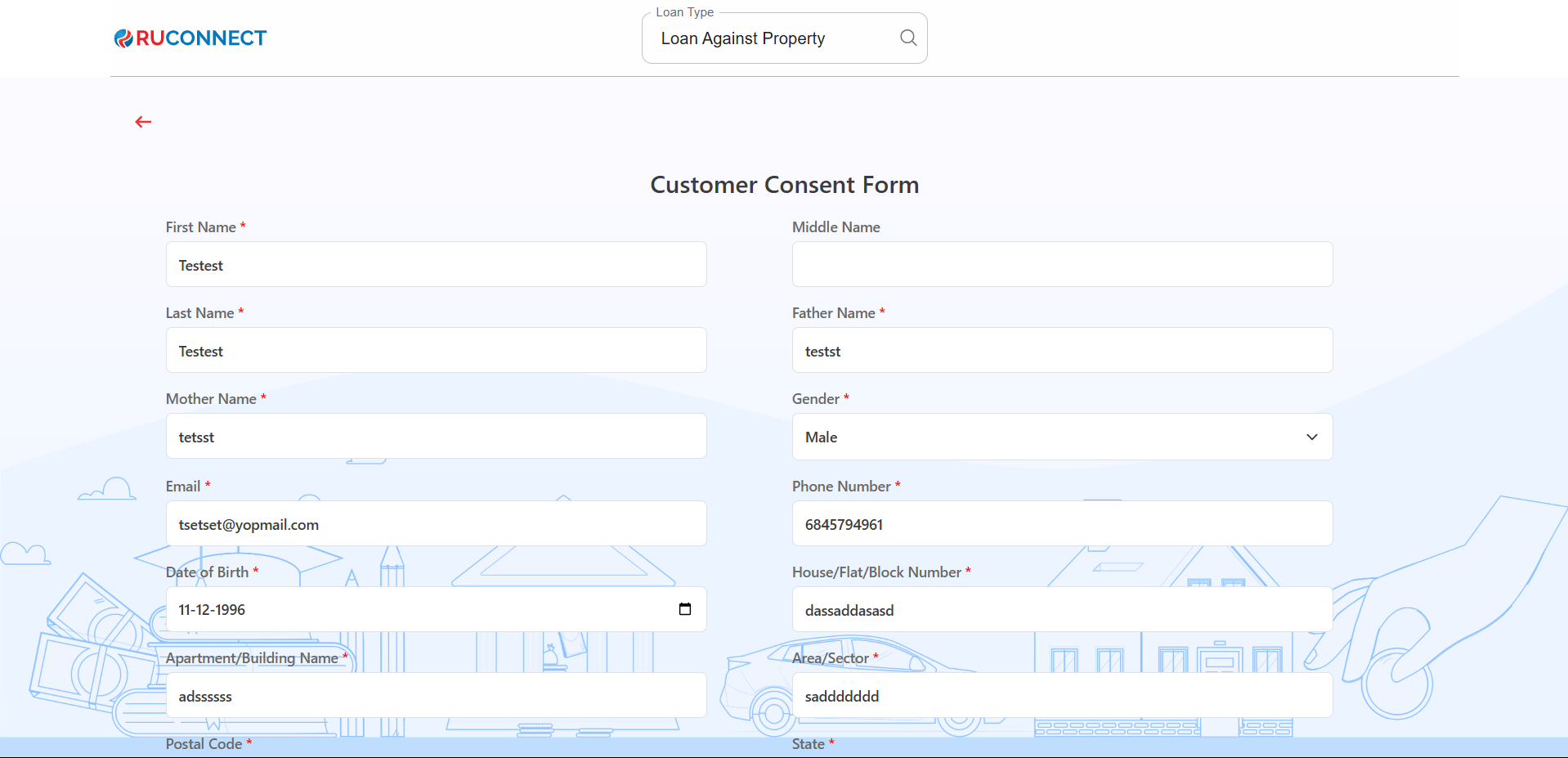
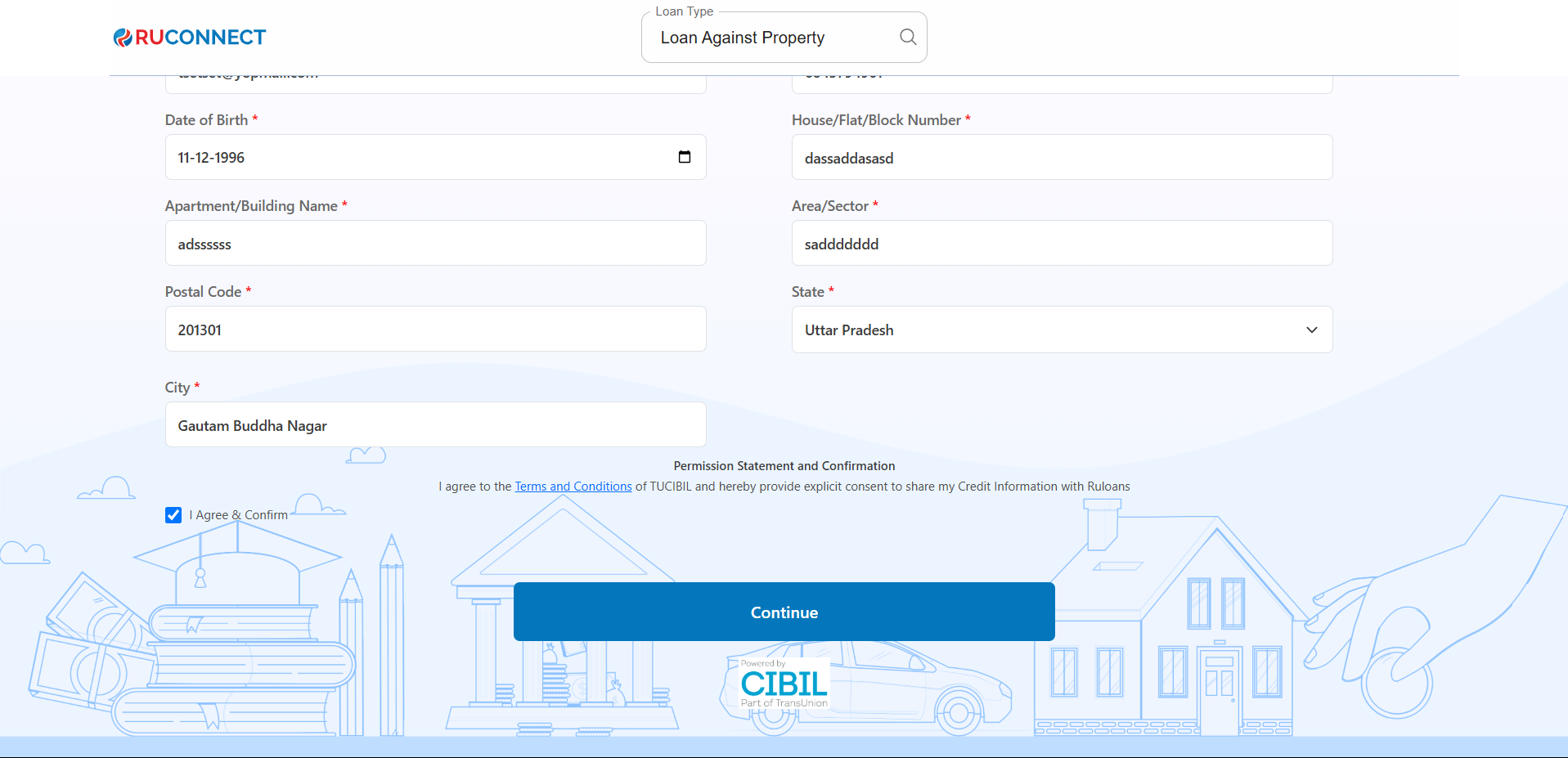
Step 10: Get Your Recommended Offers
- Based on your details, view loan offers from lenders like:
- Motilal, Sunadaram, Piramal Finance, DMI, and more.
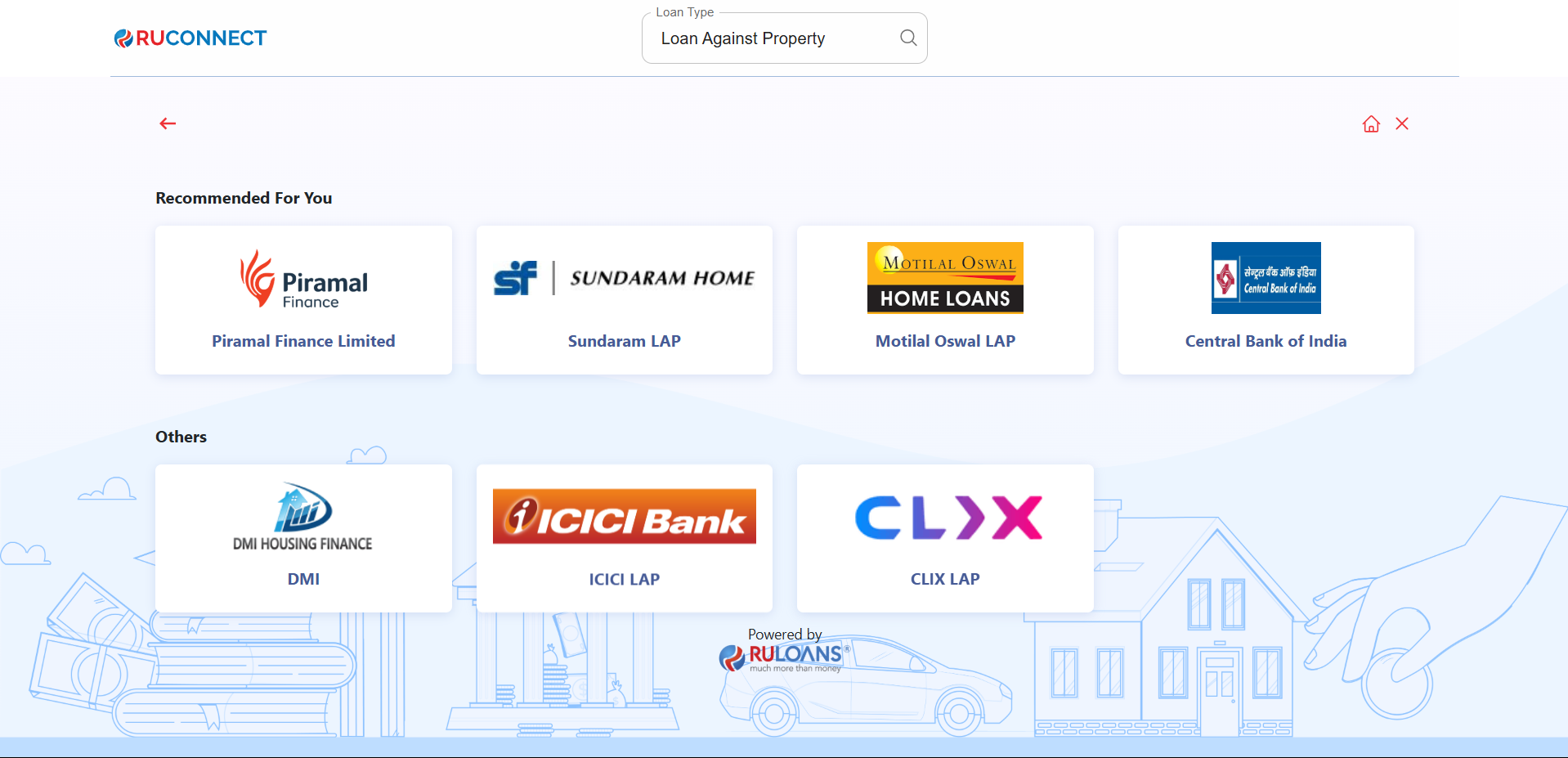
Step 11: Customer PAN & Mobile Number Entry
This screen is used to collect the customer’s mobile number and PAN (Permanent Account Number), which are essential for identity verification and loan processing.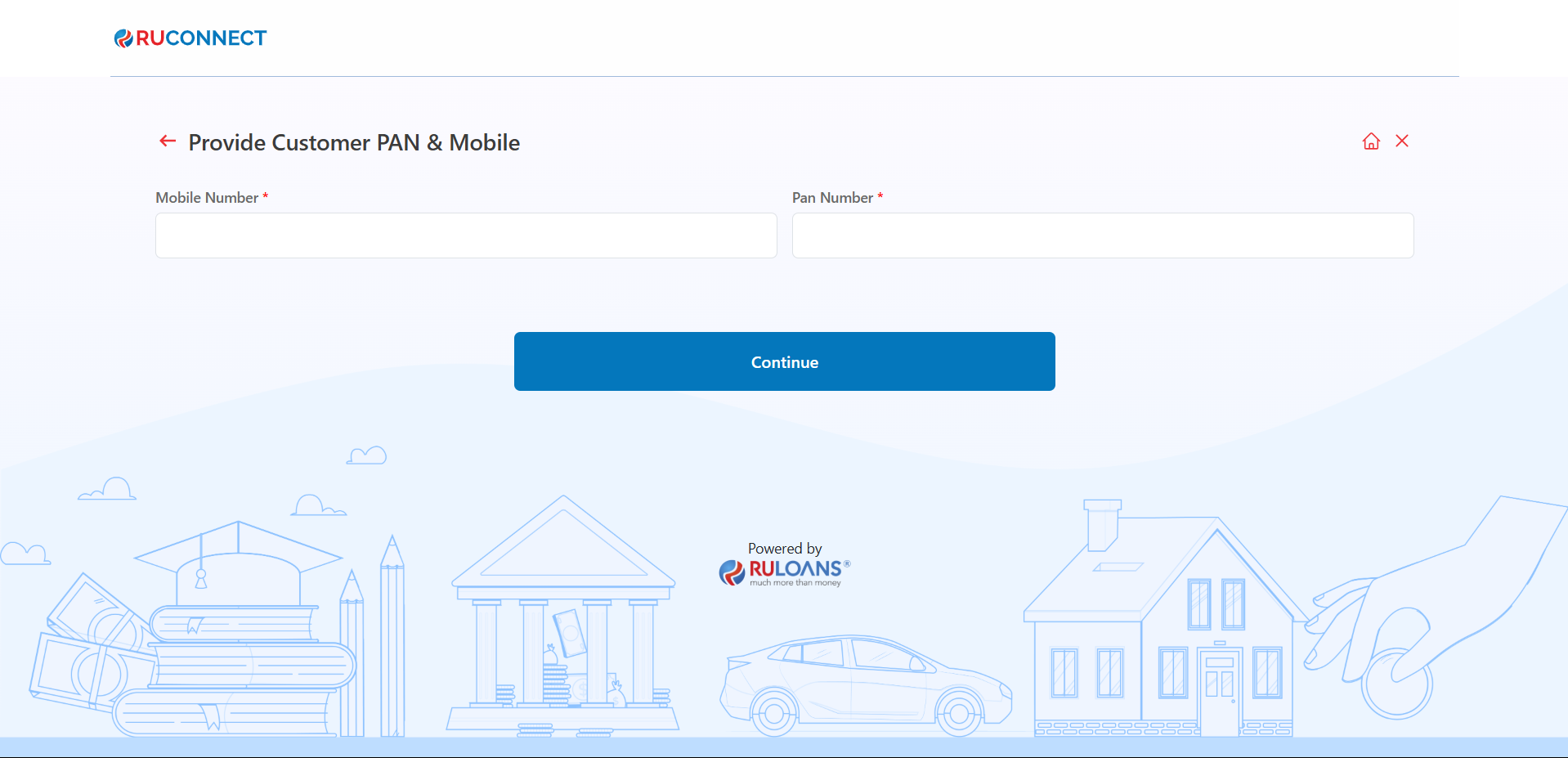
Step 12: Provide Basic Details
- Mandatory Fields:
- Full Name, PAN Number, Gender, Email, Date of Birth, Marital Status, Father’s Name, and Mother’s Name.
- Consent:
- Select checkboxes for Privacy Policy and Credit Information consent.
- Action:
- Click Continue to proceed.
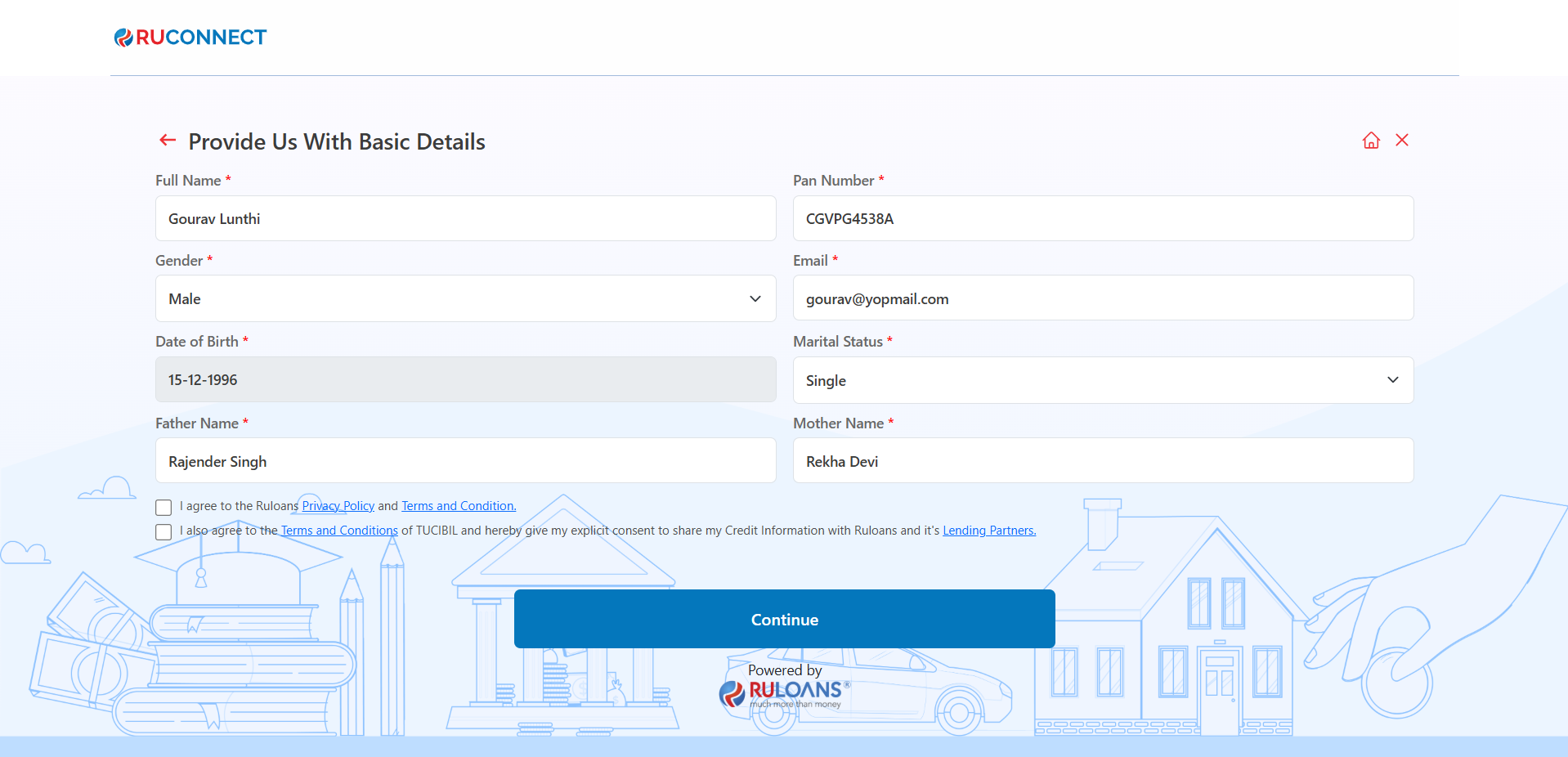
Step 13: OTP Verification
Enter the One-Time Password (OTP) sent to the registered mobile number for verification.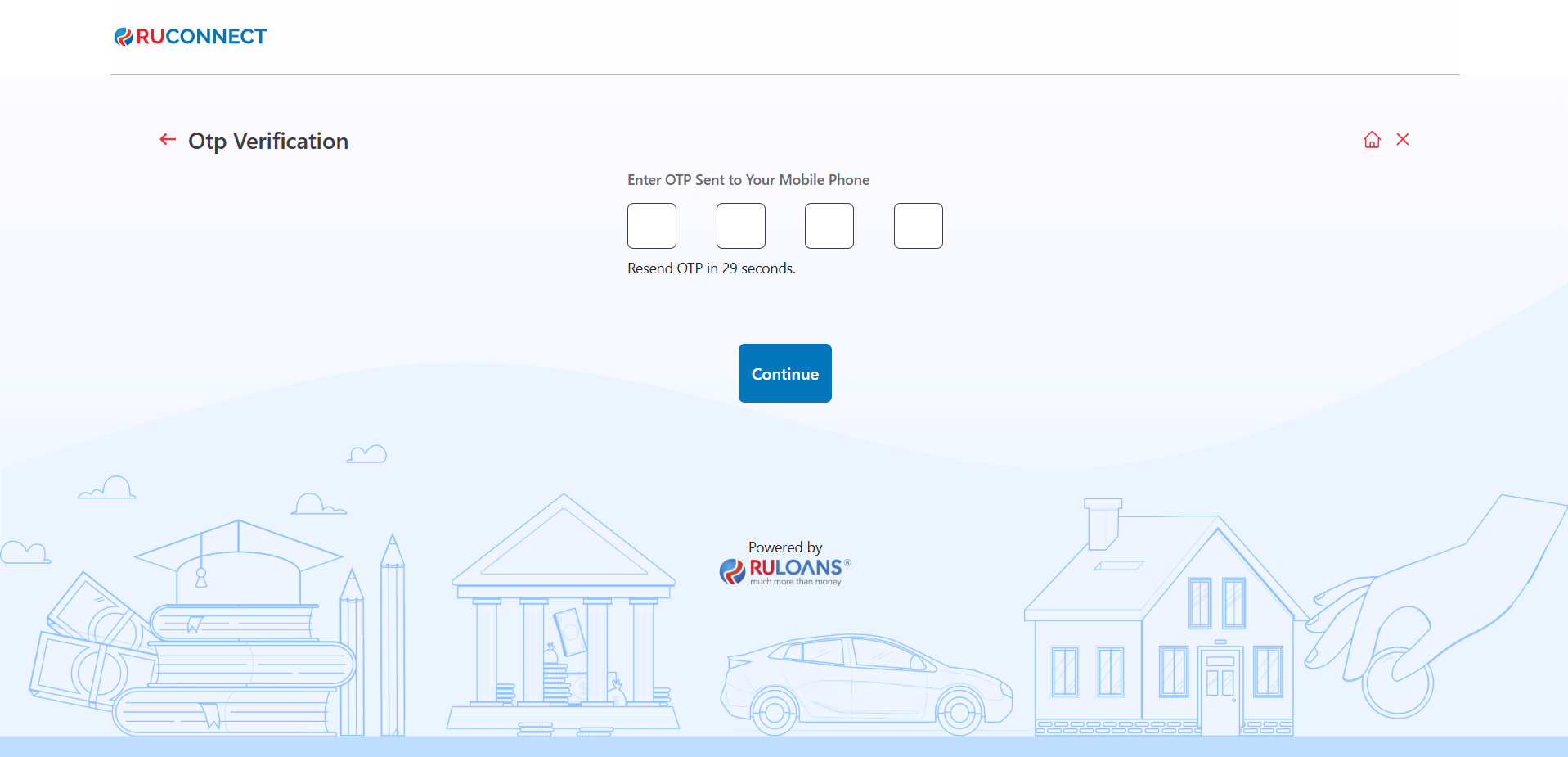
Step 14: Enter Address Details
- Provide your residential address:
- Address Type (Mandatory)
- Address Line 1 (Mandatory)
- Address Line 2 (Mandatory)
- Area/Sector (Mandatory)
- Postal Code (Mandatory)
- City & State (Auto fetched)
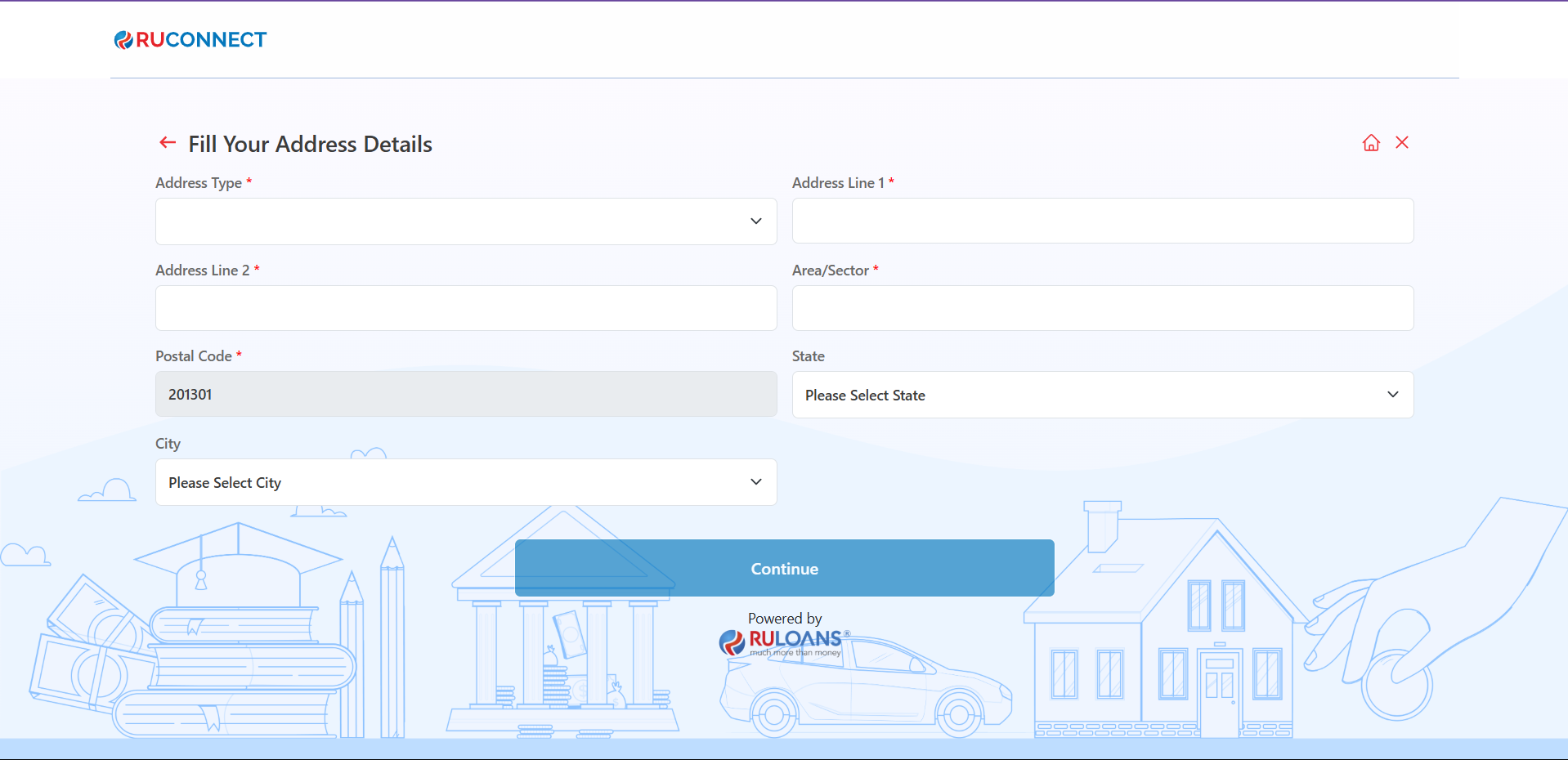
- If applicable, enter the address already saved (Optional).

Step 15: Fill Your Income Details
- Purpose: The form collects details about the applicant’s income and employment information to assess their financial stability.
- Fields to Fill:
- Income Type: Choose between options like salaried, self-employed, etc.
- Monthly Income: Enter the monthly income in numeric value.
- Company: Specify the name of the employer.
- Company Type: Choose the type of company (e.g., private, government, etc.).
- Employment Start and End Dates: Input the tenure of employment.
- Option to mark “Currently Work Here” for ongoing employment.
- Office Address: Enter the detailed office address (Line 1, Line 2, Line 3, Postal Code).
- State and City: Select the state and city from dropdown menus.
- Action Button: Continue - Once all fields are filled, the user proceeds to the next step.
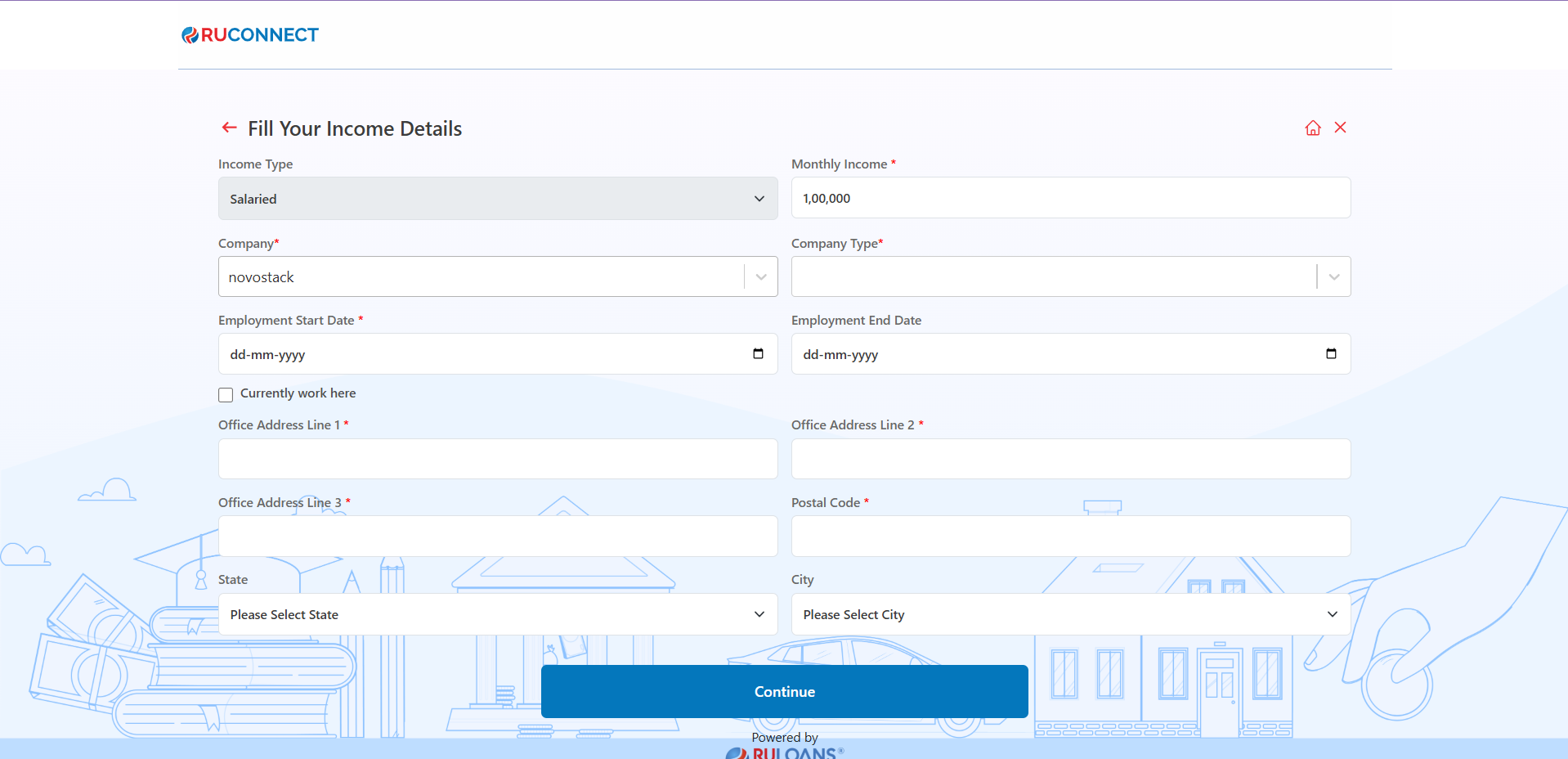
Step 16: Verify Income Details
- Select the appropriate profession that matches your employment status.
- Click on the Continue button to proceed to the next step.
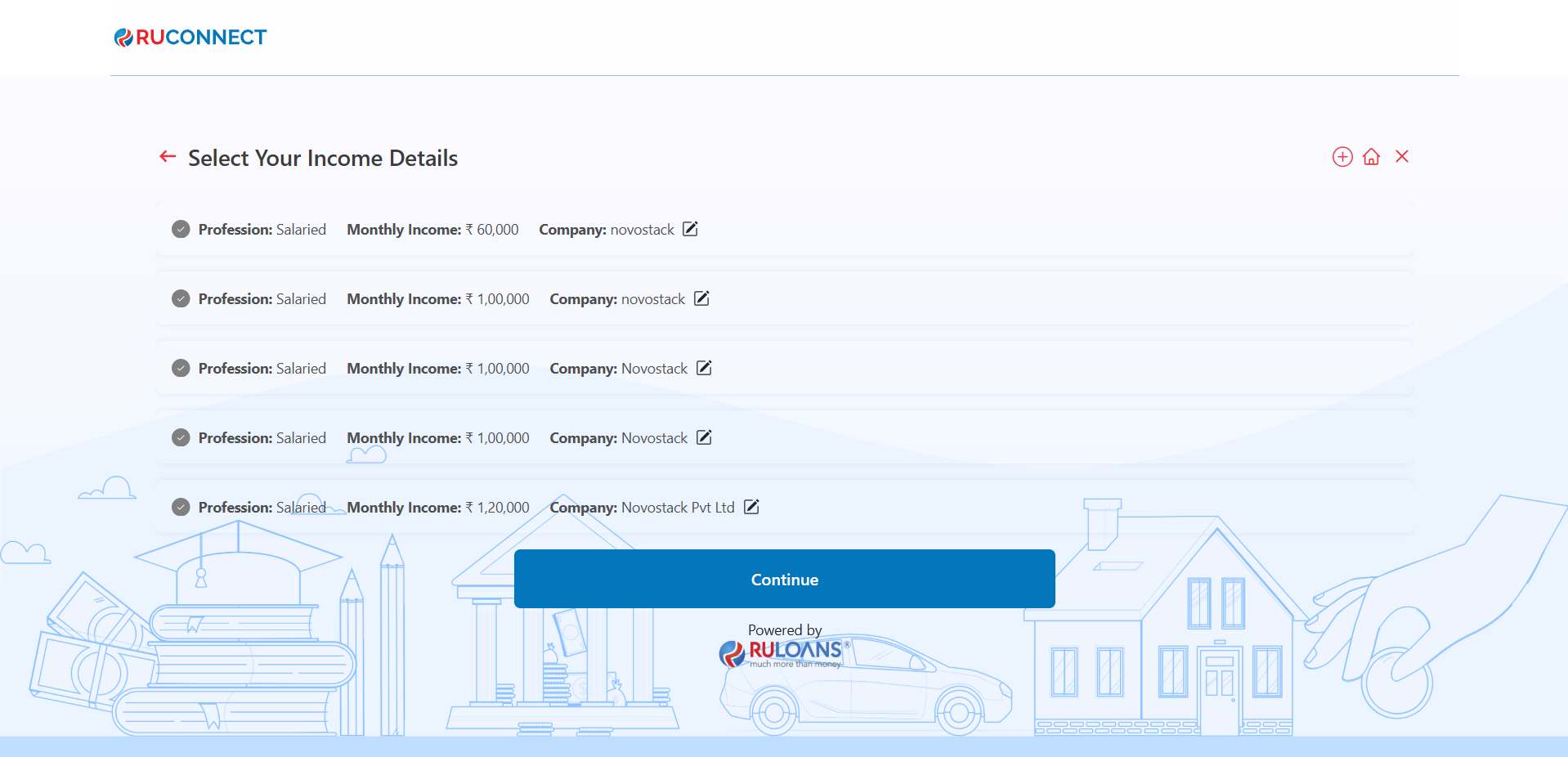
Step 17: Provide Loan Details
-
Loan Amount:
- Enter the desired loan amount in the input field (Mandatory).
-
Loan Tenure:
- Choose the loan tenure from the dropdown menu (e.g., 2 Years, 3 Years) (Mandatory).
-
Business Vintage (in Months):
- Provide the duration of your business operation in months (Optional, if applicable).
-
Business Turnover:
- Specify your business’s annual turnover (Mandatory).
- After completing the fields, click on the Continue button to proceed to the next step.
- For Salaried Users
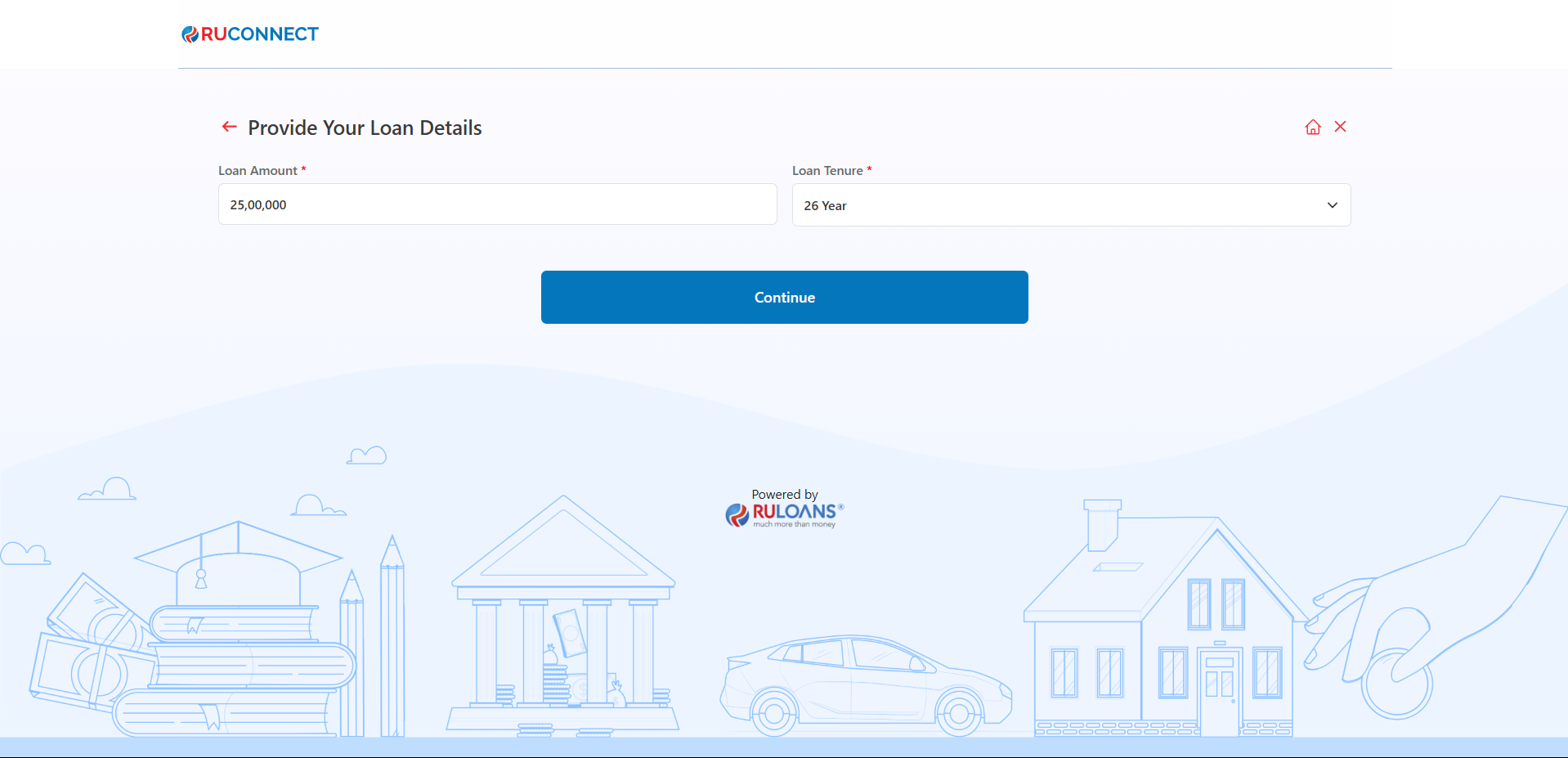 NOTE: The Fields Business Vintage and Business Turnover is only applicable for Self Employed Customers
NOTE: The Fields Business Vintage and Business Turnover is only applicable for Self Employed Customers
- For Self Employed Professional Users
- For Self Employed Non Professional Users
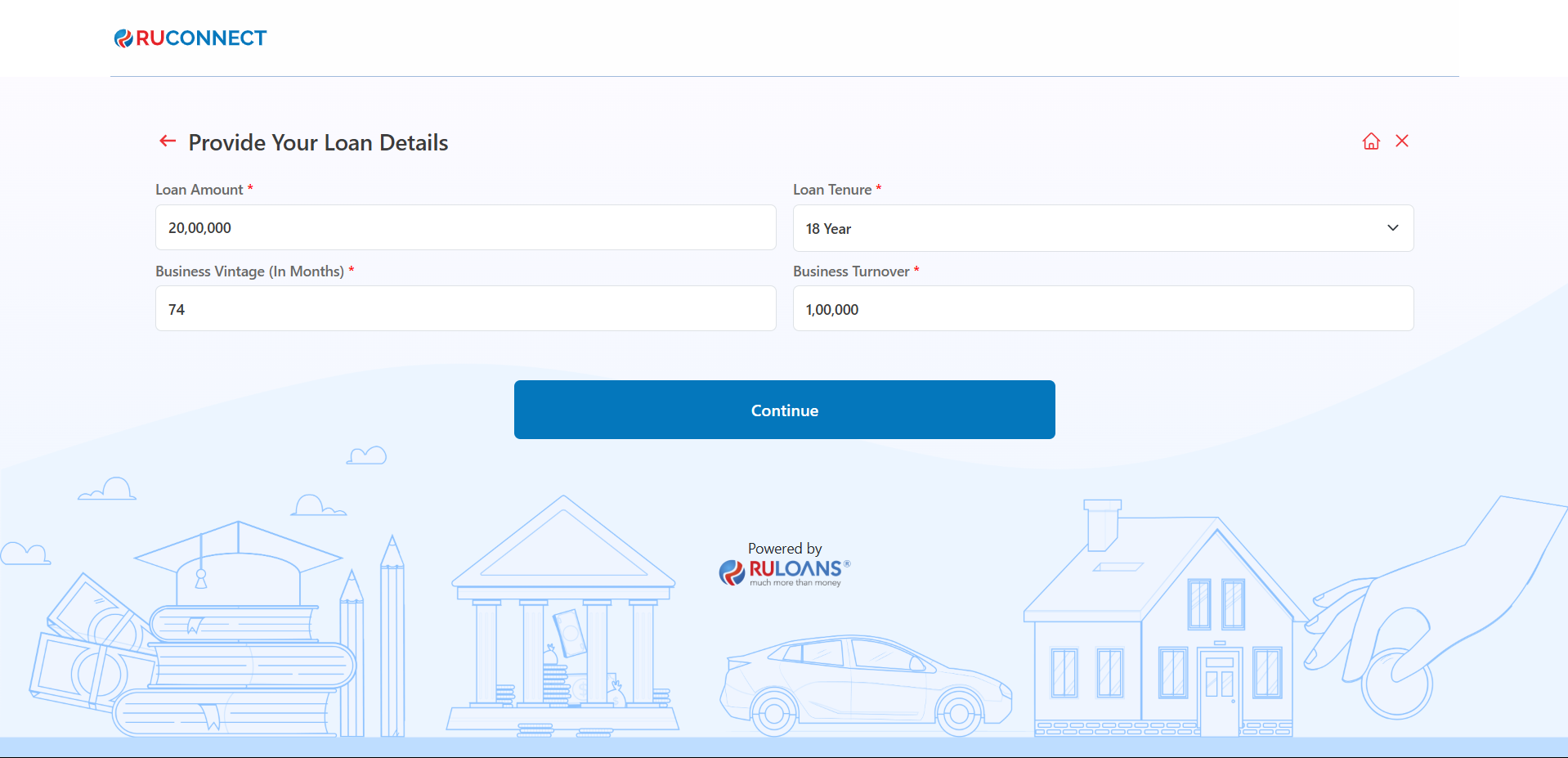
Step 18: Reference Details
This step involves the borrower providing reference details required for processing their home loan application. The interface, as seen in the image, displays various fields capturing essential information related to the Reference’s details. Key Requirements:- Provide your reference details:
- First Name (Mandatory)
- Last Name (Mandatory)
- Email (Mandatory)
- Mobile Number (Mandatory)
- Address Type (Mandatory)
- Address Line 1 (Mandatory)
- Address Line 2 (Mandatory)
- Postal Code (Mandatory)
- City & State (Auto fetched)
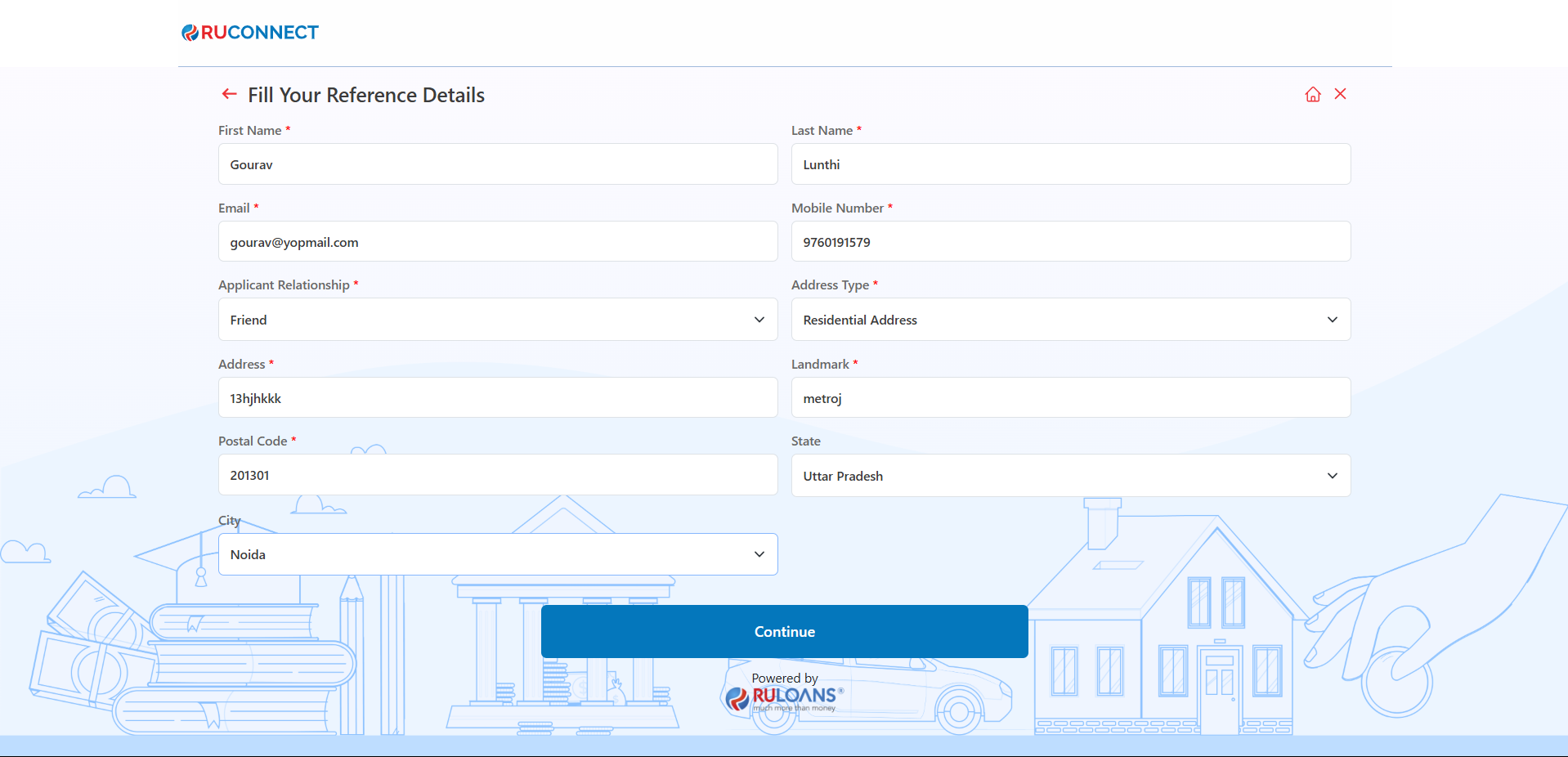
- If applicable, Select two already saved references (Optional).
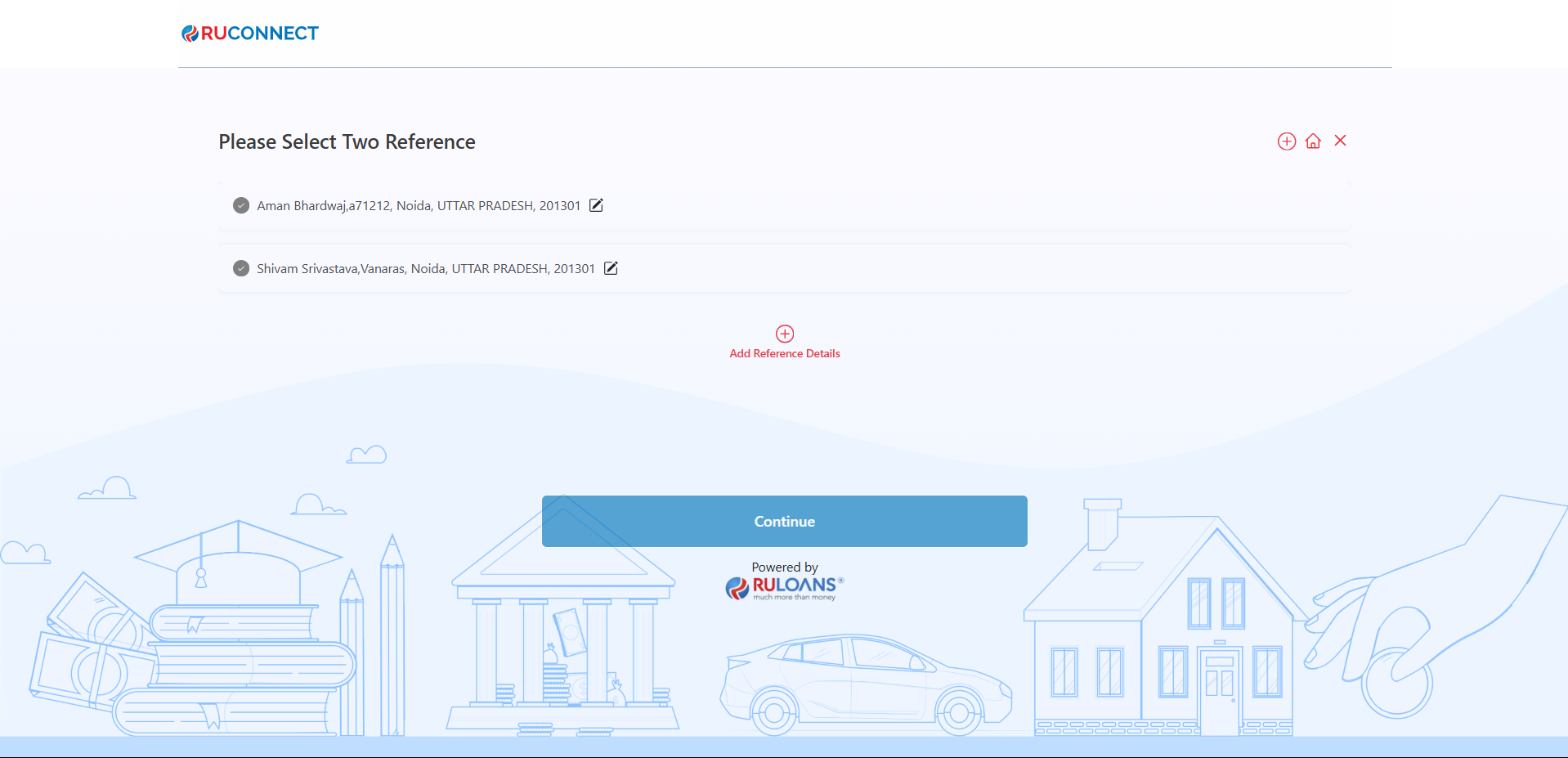
Step 19: Additional Details Submission Description:
This step involves the borrower providing additional details required for processing their home loan application. The interface, as seen in the image, displays various fields capturing essential information related to the applicant’s financial and property details. A.For Salaried Users Key Requirements:- Is Property Owned? – A dropdown option where the borrower must select the status of the property.
- Property Value – The user must enter the value of the property in Rs.
- Category – A dropdown option where the user selects his category for eg. General , SC/ST etc.
- Religion – A dropdown option where the user selects his Religion for eg. Hindu , Muslim etc.
- Sales Person – A field to enter the sales representative or loan officer assisting with the application. This helps track the responsible agent for better service and follow-ups.
- Current Employment duration (in months) – A field to enter his current employment duration.
- Employer Type – A dropdown option where the user selects his Employer type.
- Salary Mode – A dropdown option where the user selects his Mode of Salary such as cash etc.
- Continue Button – A red button at the bottom that allows the user to proceed to the next step of the loan application process after all required details are filled.
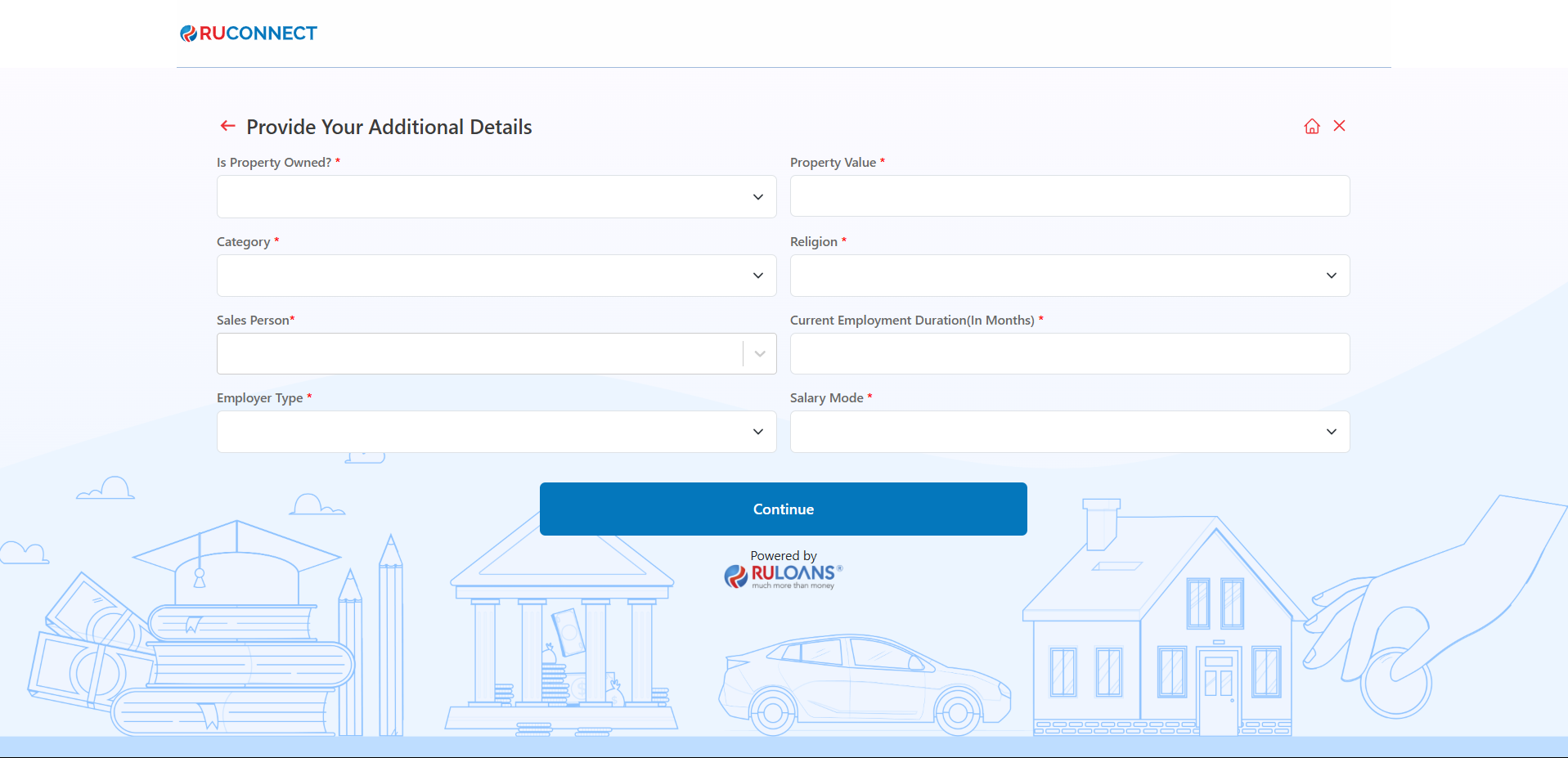 B.For Self Employed Users
Key Requirements:
B.For Self Employed Users
Key Requirements:
- Is Property Owned? – A dropdown option where the borrower must select the status of the property.
- Property Value – The user must enter the value of the property in Rs.
- Category – A dropdown option where the user selects his category for eg. General , SC/ST etc.
- Religion – A dropdown option where the user selects his Religion for eg. Hindu , Muslim etc.
- Sales Person – A field to enter the sales representative or loan officer assisting with the application. This helps track the responsible agent for better service and follow-ups.
- Profession – A dropdown option where the user selects his Profession for eg. CA , Lawyer etc.
- Business Type – A dropdown option where the user selects his Business type.
- Business Nature – A dropdown option where the user selects his Business Nature.
- Total Time in Current Business (in months) – A field to enter his current Business duration.
- Business Address Type – A dropdown option where the user selects his Business Address type.
- Shop Number – A field where the user enters his Shop Number.
- Business Name – A field where the user enters his Building Name.
- Business Steet – A field where the user enters the street/Locality of the Business.
- Continue Button – A red button at the bottom that allows the user to proceed to the next step of the loan application process after all required details are filled.
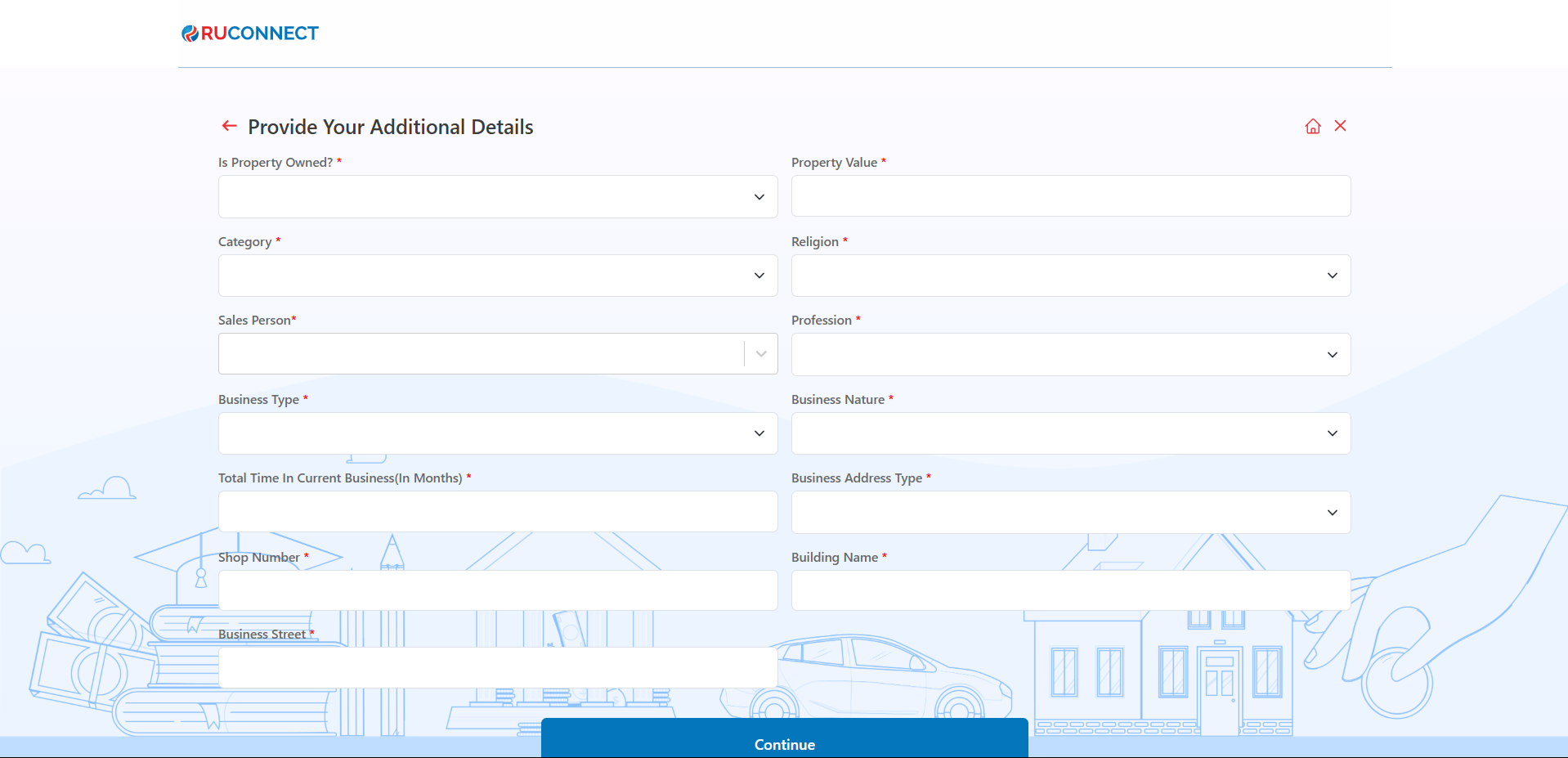
Step 20: Document Upload for KYC and Conditional Documents
In the loan application flow of the assisted journey, Step 14 focuses on the document submission process. This step involves uploading essential KYC and conditional documents for verification. A.For Salaried Users Details:- Upload Bank Statement (Last 6 Months): A bank statement provides a detailed account of the applicant’s financial transactions and balances over a period of six months.
- ITR/Form16: Form 16 is a tax document issued by employers to salaried employees in India. It serves as proof of the employee’s income and the tax deducted at source (TDS).
- Salary Slips (Last 3 Months): A salary slip is an official document issued by an employer to an employee, showing the details of the employee’s earnings, deductions, and net salary for a specific period.
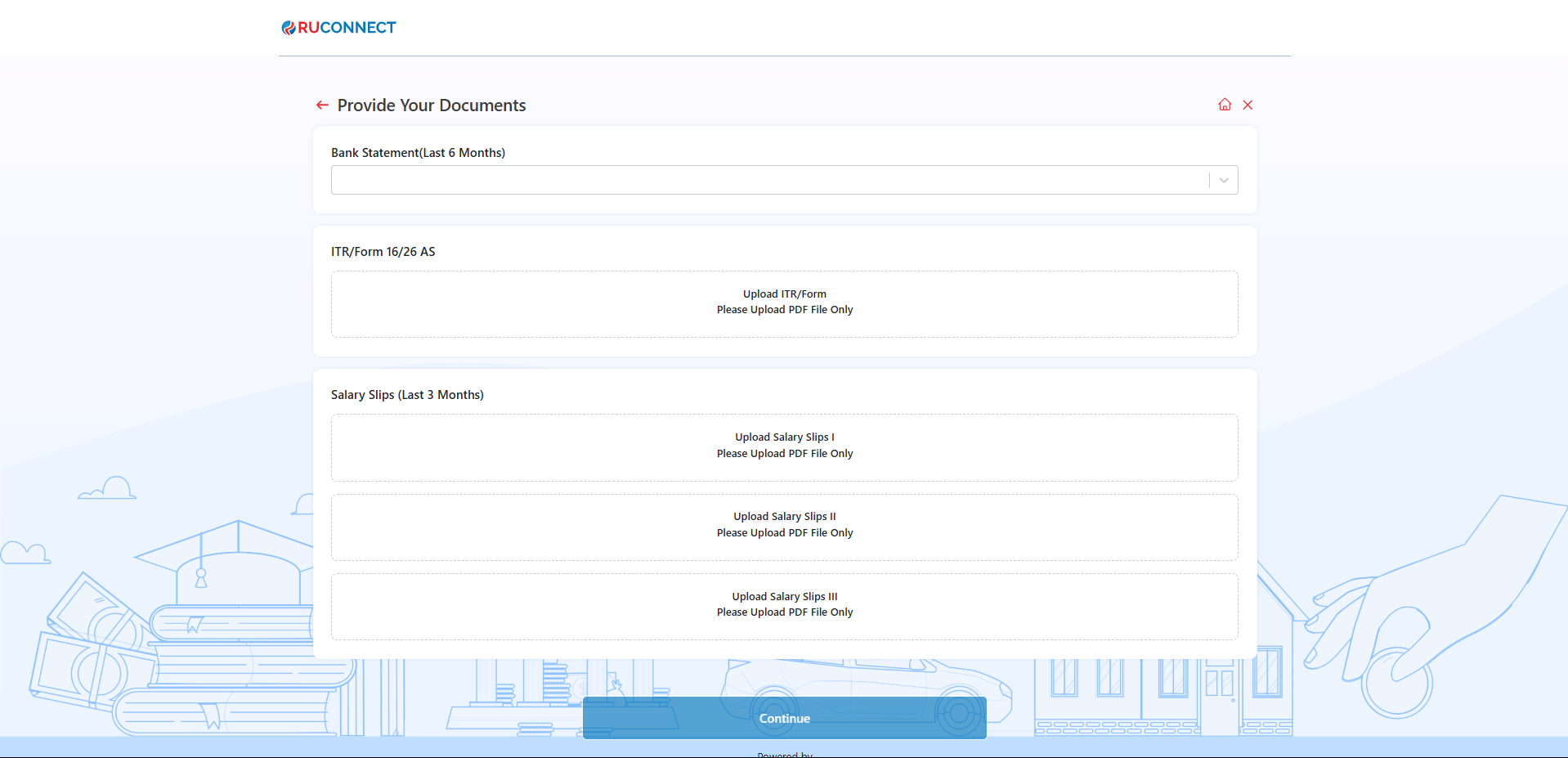 B.For Self Employed Users
Details:
B.For Self Employed Users
Details:
- Professional Proof A document that provides a professional proof of the applicant.
- Business Proof A document that provides the business proof of the applicant.
- Business Address Proof A document that provides the business address proof of the applicant.
- Business Vintage Proof A document that provides the business vintage proof of the applicant.
- Upload Bank Statement (Last 6 Months): A bank statement provides a detailed account of the applicant’s financial transactions and balances over a period of six months.
- Upload Form 16: Form 16 is a tax document issued by employers to salaried employees in India. It serves as proof of the employee’s income and the tax deducted at source (TDS).
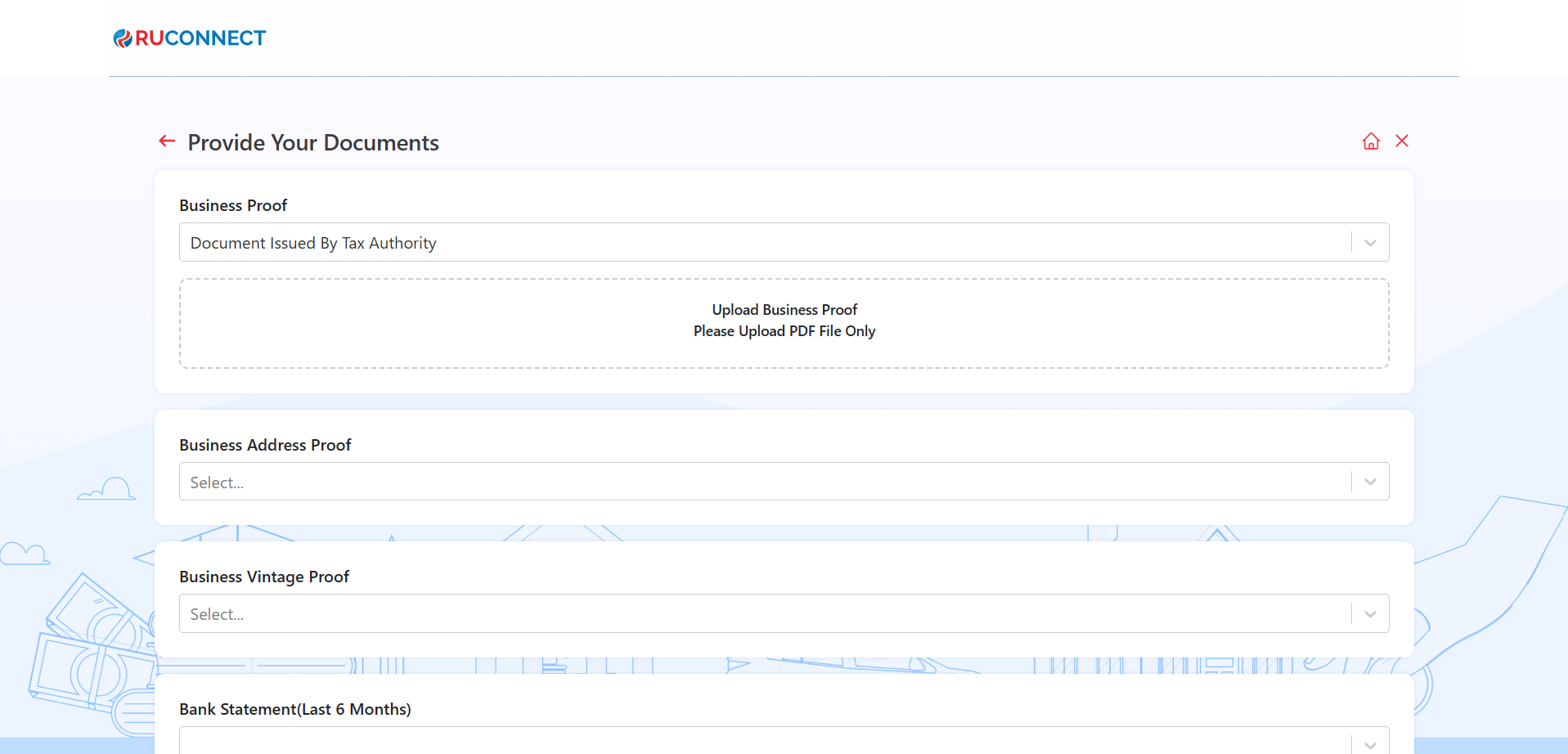
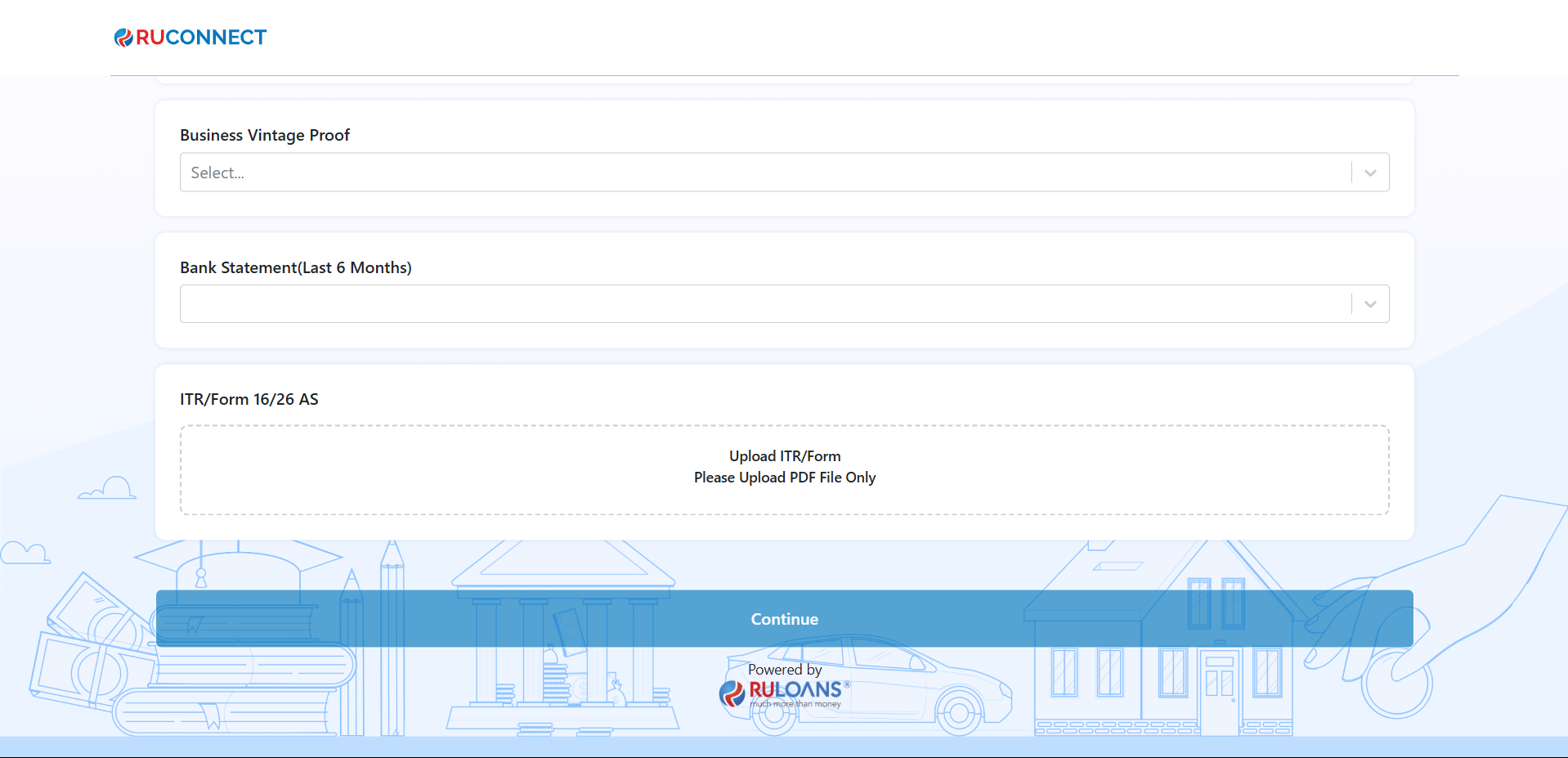
Step 21: Offer Confirmation screen
Description: This step displays the applicant both the offered amount and applied amount after the documents are successfully submitted. Key Information Displayed: 1.Proceed with offered amount with the amount offered by the provider. 2.Proceed with applied amount with the amount applied by the applicant. Applicant has to select from one of those pptions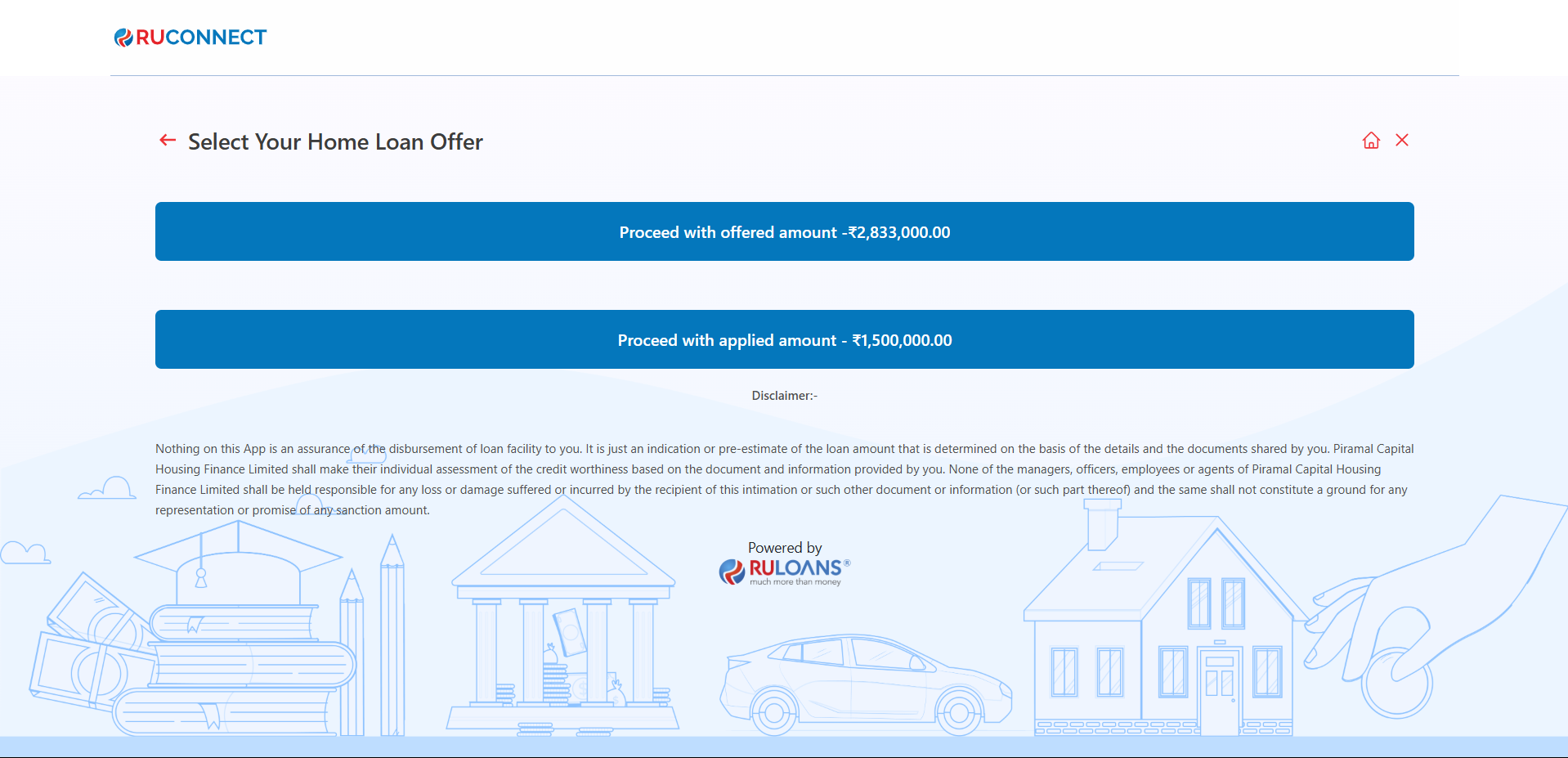
Step 22: Application Submission Confirmation
Description: This step displays a confirmation message after the loan application is successfully submitted. Key Information Displayed:- External Lead ID: A unique identifier (e.g., BLSARUL0000003E) is generated for tracking the application status.
- Support Information: The user is informed that a support executive will contact them within 24 to 48 hours.
- Contact Details: Provides the customer service number 1800 266 7576 and support email [email protected] for any assistance.
- Copy External Lead ID: A button is provided to easily copy the External Lead ID for future reference.
- Navigation: A “Home” button is available to return to the main page.
- Details: A “View” button is available to view further application details.