Step 1: Login to the B2B Web Portal
- Visit the RuConnect B2B web portal.
- nter your mobile number and sign in with otp.
- Upon successful login, the system will redirect you to the B2B Dashboard, where all modules are accessible.
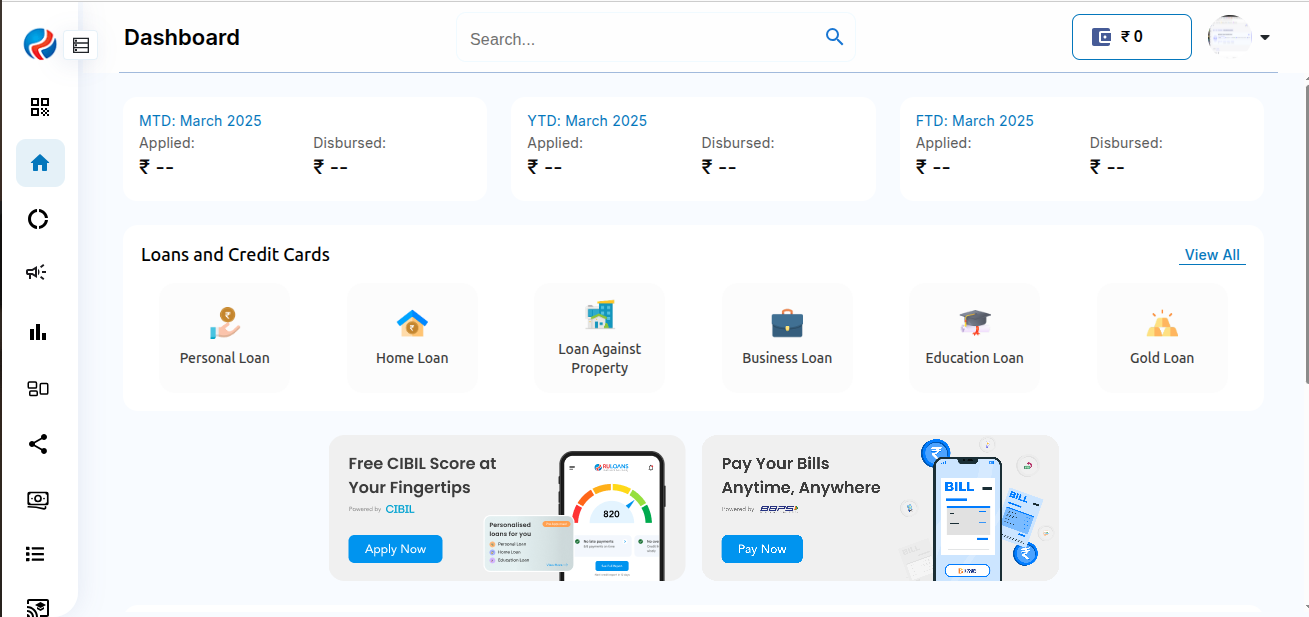
**Step 2: Navigate to the Ledger Report Section **
- From the side menu, click on My Earnings tab.
- Click on Ledger Report
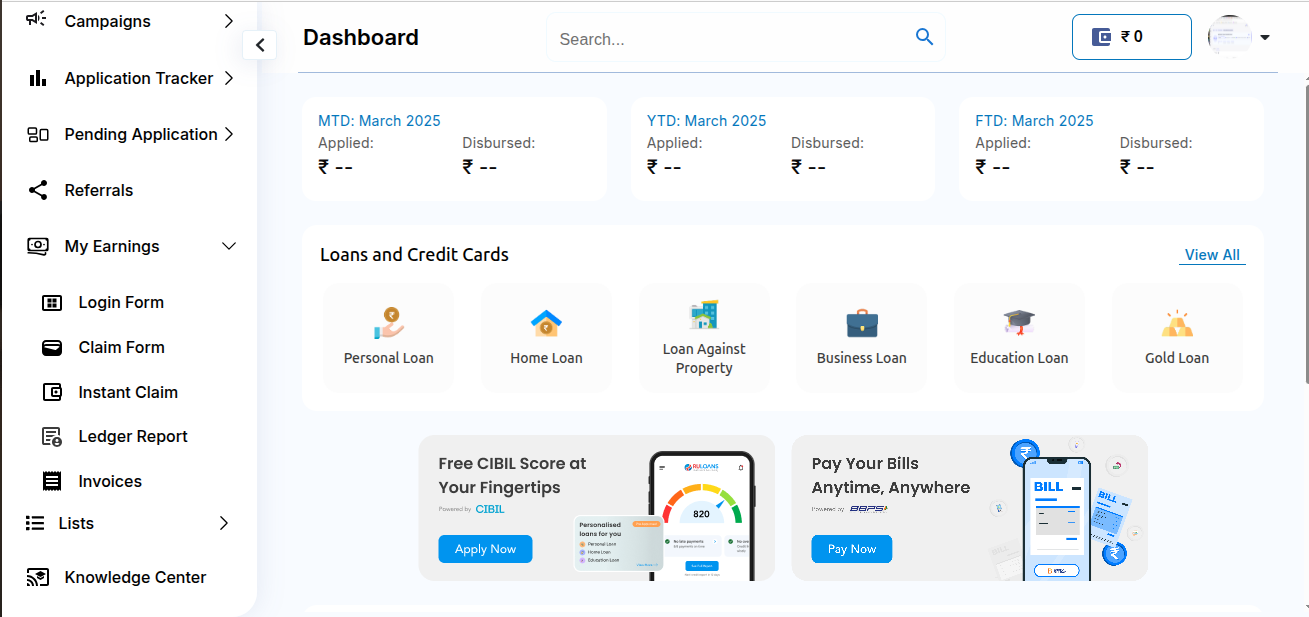
**Step 3: Ledger Report Page **
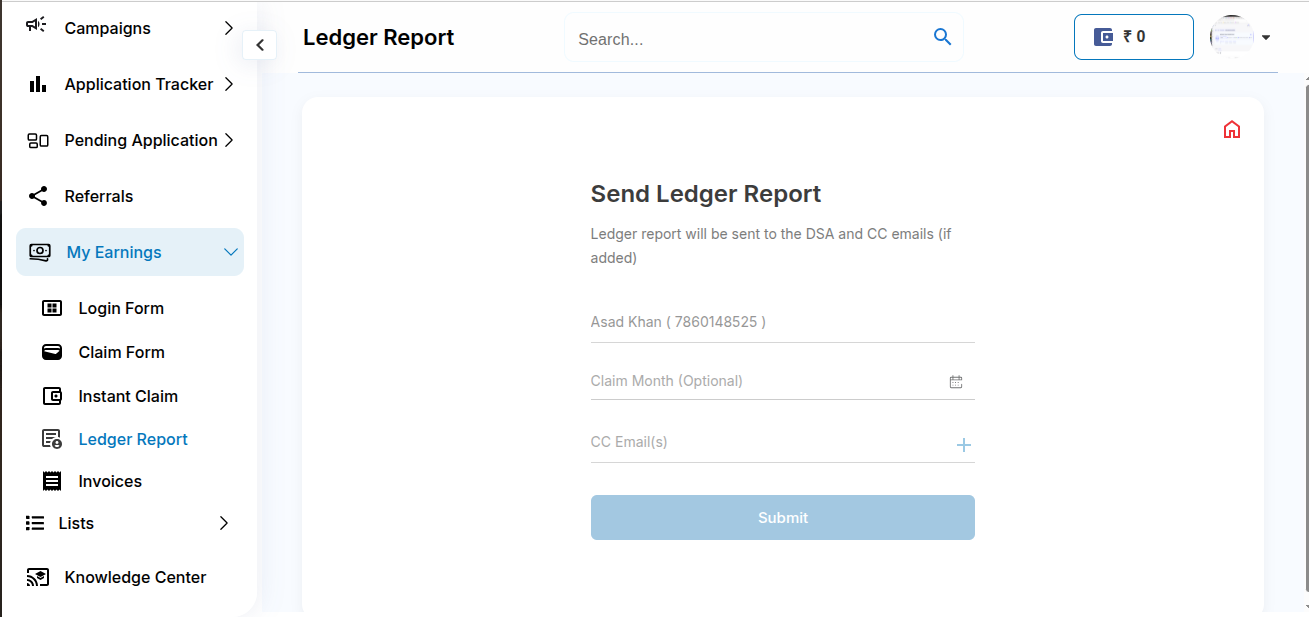 User is shown following fields and CTA’s:
User is shown following fields and CTA’s:
- DSA Name and Number - This is prefilled with the user’s details that is logged in.
- Claim Month/Year (Optional) - This field allows the DSA to filter the report for a specific month/year.
- CC Email(s)(Optional) - User enters one or more email addresses to send the report as CC.
- Submit Button - Email is sent to all the entered email addresses.
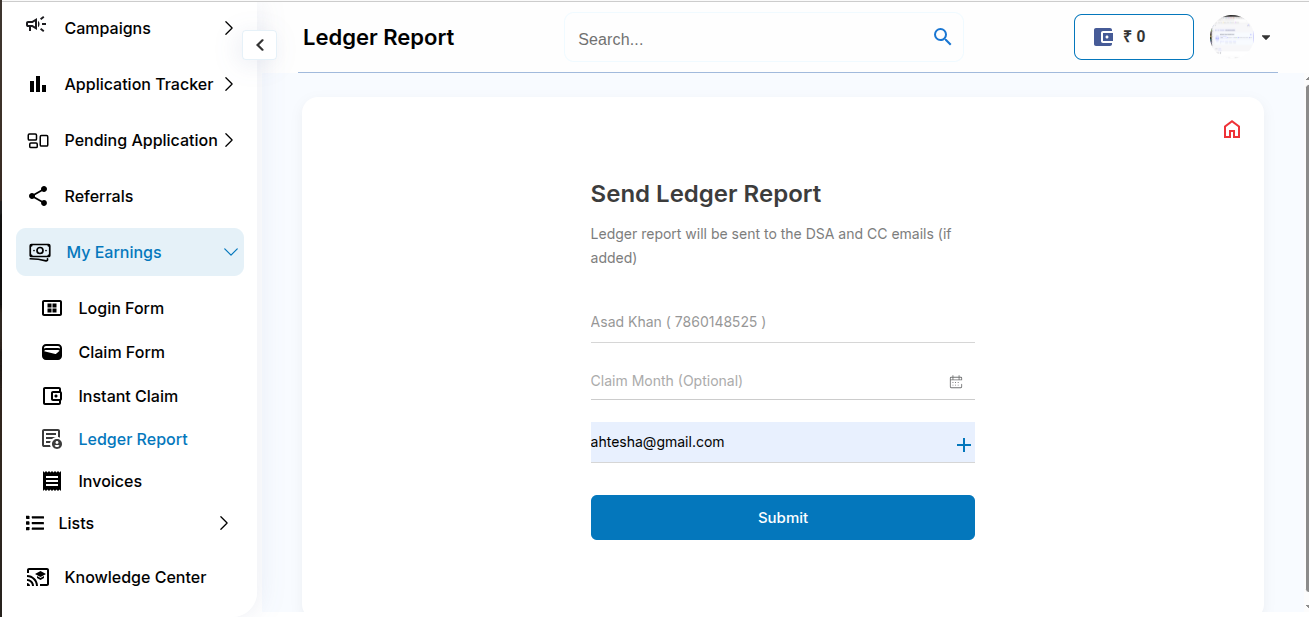
Step 4: Confirmation Toast Message
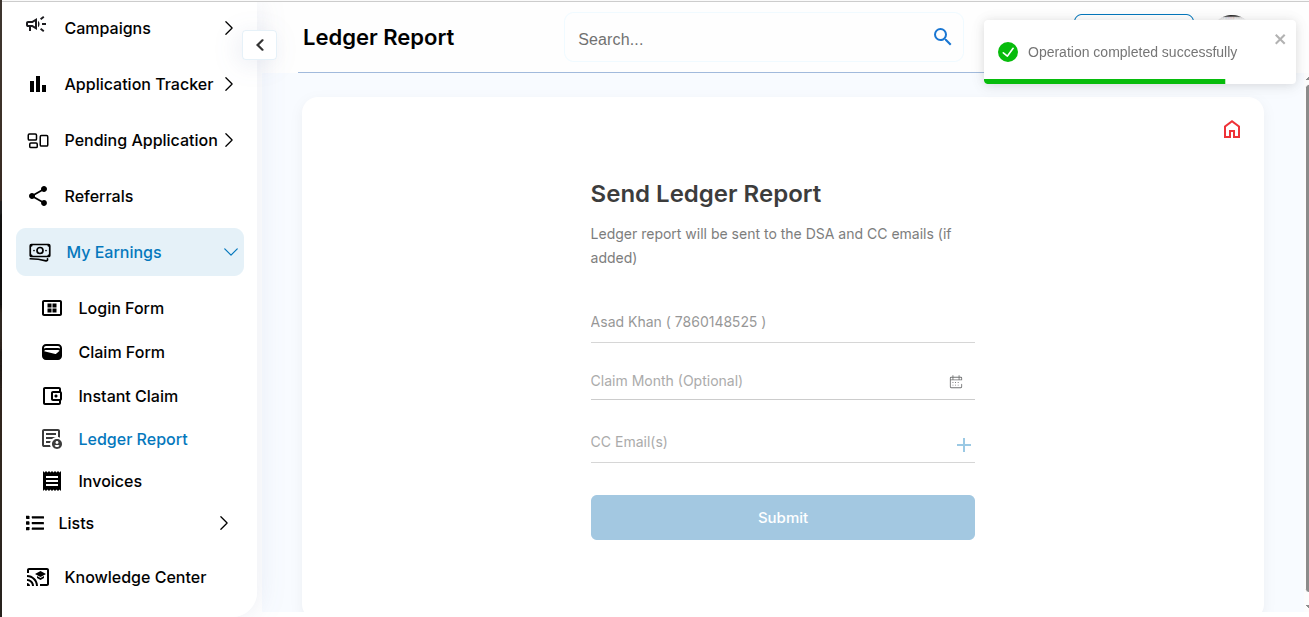 Prepared By: Ahtesham Ahmad
Prepared By: Ahtesham Ahmad