Step 1: Enter Your Mobile Number
Just type your 10-digit mobile number and click “Get OTP.”We’ll send a one-time password to verify your number.
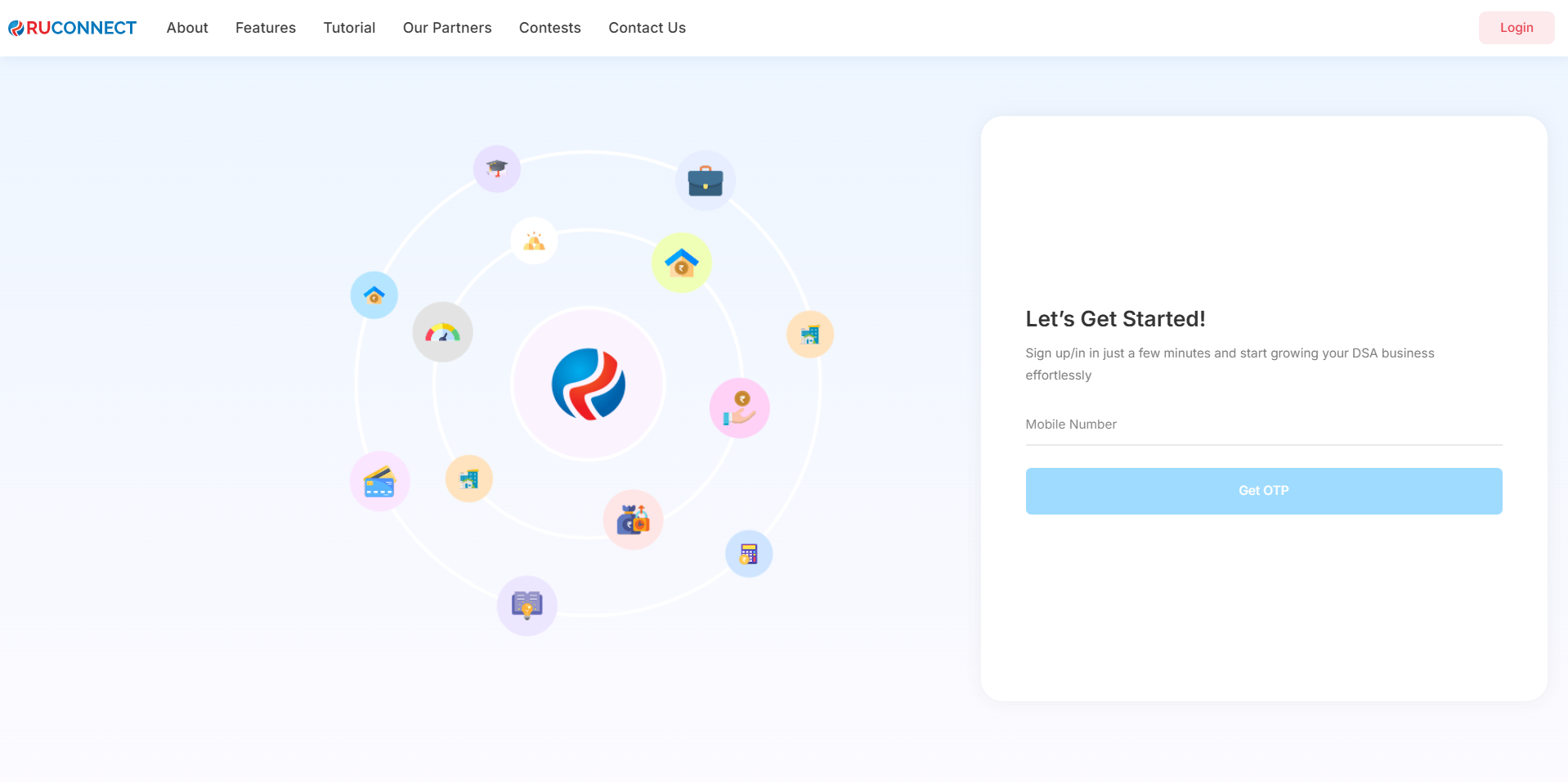
Step 2: Verify with OTP
Enter the 4-digit OTP sent via SMS.You can resend it if it doesn’t arrive in time.
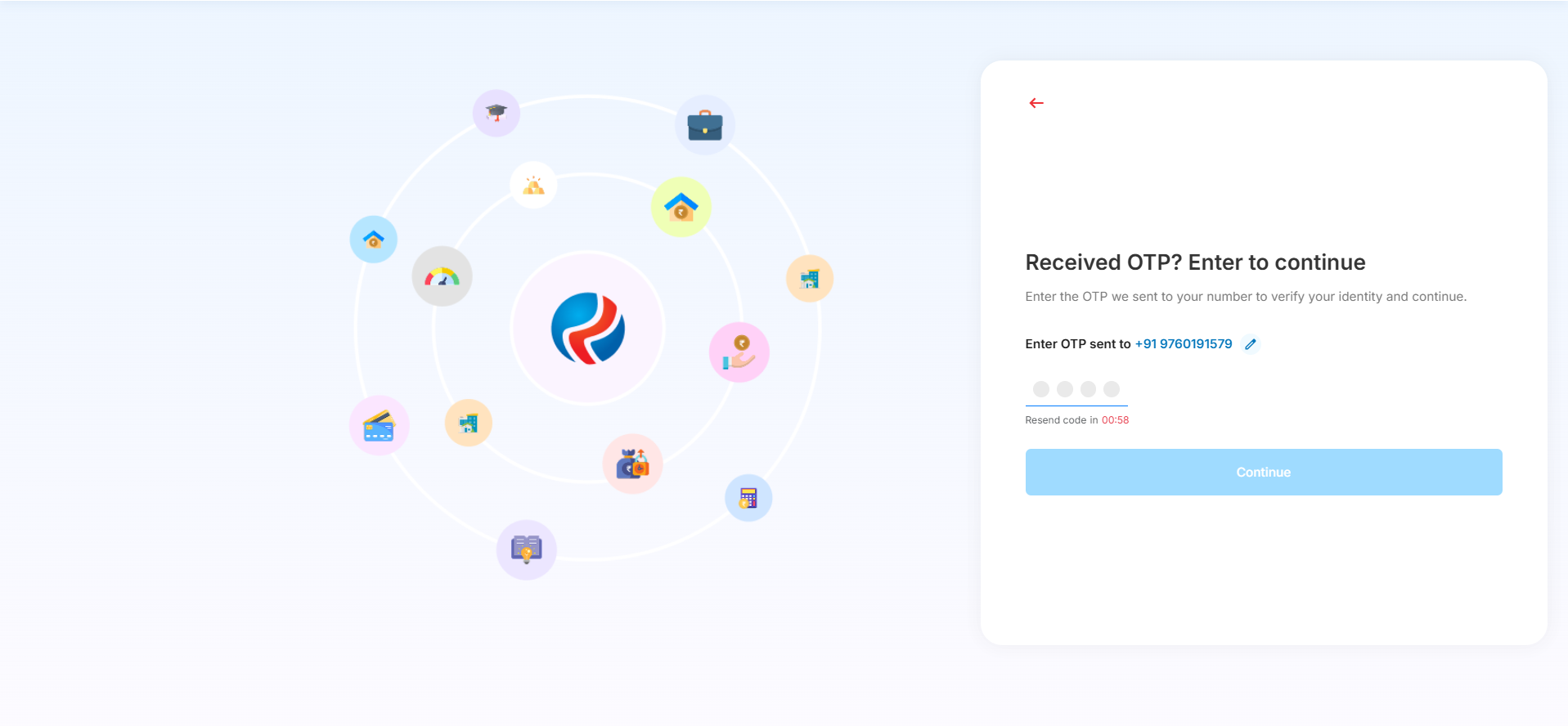
Step 3: Tell Us About Yourself
Choose if you’re an Individual or a Company. **Select Individual option Fill in your personal details:- Name
- Profession
- Gender
- Date of Birth
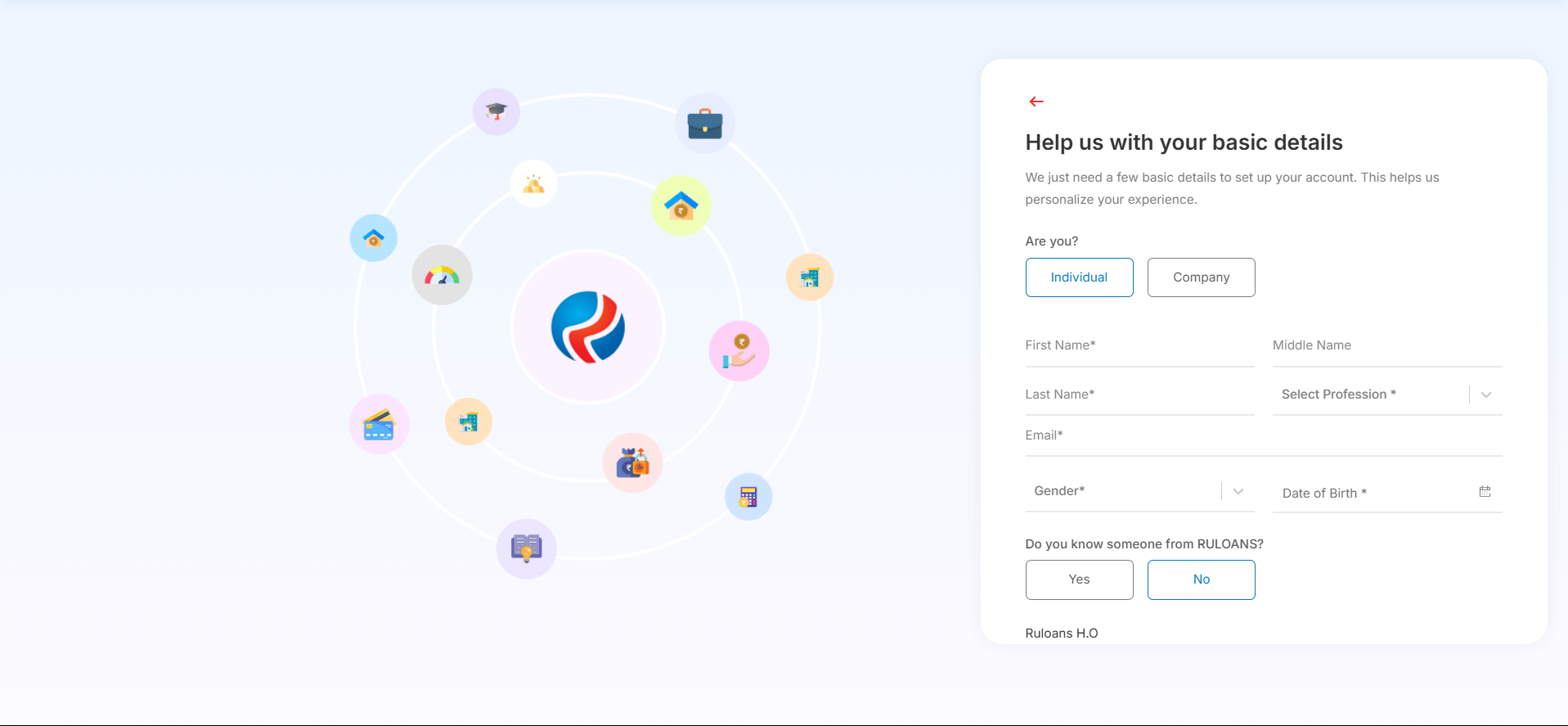
Step 4: Referral Info (Optional)
If someone referred you, enter their mobile number.This helps them get credit for referring you! Note: If ‘No’ is selected this step is skipped.
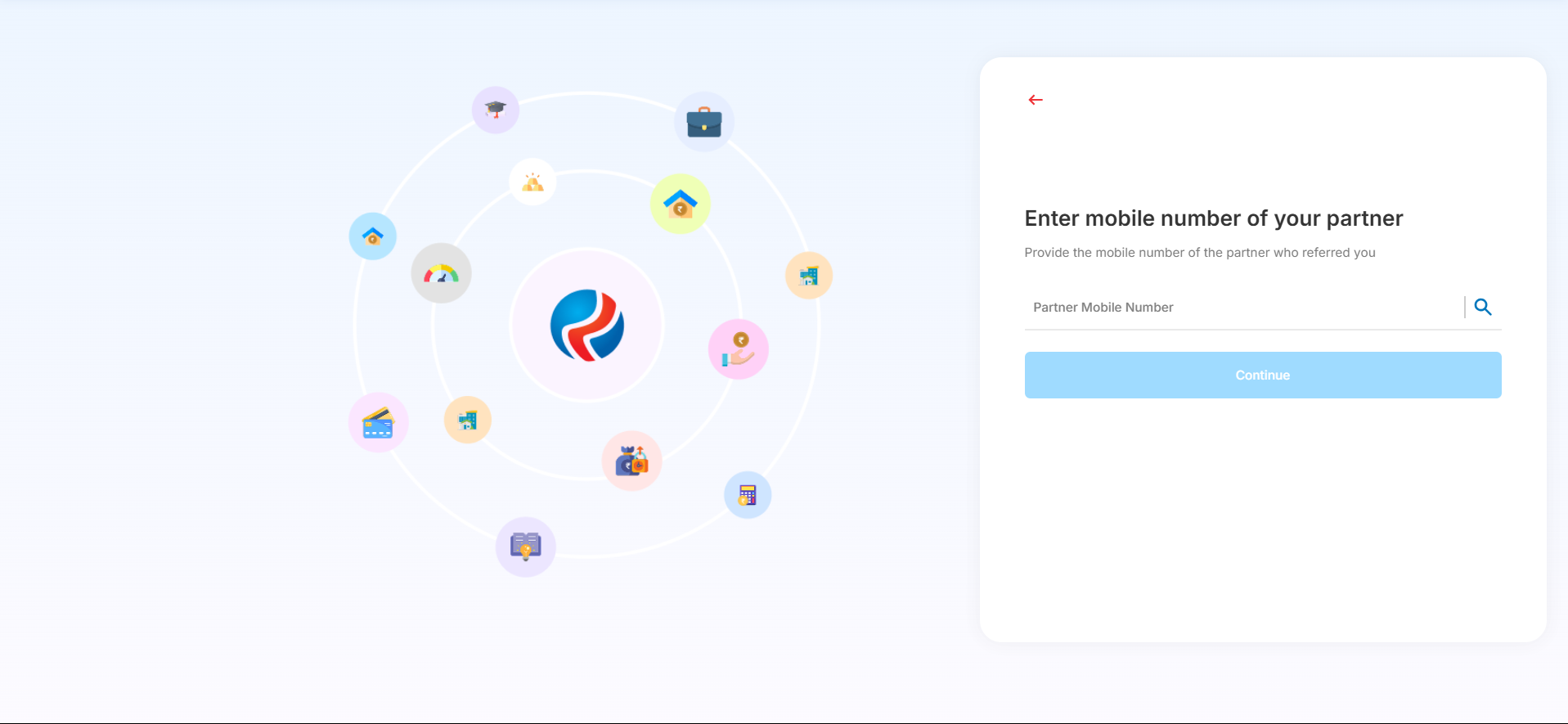
Step 5: Add Your Residential Address
Fill in your full address:- Address Line 1
- Address Line 2
- Residential Postal Code
- City/State (Select these on basis of entered Postal Code)
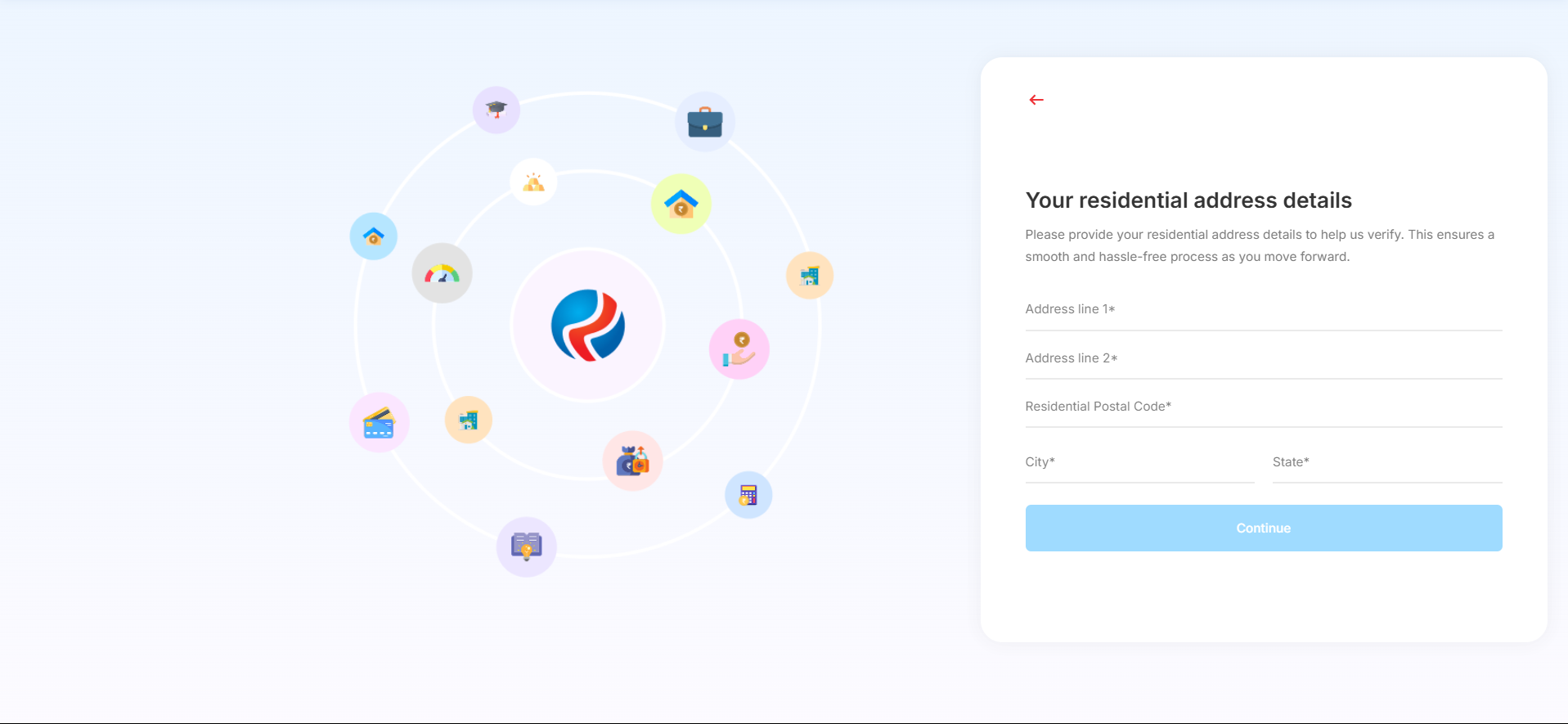
Step 6: Complete Your KYC
You can choose one of the following:Option 1: eKYC via Digio
Option 2: Manual KYC (Skip for Now)
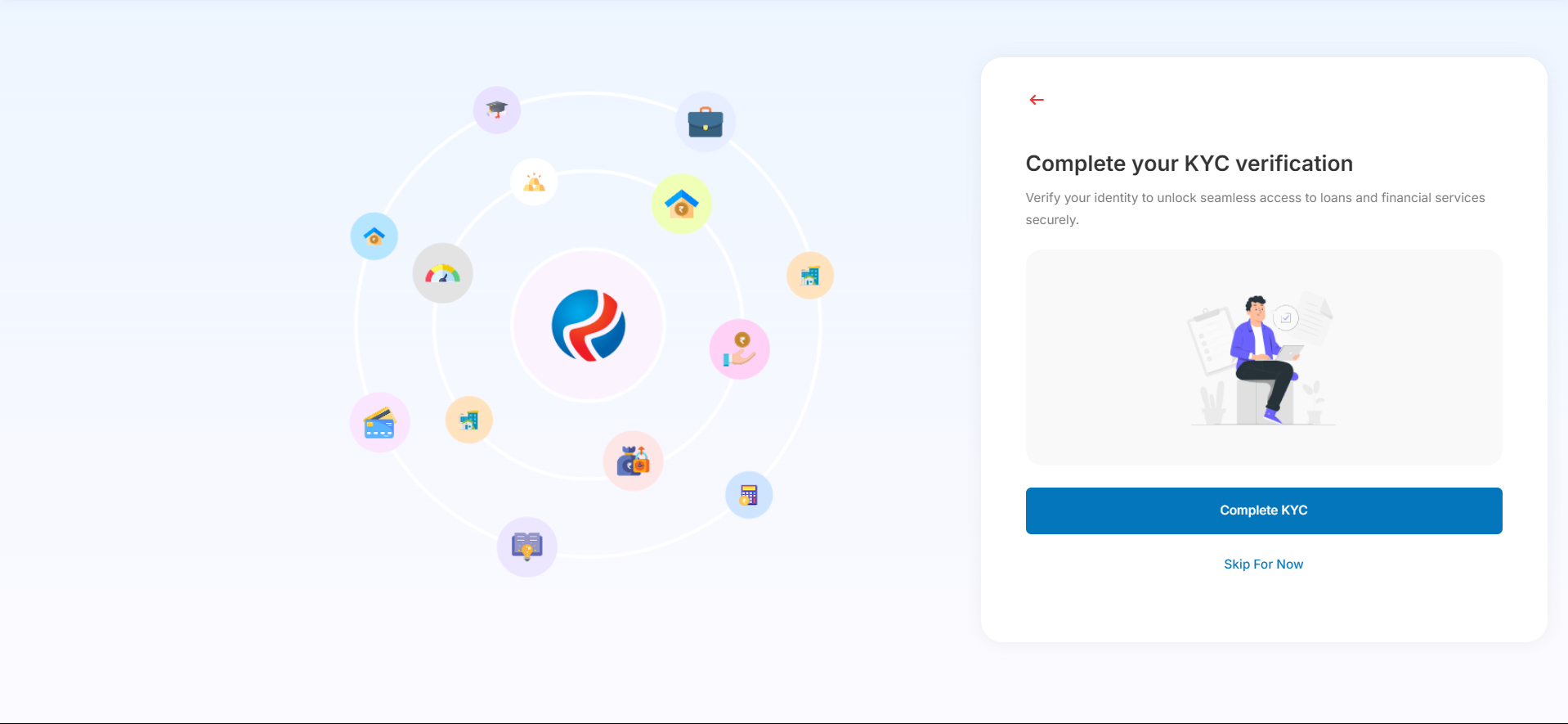 Note: When eKYC with digio is selected user is redirected to Digio for KYC verification.
When Manual KYC is Selected
Provide:
Note: When eKYC with digio is selected user is redirected to Digio for KYC verification.
When Manual KYC is Selected
Provide:
- PAN Number
- Aadhar Number
- Upload:
- PAN Card
- Aadhar (Front & Back)
- A Selfie
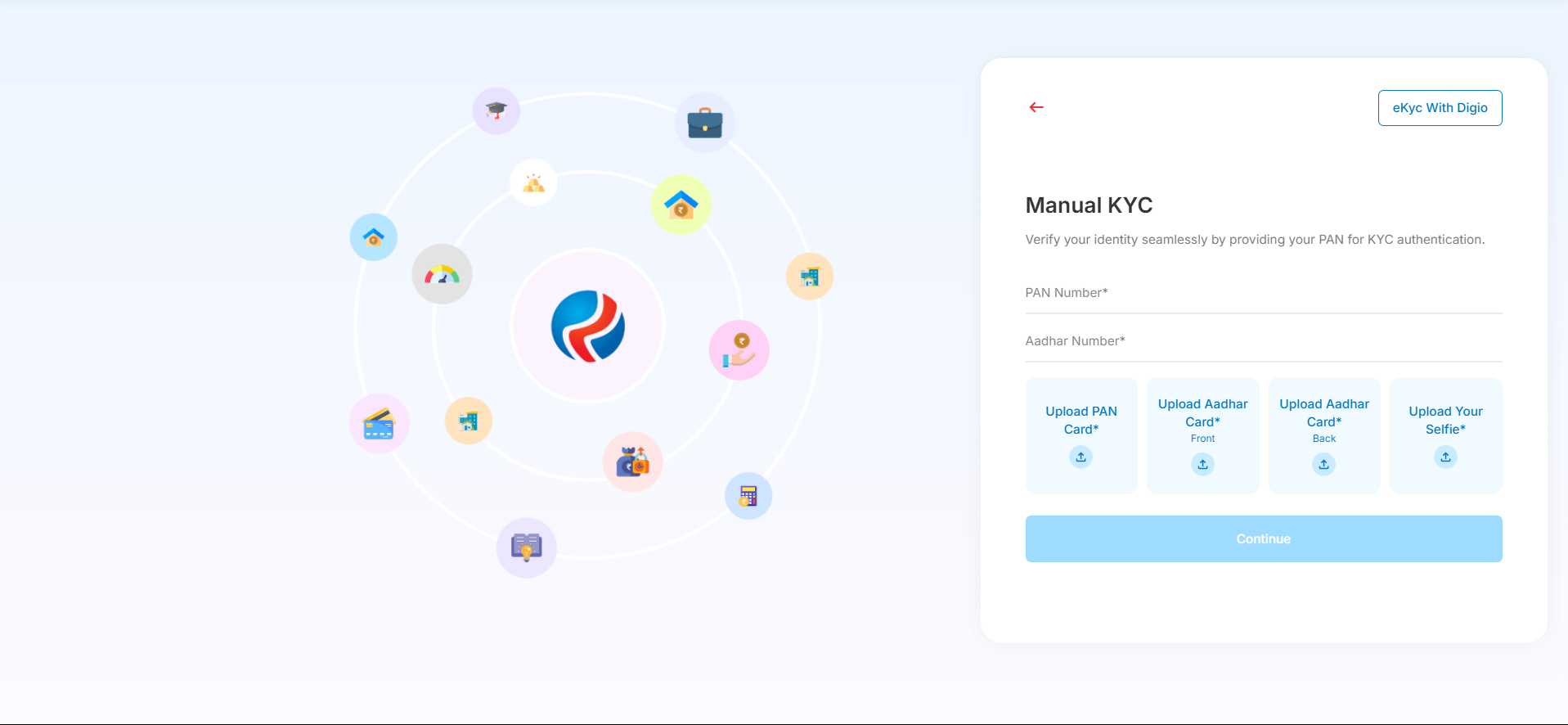
Step 7: Read & Accept Agreement
You’ll see a Joining Agreement (MoU).Read carefully and tick the “I Agree” checkbox.
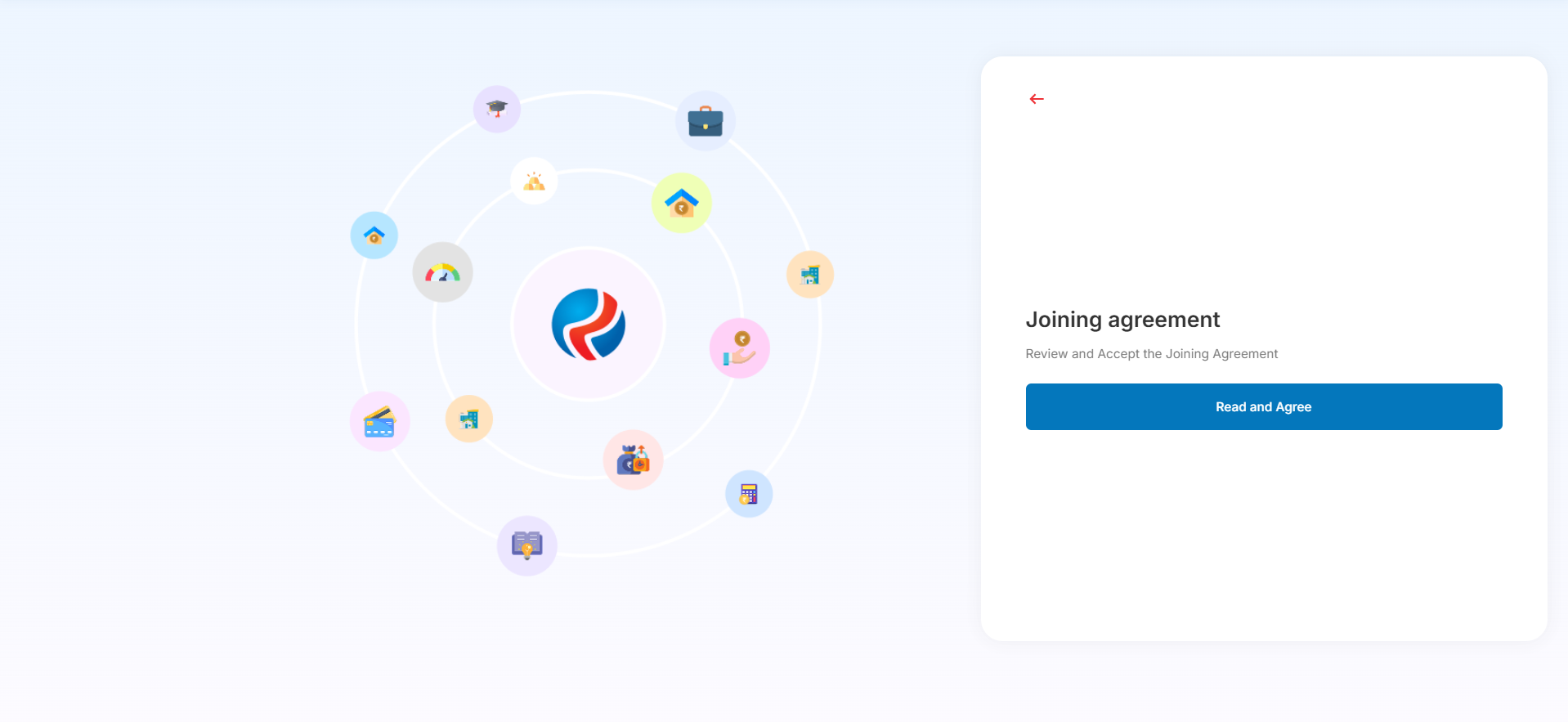
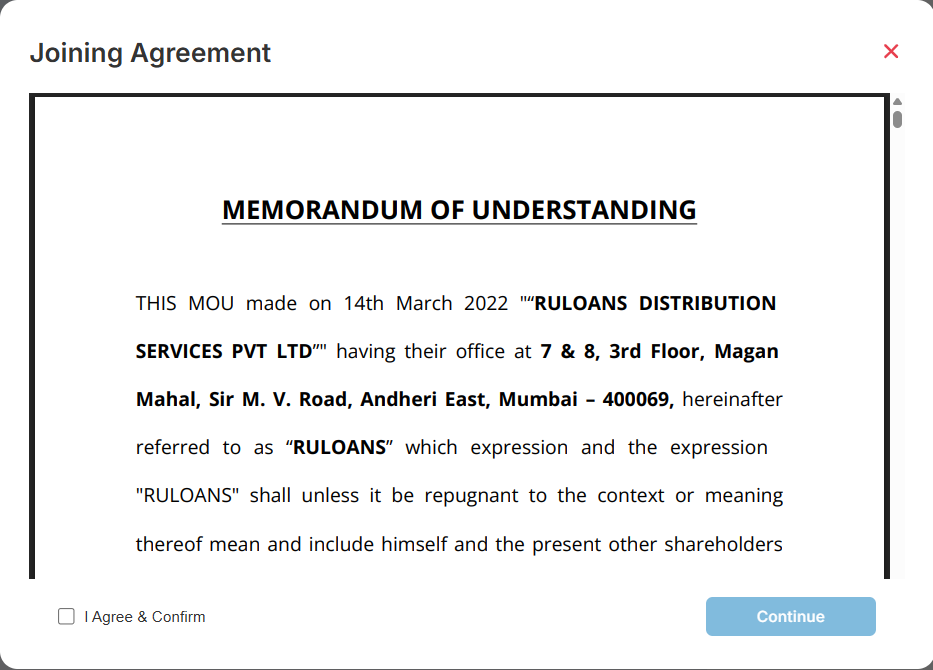
Step 8: Sign Digitally
Use your mouse to sign in the box.Once it’s clear and inside the box, hit Continue. You will se the sign inside the box and re-sign if you want to do it again.
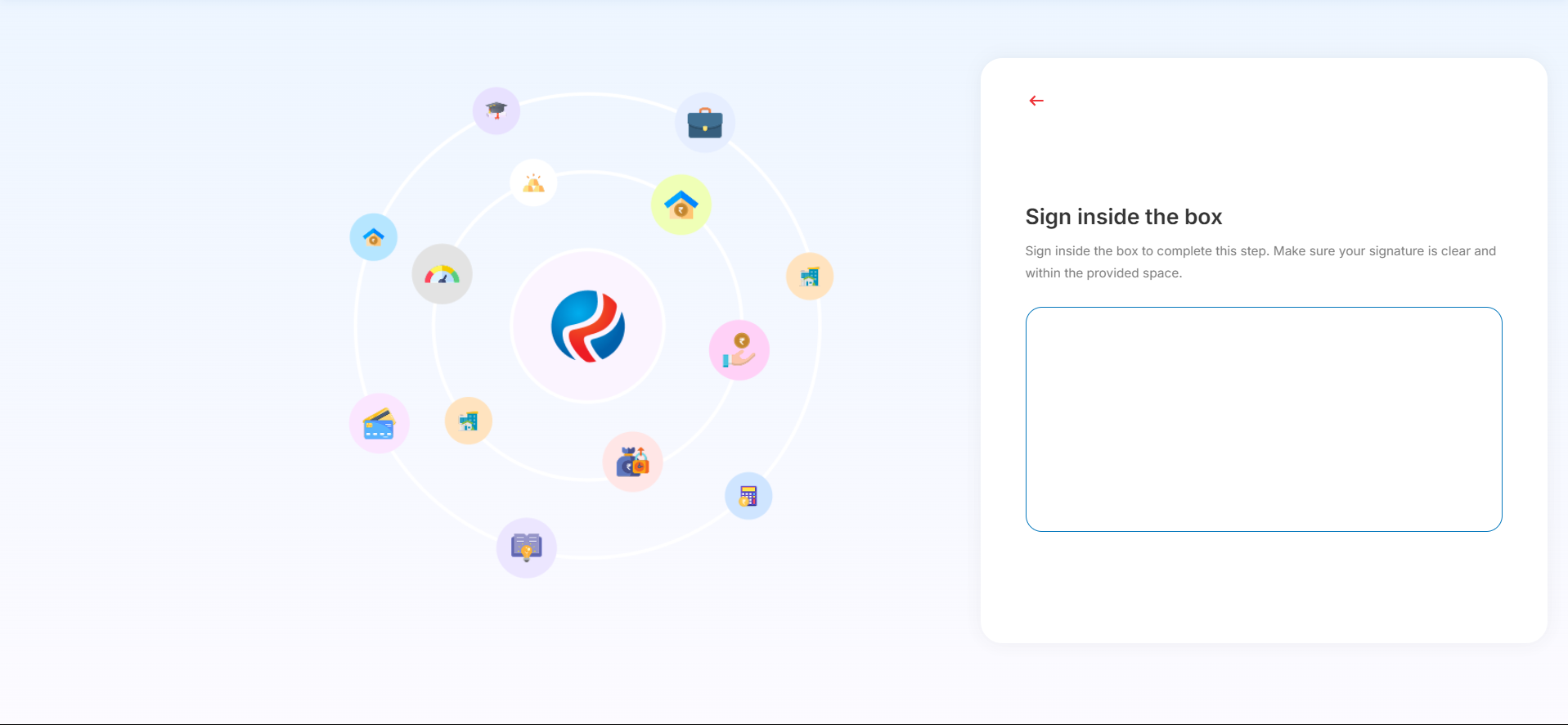
Step 9: Review & Confirm Your Signature
Check the signature you just drew. Ensure it’s clear, accurate, and looks exactly the way you’d sign official documents. If you’re happy, click Confirm Signature to proceed. Want a redo? Click Re-sign or upload a different one.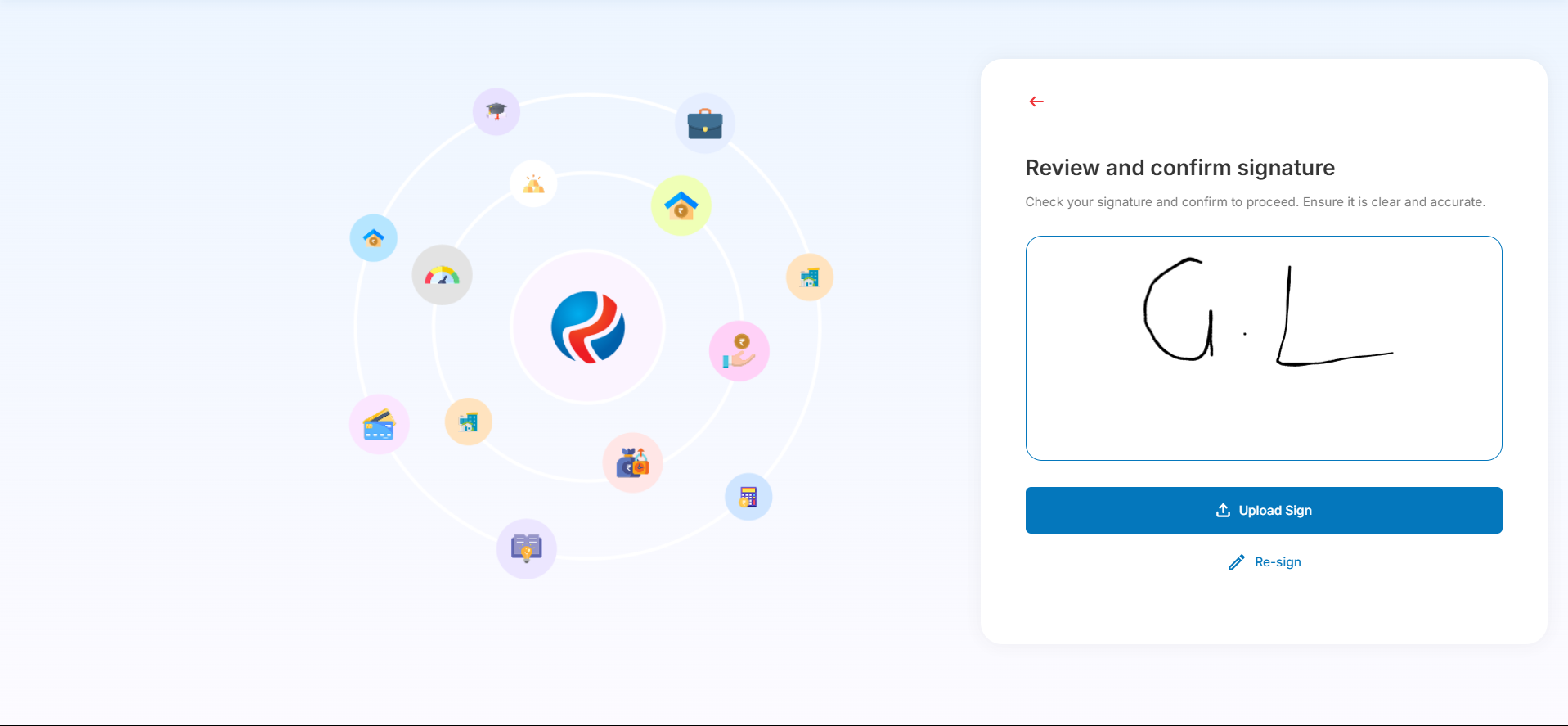
Step 10: Signup Complete!
You’re done! Your registration is successful and the agreement is accepted. Click Download User Agreement if you’d like a copy for your records. CLick Start your DSA journey to begin using your account and explore all features.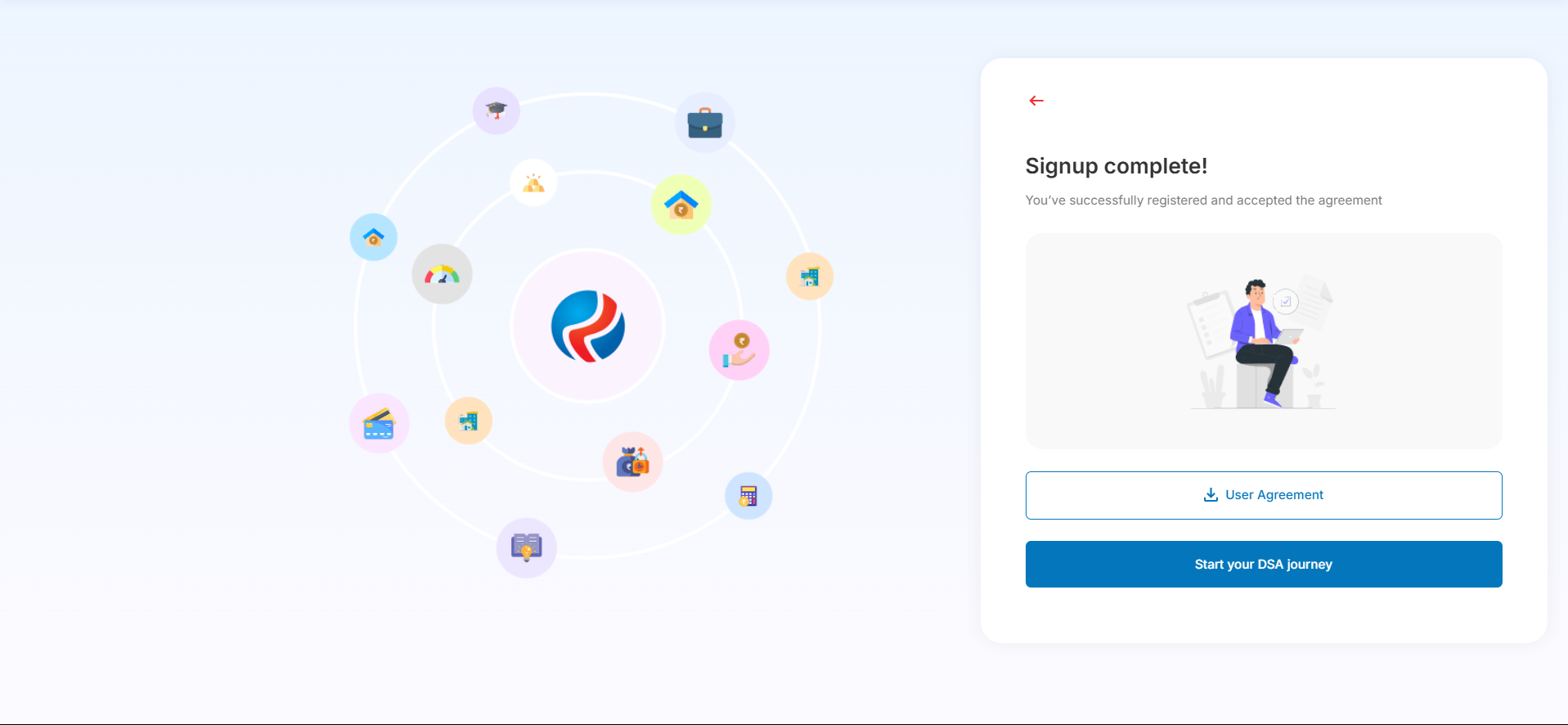 You’ll be redirected to your dashboard.
Your profile and settings will be available for customization.
Need help? Visit our Help Center or contact Support anytime.
You’ll be redirected to your dashboard.
Your profile and settings will be available for customization.
Need help? Visit our Help Center or contact Support anytime.
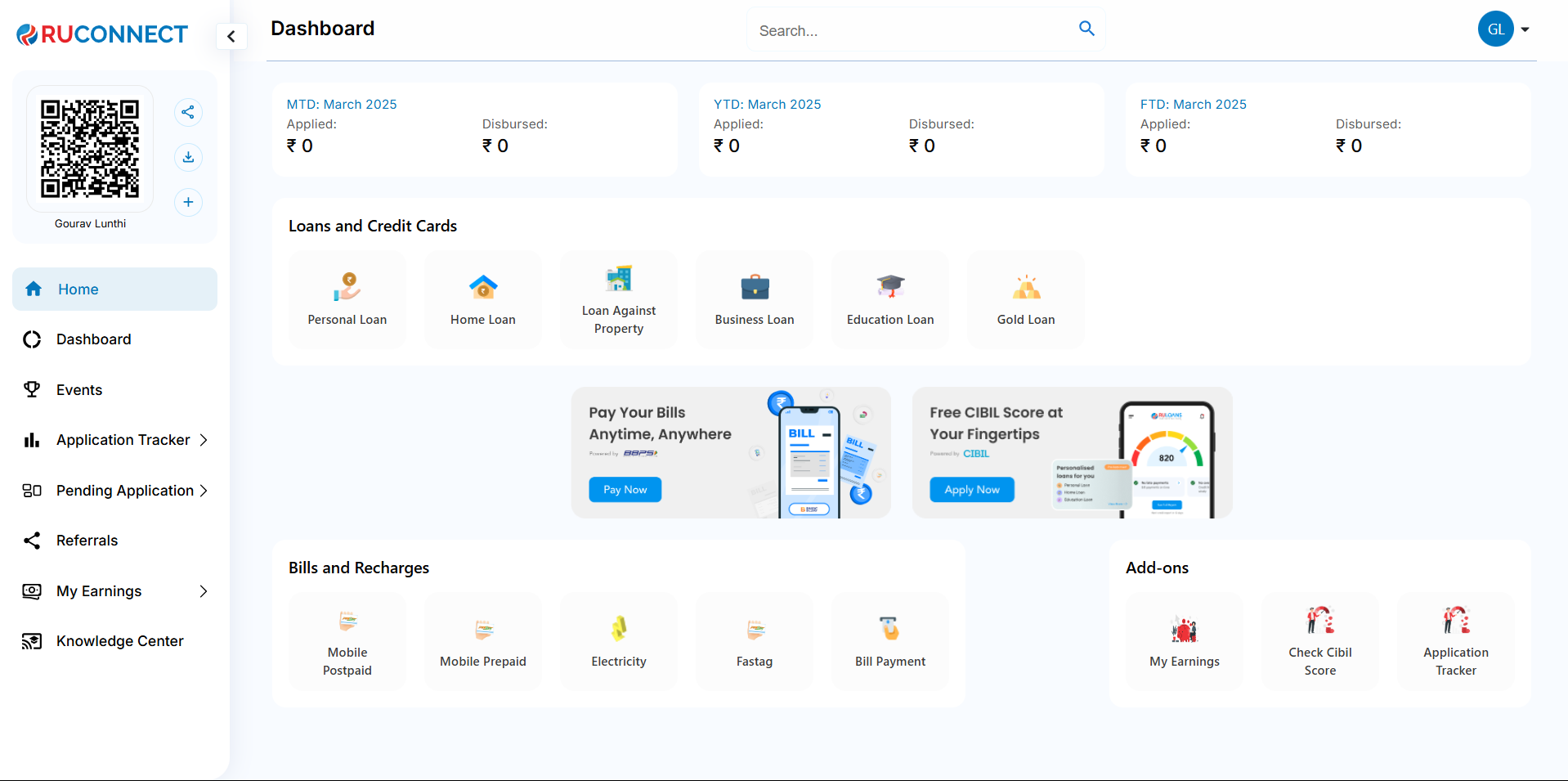 Thank you for joining us! Let’s get started on this exciting DSA journey together.
**Date: 10 June 2025
Thank you for joining us! Let’s get started on this exciting DSA journey together.
**Date: 10 June 2025