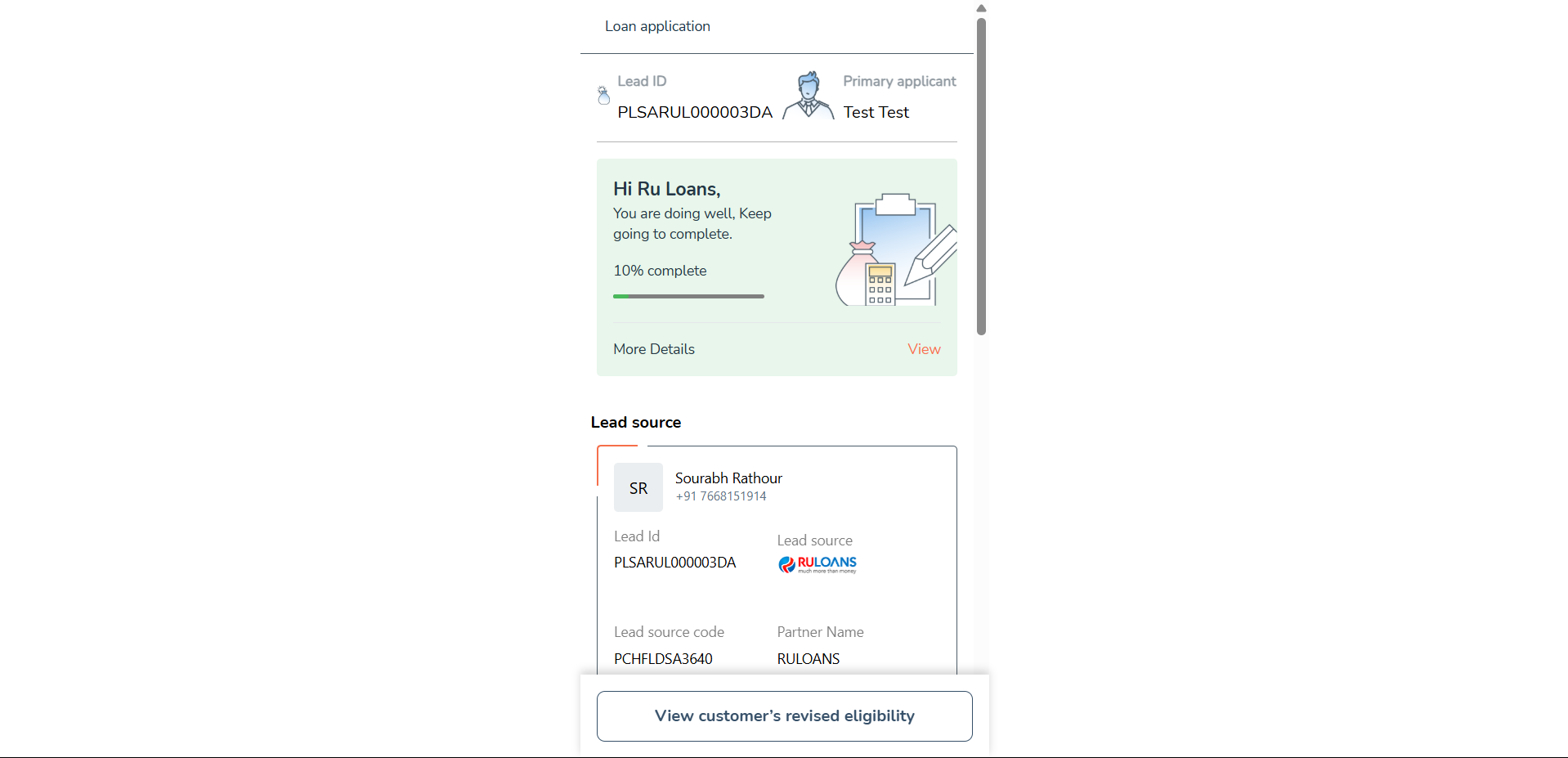Step 1: Access the RuConnect Platform**
Open the RuConnect platform at https://ruconnect.in/Step 2: Navigate to the Dashboard
- After successful login, you will land on the Dashboard.
- The Dashboard provides:
- Quick Access Links: Links to personal loans, home loans, and other products.
- Status Overview: Displays details of ongoing or past applications
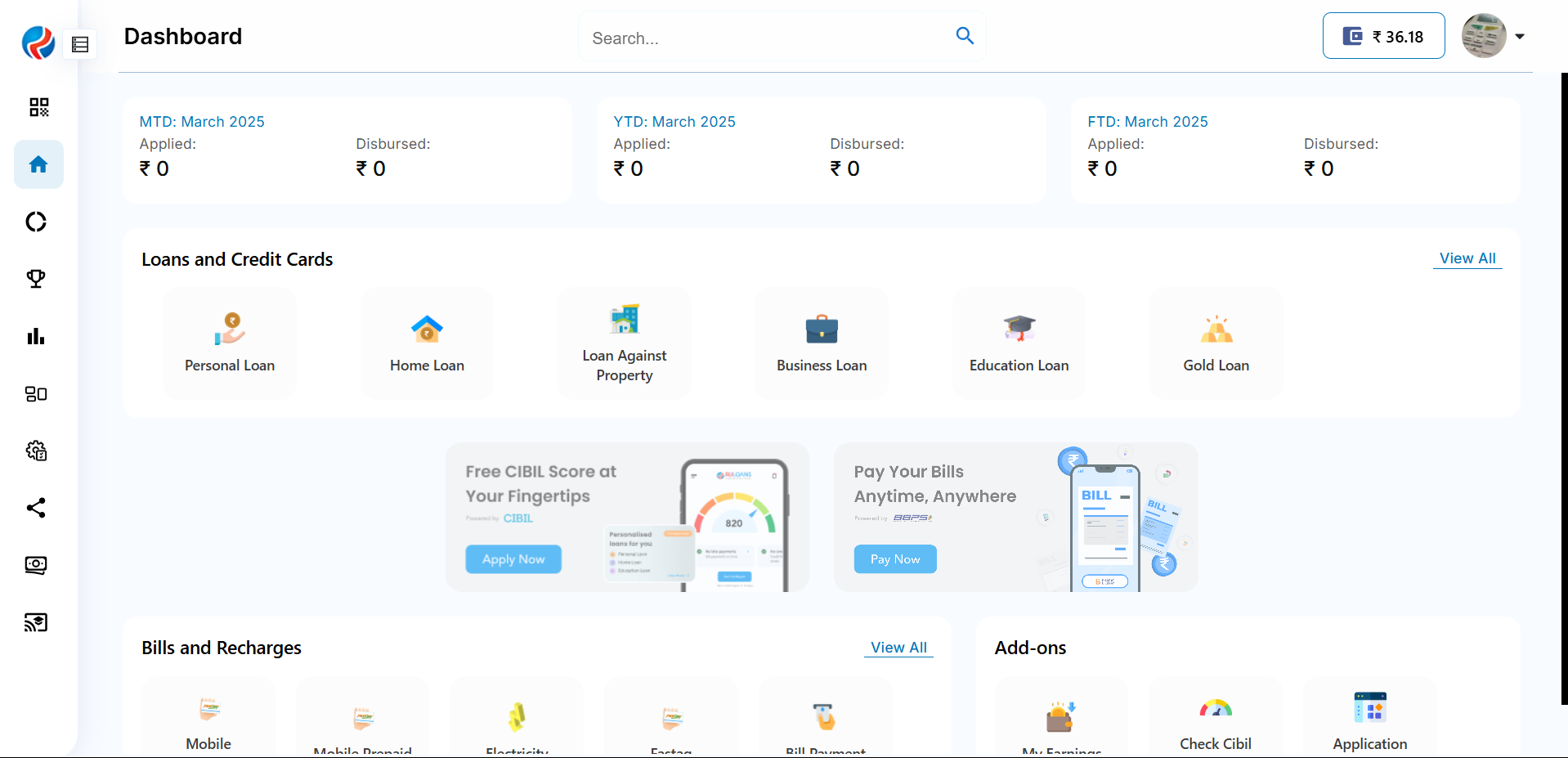
Step 3: Enter Your Pincode
- Pincode: Enter the 6-digit postal code of your residence or business address.
This helps us verify your location and show eligible offers. - Tap Continue.
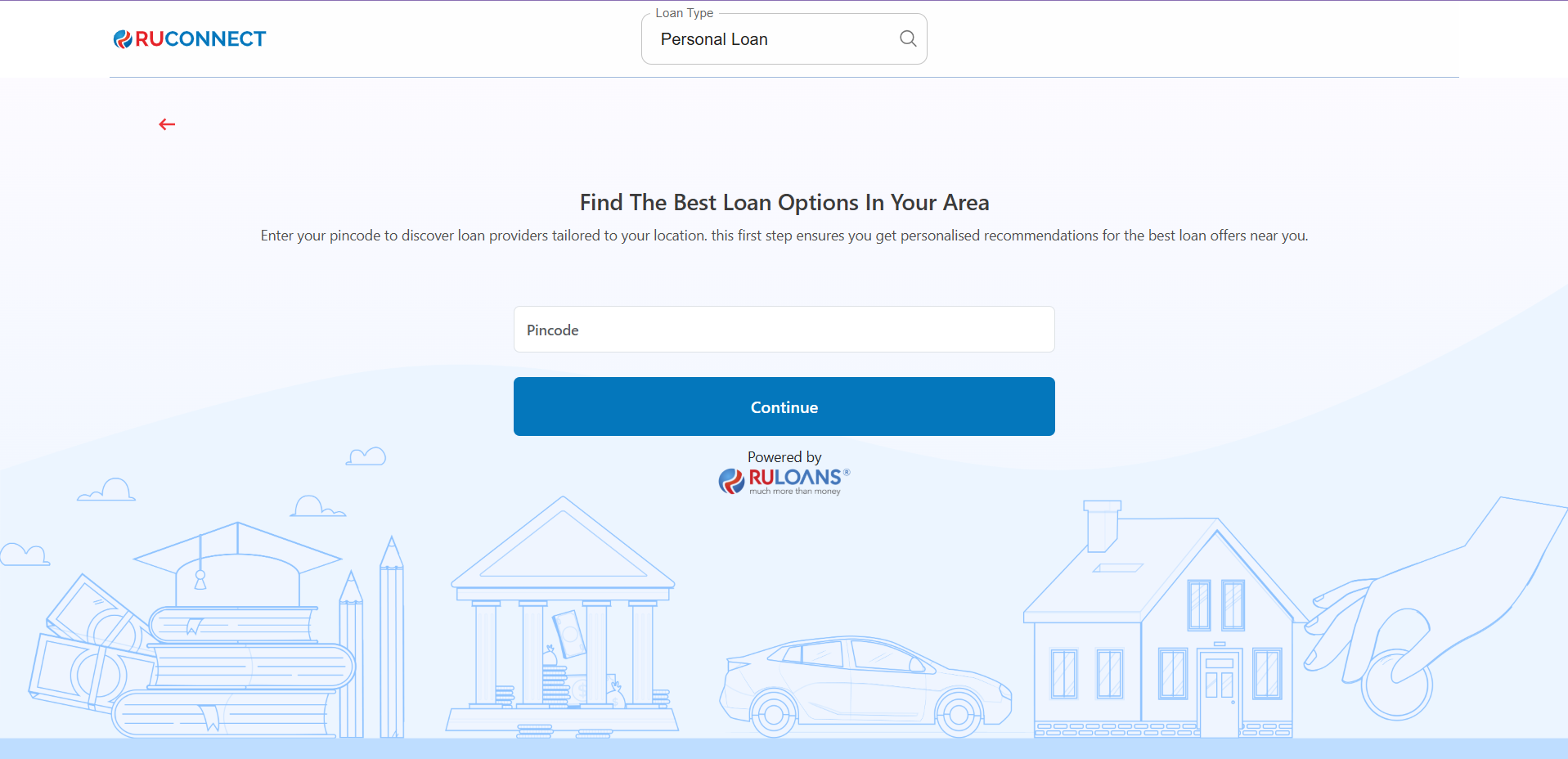
Step 4: Enter Your Date of Birth
- Date of Birth: Select your date of birth using the calendar picker.
This helps determine your eligibility and age-based offers. - Tap Continue.
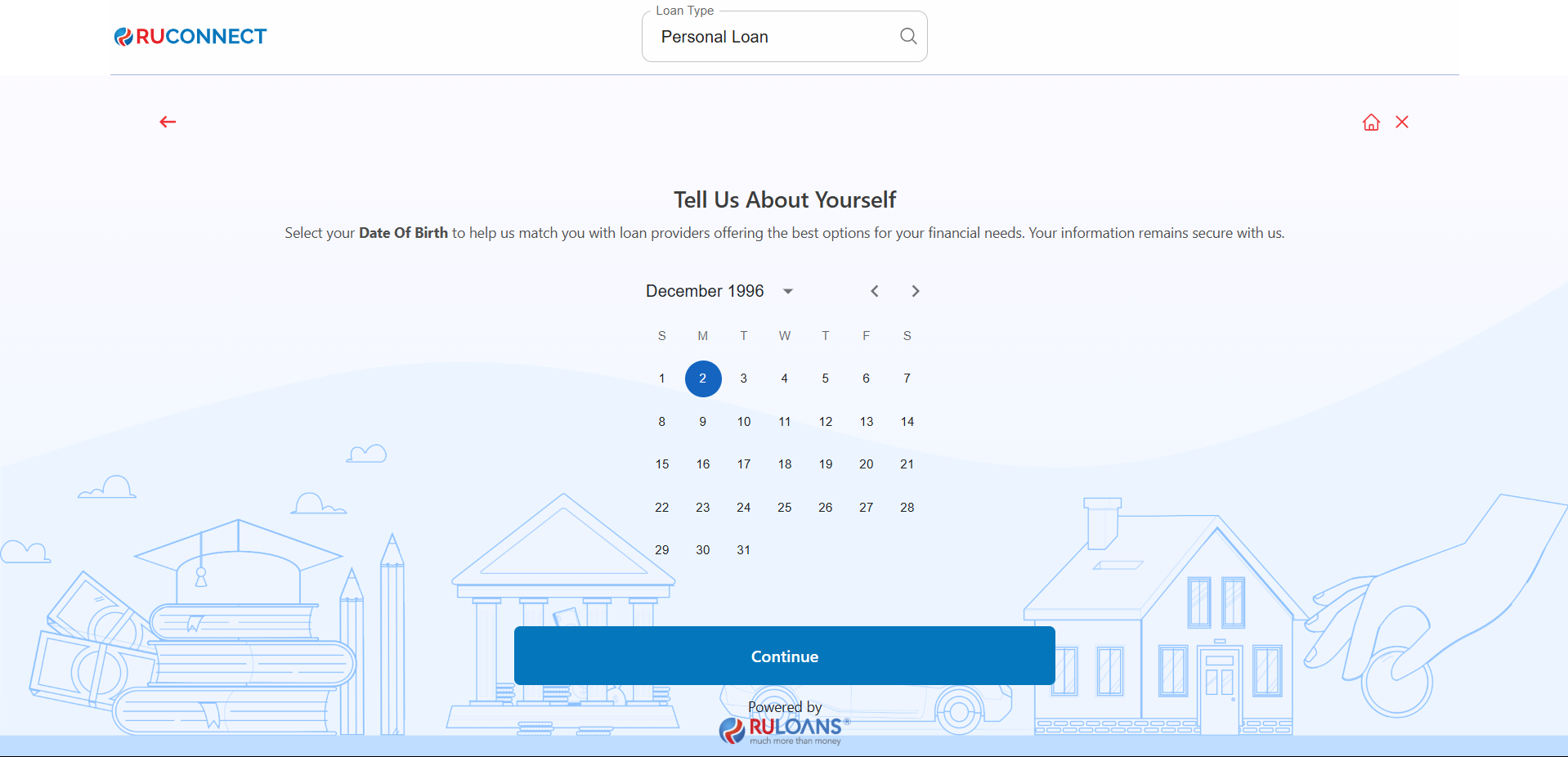
Step 5: Choose Your Profession
Select the category that best describes your employment type:- Salaried - If you work for a company or organization.
- Self-Employed - If you are a freelancer, consultant, or professional.
- Business Owner - If you run a business, either registered or informal.
If Salaried:
- Company Name: Name of your employer.
- Monthly Income: Your average take-home salary each month.
If Self-Employed or Business Owner:
- Business Name / Company Name: Name of your business or profession.
- Business Turnover: Approximate annual income from your business/profession.
- Business Vintage (in months): How long you’ve been running it.
- Monthly Income: Your average net income per month.
- Tap Continue.
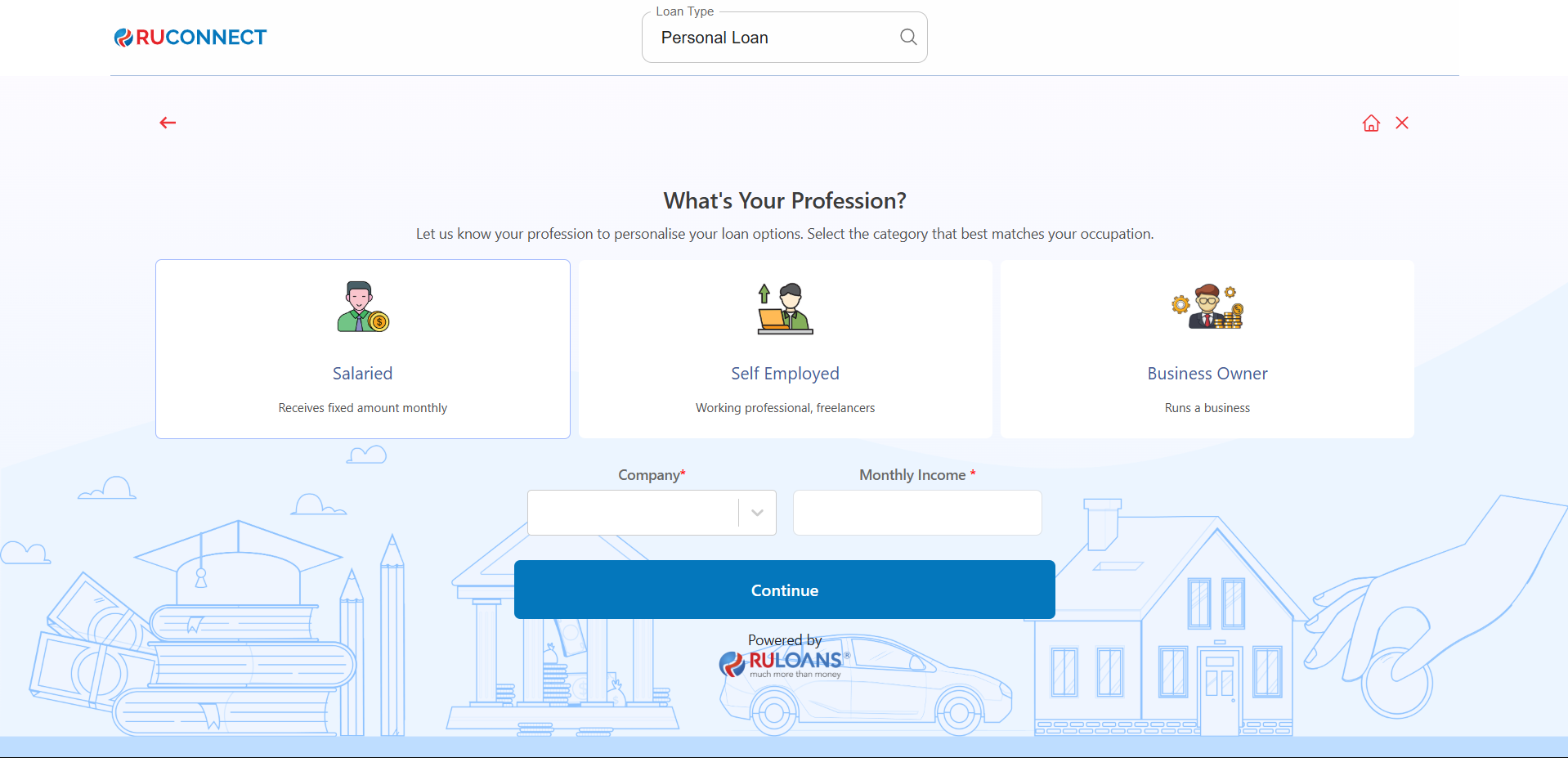
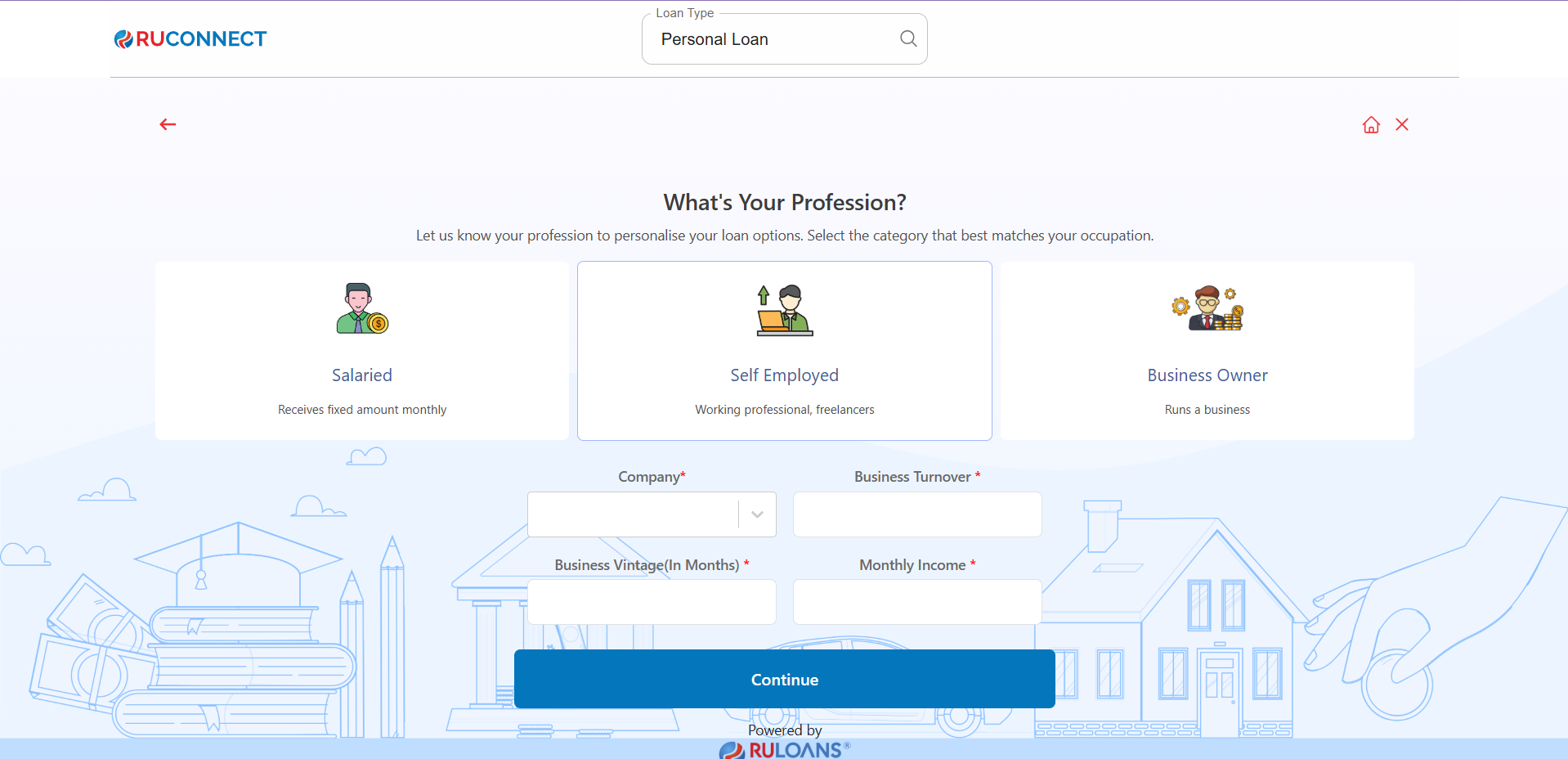
Step 6: Select Loan Amount & Duration
- Loan Amount: Choose a preset amount (e.g., ₹ 2L / ₹ 5L / ₹ 15L) or enter a Custom Amount.
- Loan Tenure: Choose the repayment period (in years).
- Tap Continue.
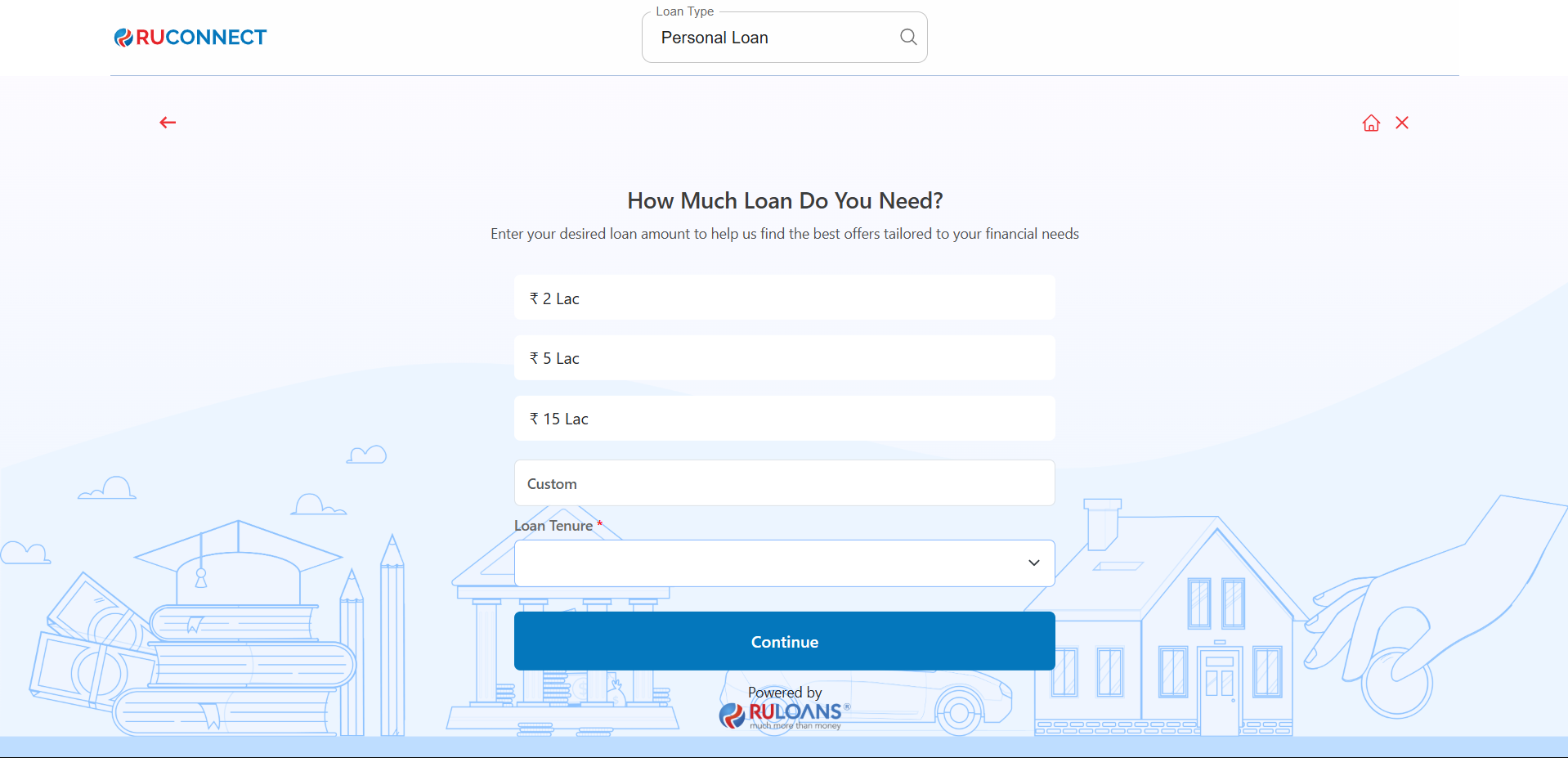
Step 7: Know Your CIBIL Score?
-
If you select Yes:
- CIBIL Score: Enter your 3-digit credit score (e.g., 750).
- Monthly EMI: Total of all active loan EMIs you’re paying.
- If you select No: User will be redirected to Step 8.
- If you Tap Skip: User will be redirected to Step 10.
- Tap Continue.
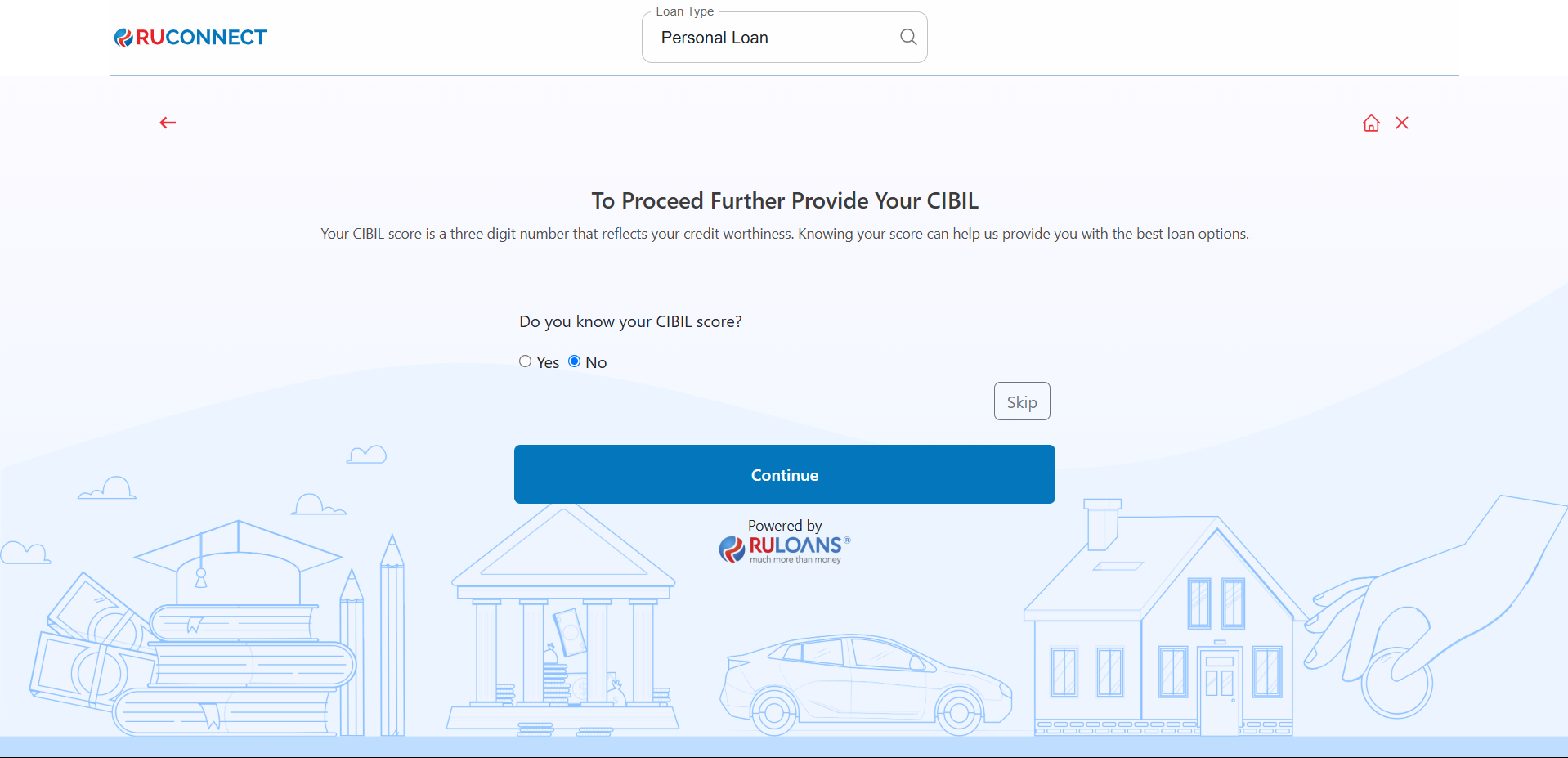
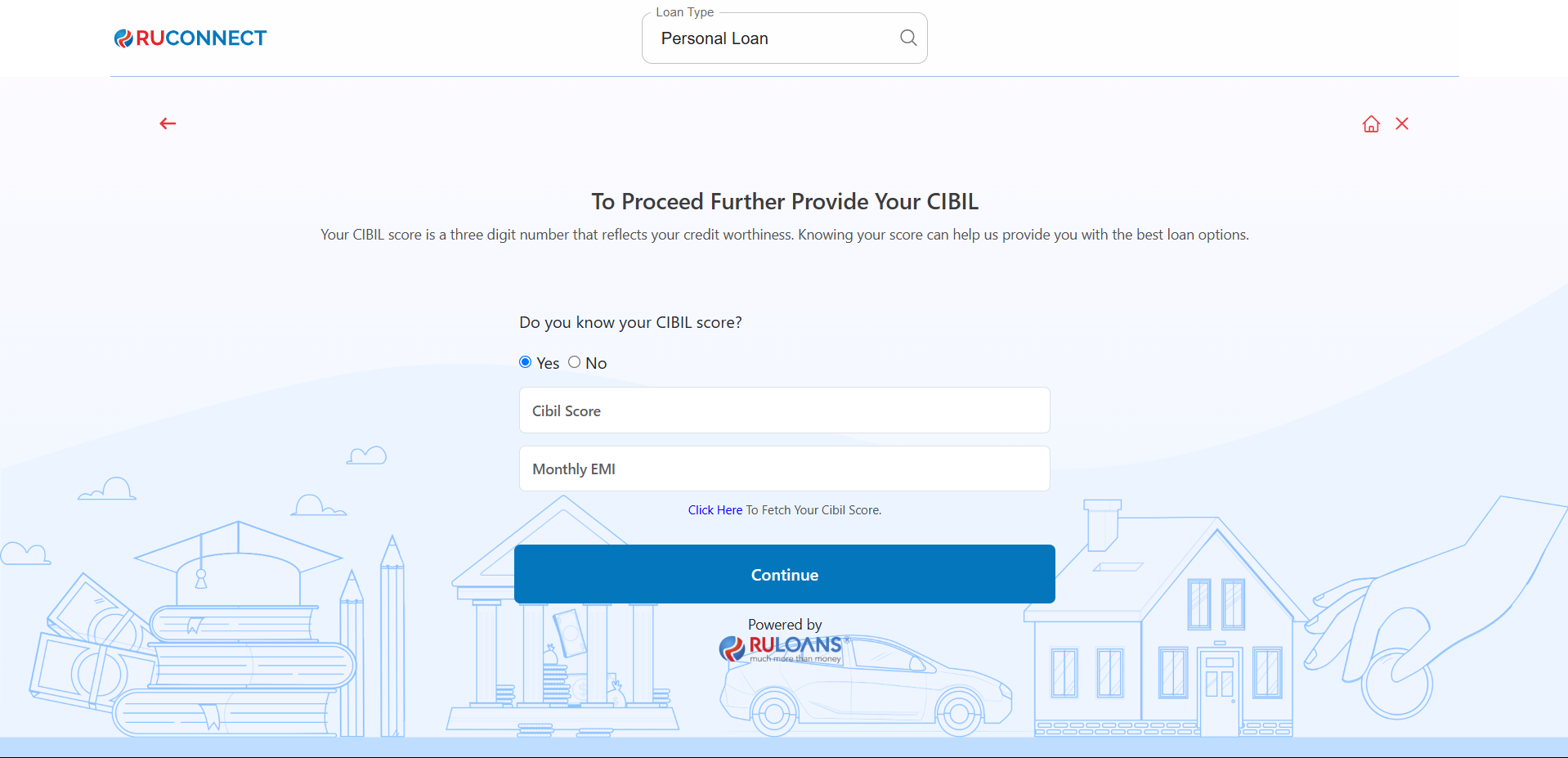
Step 8: Enter PAN Number & Give Consent
- PAN Number: Enter your 10-character PAN (e.g., ABCDE1234F).
Required to verify your credit score and match loan offers. - Tap Continue.
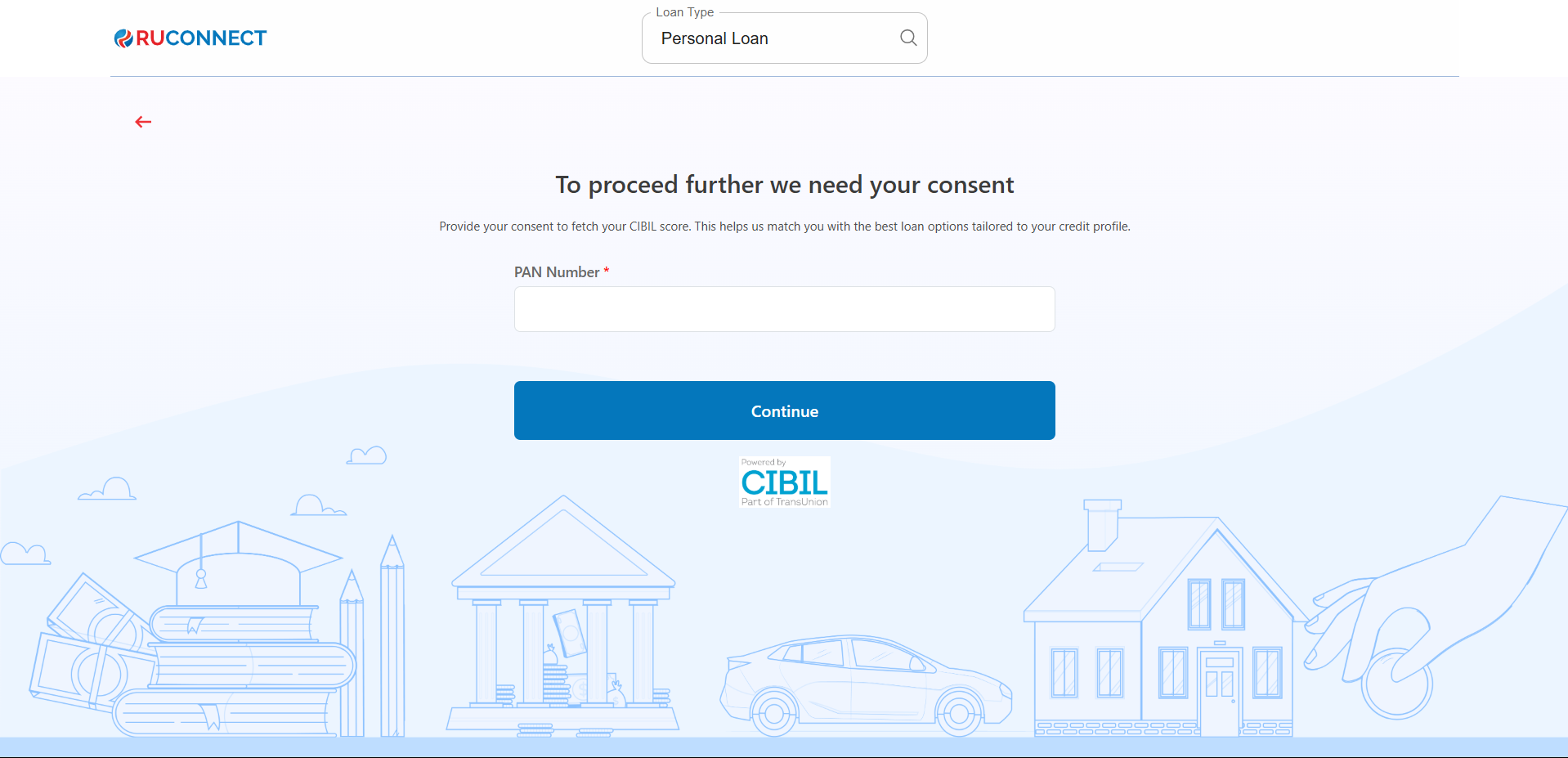
Step 9: Fill Personal & Address Details for CIBIL
Personal Details- First Name: Enter your First name.
- Middle Name: Enter your Middle name (optional).
- Last Name: Enter your Last name.
- Father’s Name: Enter your Father’s full name.
- Mother’s Name: Enter your Mother’s full name.
- Gender: Select your gender from the dropdown.
- Email ID: Enter your email ID.
- Mobile Number: Enter your mobile number.
- Date of Birth: Enter your date of birth.
- House / Flat / Block Number: Enter the house/flat/block number of the address.
- Building / Apartment Name: Enter the building/apartment name of the address.
- Area / Sector: Enter the area/sector of the address.
- Pincode: Enter the pincode of the address.
- City: Select the city from the dropdown.
- State: Select the state from the dropdown.
You may review the Terms & Conditions.
Tap Continue
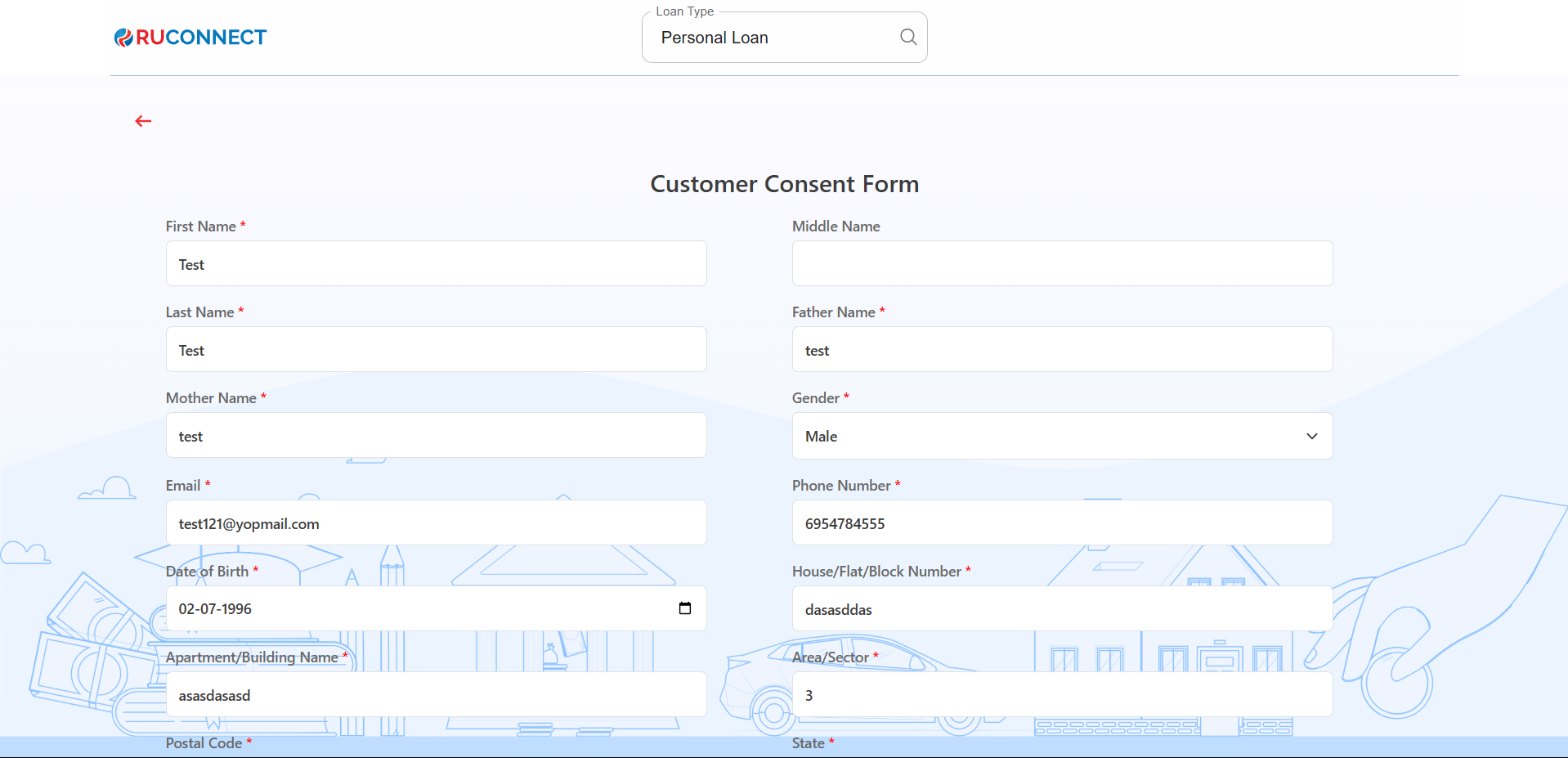
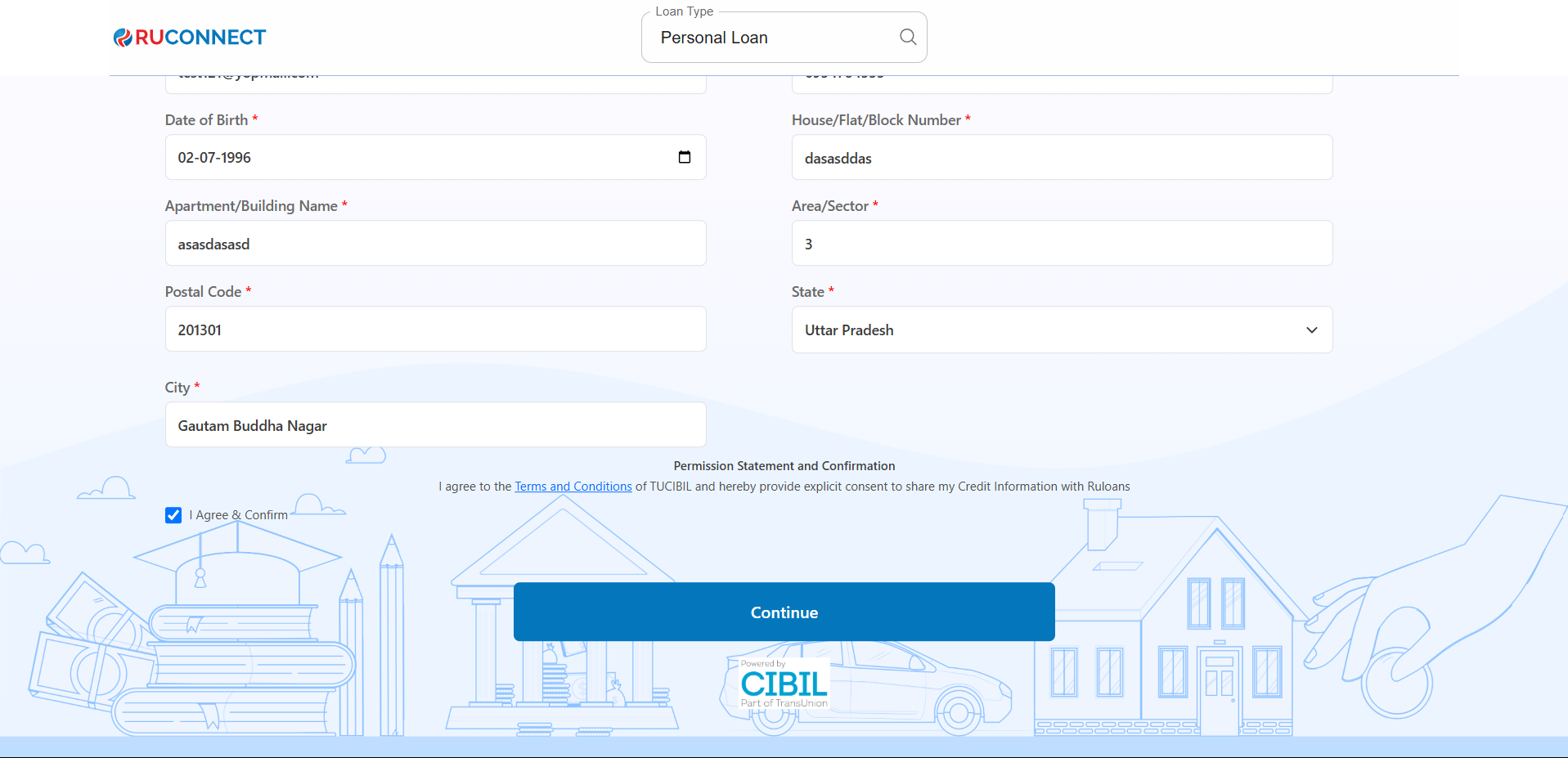
Step 10: Get Your Recommended Offers
- Based on your details, view loan offers from lenders like:
- Fibe, InCred, Piramal Finance, ABFL, and more.
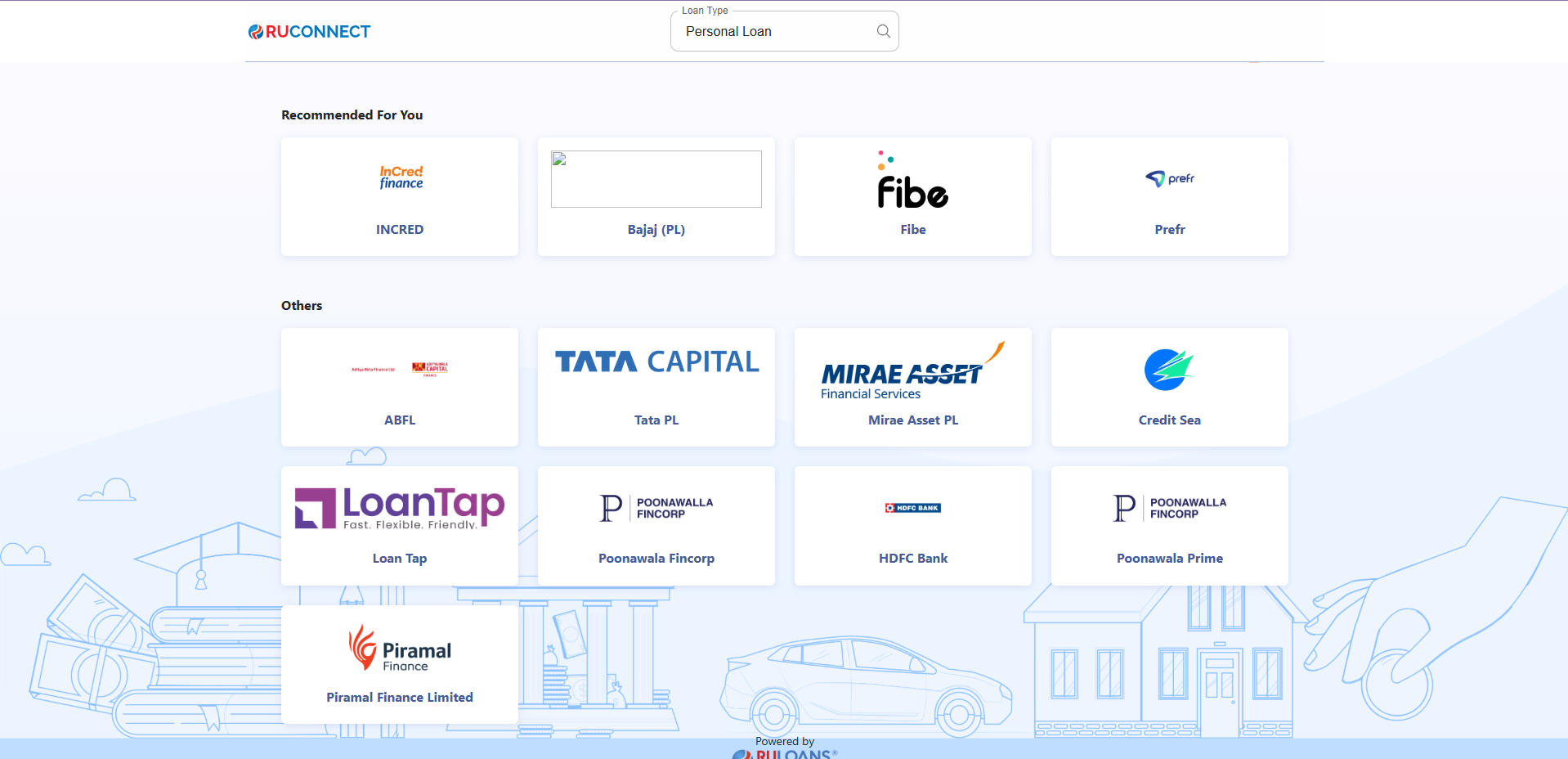
Step 11: Enter Customer PAN & Mobile Number
- Enter the Customer’s PAN Number:
- Ensure the PAN number is valid and correctly entered.
- Enter the Customer’s Mobile Number:
- Provide a valid mobile number for communication and verification purposes.
- Click on the Continue button to proceed to the next step.
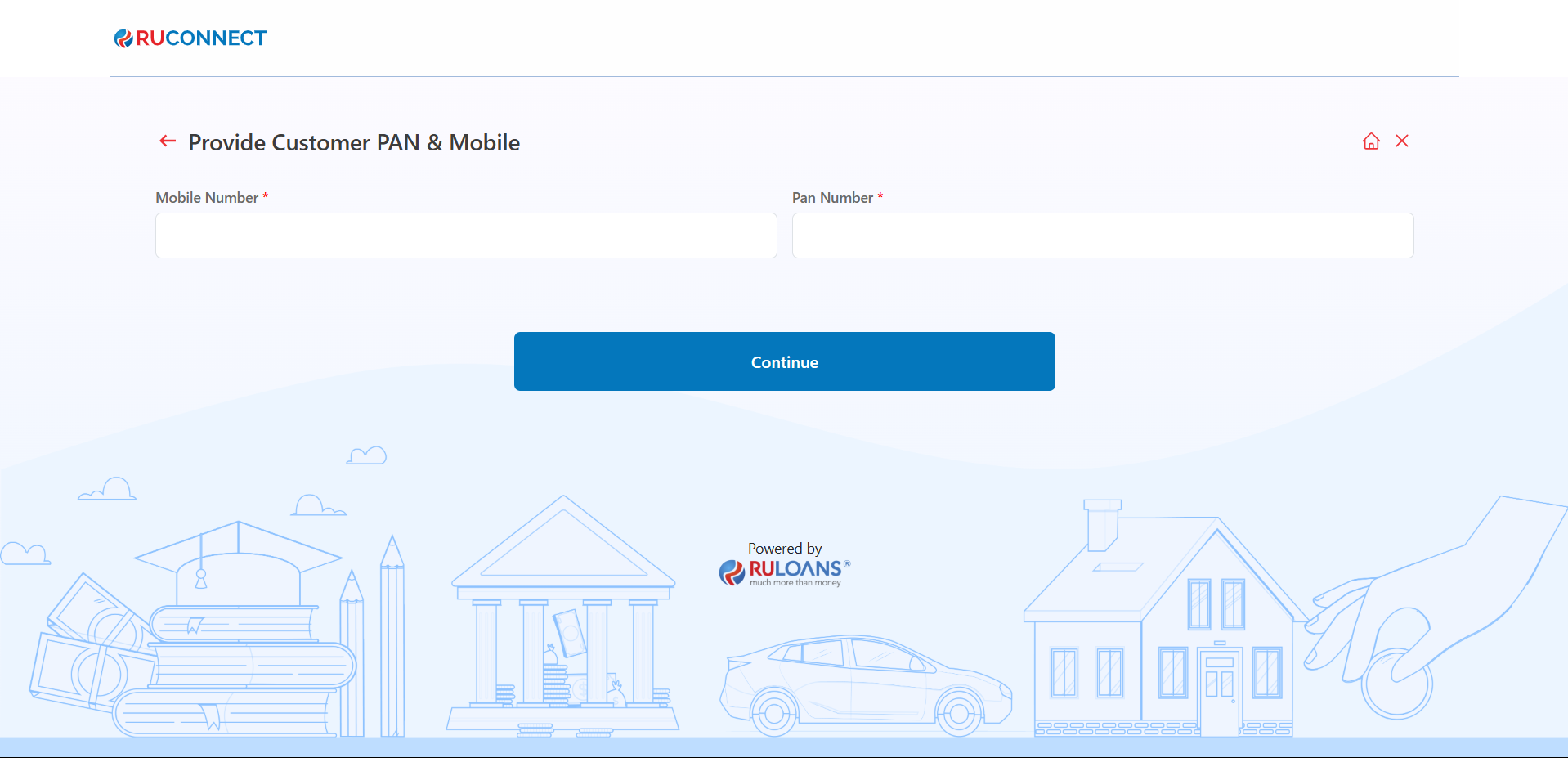
Step 12 : Provide Basic Details
- Fill out the basic information form:
- Full Name (Mandatory)
- Email Address (Mandatory)
- Contact Number: Pre-filled from login details (editable if needed). Check the box to agree to the terms and conditions.
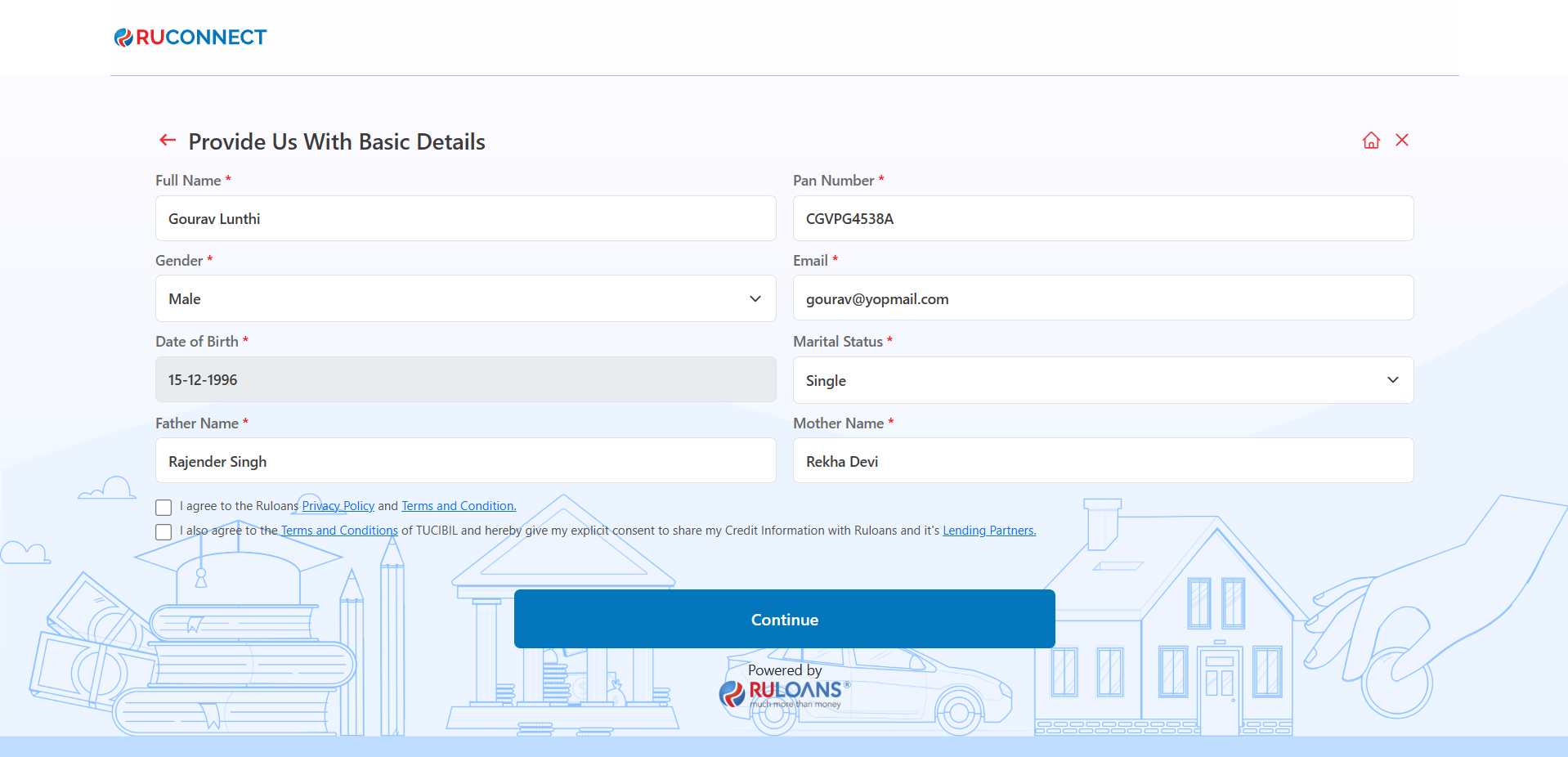
Step 13: OTP Verification
- Enter the 4-digit OTP sent to your registered mobile number in the input fields.
- If you haven’t received the OTP, wait for the resend option to be enabled after the countdown.
- Click the “Continue” button to proceed.
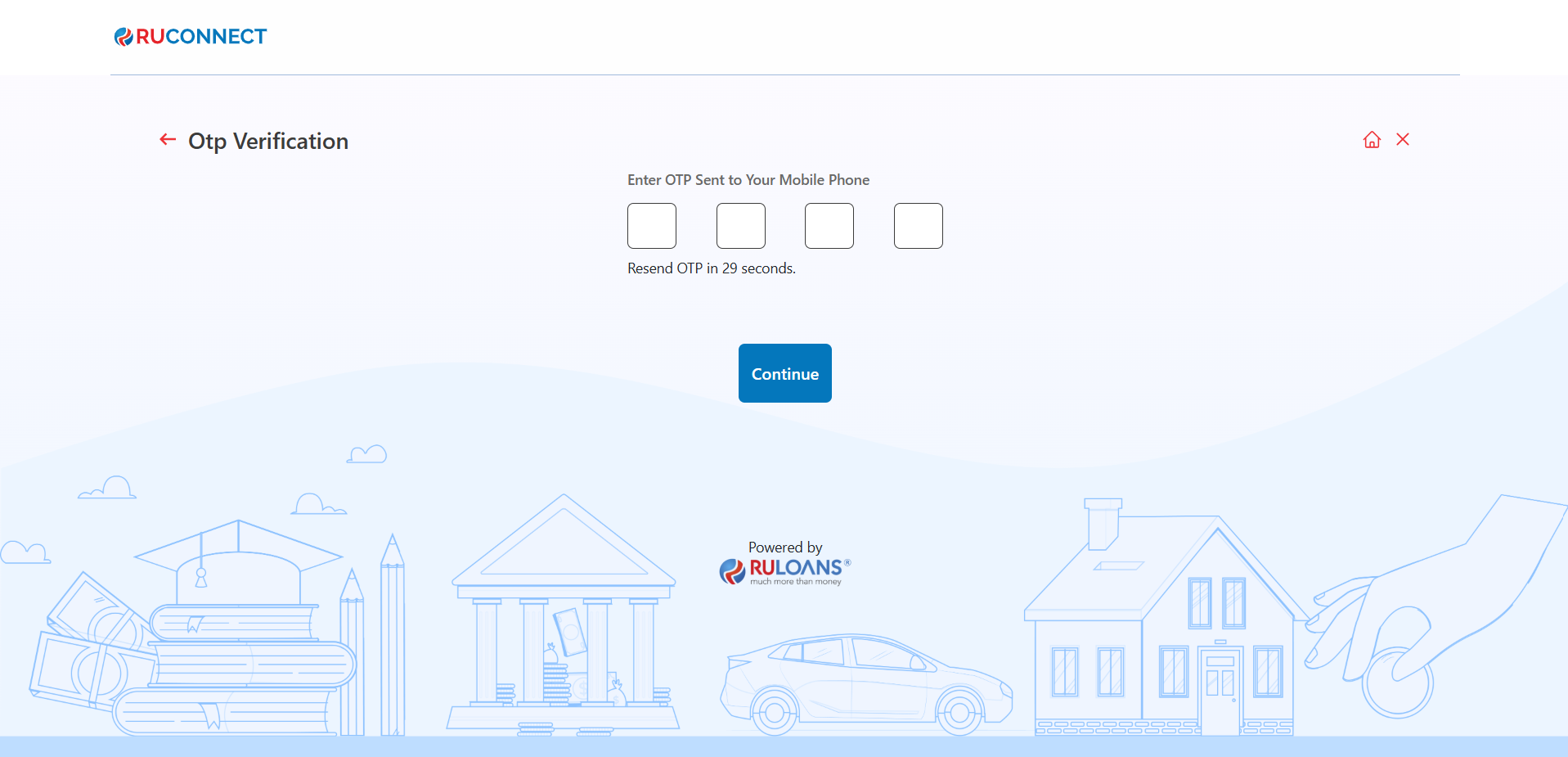
Step 14: Enter Address Details
- Provide your residential address:
- House/Flat Number (Mandatory)
- Street/Locality (Mandatory)
- City, State, and PIN Code (Mandatory).
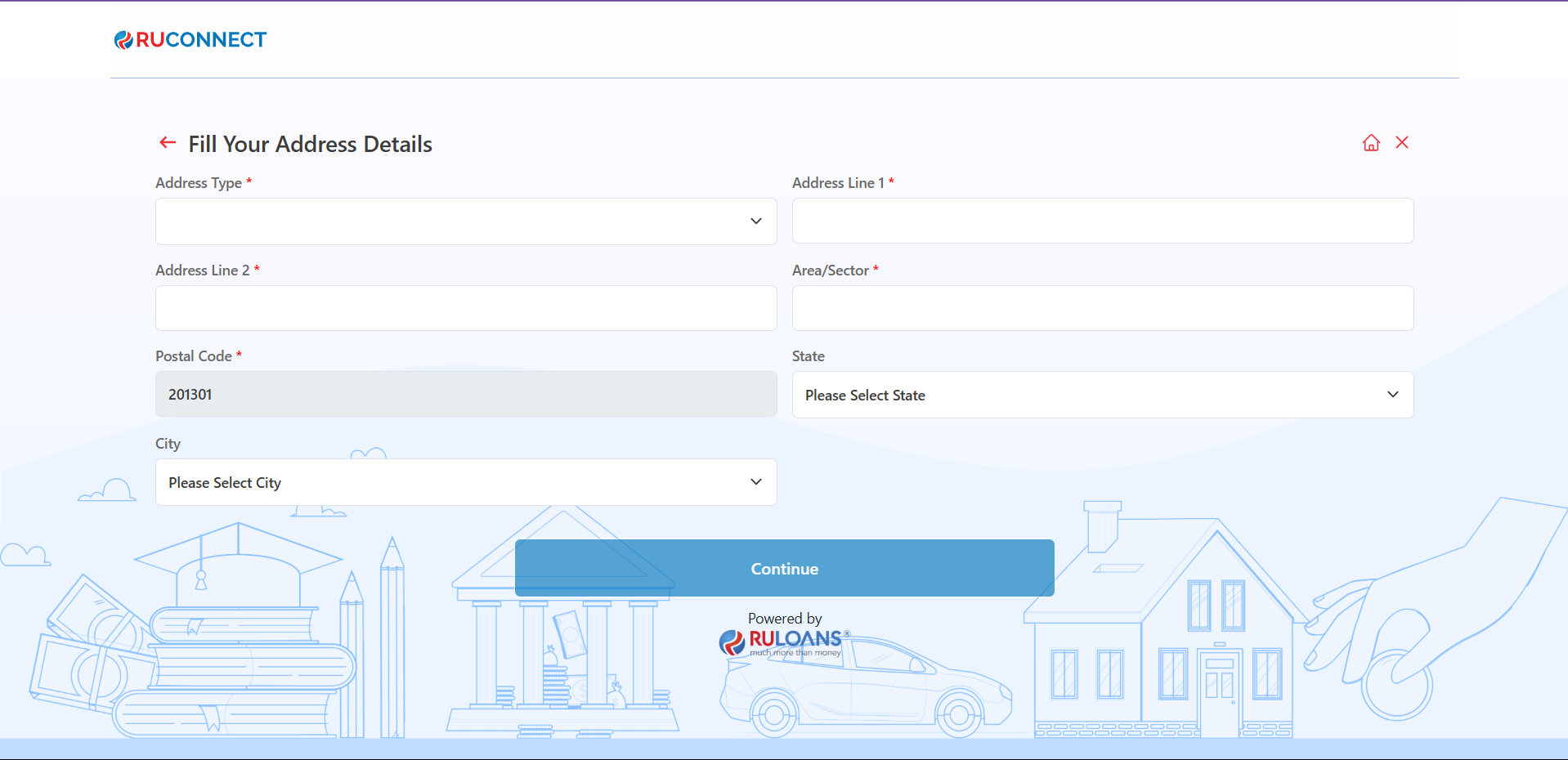
- If applicable, select the checkbox to provide an already present address (Optional).
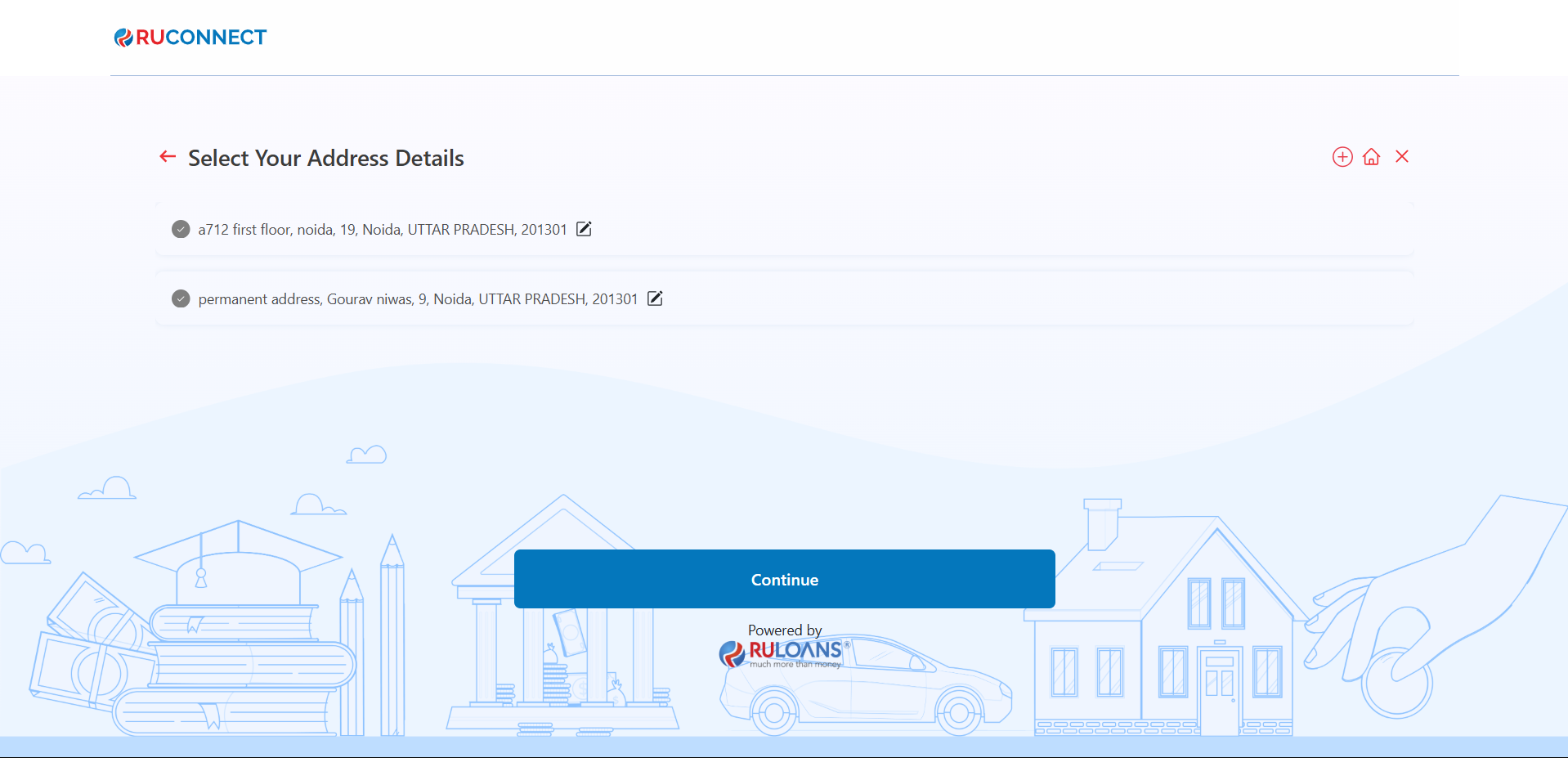
Step 15: Fill Your Income Details in a financial or loan application process. Here’s a description of the step:
- Purpose: The form collects details about the applicant’s income and employment information to assess their financial stability.
- Fields to Fill:
- Income Type: Choose between options like salaried, self-employed, etc.
- Monthly Income: Enter the monthly income in numeric value.
- Company: Specify the name of the employer.
- Company Type: Choose the type of company (e.g., private, government, etc.).
- Employment Start and End Dates: Input the tenure of employment.
- Option to mark “Currently Work Here” for ongoing employment.
- Office Address: Enter the detailed office address (Line 1, Line 2, Line 3, Postal Code).
- State and City: Select the state and city from dropdown menus.
- Action Button: Continue - Once all fields are filled, the user proceeds to the next step.
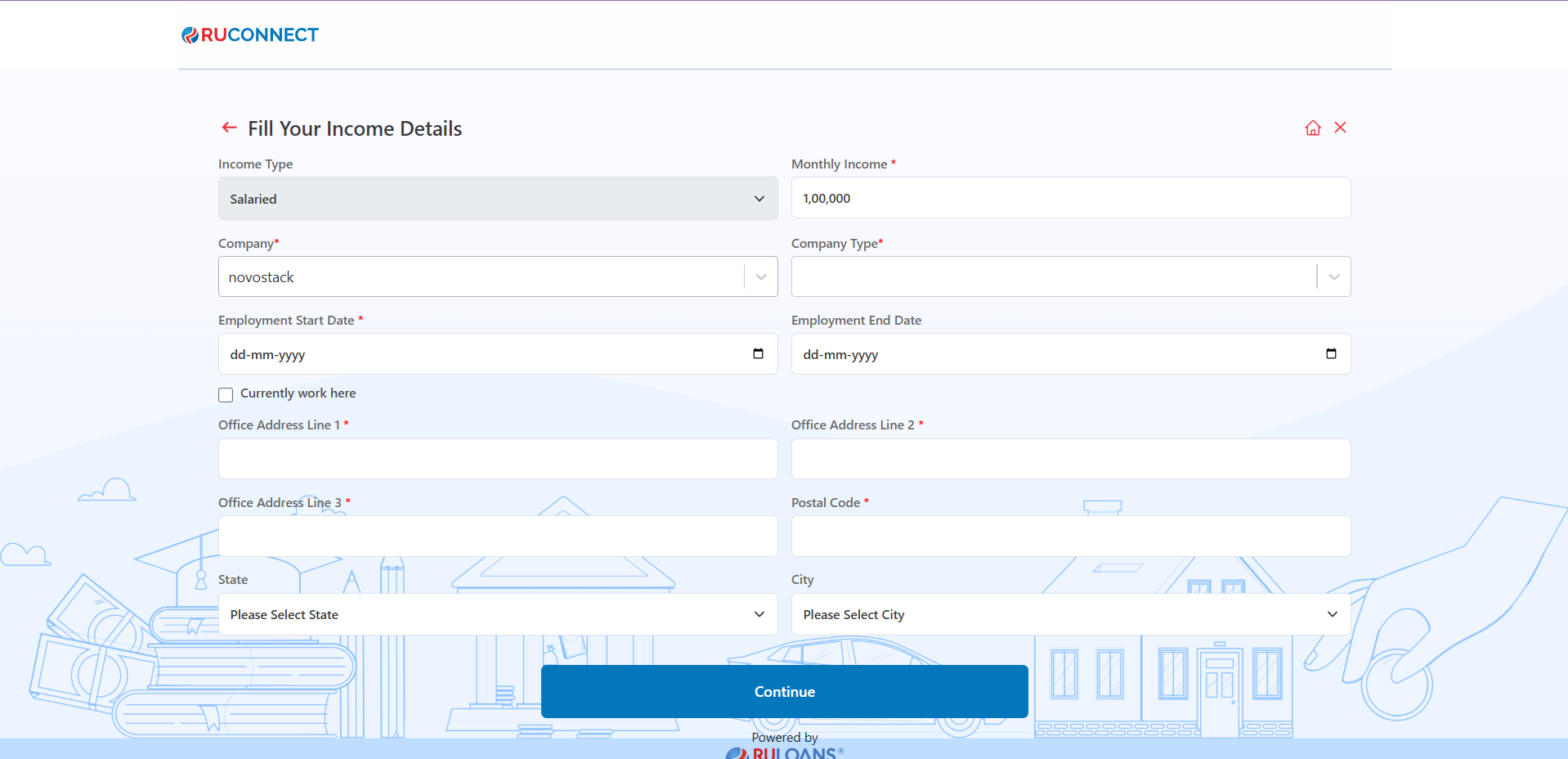
Step 16: Verify Income Details
- Select the appropriate profession that matches your employment status.
- Click on the Continue button to proceed to the next step.
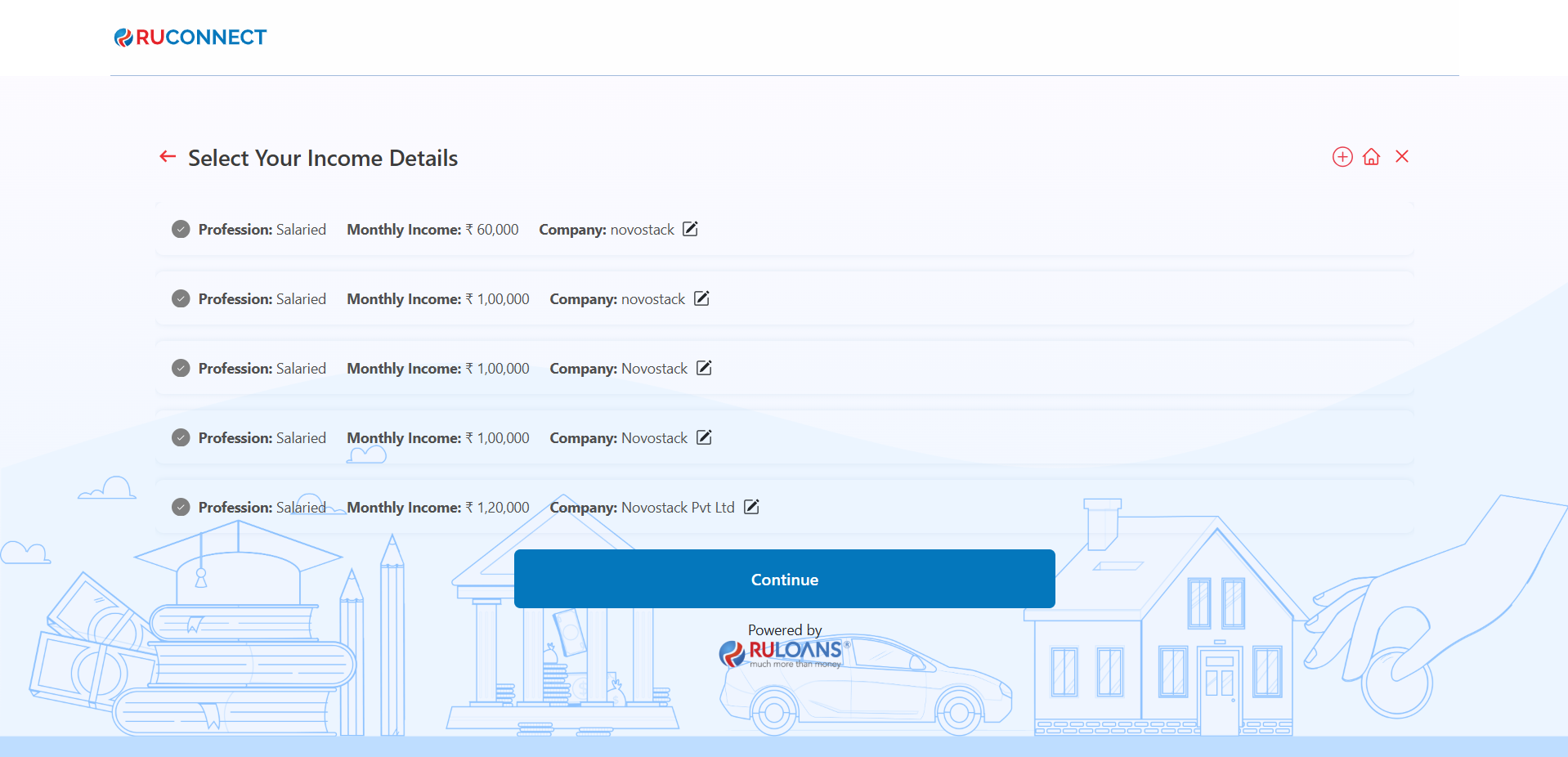
Step 17: Provide Loan Details
- Loan Amount:
- Enter the desired loan amount in the input field (Mandatory).
- Loan Tenure:
- Choose the loan tenure from the dropdown menu (e.g., 2 Years, 3 Years) (Mandatory).
- After completing the fields, click on the Continue button to proceed to the next step.
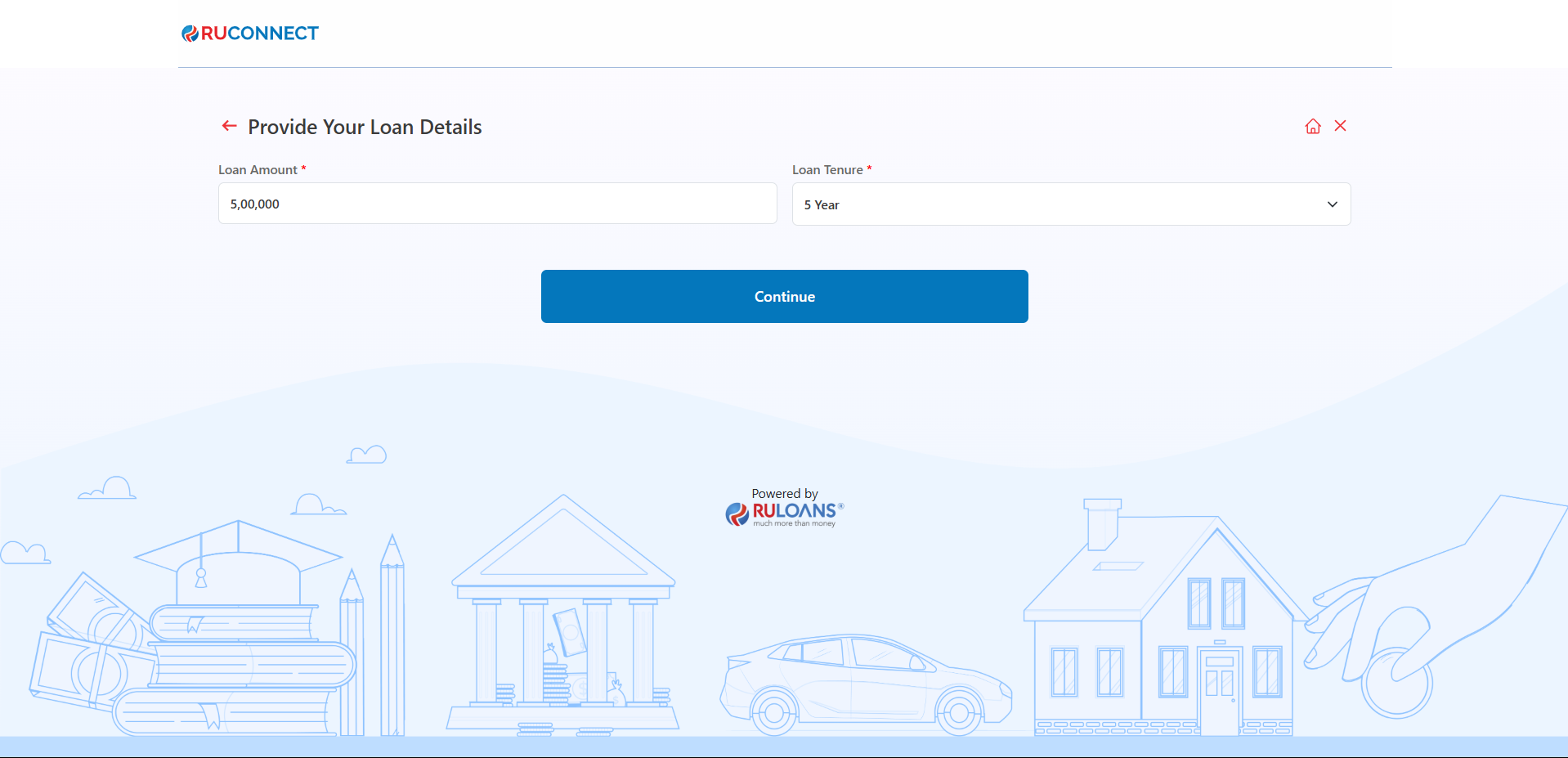
Step 18: Provide Additional Details
- On the “Please Provide Your Additional Details” page, you will be required to fill in various additional details to complete your loan application. These details are categorized under the following sections:
- Employer Name: Enter the name of the your employer and select it in the dropdown. Note: If your company name is not found select others and enter your company name manually.
- Employer Type: Select the Employer type from the dropdown.
- Category: Select your social category (General / SC / ST / OBC).
- Religion: Choose your religion from the dropdown.
- Qualification: Select your highest educational qualification.
- Address Category: Indicate if your residence is Owned, Rented, Parental, etc.
- Current Employment Duration (In Months): Enter the total months you’ve been self-employed.
- Sales Person City: Choose the city where the sales person assisting you is located. _ Sales Person: Choose the sales person on the basis of city.
- Monthly Net Income: Enter your average monthly income after expenses/taxes.
- End Use: Select the purpose of the loan or financial product (e.g., Business Expansion, Home Repair).
- Income Address Category: Choose if it’s Owned / Rented / Parental property.
- Fill in all the required fields accurately to ensure a smooth and efficient loan processing experience.
- Once all the necessary details have been entered, click on the Continue button to proceed to the next step.
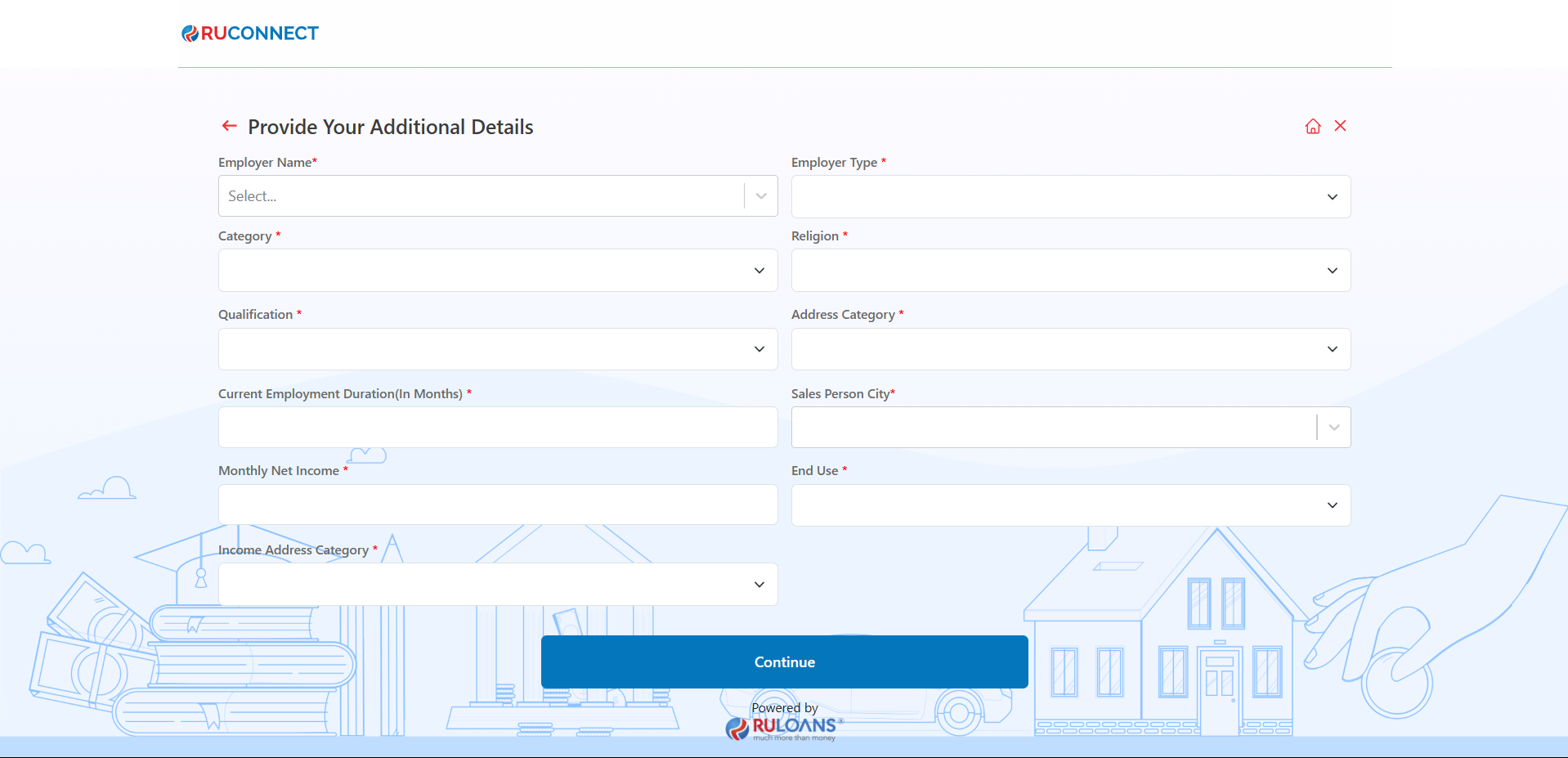
Step 19: Application Status
- Click “Continue” on the RULOANS platform.
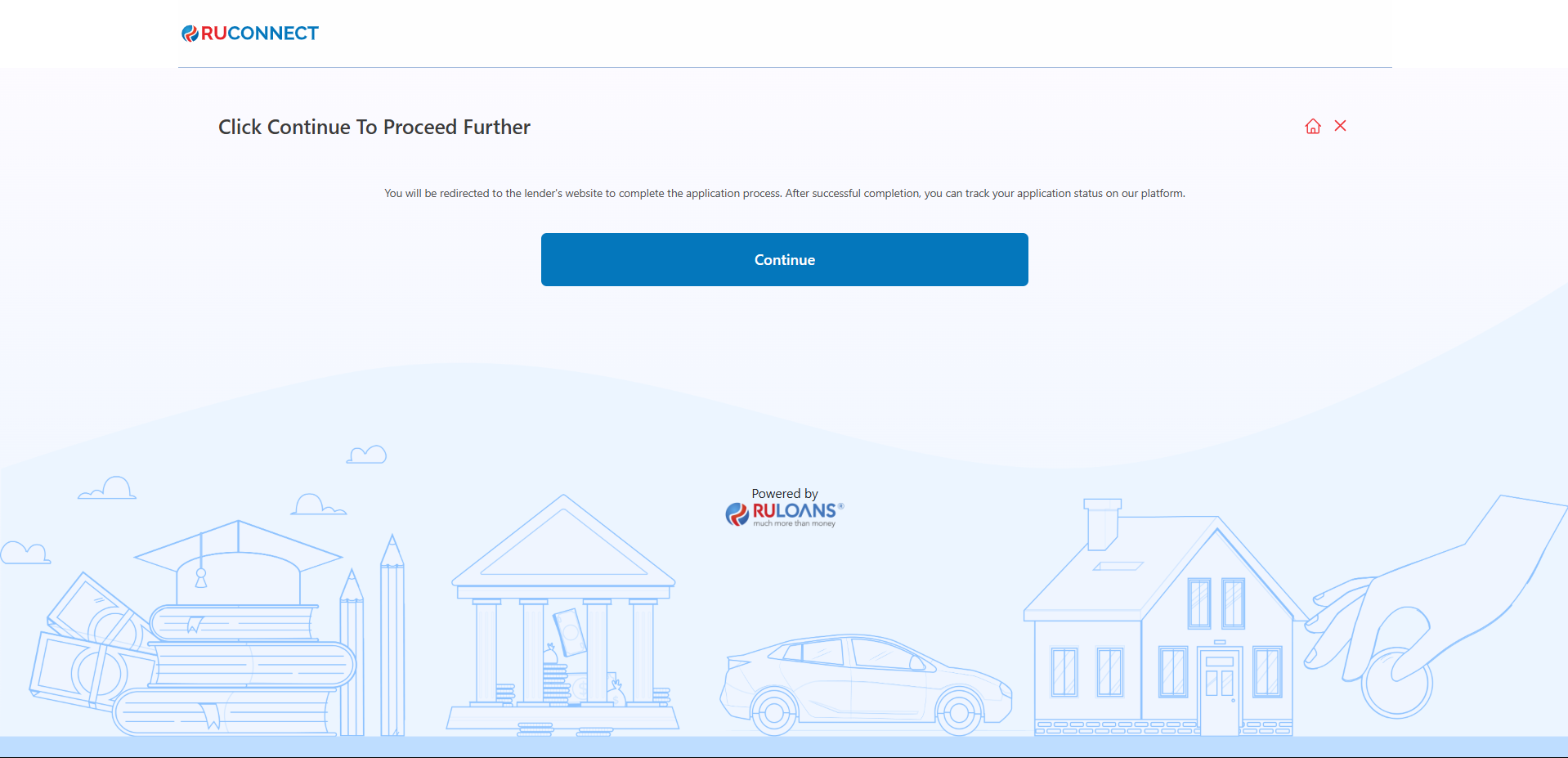
-
- After completing the necessary details on the RULOANS platform, you will be