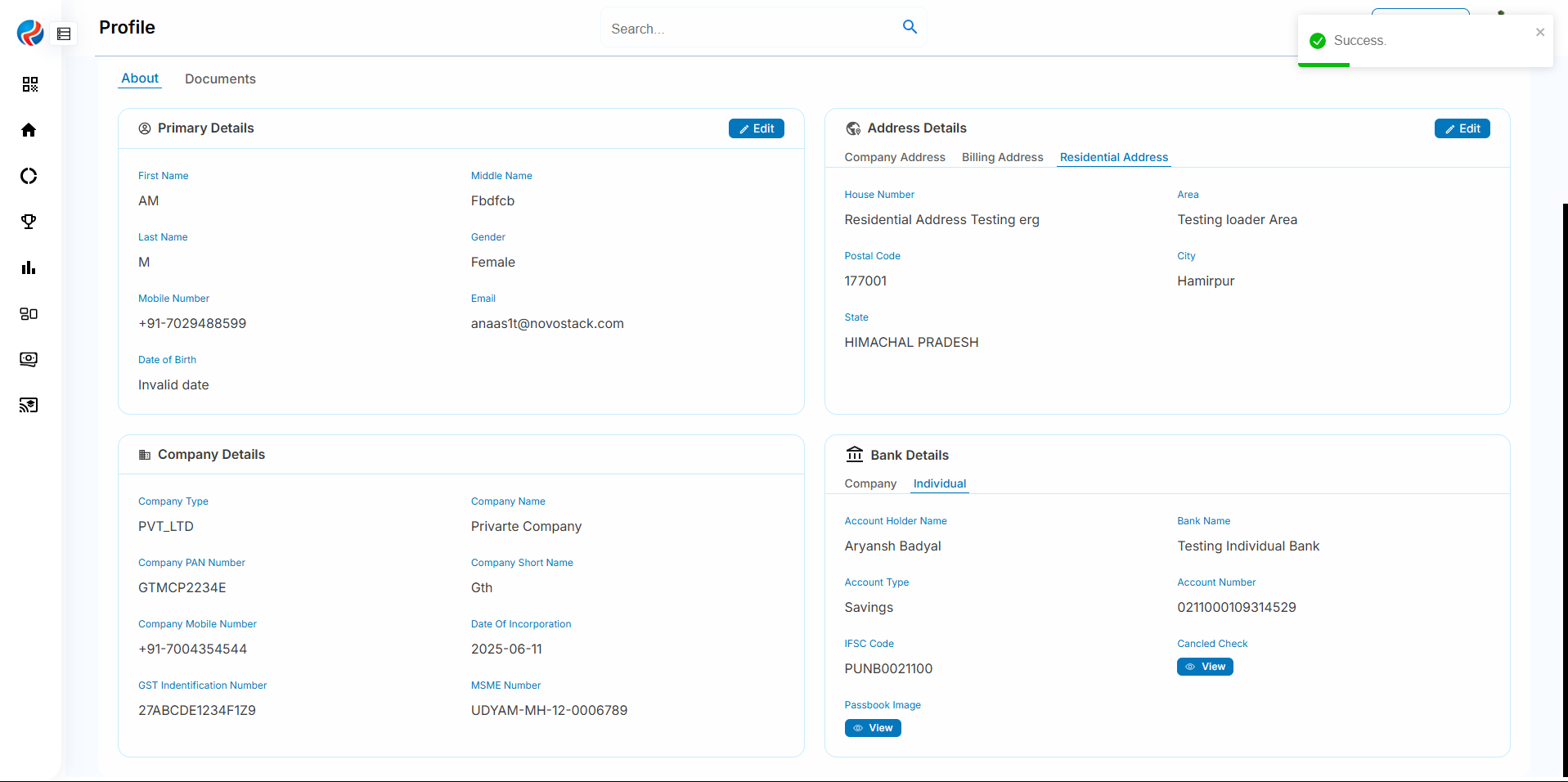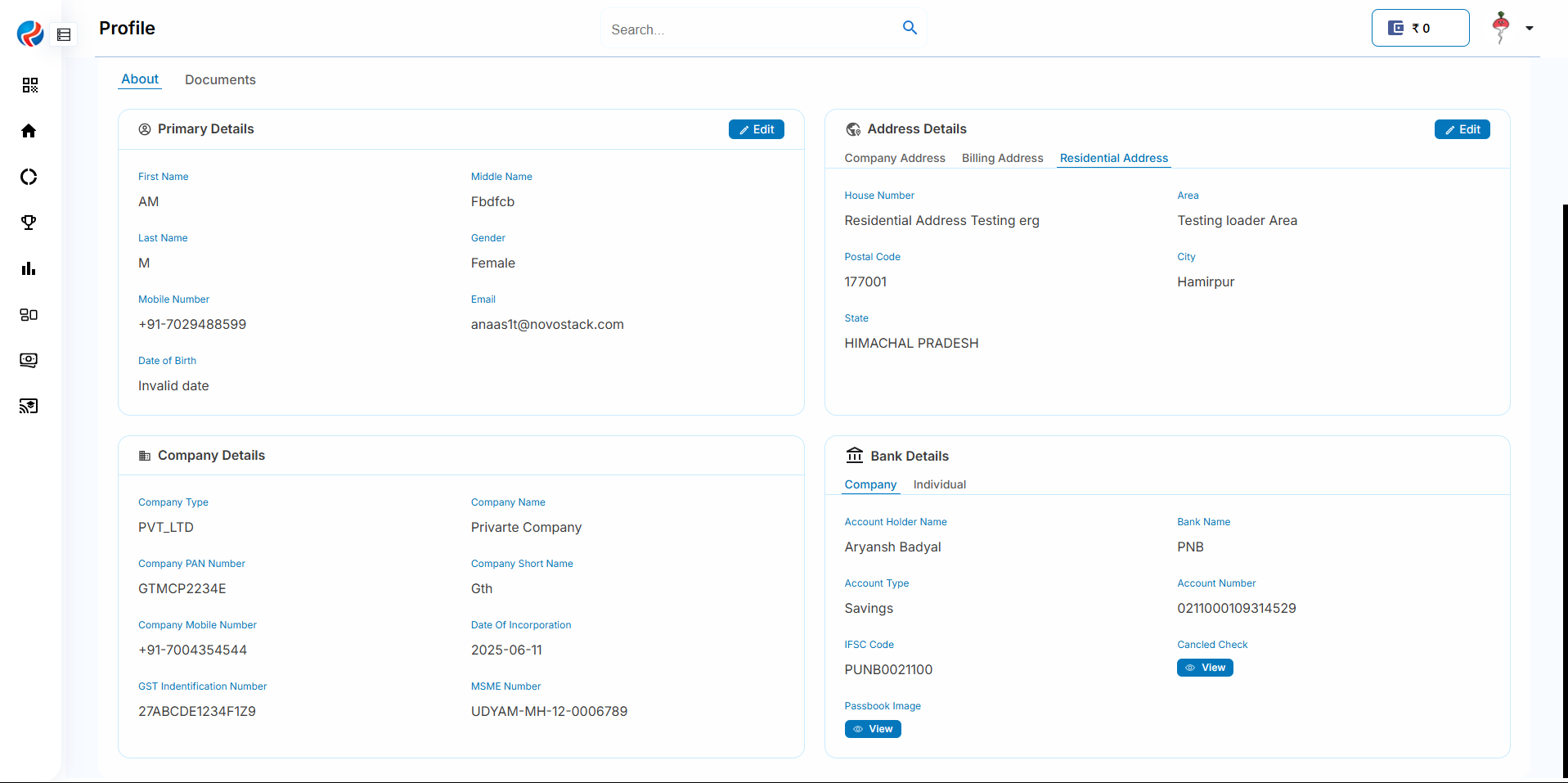Introduction
This document provides a comprehensive step-by-step guide for DSAs to add bank account on the RuConnect platform. It highlights mandatory and optional fields, supported by screenshots, to ensure clarity and completeness.Step 1: Access the RuConnect Platform
- URL: Open the RuConnect platform at https://ruconnect.in/.
- Login
Step 2: Navigate to the Dashboard
- After successful login, you will land on the Dashboard.
- The Dashboard provides:
- Quick Access Links: Links to personal loans, home loans, and other products.
- Status Overview: Displays details of ongoing or past applications.
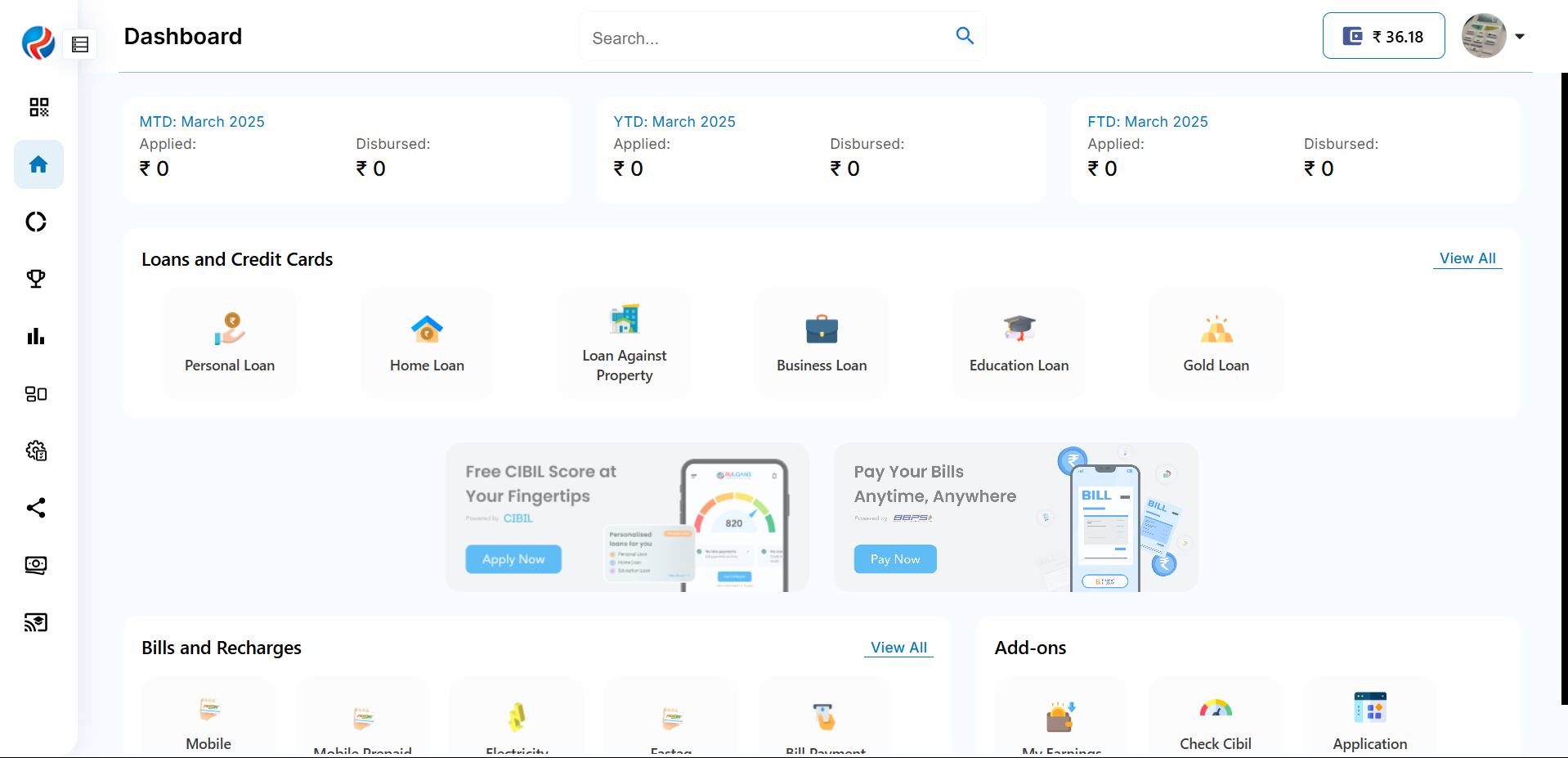
Step 3: Navigate to Profile Selection
- Click on the Profile image of the DSA.
- Click on the Name of the DSA to Navigate to profile section.
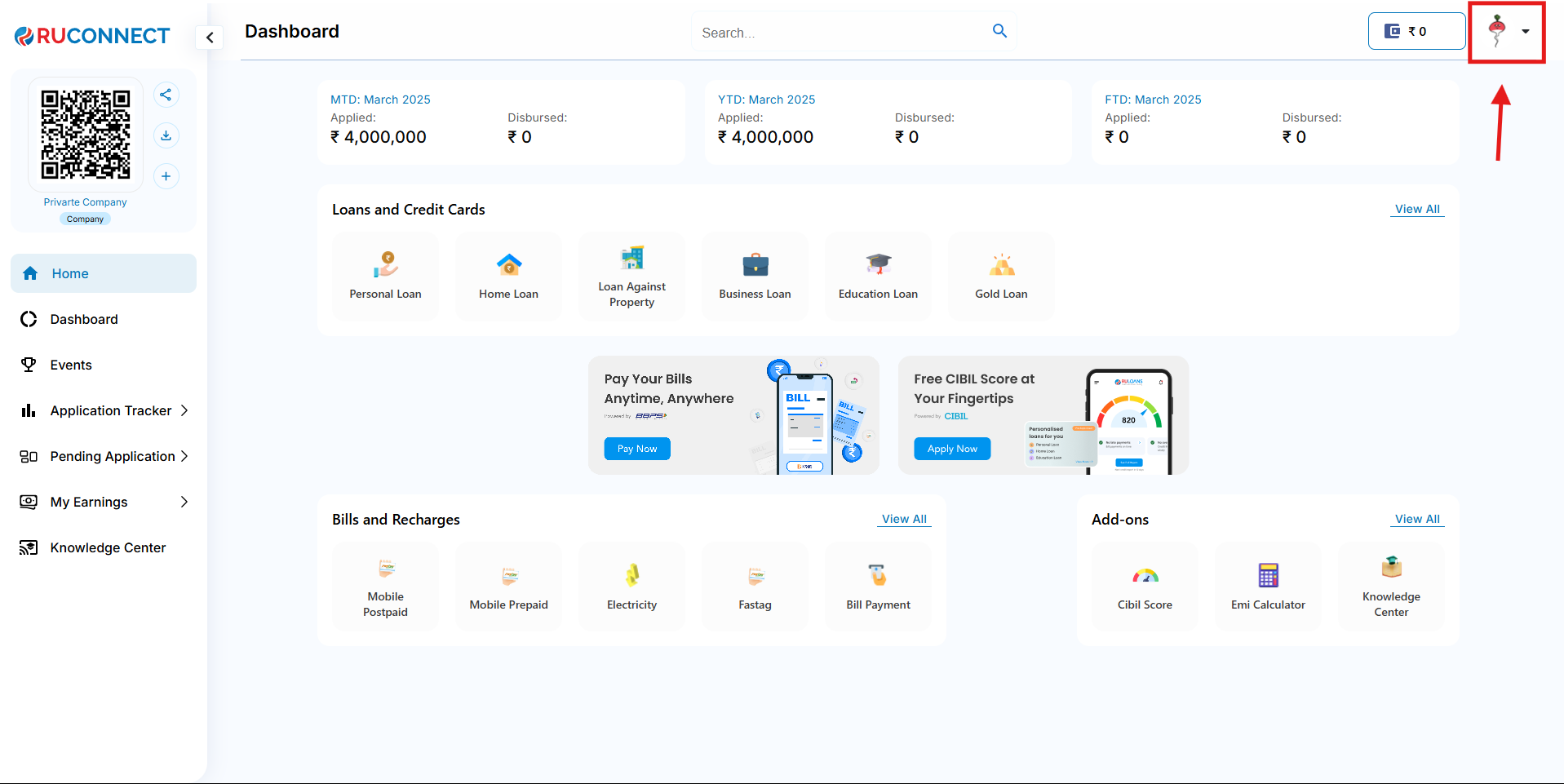
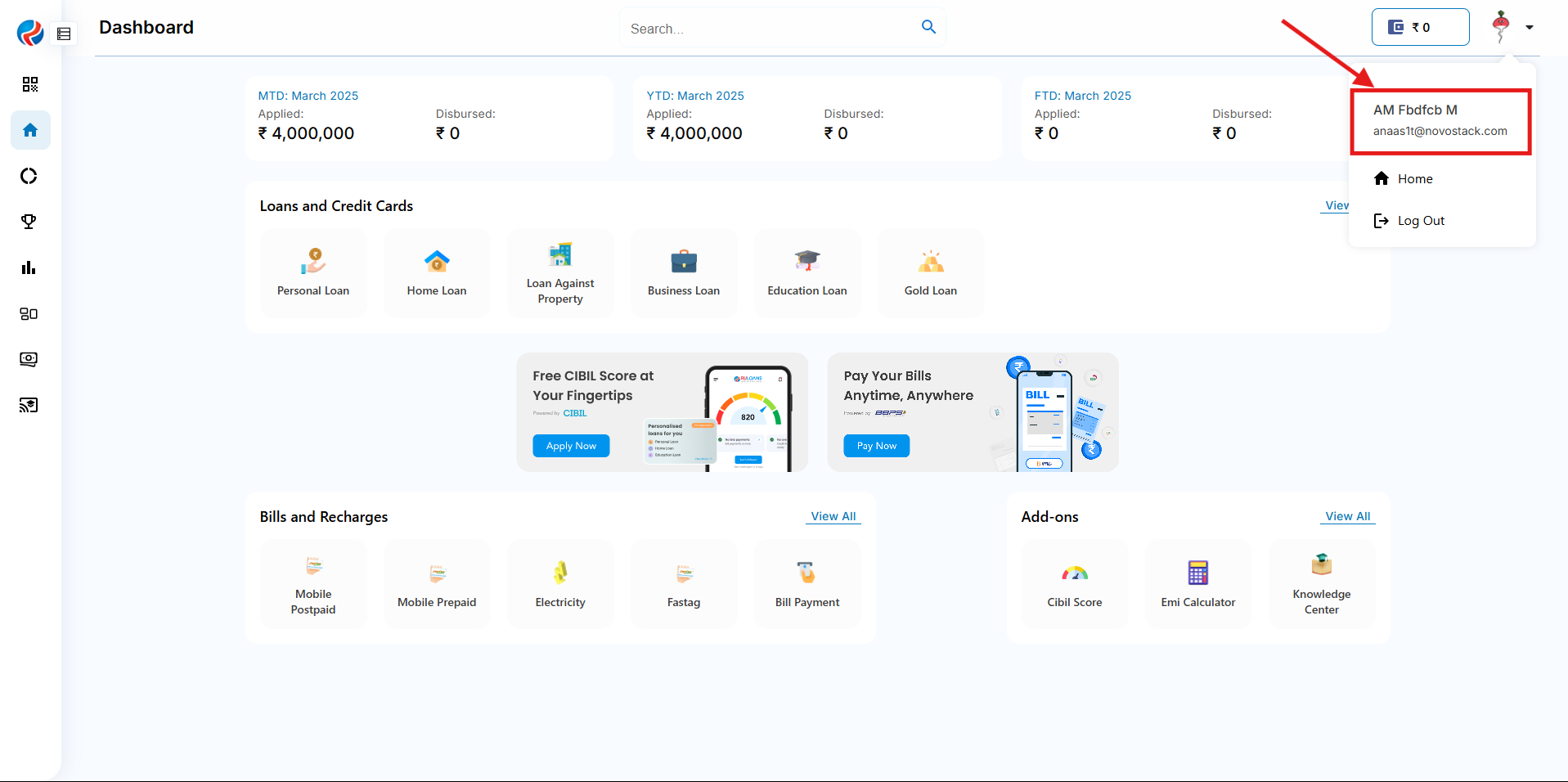
Note: For individual dsa and dsa registered as a company but not the person who registered the company.
Step 4: Add Bank Details section
1.Click on Add button.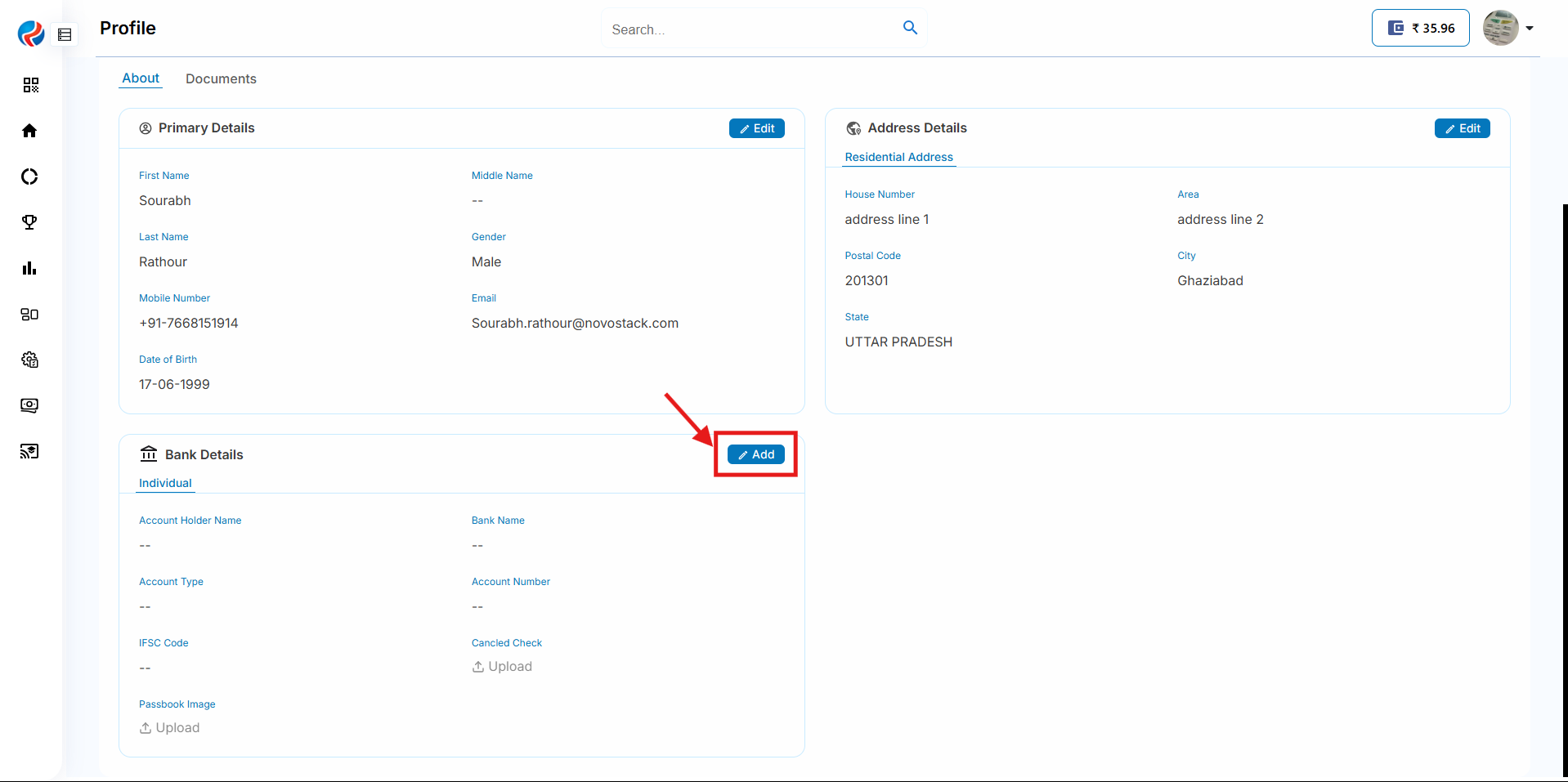 2.Fill all the necessary mandatory details for adding the bank account.
2.Fill all the necessary mandatory details for adding the bank account.
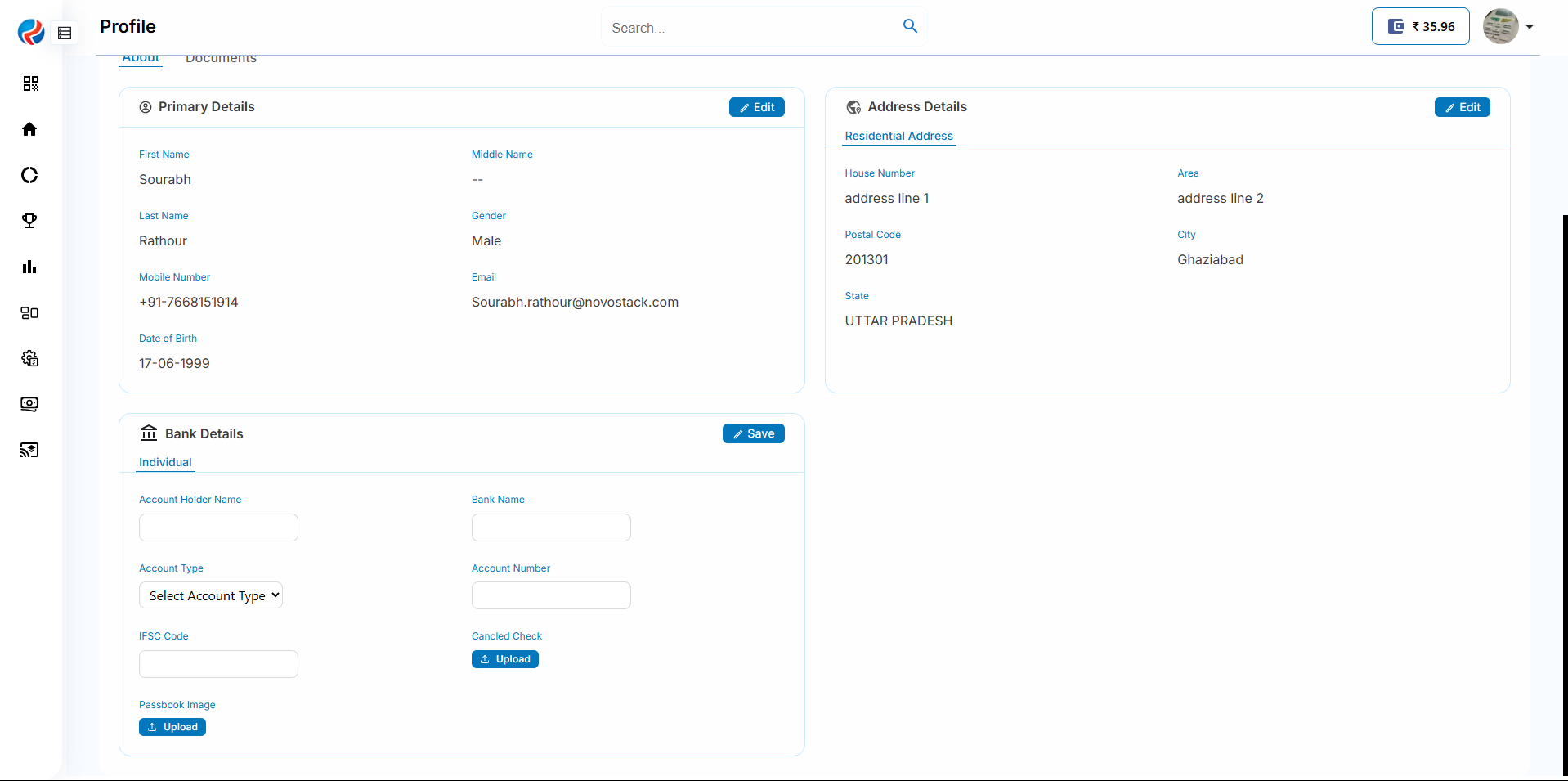 3.Click on Save button.
3.Click on Save button.
Note: For Dsa registered as a company owner
Step 4: Add Bank Details section
1.Click on Add button.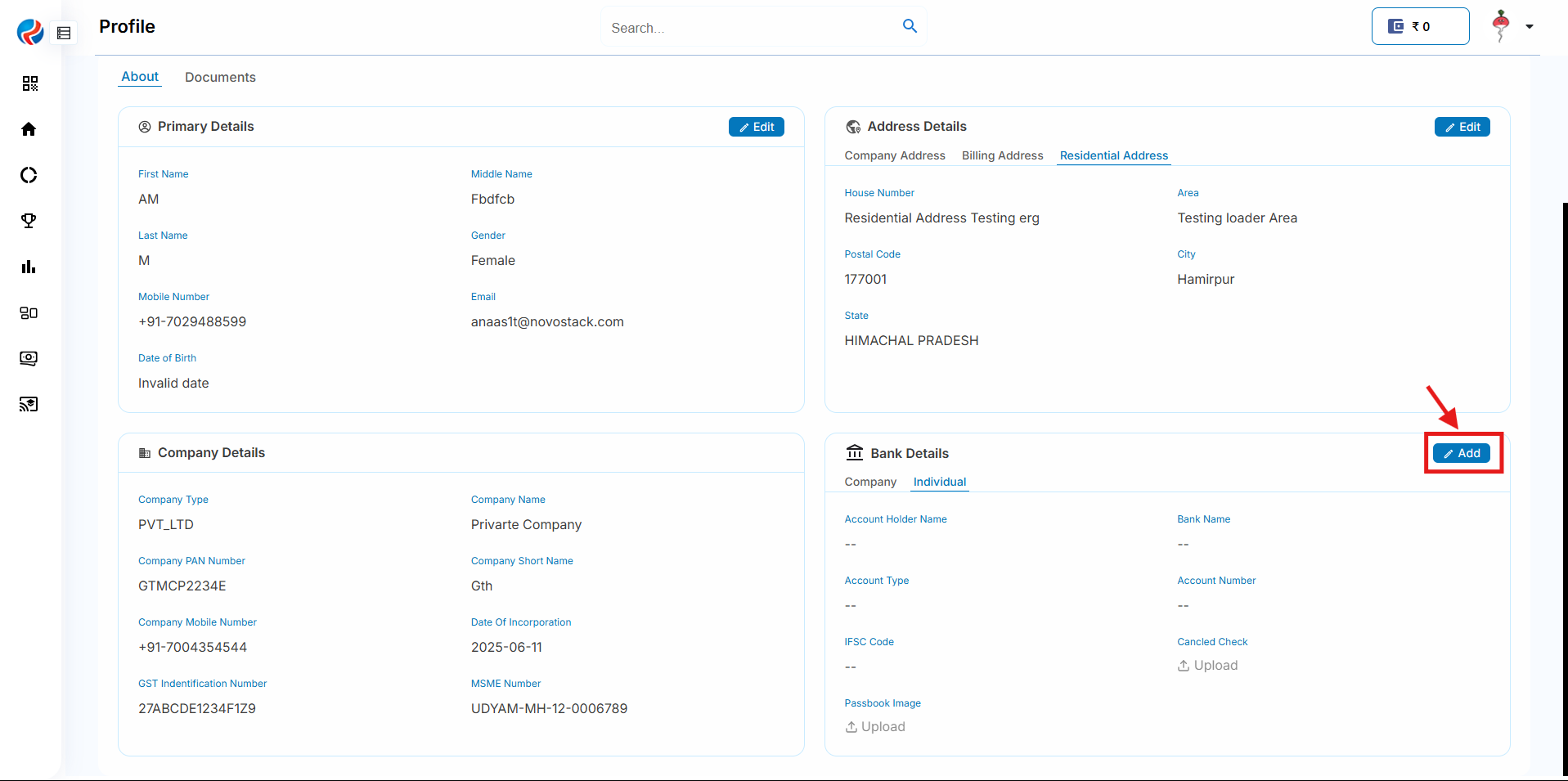 2.Fill all the necessary mandatory details for adding the bank account in both company and individual sections.
2.Fill all the necessary mandatory details for adding the bank account in both company and individual sections.
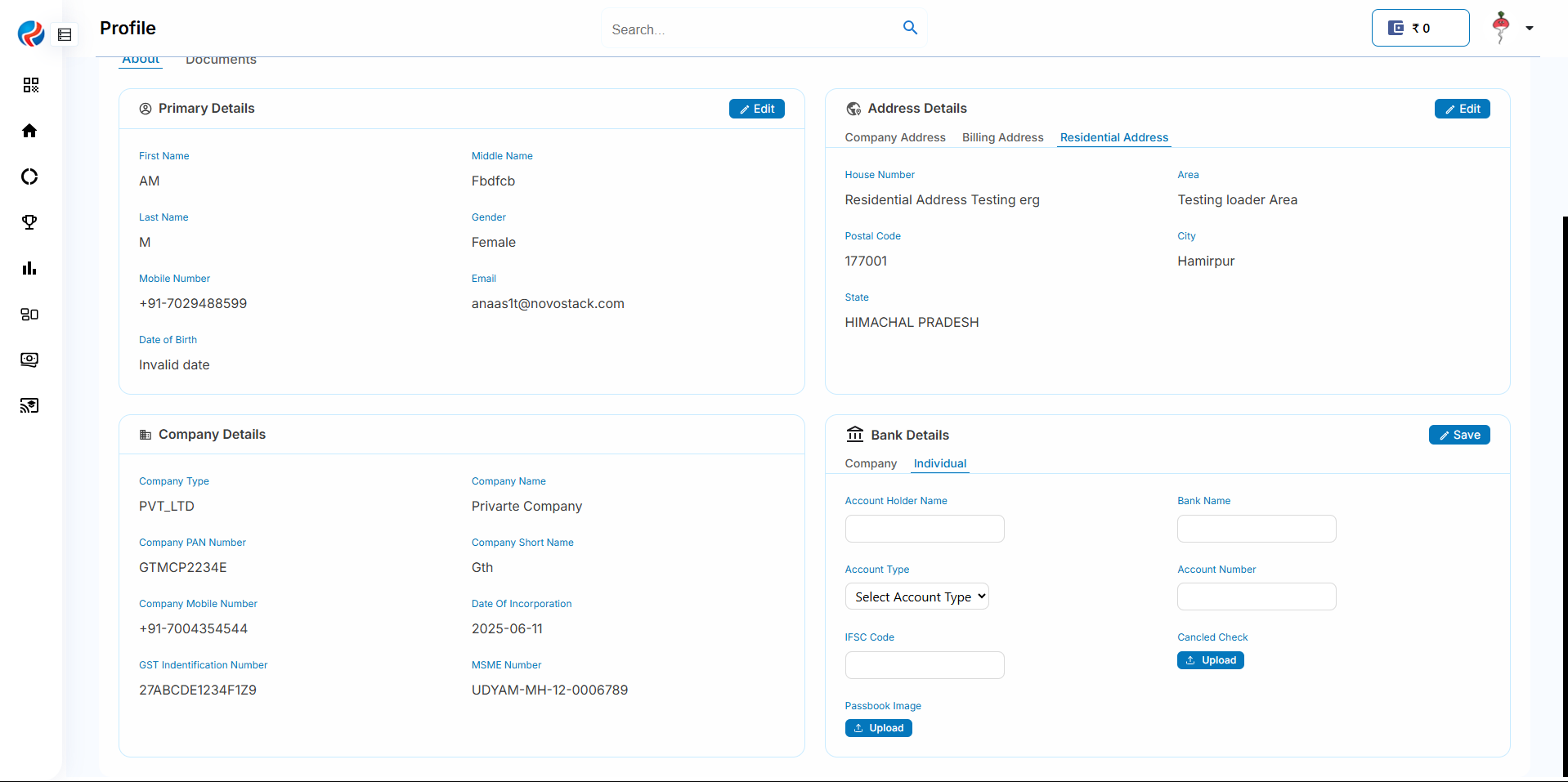
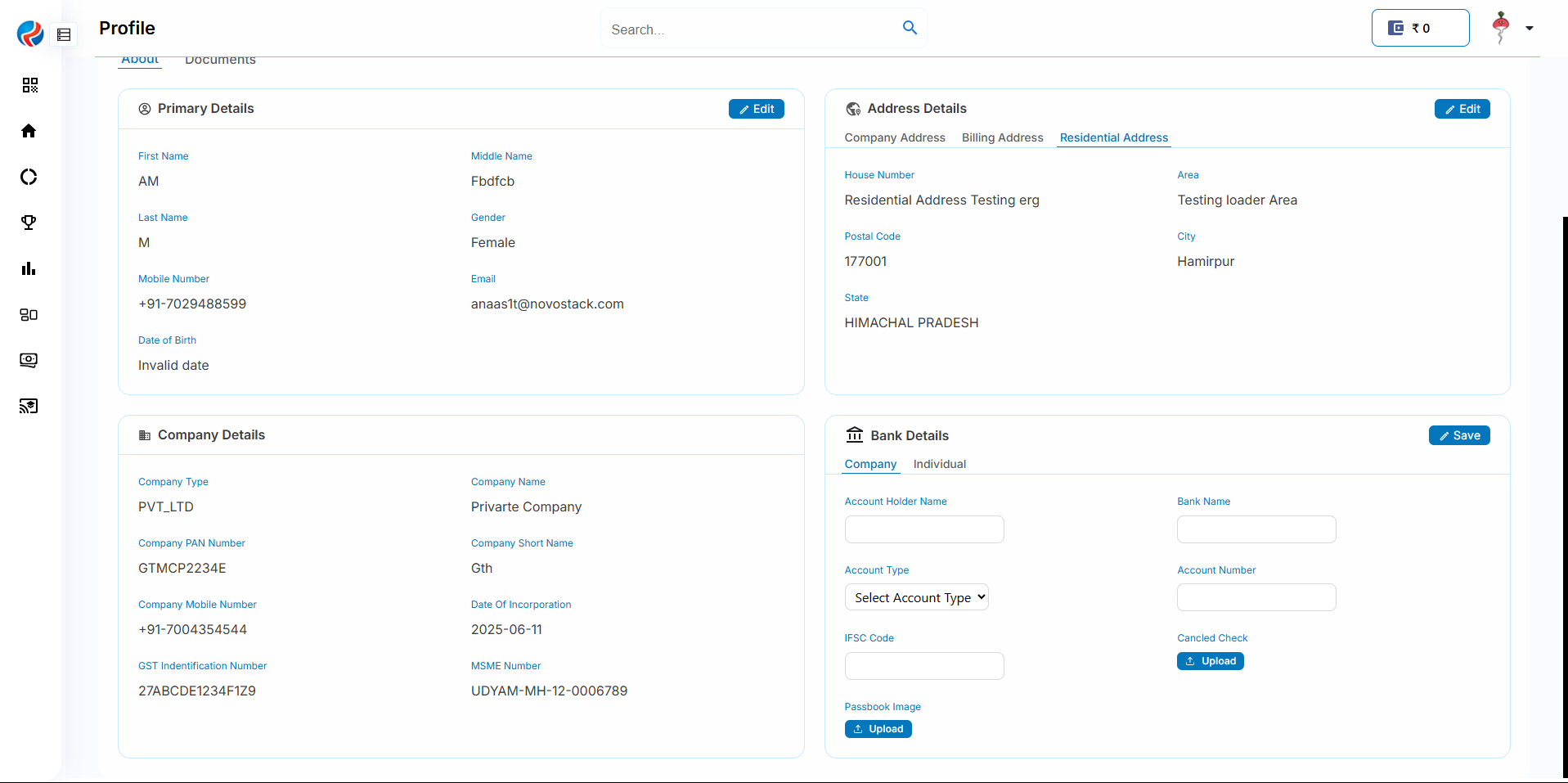 3.Click on Save button.
3.Click on Save button.
Step 5: View Bank Details
1.For Individual DSA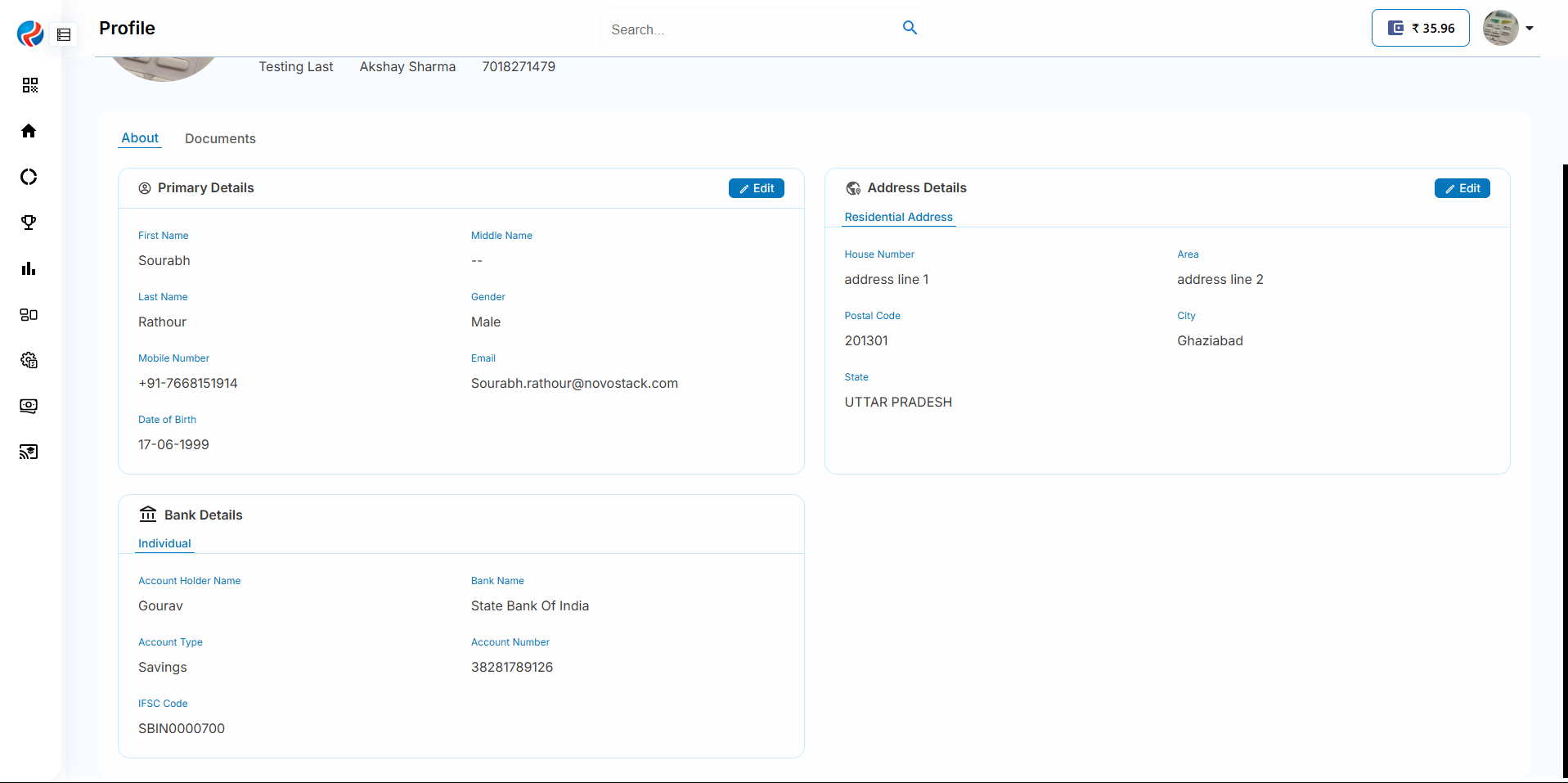 2.For Company DSA
2.For Company DSA